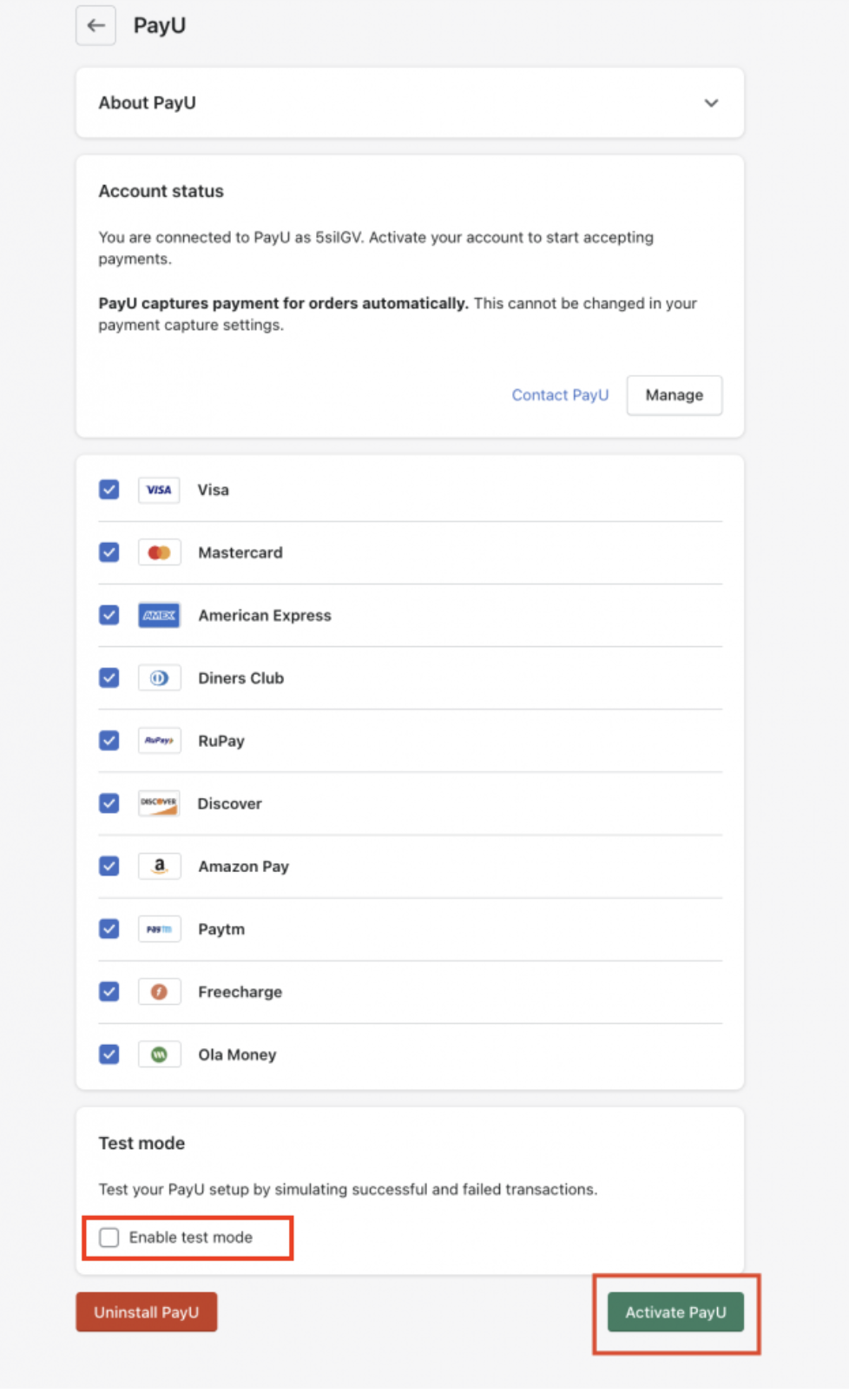Install PayU Plugin - Shopify Integration
This section describes how install PayU plugin on your Shopify store to collect payments using PayU.
Before you begin:Register for an account with PayU before you start integration. For more information, refer to Register for a Merchant Account.
The following video describes how to integrate with Shopify:
Prerequisites
- Credentials to log in to your Shopify account.
- Ensure that a store is set up on your Shopify account where you want to configure PayU as the payment provider
- If any PayU India plugin is installed, it must be removed.
Procedure
To integrate Shopify with PayU as a payment gateway:
-
Log in to your Shopify account if not already logged in.
Your Shopify account home page is displayed.

- Select Settings from the menu (at the bottom of the left navigation pane).

- Select Payments from the menu on the left navigation pane.

-
Click Add payment methods under the Supported Payment methods section.
The Add payment methods page is displayed.
-
Select the Search by provider tab and enter PayU.

- Select PayU India from the result.
A page similar to the following screenshot is displayed.

- Install the PayU plugin:
- Click Activate.
- Click Connect (scroll down if required).

The Install page for the PayU India plugin is displayed.

-
Click Install app.
The Configure collect payments with PayU pop-up page is displayed.

- Configure the merchant key and salt:
- Enter your merchant key in the Merchant Key field.
Reference: For more information on how to generate the Key and Salt, refer to any of the following:
-
Production: Access Production Key and Salt
-
Enter your Salt in the Merchant Salt field.
-
Click Submit.
The _Pay_U page is displayed.

- Click Activate PayU.
Test Mode for PayU Plugin:You need to test your Shopify integration with your Test key and Salt, so you need to select theEnable test mode check box in this last step before clicking the Activate PayU button:
Updated 5 months ago