Track Transactions
To view the transaction summary for a preferred interval:
- Login to the Merchant Dashboard. For more information, refer to Log in to Dashboard.
- Navigate to Track > Transactions.
- Below the Transactions Overview, click the drop-down for calendar view
- Select the option Today to view the summary of transactions triggered for the day.
Note: You can select Yesterday, Past 7 days, or Past 30 days options to view the transaction Summary for the mentioned time frame.
- Click the Custom Range filter to choose the desired time frame.
- Select a particular date range, month and year from the drop-down list or you can use the next and previous buttons given on the top of the calendar view to navigate through the months.
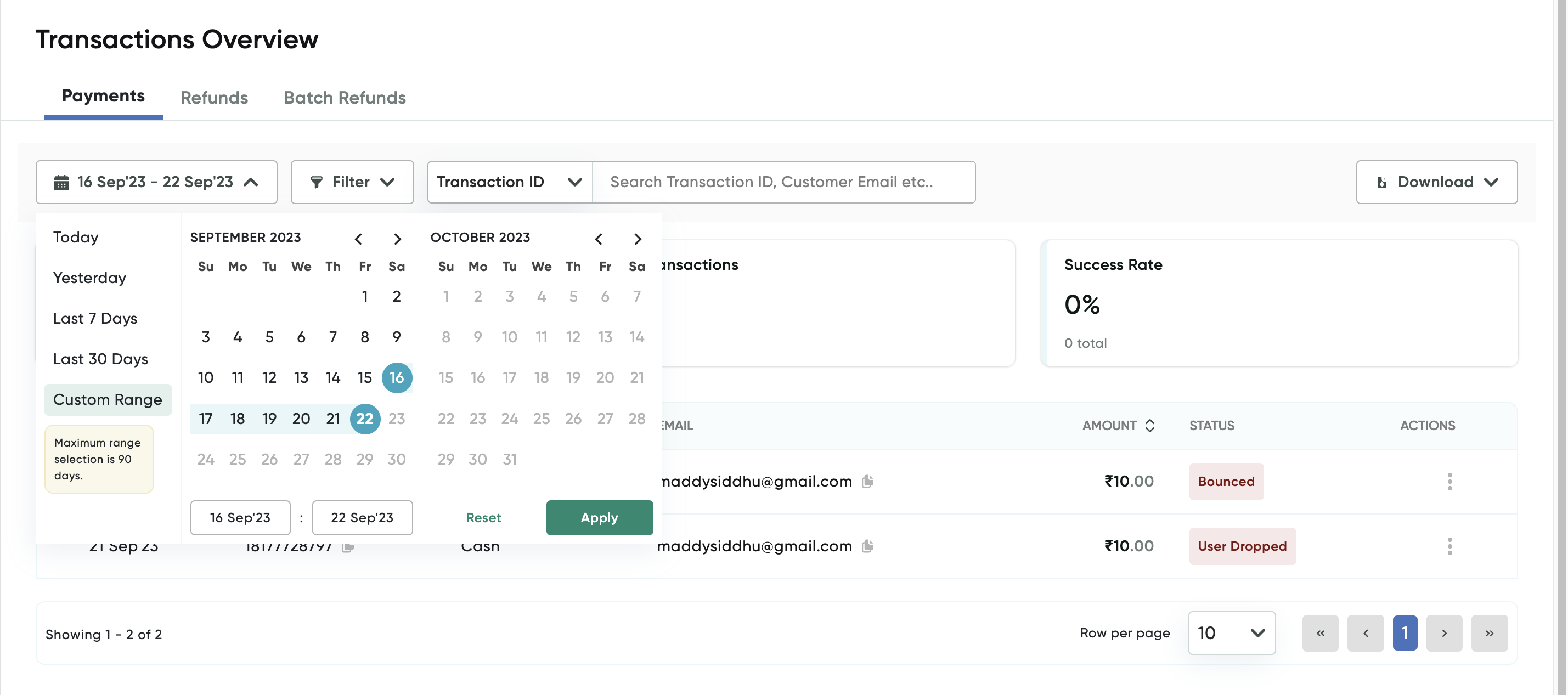
Note:The transaction overview page will display a maximum of 50 entries of transactions for a selected period. You can navigate through the pages using the next and previous buttons given on the left bottom corner of the page.
The transaction records provide the complete details of the transactions done or the refunds for the selected date range. You can perceive the information of Transactions or Refunds by choosing the specific tabs given below the Records section.
The Transaction tab displays the essential details like Date, Transaction ID, Source, Customer email, Amount, Transaction Status, and the Actions fields by default. In the Refund tab, the bank ARN will be displayed instead of source, along with other fields listed above.
Updated 8 months ago
