Manage Offers
The Offers Engine section of PayU Dashboard gives an overview of the offer performances in terms of GMV, discount offers, and live feed of transactions, which are also available for downloads.
The PayU Dashboard also provides a detailed list of all the offers and acts as a management tool for the same.
The following sections describe how to manage offers:
View an Existing Offer Performance Details
To deep dive further into an offer performance, the Dashboard showcases the performances around GMV and transaction volume, along with the list of transactions for a particular offer.
To view the performance details of an existing offer:
- Select Offers & Promotions from the main menu.
The Offers Overview page is displayed and the Offers List pane at the bottom.
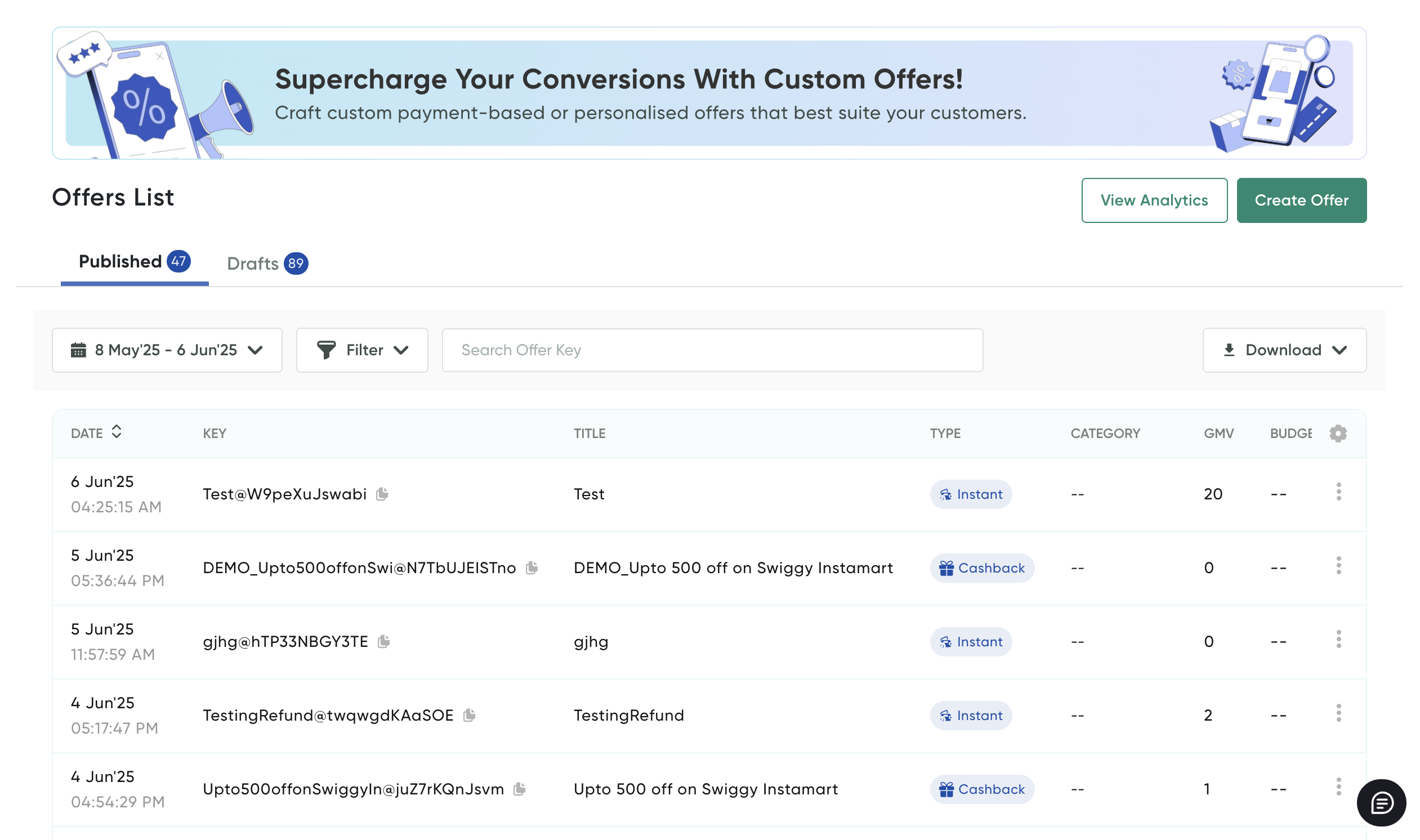
- Click the drop-down list for the calendar view.
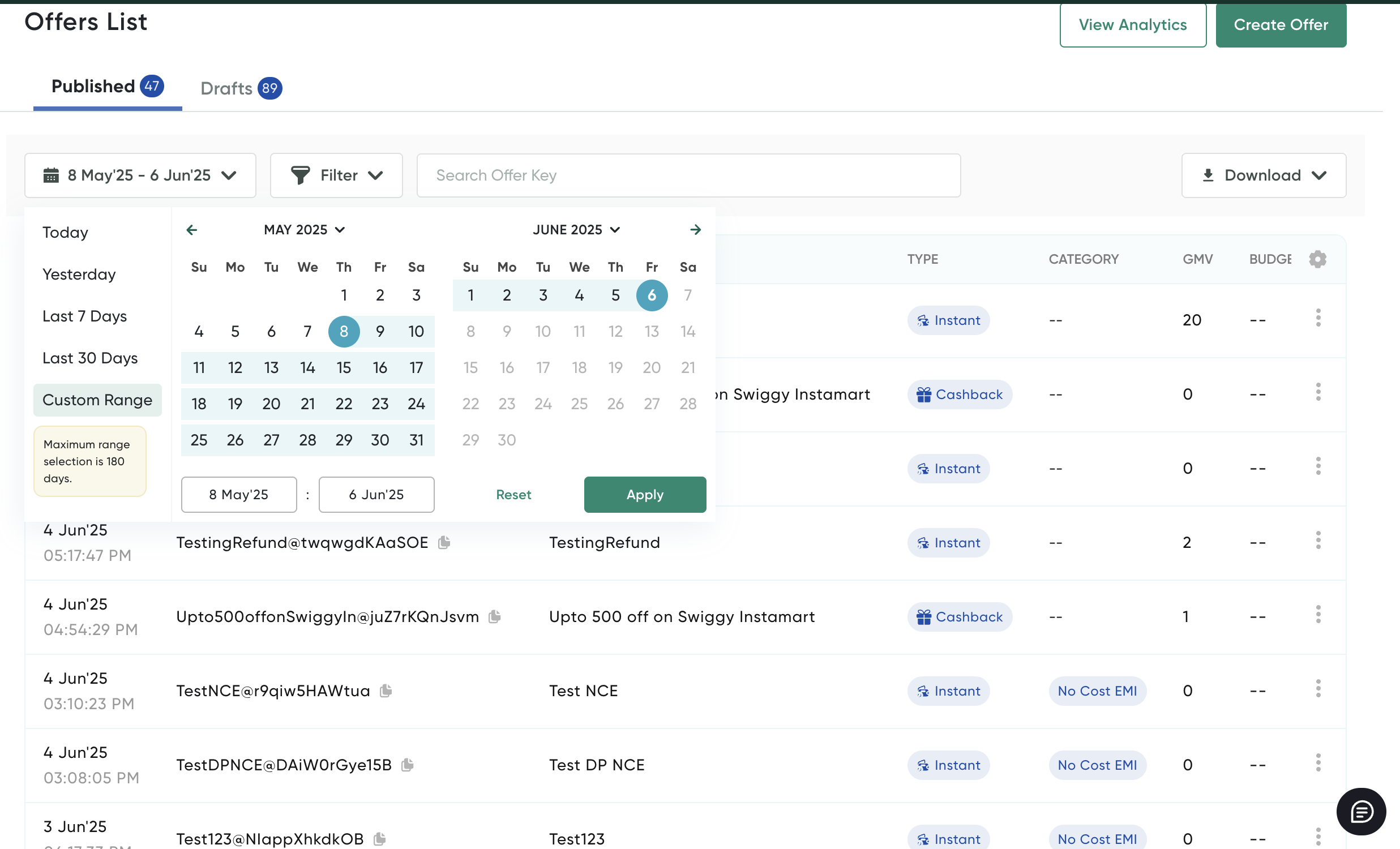
- Perform any of the following to view the summary of transactions:
- Select Today to view the summary of transactions triggered for the day.
- Select Yesterday to view the summary of transactions triggered yesterday.
- Select Past 7 days to view the summary of transactions for the past week.
- Select Past 30 days to view the summary of transactions for the past 30 days.
- Click the Custom Range filter to choose the desired time frame. Select a particular date range, month and year from the drop-down list or you can use the next and previous buttons given on the top of the calendar view to navigate through the months.
- Click Apply.
Complete an Offer Details in Draft
When you are creating an offer, you can save as draft using theSave as Draft & Exit button button at the top-right corner and later complete the details.
To complete an offer details that was saved in draft earlier:
-
Navigate to the Offers Overview page.
The Offers Overview page is displayed. In the Offers List pane, if any offers details are saved in draft, the Drafted Offers tab is displayed next to the Published Offers tab.
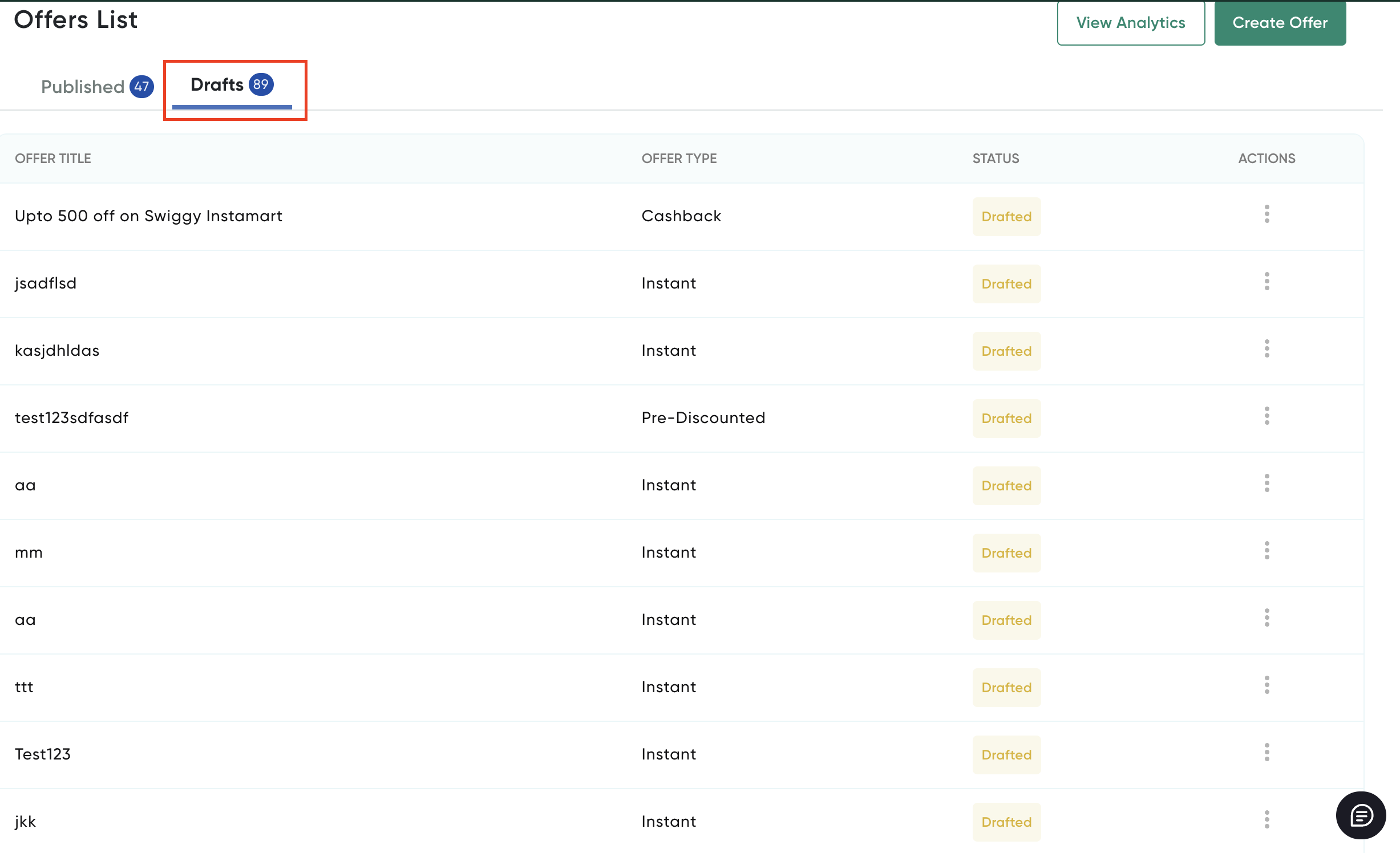
- Select the Drafted Offers tab.
- Click the Edit button (pencil) in the Actions column for the offer that you wish to complete the details.
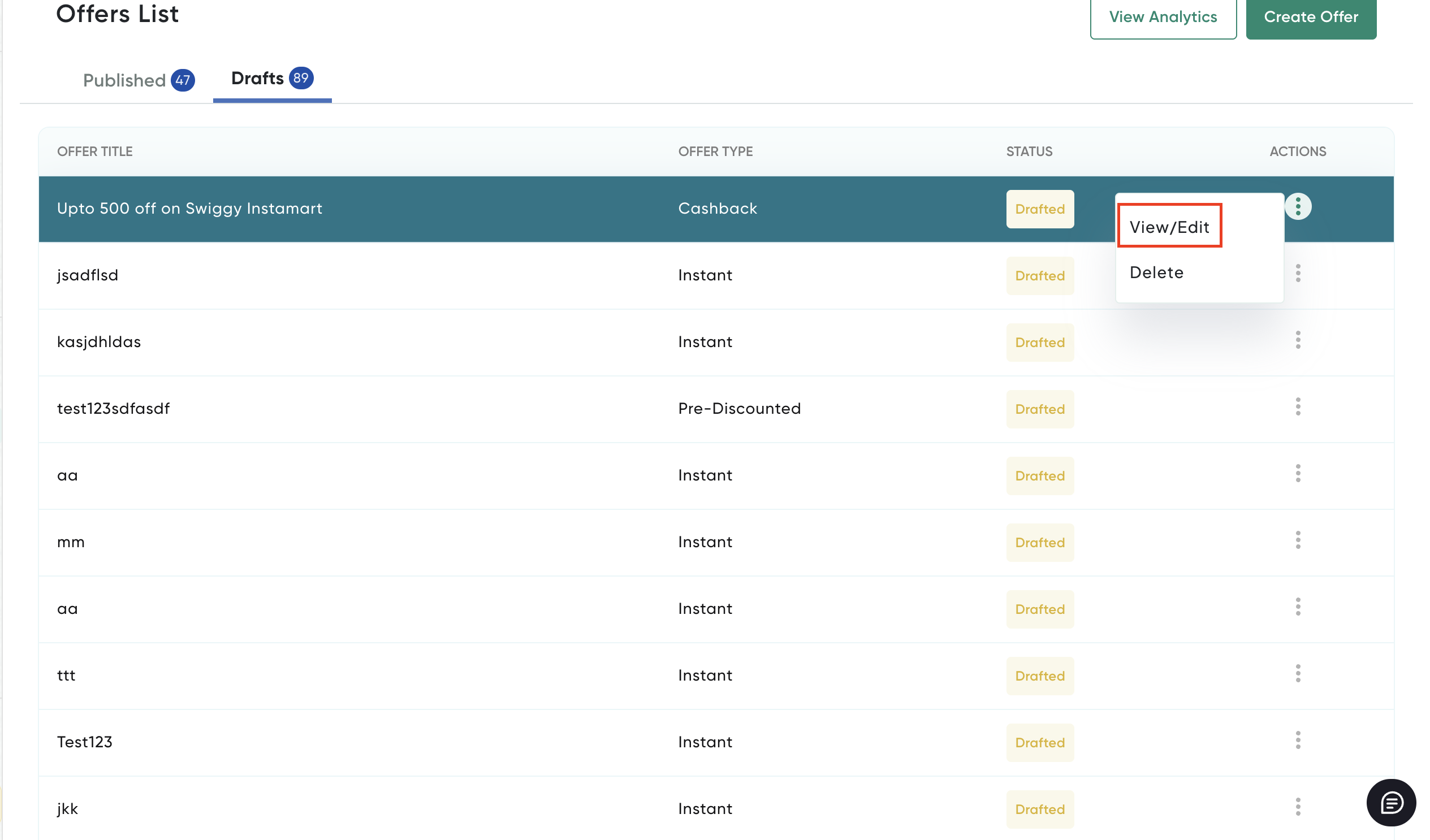
-
Follow these subsections of Create an Instant Discount or Cashback Offer to complete the details.
The offer is published and can be found in the Published Offers tab.
Update an Offer
After you create an offer and publish it to customers, you can update the following offer details:
- Basic details such as offer name & description, T&C, T&C URL, and valid to date.
- BIN list in case of cards, banks list for Net Banking, or wallets list for Wallets.
To update an existing offer:
-
Select Offers Engine > Manage from the menu on the left pane.
The Offers List page is displayed.

-
Click the Actions (…) menu and select Edit.
The Create New <Offer Type> Offer page is displayed.
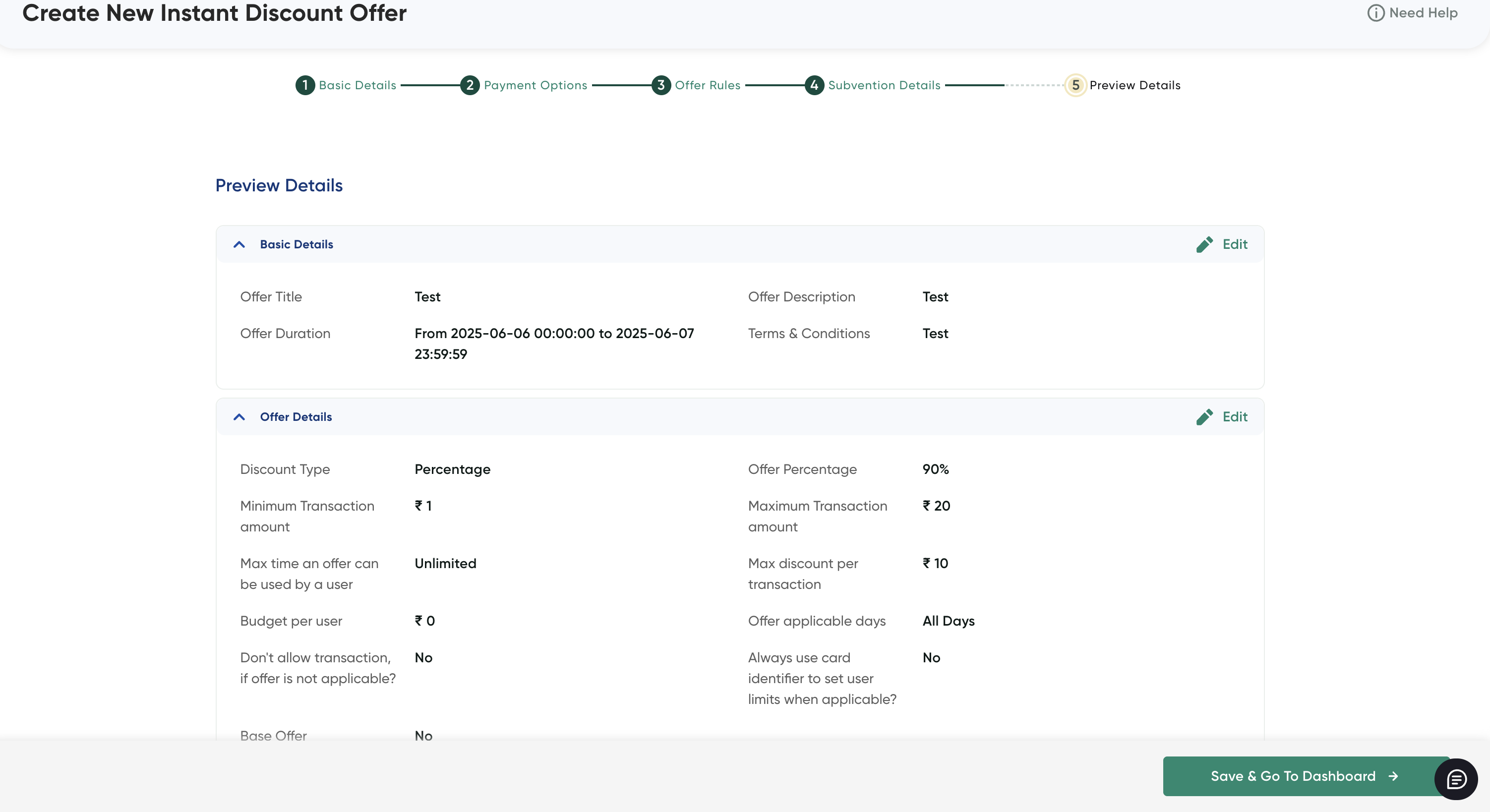
-
Click the Edit button (pencil) on the Basic Details pane.
The Basic Details pop-up page is displayed.

-
Update the following basic offer details. For more information, refer to Create an Instant Discount or Cashback Offer.
- Offer Title and Description
- Offer Period: The date range in the Offer Period field can only be postponed but not preponed.
- Terms & Conditions
-
Click Save & Proceed.
After you update the basic details of the offer, you can check the changes done using Audit Trail.
-
Click the Edit button (pencil) and update the details. The following fields can be updated on the Of. For more information, refer to Create an Instant Discount or Cashback Offer.
- Discount Per Transaction
- Minimum and Maximum Transaction Amount
- All the fields in the User Limits section.
- All the fields under the Additional Options section except for the Always use card identifier to set user limits as required field.
-
Click Save & Proceed.
-
Click any of the payment methods to add or update the details for each of the Payments Options section. For more information, refer to Create an Instant Discount or Cashback Offer..
After you update the basic details of the offer, you can check the audit trials for the changes made to an existing offer.
- Select the Go Back to Dashboard option at the top-right corner to go back to the Offers Overview page.
Pause an Offer
You can pause an offer temporarily for customers and resume it back when required. If you want to deactivate the offer permanently for your customers, refer to Deactivate an Offer.
To pause an existing offer:
-
Select Offers Engine > Manage from the menu on the left pane.
The Offers Overview page is displayed and the Offers List pane at the bottom.
-
Click the Actions (…) menu and select Pause.
A confirmation message is displayed.
-
Click Confirm to pause the offer.
Resume a Paused Offer
If you had paused an offer as described in Pause an Offer, you can resume it as described in this section when required.
To resume a paused offer:
-
Select Offers Engine > Manage from the menu on the left pane.
The Offers Overview page is displayed and the Offers List pane at the bottom.
-
Click the Actions (…) menu and select Resume.
A confirmation message is displayed.
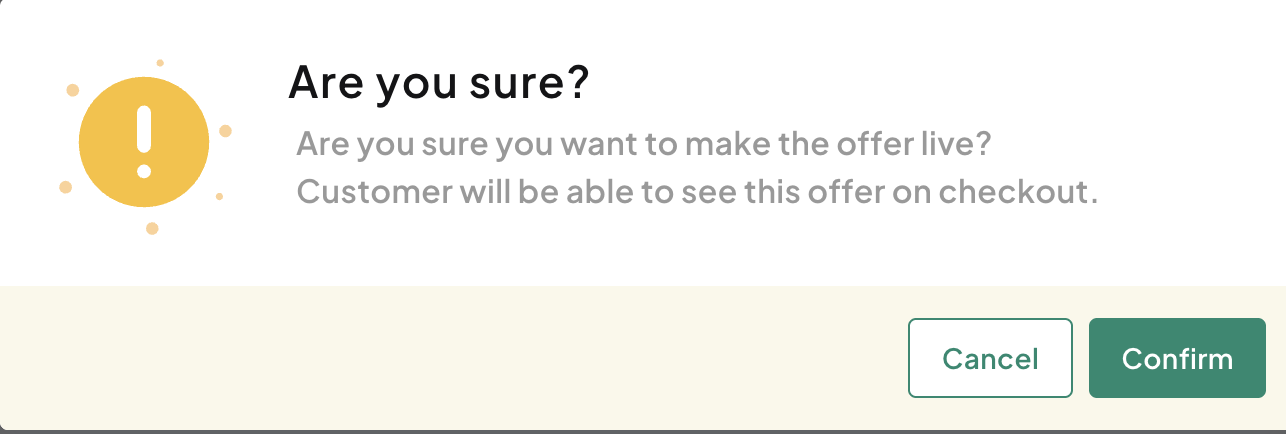
- Click Confirm to pause the selected offer.
Clone an Offer
You can clone an existing offer and update the details as required. After you clone an offer, the cloned offer is listed in the Drafts section.
To clone an existing offer:
-
Select Offers Engine > Manage from the menu on the left pane.
The Offers Overview page is displayed and the Offers List pane at the bottom.
-
Click the Actions (…) menu and select Clone.
A confirmation message is displayed.
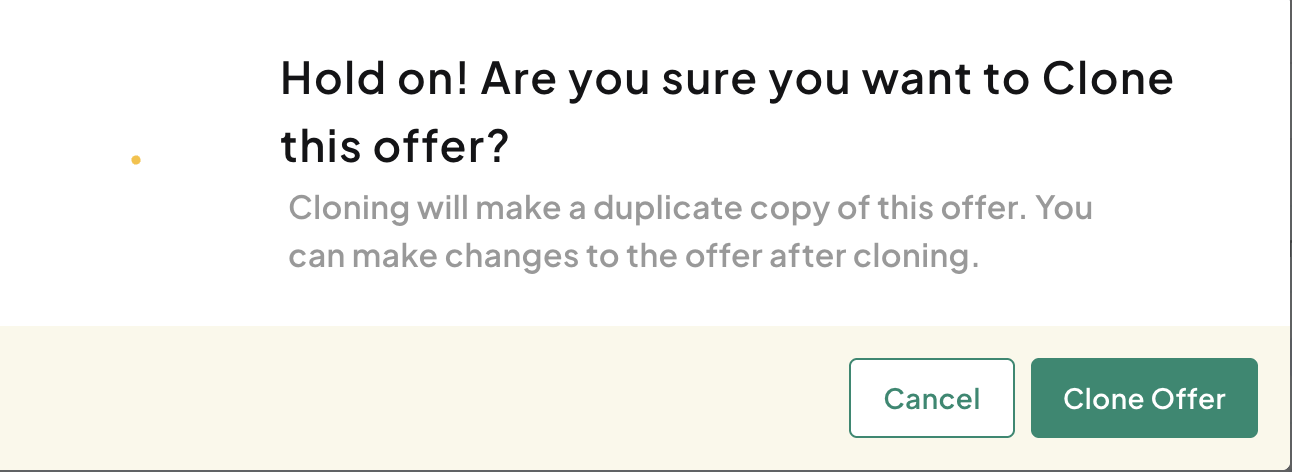
-
Click Clone Offer to pause the selected offer.
The cloned offer is listed in the Drafts section.
-
Update the offer details as required. For more information, refer to Update an Offer.
Deactivate an Offer
When you want to deactivate an offer due to some unavoidable reasons, you can deactivate an offer as described in this section. If you want to pause an offer temporarily, refer to Pause an Offer.
To deactivate an existing offer:
-
Select Offers Engine > Manage from the menu on the left pane.
The Offers Overview page is displayed and the Offers List pane at the bottom.
-
Click the Actions (…) menu and select Deactivate.
A confirmation message is displayed.
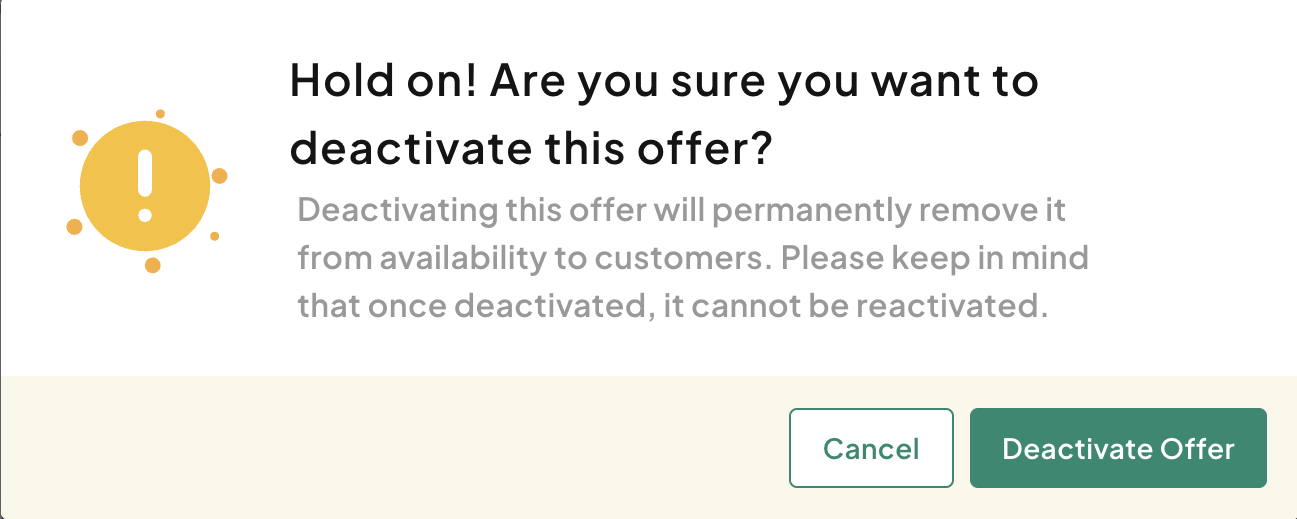
- Click Deactivate Offer to close or deactivate the selected offer.
Updated 1 day ago
