CommercePro Checkout for Magento
This section describes how to install and configure PayU plugin for Magento on CommercePro Checkout. For overview of CommercePro Checkout and customer journey with PayU Plugin, refer to CommercePro Checkout.
Prerequisites
- Merchant must be active on PayU.
- Merchant’s website must be on hosted on Magento v2.4.x
- The merchant should be on One PayU platform.
Installation
To install the PayU plugin for Magento on CommercePro:
- After the plugin archive is downloaded in the ZIP format, extract it to get the integration folder.
- Copy the integration folder to the desired location on your system.
Note: Ensure that you have sufficient permission to access and modify files within this folder.
- Paste the folder under
<root_directory>/app/code. - Execute the following commands:
php bin/magento s:up
php bin/magento s:di:c
php bin/magento setup:static-content:deploy -f
php bin/magento c:f
chmod -R 777 generated/ pub/static/* var/cache/* Configuration
After installing PayU plugin for Magento v2.4, you need to configure the Magento installation as described in this section.
To configure the Magento v2.4 environment for PayU:
- Log in to the Magento admin panel.
- Navigate to Store > Configuration > Sales > Payment Methods.
- Expand the PayU menu.
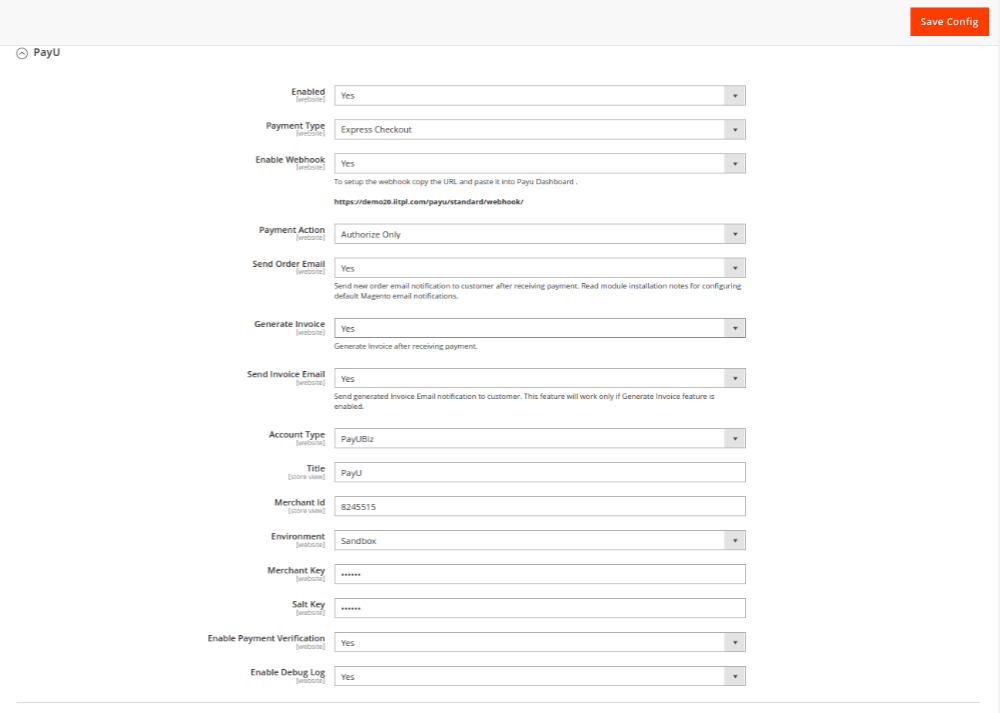
- Enter the configuration details as described in the table:
Field | Description |
|---|---|
Enable | Select Yes from the drop-down list to enable the plugin. |
Payment Type | Select Express Checkout from the drop-down list. |
Enable Webhook | Select Yes from the drop-down to notify when specific events occurred such as Payment Success, Payment Failed to merchant by PayU. |
Payment Action | Select any of the following:
|
Account Type | Select PayUBiz from the drop-down list for the account type. |
Environment | Select any of the following gateway environments from the drop-down list:
|
Merchant Key | Enter your PayU account key for the Production environment. |
Salt Key Password | Enter your Salt for the Production environment. For more information, refer to Generate Merchant Key and Salt. |
Enable Payment Verification | Select Yes from the drop-down list. This will allow plugin to confirm status of transaction and reconcile with PayU APIs |
- Click Save Config at the top-right corner to save the changes.
- Run this command:
php bin/magento c:fUpdated 4 months ago
