Settlements Dashboard
The Settlement Overview section displays the vital elements like Date, UTR number, Sales Amount, Fees, Settled Amount, Settlement Status, and the Actions fields by default.
To navigate to the Settlements Overview page:
-
Log in to Merchant Dashboard.
-
Navigate to Track > Settlements.
The Settlements Overview page is displayed.
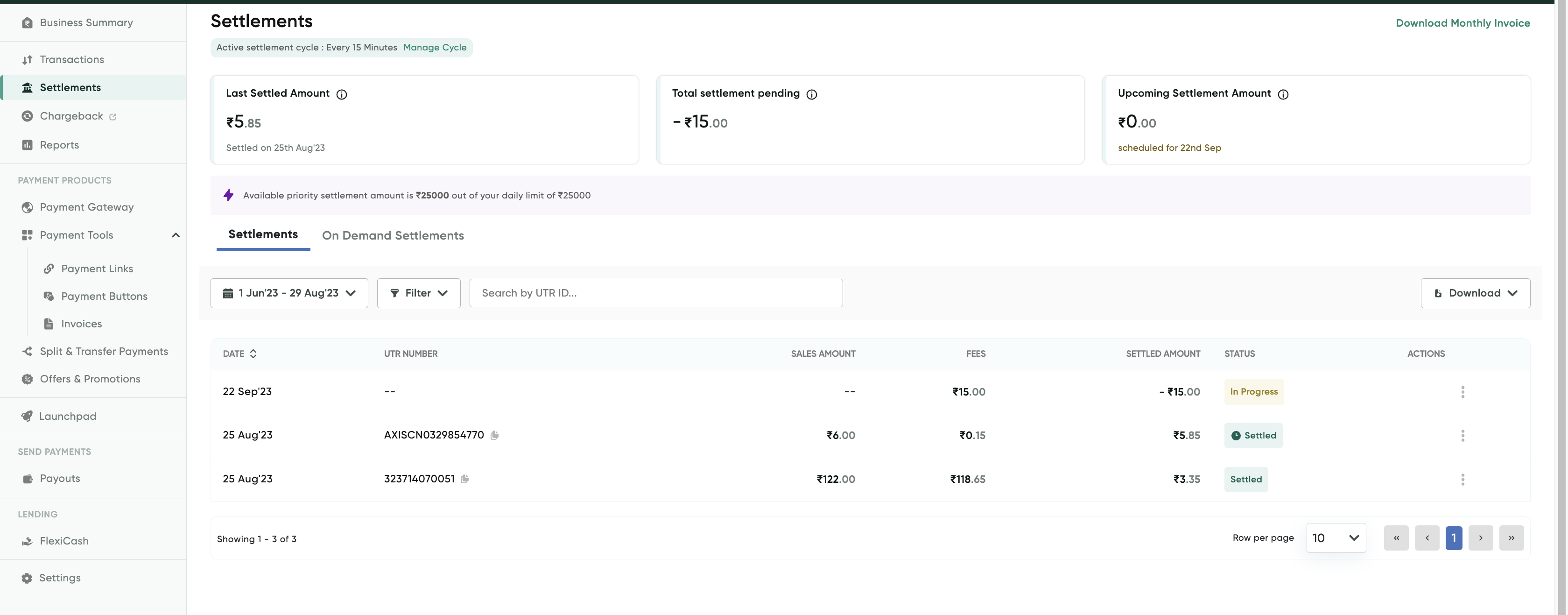
You can download the monthly invoice using the Download Monthly TDR report button at the top-right corner of the Settlement Overview page. The following sections describe how to use the various features in Settlements Dashboard:
Updated 8 months ago
