View a Mandate Details
Each mandate includes a drop-down or expandable menu that displays the associated recurring transactions. This drop-down provides key information, including the initiation dates of the recurring transactions, their status (such as Success or Failed), transaction IDs, and the amounts.
The Mandates has a Details sub-tab shows the amount, identifiers like the PayU ID/UMRN Number and Merchant Transaction ID corresponding to the mandate on the top. You can also see the payment mode used, whether it’s Cards, Net Banking, or UPI. Also, the following sections display the various information:
- Plan Details: Provides subscription plan details: purpose, billing amount, billing cycle, and billing duration.
- Payment Details: Shows payment mode and instrument used:
- Card: Last four digits, bank name, bank reference number.
- Enach: Bank account number, bank name, bank reference number.
- UPI: UPI ID, flow type.
- Customer Details: Includes customer information: name, email, mobile number, address.
To view a mandate details:
-
Navigate to Subscriptions Dashboard and ensure that your are on Mandates tab.
-
Click the drop-down or expandable menu for a mandate to view the details.
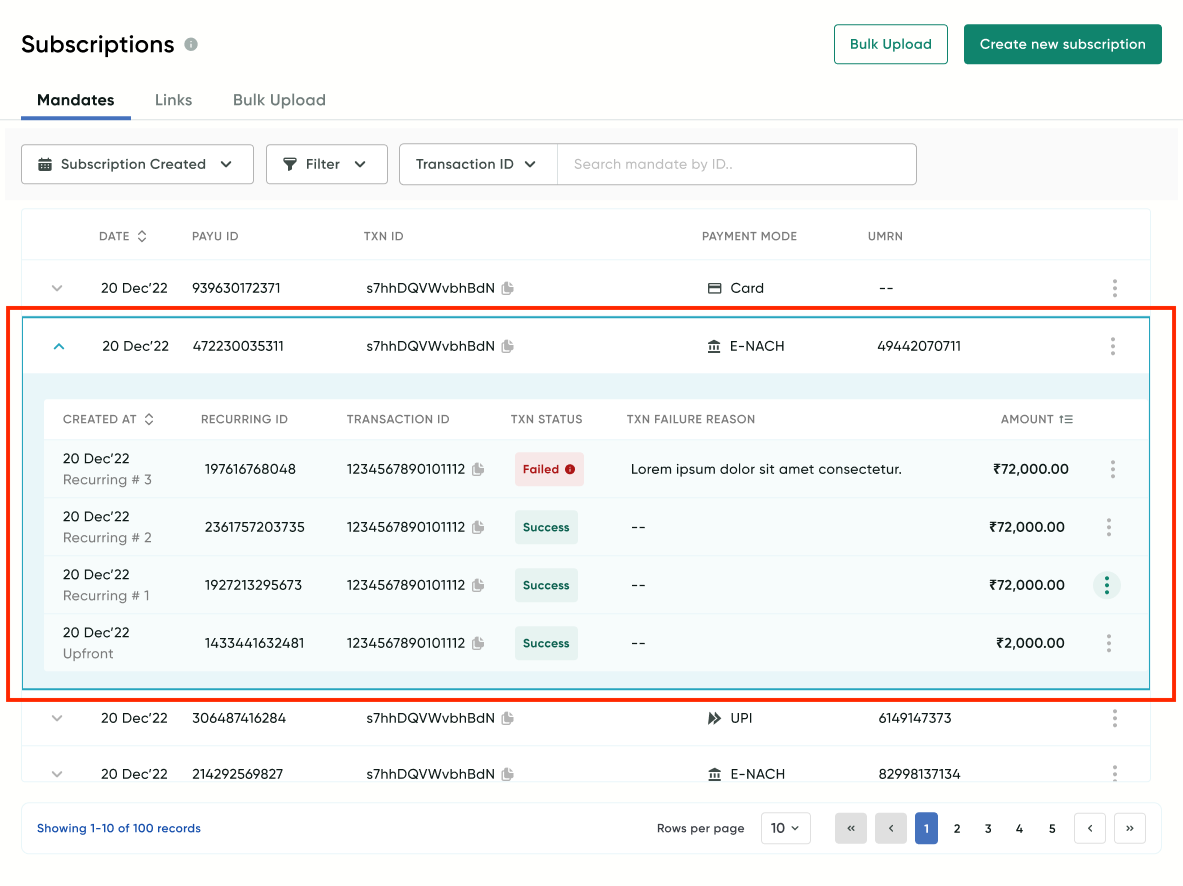
-
Select View Details from the Actions menu for the mandate that your wish to see the activity similar to the following screenshot:
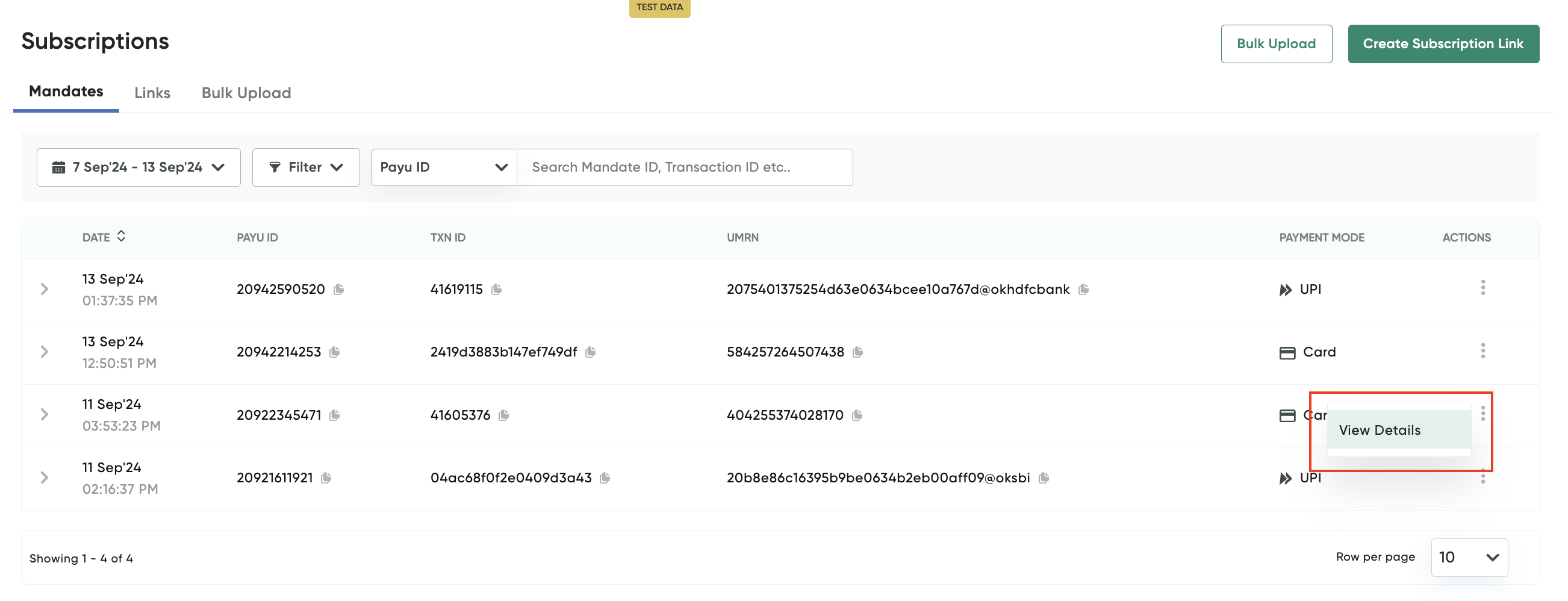
- Click the Date column header to sort recurring transactions in ascending or descending order based on the creation date.
The Subscription Details page is displayed with the Details sub-tab selected.
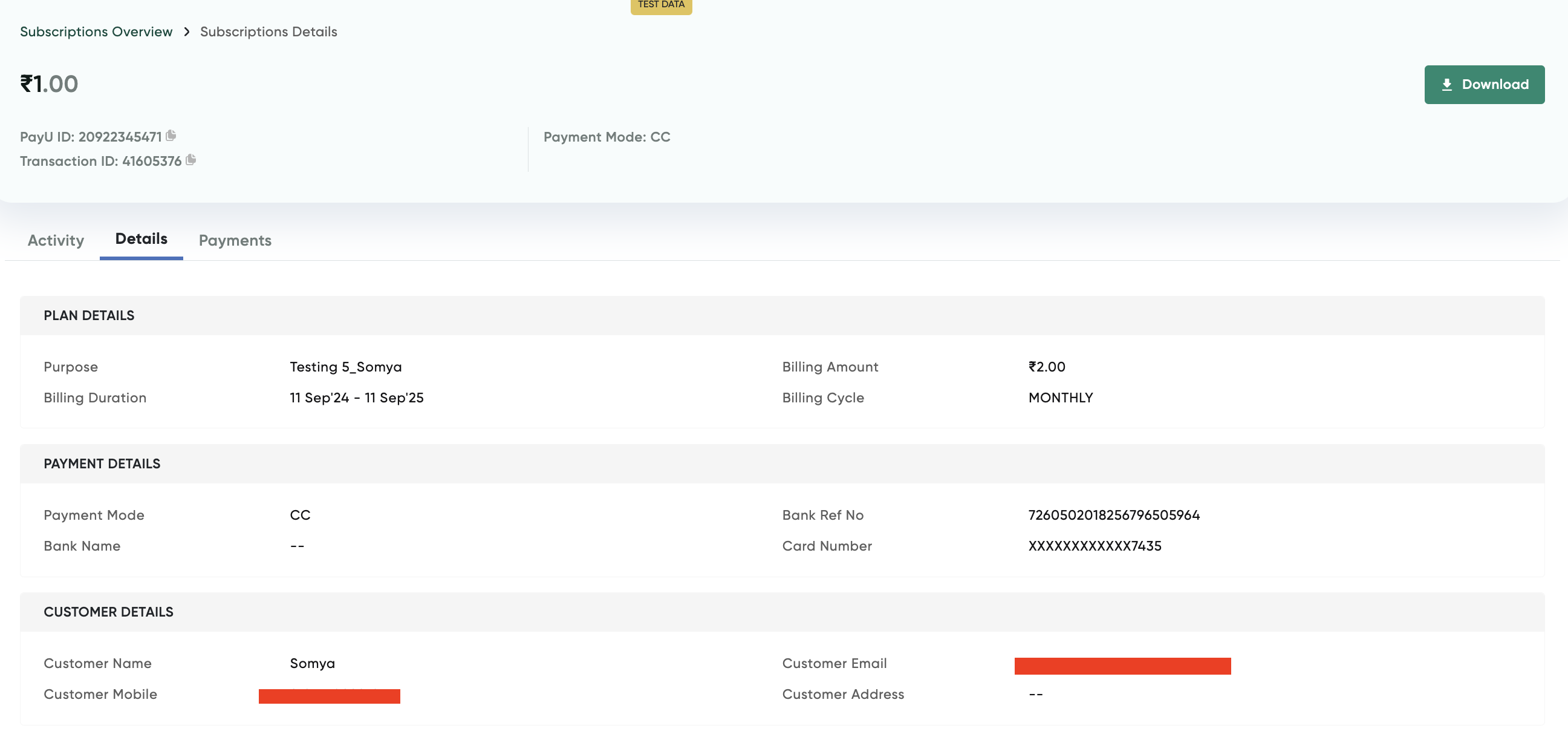
Updated about 2 months ago
