Register a Partner Account
A partner account connects you with PayU and enables access to various services and platforms offered by PayU, such as Partner Dashboard and Merchant Onboarding. You should create a partner account to get started with the partner program.
You need to create a partner account in the Test and Production environment to become a partner.
To create a Partner Account:
- Navigate to the following PayU Affiliate Partner Program URL:
The PayU Affiliate Partner Program page is displayed.
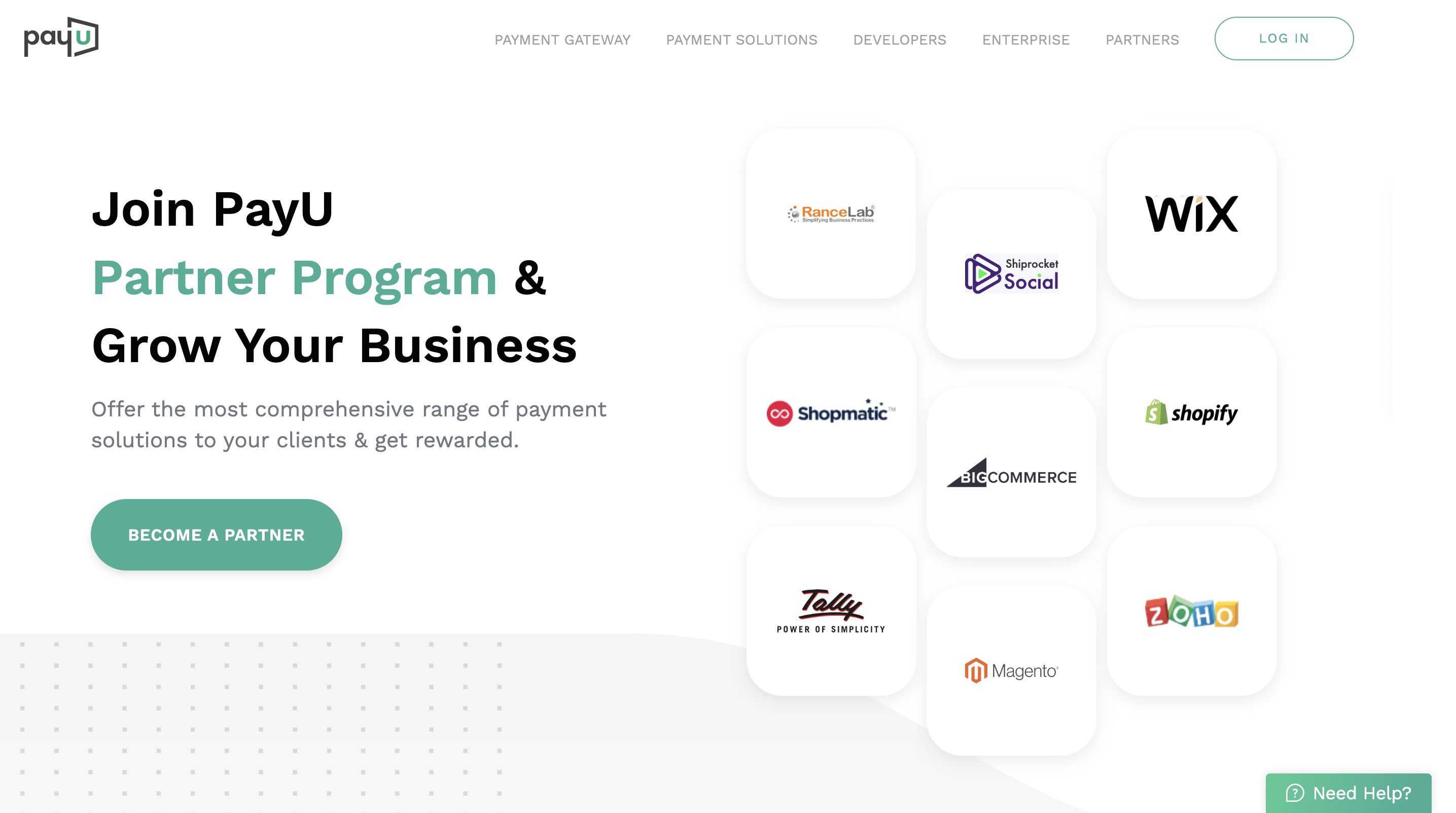
- Click Become a Partner button.
- Enter your email address in the Enter Email field and click Next.

The Tell us more about yourself page is displayed.
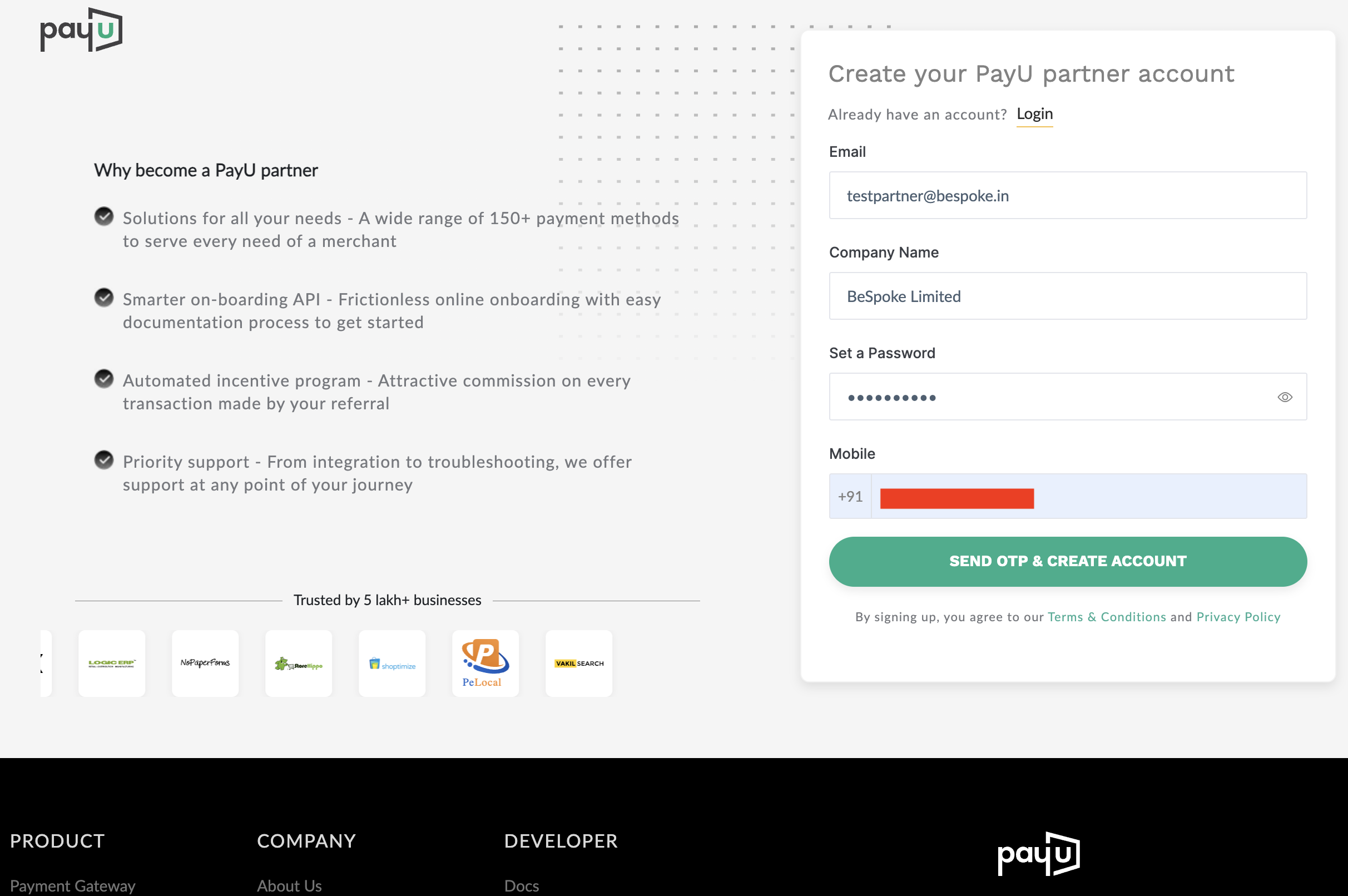

- Provide the details for the fields as described in the following table:
Field | Description |
|---|---|
Enter Name | Enter your name in this field. |
Phone Number | Enter your mobile phone number in this field.
|
Enter Password | Enter the password that you wish to use while logging into your merchant account with PayU. Your password must strictly meet these requirements:
|
-
Click Next.
The OTP is sent to the mobile number you specified earlier in the Phone Number field.
-
Enter OTP sent to the mobile number you specified earlier in the Phone Number field.
-
Click Verify Mobile.
The registration for the merchant in PayU is complete.
Note: If you have already registered for PayU Partner Program using the entered phone number then following message gets displayed: “Mobile Number already exists with PayU. 83******** Please continue with your old password to add merchant account.”
Complete your profile on Partner Portal
After registering as a partner, complete your profile as described in this section. Completing your profile is mandatory to generate your partnership agreement with PayU. This section describes how to complete your profile and generate your partnership agreement:
The Profile tab is used to complete your profile and contains the following sections:
If you have not completed your profile, the Get Paid> Complete your onboarding tile is displayed on the top after you log in. Click Get Paid to complete your profile.
OR
Click your profile photo at the top-right corner and select My Profile from the drop-down menu.

TheProfiletab is displayed with Fill the details below to generate your partnership agreement as the title.
General Details
The details on the General Details pane are automatically updated based on the details you filled in during registration. You can update these details if required.
Business details
To complete the business details:
- Expand the Business Details pane.

- Select your business registration type from the Select Business Registration Type drop-down list.
- Enter your business name in the Business Registration Name field.
- Enter your business registration address in the Business Address field.
- Enter the PIN code in the Pincode field
- Enter your GSTIN in the GSTIN field (optional).
- Select the domain from the Domain drop-down list.
- Click Submit.
PAN details
To complete the PAN details:
- Expand the PAN Details pane.

- Enter the name in the Name on PAN Card (PAN card of the signing authority) field.
- Enter your PAN number in the Number on PAN Card field.
- Click Submit to verify.
Bank details
To complete the bank details:
- Expand the Bank Details pane.

- Enter your business name in the Account Holder’s Name (Same as Registered Business Name) field.
- Enter your account number in the Bank Account Number field.
- Confirm your account number in the Re-enter Bank Account Number field.
- Enter your bank IFSC code in the IFSC Code field. Search the IFSC code using the Search IFSC option, or you can find the IFSC code on the cheque book provided by your bank.
- Click Submit.
Updated 5 months ago
