Configure Checkout Payment Methods
By default, the following payment methods are enabled for merchants on PayU Payment page (with PayU Hosted Checkout integration):
- NetBanking
- Debit Card
- Credit Card
- UPI
- Wallet
You can enable the following modes if you are eligible using Dashboard:
- BNPL
- EMI
- International Payments
Note: You can enable or activate any of the above payment modes only if your are eligible or you have signed an agreement with PayU. If you are unable to raise request using Dashboard, contact your PayU Key Account Manager.
The following procedures describes how to enable payment mode or a feature.
Enable a payment method
To configure the Dashboard to enable payment method:
-
Navigate to Dashboard > Settings > Payment Methods.
The Manage Payment Methods page is displayed with Debit Card tab selected by default.
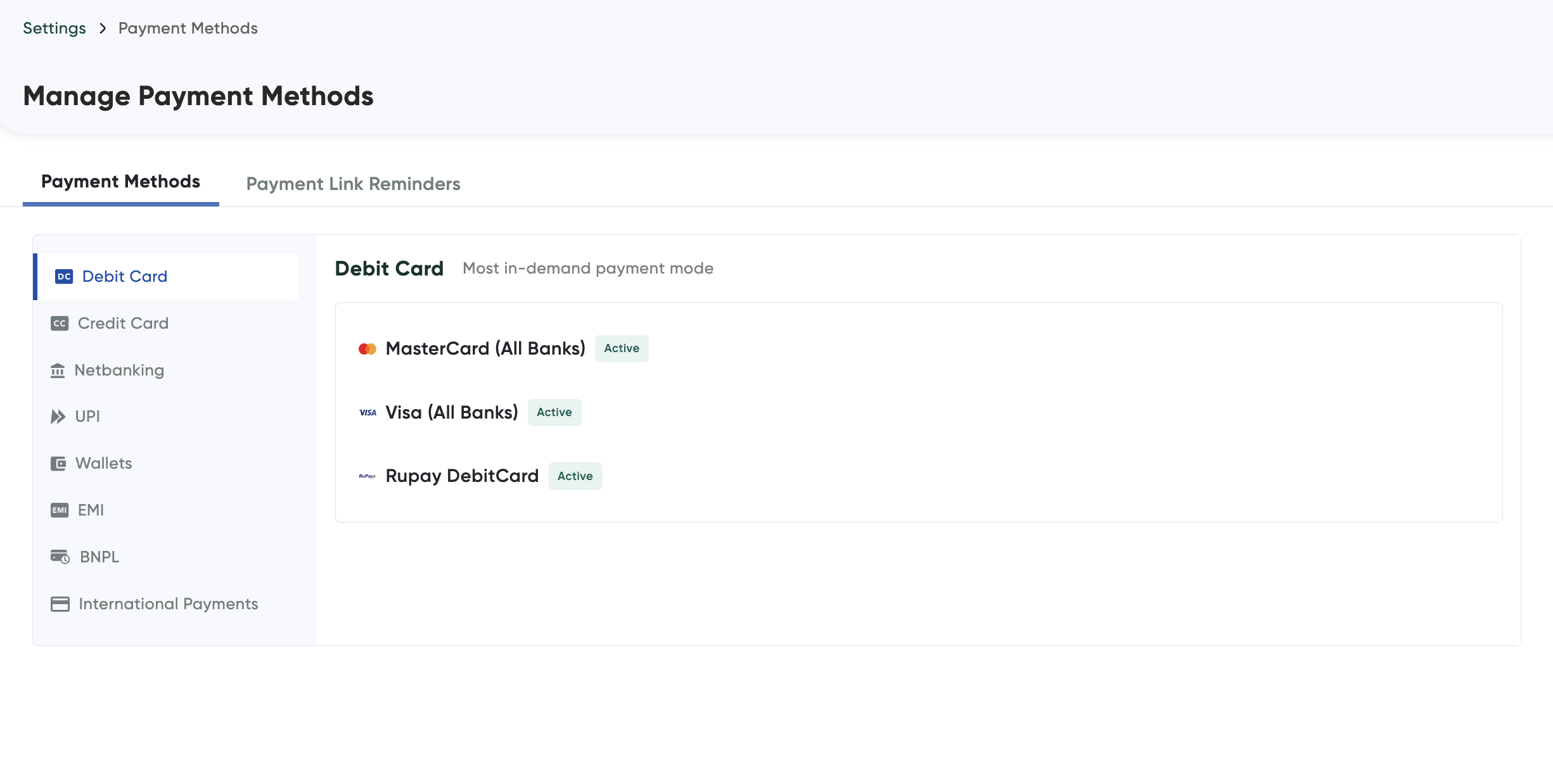
-
Select any of the payment method tab that you wish to configure.
If you are eligible for the payment method, the Activate Now button is displayed. For example, the Activate Now button is enabled in the International Payments tab similar to the following screenshot:
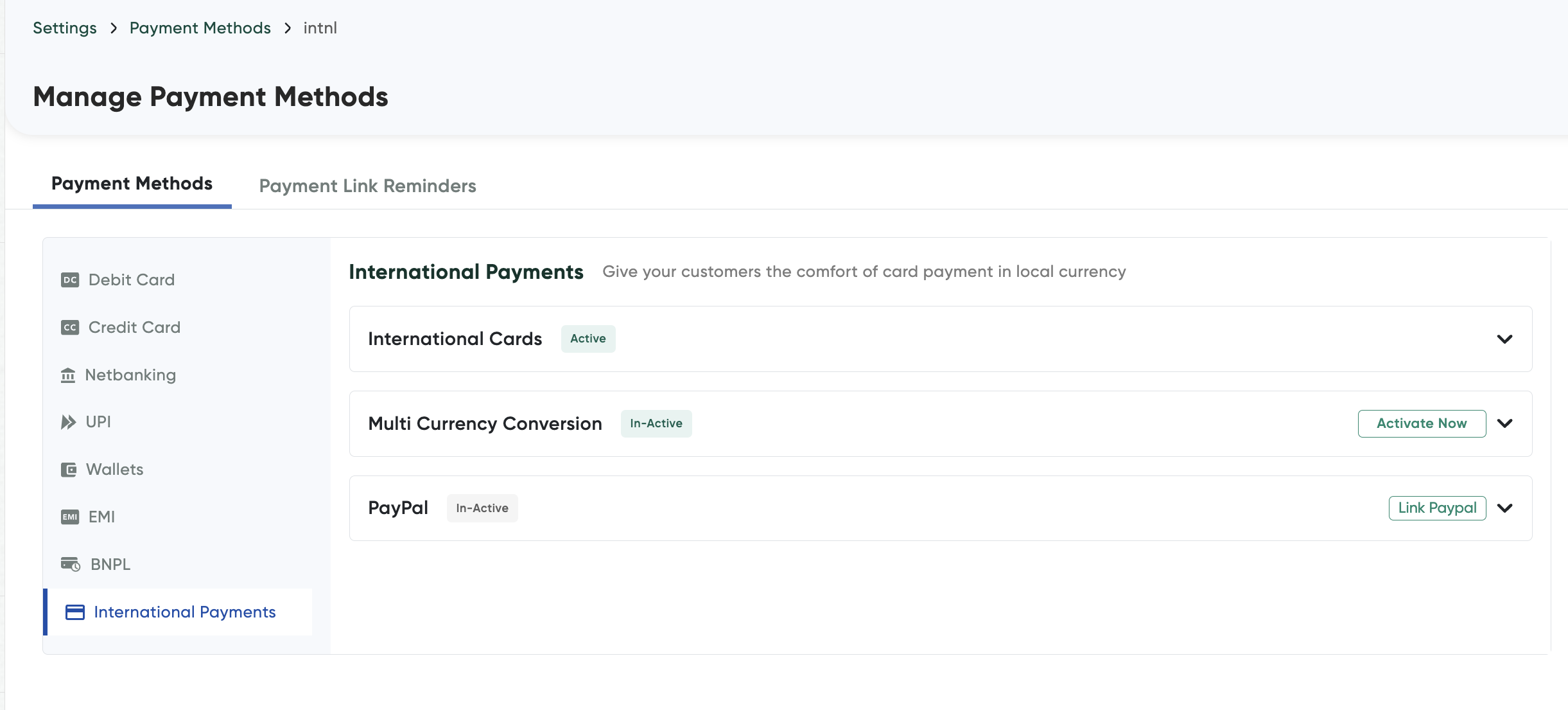
-
Click Activate Now.
A pop-up dialog box is displayed similar to the following screenshot and this will vary according to the payment method:
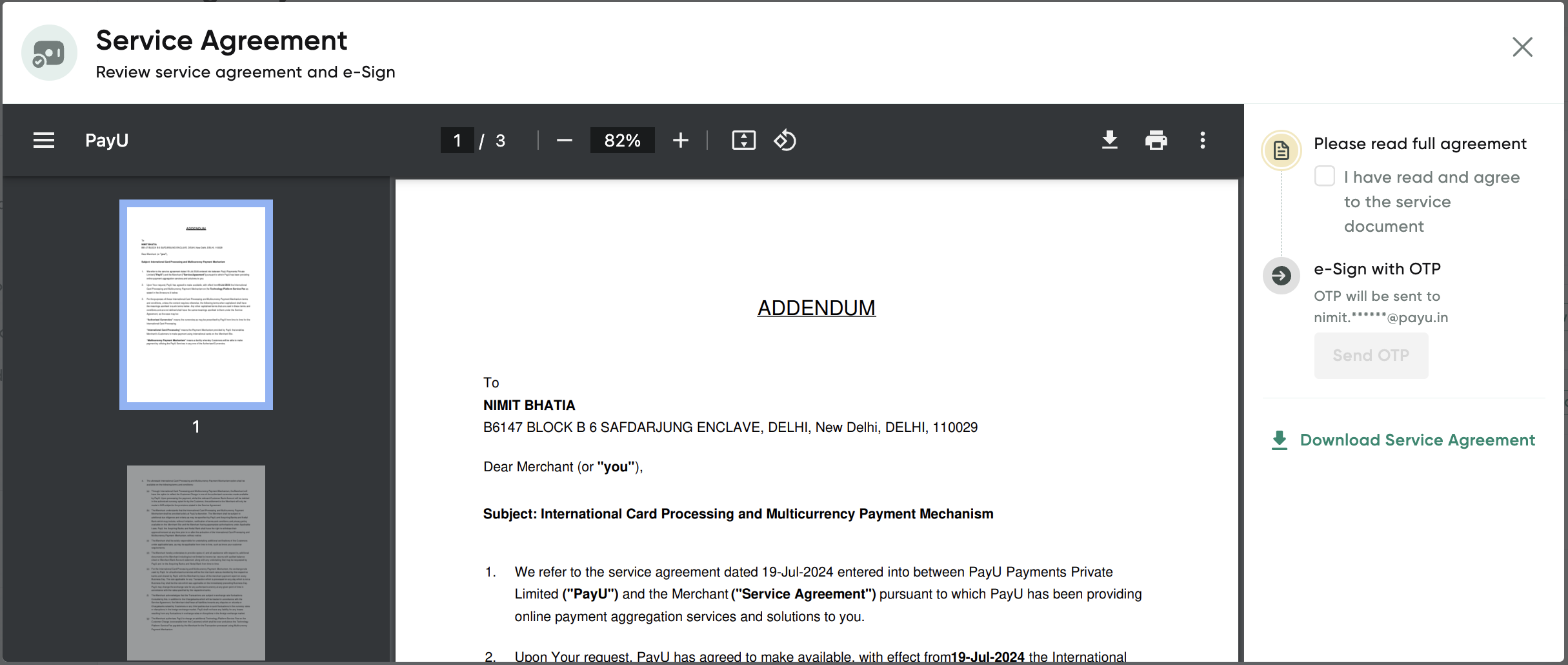
-
Click Proceed to activate.
A confirmation message is displayed.
Activate PayPal wallet
To activate PayPal wallet and start collecting payments with PayPal:
- Follow the steps as in Enable a payment method.
- Click Link PayPal account.
You are redirected to the PayPal page similar to the following screenshot.
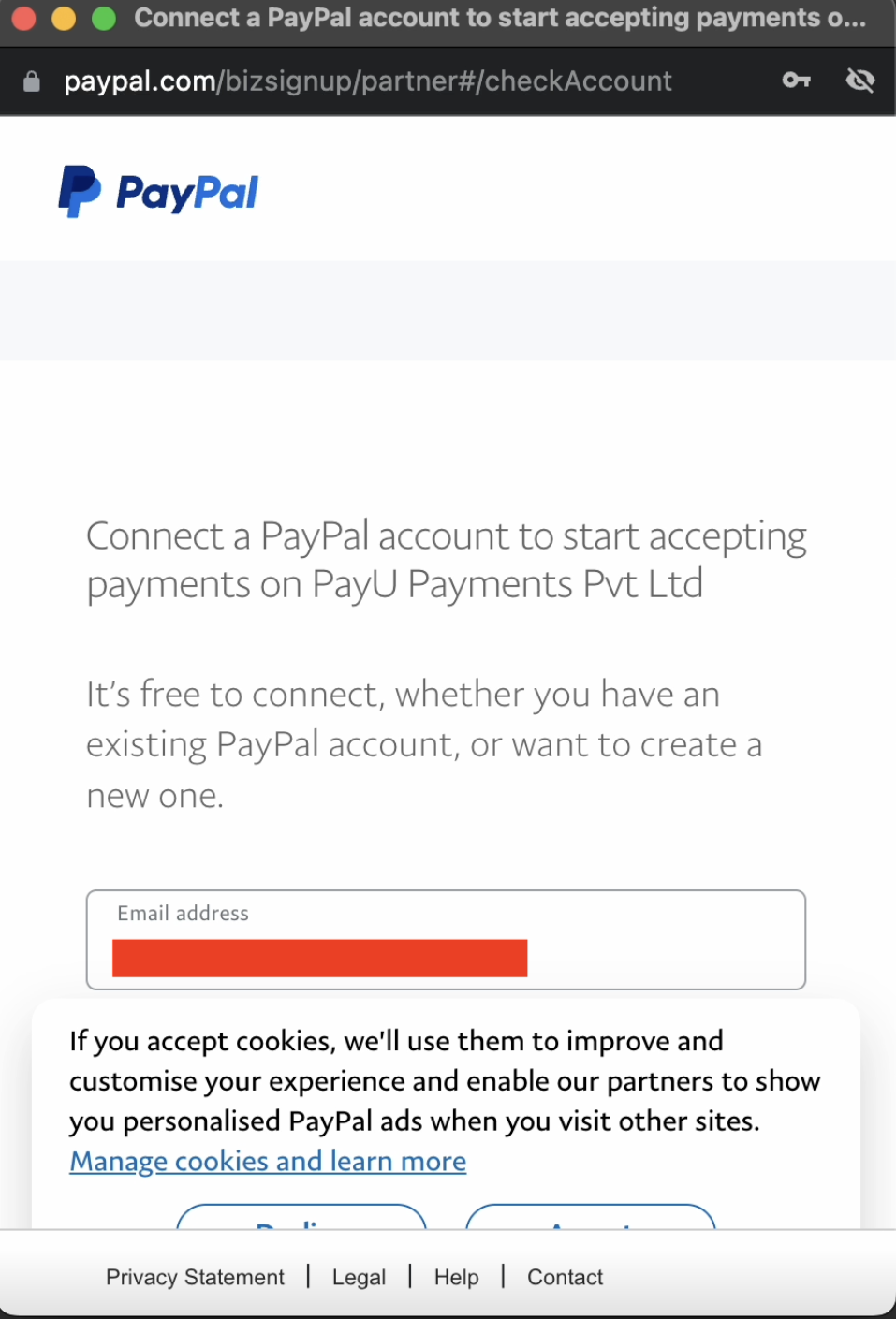
- Enter your email address that you want to use in future with PayPal.
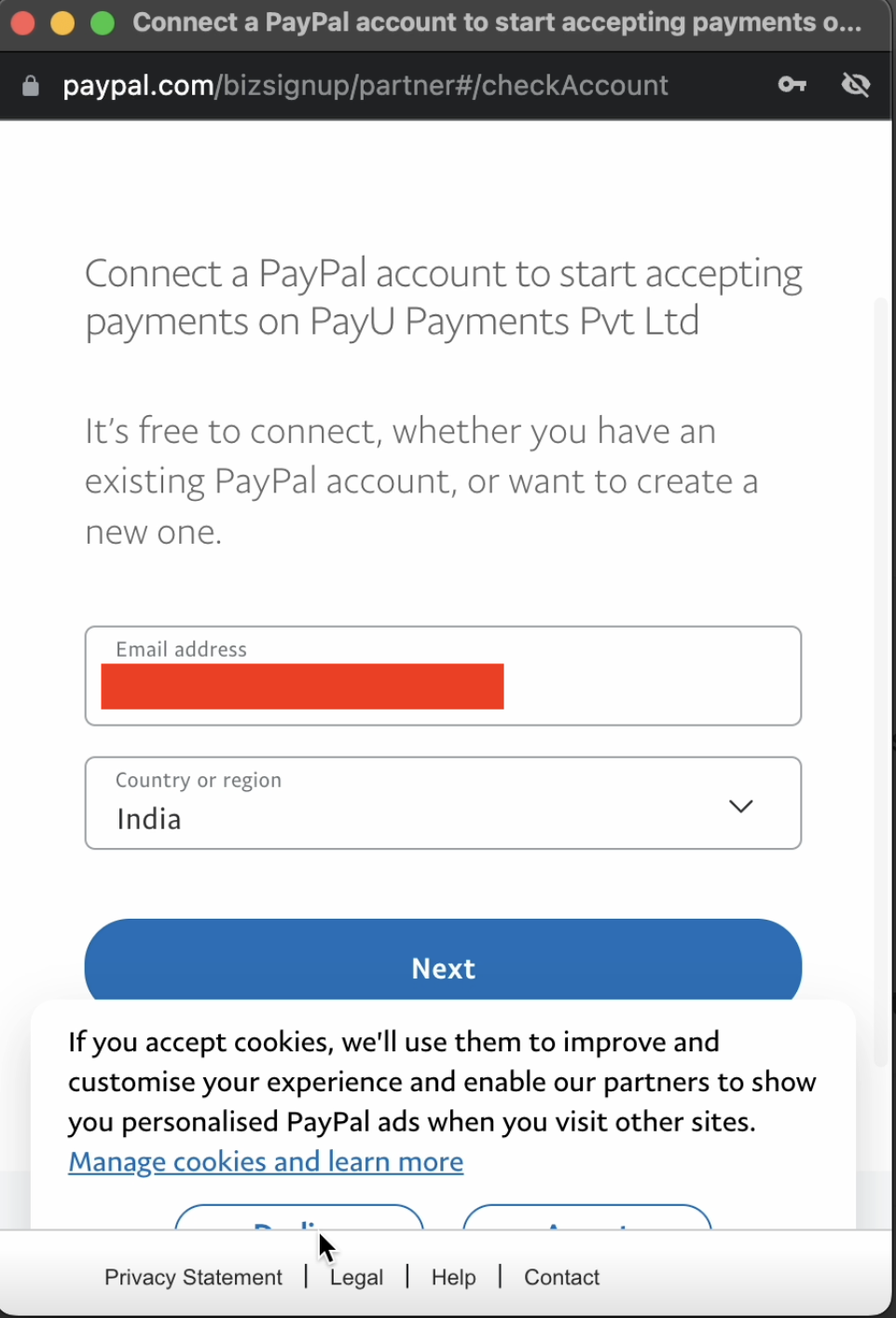
- Select your country as India.
- Click Next.
- Enter the password to create the account.
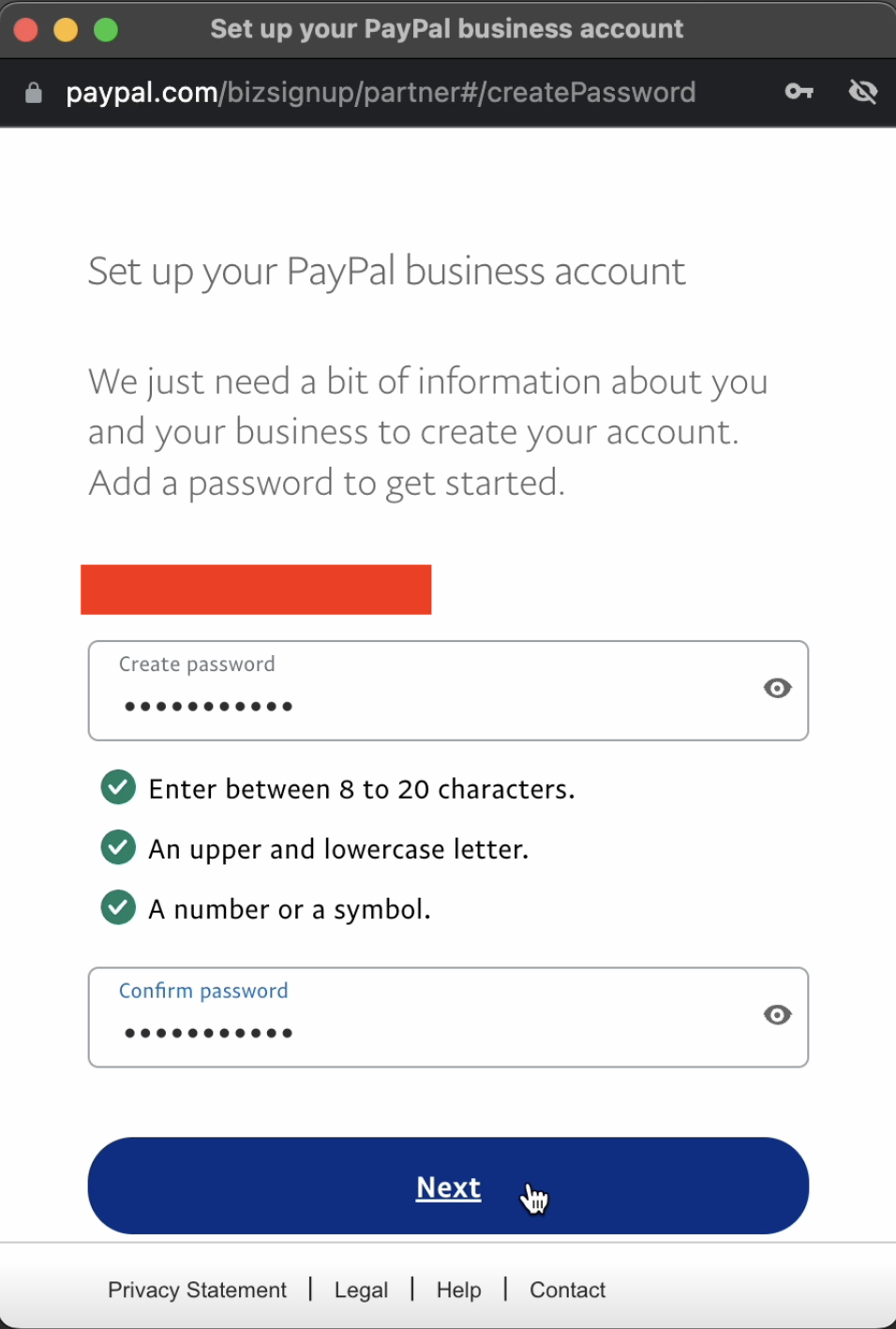
- Select your nature of your business and PAN details, name to displayed on statement and website URL as required and click Next.
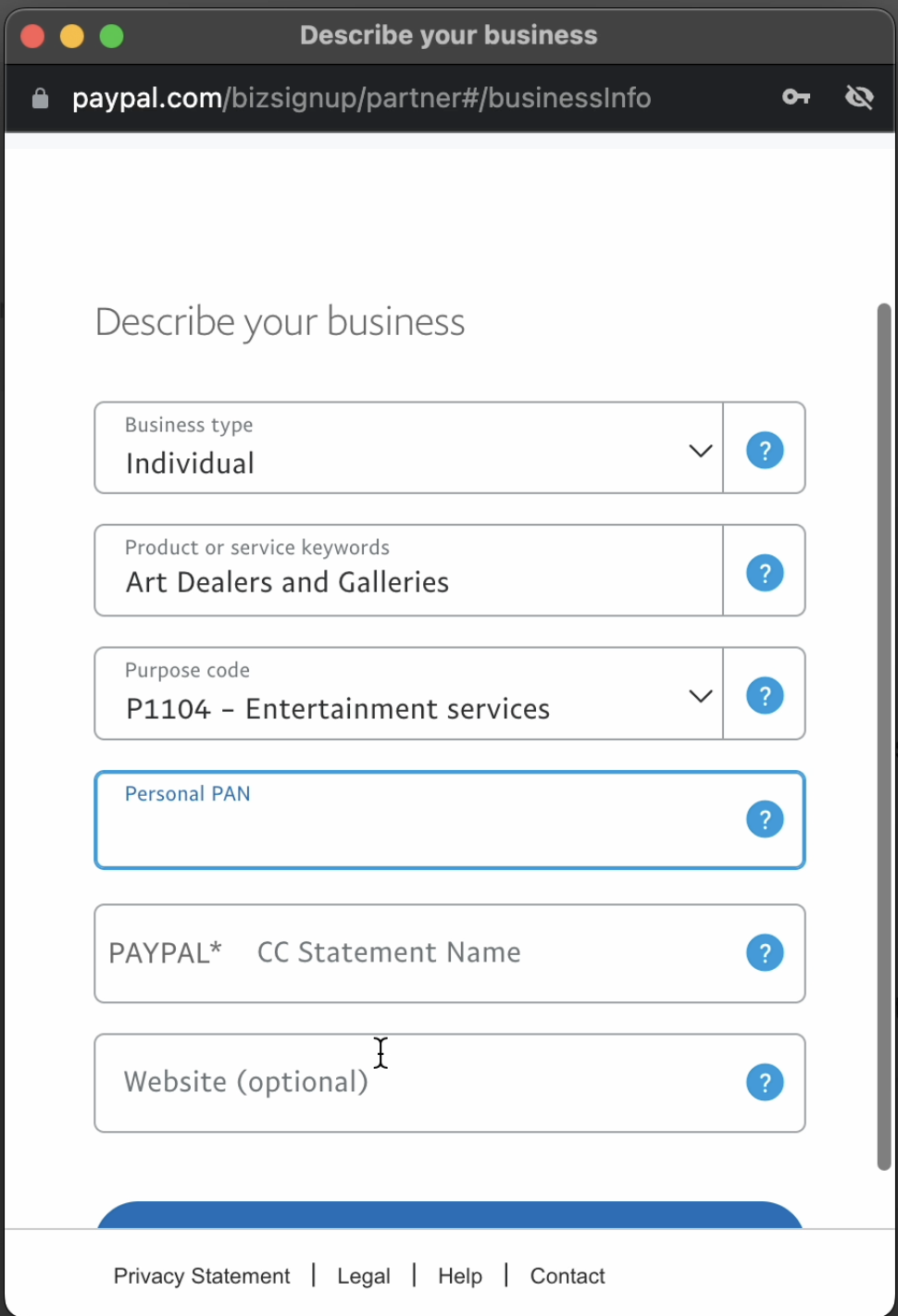
- Enter your name, date of birth and contact details.
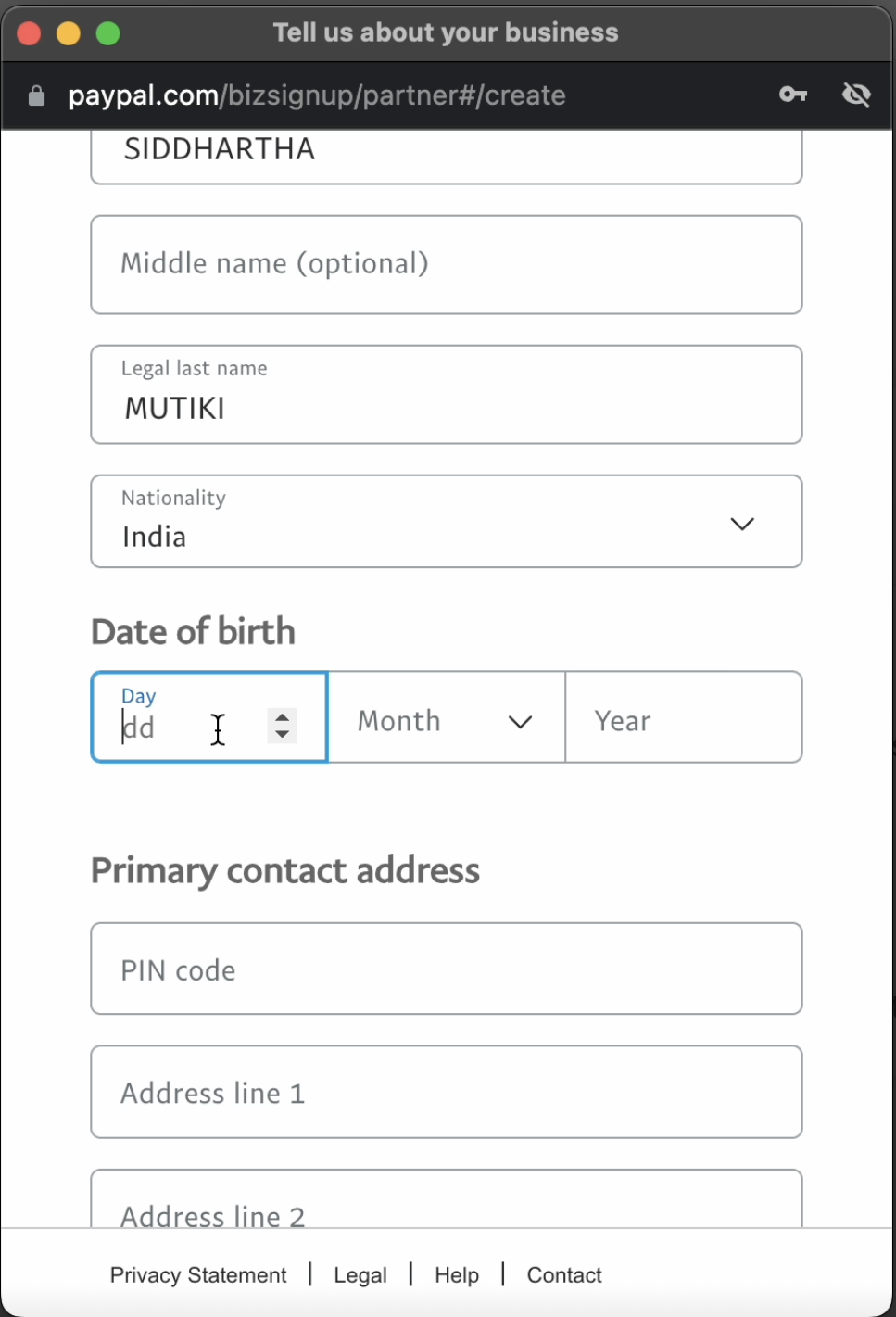
- Scroll down and enter the business contact phone number and primary
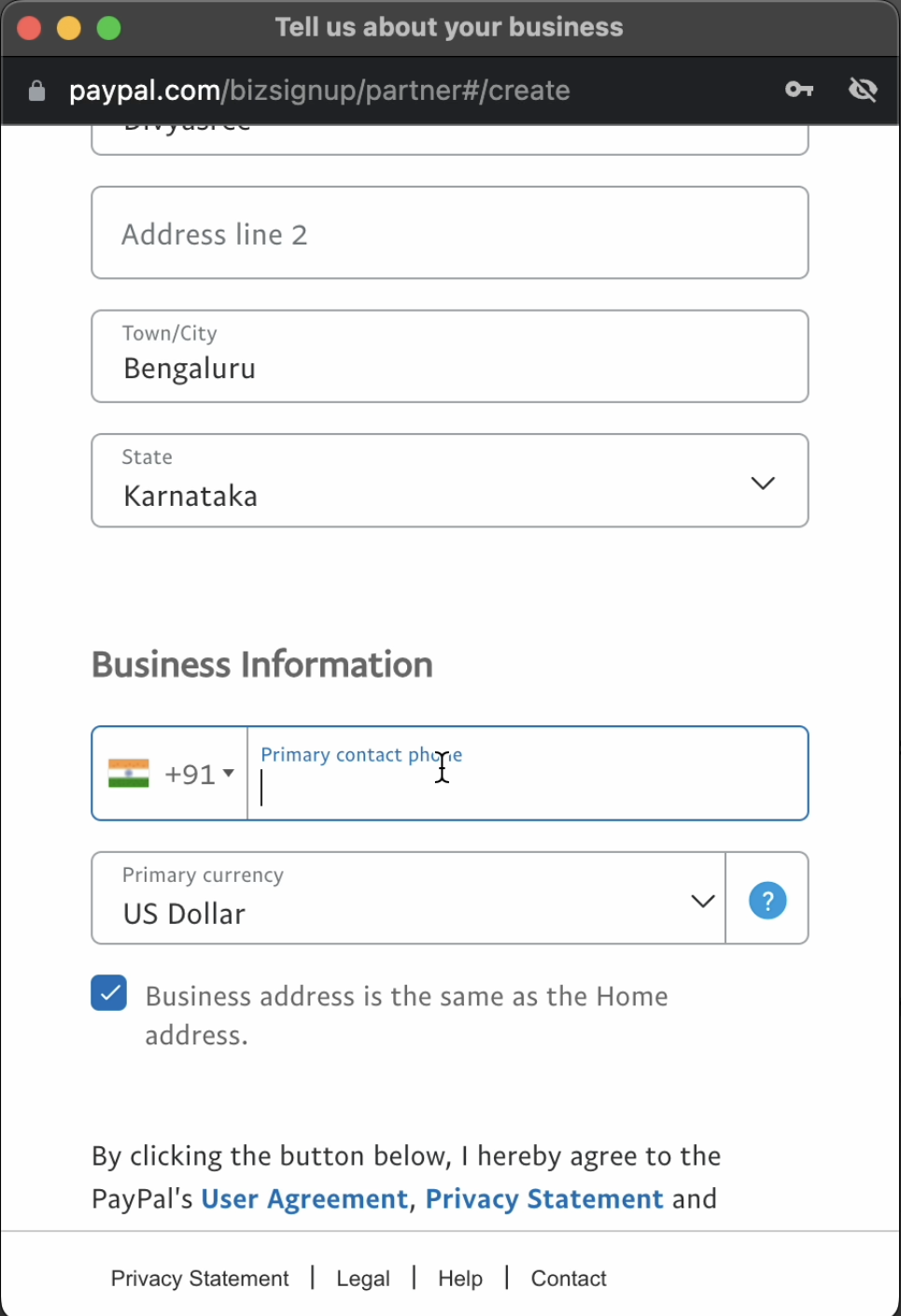
- Click Next.
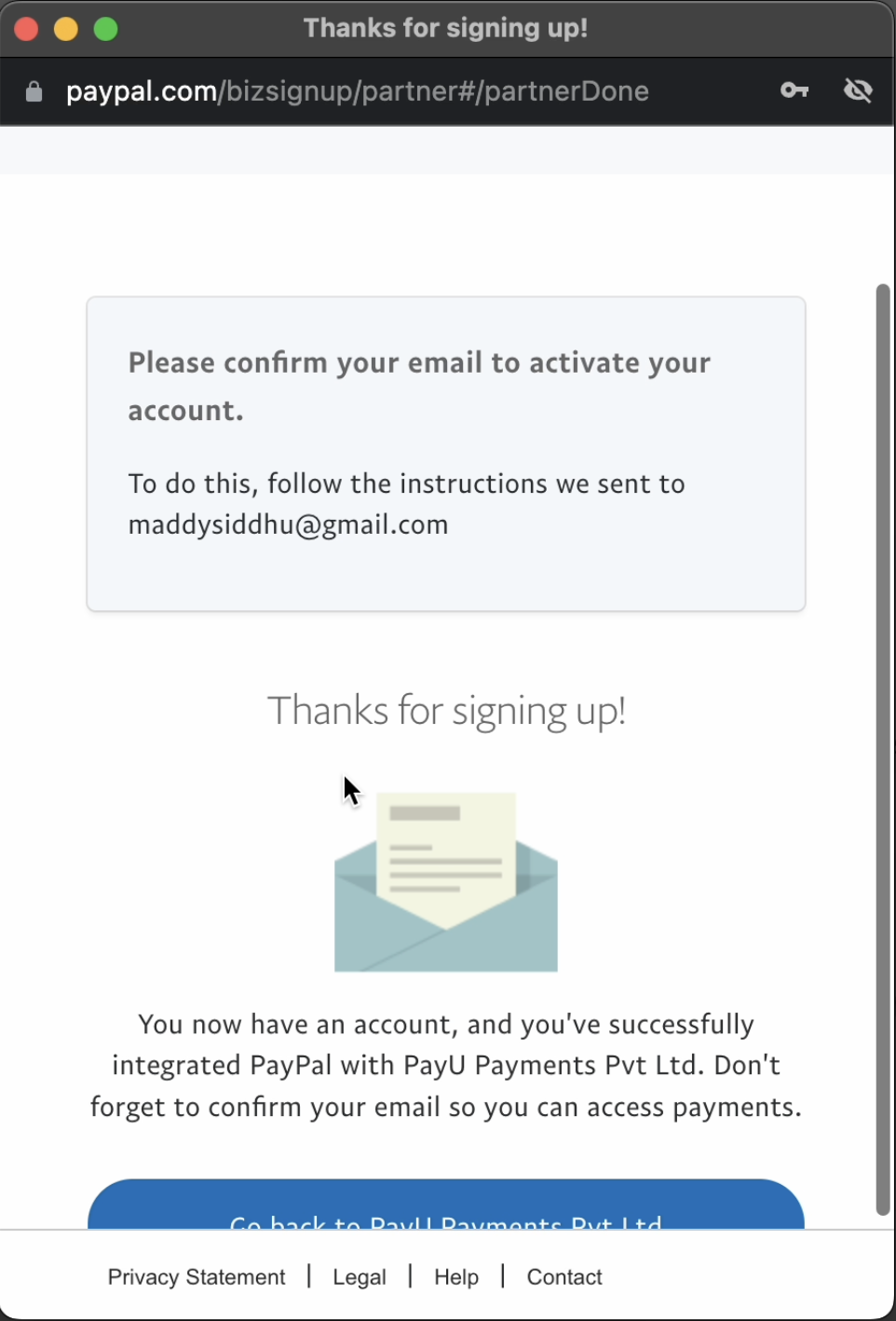
Disable Checkout payment modes
Contact your PayU Key Account Manager to remove a payment mode from the Checkout page.
Updated 1 day ago
