Customise Your Integration
Modify the integration to suit your use case.
The PayUCheckoutPro SDK provides several customization options allowing you to make the SDK closer to the Look & Feel of your app and control some advanced capabilities provided by the SDK.
Remember: You can dynamically make the changes listed in this section using the PayU Dashboard. For more information, refer to Dynamic Configuration using Dashboard.
Modify theme
You can modify the color scheme and theme used in the PayUCheckoutPro SDK by providing your own set of colors. To change the color theme of the SDK, add the following color configuration to your colors.xml file. If you don't have a colors.xml, create an empty file in your app project with this name, and include the following configuration settings:
<color name="one_payu_colorPrimary">#053bc1</color> //primary color has changed the appbar/toolbar and background color.
<color name="one_payu_colorPrimaryDark">#053bc1</color> //primaryDark color has changed statusbar and contextual app bar.
<color name="one_payu_colorAccent">#053bc1</color> //colorAccent has changed such as check boxes, radio buttons, and edit text boxes, cursor.
<color name="one_payu_baseTextColor">#ffffff</color> //baseTextcolor as changed header and button textCustomise font
You can customise the font used in the PayU checkout page as per your preference. To customise the font, add the following code snippet in the style.xml file of your Android app.
<style name="PayU_header">
<item name="android:fontFamily">@font/font_name</item>
</style>Here, we are setting the fontFamily attribute to the font file that you want to access. See Add a font as an XML resource in the Android developer documentation to learn more.
Note: Refer to Add a font as an XML resource in the Android developer documentation to learn more.
Set WebChromeClient
To set your WebChromeClient in PayUCheckoutPro SDK, it must extend the PayUWebChromeClient class similar to the following code snippet:
class CheckoutProWebChromeClient extends PayUWebChromeClient{
public CheckoutProWebChromeClient(Bank bank){
super(bank);
}
@Override
public boolean onJsConfirm(WebView view, String url, String message, JsResult result) {
return super.onJsConfirm(view, url, message, result);
}
@Override
public boolean onJsAlert(WebView view, String url, String message, JsResult result) {
return super.onJsAlert(view, url, message, result);
}
} class CheckoutProWebChromeClient(
val bank: Bank
) : PayUWebChromeClient(bank) {
override fun onJsConfirm(
view: WebView?,
url: String?,
message: String?,
result: JsResult?
): Boolean {
return super.onJsConfirm(view, url, message, result)
}
override fun onJsAlert(
view: WebView?,
url: String?,
message: String?,
result: JsResult?
): Boolean {
return super.onJsAlert(view, url, message, result)
}
}After creating your WebChromeClient, it can be set in PayUCheckoutPro SDK in the setWebViewProperties() callback method of PayUCheckoutProListener similar to the following code snippet:
PayUCheckoutPro.open(
this,
payUPaymentParams,
new PayUCheckoutProListener() {
@Override
public void onPaymentSuccess(@NotNull Object response) {
//Cast response object to HashMap
HashMap<String,Object> result = (HashMap<String, Object>) response
String payuResponse = result.get(PayUCheckoutProConstants.CP_PAYU_RESPONSE);
String merchantResponse = result.get(PayUCheckoutProConstants.CP_MERCHANT_RESPONSE));
}
@Override
public void onPaymentFailure(@NotNull Object response) {
//Cast response object to HashMap
HashMap<String,Object> result = (HashMap<String, Object>) response
String payuResponse = result.get(PayUCheckoutProConstants.CP_PAYU_RESPONSE);
String merchantResponse = result.get(PayUCheckoutProConstants.CP_MERCHANT_RESPONSE));
}
@Override
public void onPaymentCancel(boolean isTxnInitiated) {
}
@Override
public void onError(@NotNull ErrorResponse errorResponse) {
String errorMessage = errorResponse.getErrorMessage();
}
@Override
public void setWebViewProperties(@Nullable WebView webView, @Nullable Object o) {
webView.setWebChromeClient(new CheckoutProWebChromeClient((Bank)o));
}
@Override
public void generateHash(@NotNull HashMap<String, String> valueMap, @NotNull PayUHashGenerationListener hashGenerationListener) {
String hashName = valueMap.get(CP_HASH_NAME);
String hashData = valueMap.get(CP_HASH_STRING);
if (!TextUtils.isEmpty(hashName) && !TextUtils.isEmpty(hashData)) {
//Generate Hash from your backend here
String hash = HashGenerationUtils.INSTANCE.generateHashFromSDK(hashData, salt);
HashMap<String, String> dataMap = new HashMap<>();
dataMap.put(hashName, hash);
hashGenerationListener.onHashGenerated(dataMap);
}
}
}
}
); PayUCheckoutPro.open(
this, payUPaymentParams,
object : PayUCheckoutProListener {
override fun onPaymentSuccess(response: Any) {
response as HashMap<*, *>
val payUResponse = response[PayUCheckoutProConstants.CP_PAYU_RESPONSE]
val merchantResponse = response[PayUCheckoutProConstants.CP_MERCHANT_RESPONSE]
}
override fun onPaymentFailure(response: Any) {
response as HashMap<*, *>
val payUResponse = response[PayUCheckoutProConstants.CP_PAYU_RESPONSE]
val merchantResponse = response[PayUCheckoutProConstants.CP_MERCHANT_RESPONSE]
}
override fun onPaymentCancel(isTxnInitiated:Boolean) {
}
override fun onError(errorResponse: ErrorResponse) {
val errorMessage: String
if (errorResponse != null && errorResponse.errorMessage != null && errorResponse.errorMessage!!.isNotEmpty())
errorMessage = errorResponse.errorMessage!!
else
errorMessage = resources.getString(R.string.some_error_occurred)
}
override fun setWebViewProperties(webView: WebView?, bank: Any?) {
webView?.webChromeClient = CheckoutProWebChromeClient(bank as Bank)
}
override fun generateHash(
valueMap: HashMap<String, String?>,
hashGenerationListener: PayUHashGenerationListener
) {
if ( valueMap.containsKey(CP_HASH_STRING)
&& valueMap.containsKey(CP_HASH_STRING) != null
&& valueMap.containsKey(CP_HASH_NAME)
&& valueMap.containsKey(CP_HASH_NAME) != null) {
val hashData = valueMap[CP_HASH_STRING]
val hashName = valueMap[CP_HASH_NAME]
val hash: String? =
HashGenerationUtils.generateHashFromSDK(hashData!!, salt)
if (!TextUtils.isEmpty(hash)) {
val dataMap: HashMap<String, String?> = HashMap()
dataMap[hashName!!] = hash!!
hashGenerationListener.onHashGenerated(dataMap)
}
}
}
})Set WebViewClient
To set your WebViewClient in PayUCheckoutPro SDK, it must extend thePayUWebViewClient class similar to the following:
class CheckoutProWebViewClient extends PayUWebViewClient{
public CheckoutProWebViewClient(Bank bank, String merchantKey){
super(bank, merchantKey);
}
} class CheckoutProWebViewClient(bank: Bank, merchantKey: String): PayUWebViewClient(bank, merchantKey){
}After creating your WebViewClient, it can be configured in the PayUCheckoutPro SDK in the setWebViewProperties() callback method of PayUCheckoutProListener similar to the following:
PayUCheckoutPro.open(
this,
payUPaymentParams,
new PayUCheckoutProListener() {
@Override
public void onPaymentSuccess(@NotNull Object response) {
//Cast response object to HashMap
HashMap<String,Object> result = (HashMap<String, Object>) response
String payuResponse = result.get(PayUCheckoutProConstants.CP_PAYU_RESPONSE);
String merchantResponse = result.get(PayUCheckoutProConstants.CP_MERCHANT_RESPONSE));
}
@Override
public void onPaymentFailure(@NotNull Object response) {
//Cast response object to HashMap
HashMap<String,Object> result = (HashMap<String, Object>) response
String payuResponse = result.get(PayUCheckoutProConstants.CP_PAYU_RESPONSE);
String merchantResponse = result.get(PayUCheckoutProConstants.CP_MERCHANT_RESPONSE));
}
@Override
public void onPaymentCancel(boolean isTxnInitiated) {
}
@Override
public void onError(@NotNull ErrorResponse errorResponse) {
String errorMessage = errorResponse.getErrorMessage();
}
@Override
public void setWebViewProperties(@Nullable WebView webView, @Nullable Object o) {
webView.setWebViewClient(new CheckoutProWebViewClient((Bank)o, <merchant-key>));
}
@Override
public void generateHash(@NotNull HashMap<String, String> valueMap, @NotNull PayUHashGenerationListener hashGenerationListener) {
String hashName = valueMap.get(CP_HASH_NAME);
String hashData = valueMap.get(CP_HASH_STRING);
if (!TextUtils.isEmpty(hashName) && !TextUtils.isEmpty(hashData)) {
//Generate Hash from your backend here
String hash = HashGenerationUtils.INSTANCE.generateHashFromSDK(hashData, salt);
HashMap<String, String> dataMap = new HashMap<>();
dataMap.put(hashName, hash);
hashGenerationListener.onHashGenerated(dataMap);
}
}
}
}
); PayUCheckoutPro.open(
this, payUPaymentParams,
object : PayUCheckoutProListener {
override fun onPaymentSuccess(response: Any) {
response as HashMap<*, *>
val payUResponse = response[PayUCheckoutProConstants.CP_PAYU_RESPONSE]
val merchantResponse = response[PayUCheckoutProConstants.CP_MERCHANT_RESPONSE]
}
override fun onPaymentFailure(response: Any) {
response as HashMap<*, *>
val payUResponse = response[PayUCheckoutProConstants.CP_PAYU_RESPONSE]
val merchantResponse = response[PayUCheckoutProConstants.CP_MERCHANT_RESPONSE]
}
override fun onPaymentCancel(isTxnInitiated:Boolean) {
}
override fun onError(errorResponse: ErrorResponse) {
val errorMessage: String
if (errorResponse != null && errorResponse.errorMessage != null && errorResponse.errorMessage!!.isNotEmpty())
errorMessage = errorResponse.errorMessage!!
else
errorMessage = resources.getString(R.string.some_error_occurred)
}
override fun setWebViewProperties(webView: WebView?, bank: Any?) {
webView?.webViewClient = CheckoutProWebViewClient(bank as Bank, <merchant-key>)
}
override fun generateHash(
valueMap: HashMap<String, String?>,
hashGenerationListener: PayUHashGenerationListener
) {
if ( valueMap.containsKey(CP_HASH_STRING)
&& valueMap.containsKey(CP_HASH_STRING) != null
&& valueMap.containsKey(CP_HASH_NAME)
&& valueMap.containsKey(CP_HASH_NAME) != null) {
val hashData = valueMap[CP_HASH_STRING]
val hashName = valueMap[CP_HASH_NAME]
val hash: String? =
HashGenerationUtils.generateHashFromSDK(hashData!!, salt)
if (!TextUtils.isEmpty(hash)) {
val dataMap: HashMap<String, String?> = HashMap()
dataMap[hashName!!] = hash!!
hashGenerationListener.onHashGenerated(dataMap)
}
}
}
})SDK Configurations
To configure the CheckoutPro SDK, you can customise the properties in the PayUCheckoutProConfig class and pass the config object in the open method when invoking the SDK similar to the following code snippet:
PayUCheckoutPro.open(
Activity activity,
PayUPaymentParams payUPaymentParams,
PayUCheckoutProConfig payUCheckoutProConfig,
PayUCheckoutProListener payUCheckoutProListener) PayUCheckoutPro.open(
activity: Activity,
payUPaymentParams: PayUPaymentParams,
payUCheckoutProConfig: PayUCheckoutProConfig,
payUCheckoutProListener: PayUCheckoutProListener) Set Merchant Name
The merchant's name is displayed in the SDK indicating the recipient of the payment. The maximum length is 20 characters. To set your brand name or business name, set the merchantName property of the PayUCheckoutProConfig object as indicated in the following code snippet:
PayUCheckoutProConfig payUCheckoutProConfig = new PayUCheckoutProConfig();
payUCheckoutProConfig.setMerchantName("PayU"); val payUCheckoutProConfig = PayUCheckoutProConfig()
payUCheckoutProConfig.merchantName = "PayU Payments Private Limited" Set Merchant Logo
You can display an image (typically, your brand logo) in the PayUCheckoutPro SDK to reinforce trust and display your brand to your customers. To set a logo in the SDK, you need to pass the drawable ID of the logo image resource from your app.
Add the image in the app/res/drawable folder in the native Android app and pass the same under the merchantLogo.
PayUCheckoutProConfig payUCheckoutProConfig = new PayUCheckoutProConfig();
payUCheckoutProConfig.setMerchantLogo(R.drawable.merchant_logo); val payUCheckoutProConfig = PayUCheckoutProConfig()
payUCheckoutProConfig.merchantLogo = R.drawable.merchant_logo Show/Hide Merchant Logo
Merchants want to show the logo on the PayU Hosted Page. By default, the logo is invisible.
PayUCheckoutProConfig payUCheckoutProConfig = new PayUCheckoutProConfig();
payUCheckoutProConfig.setShowMerchantLogo(true); //true/falseval payUCheckoutProConfig = PayUCheckoutProConfig()
payUCheckoutProConfig.showMerchantLogo = true //true/falseShow/Hide Saved Card Features
Merchants want to hide Saved Card features. By default, the Saved Card feature is enabled.
PayUCheckoutProConfig payUCheckoutProConfig = new PayUCheckoutProConfig();
payUCheckoutProConfig.setEnableSavedCard(true); //true/falseval payUCheckoutProConfig = PayUCheckoutProConfig()
payUCheckoutProConfig.enableSavedCard = true //true/falseShow SSL Dialog Alert
you are trying to show the dialog from a place that isn't permitted.
PayUCheckoutProConfig payUCheckoutProConfig = new PayUCheckoutProConfig();
payUCheckoutProConfig.setEnableSslDialog(true); //true/falseval payUCheckoutProConfig = PayUCheckoutProConfig()
payUCheckoutProConfig.enableSslDialog = true //true/false. The error message is shown as received from the SSL error description
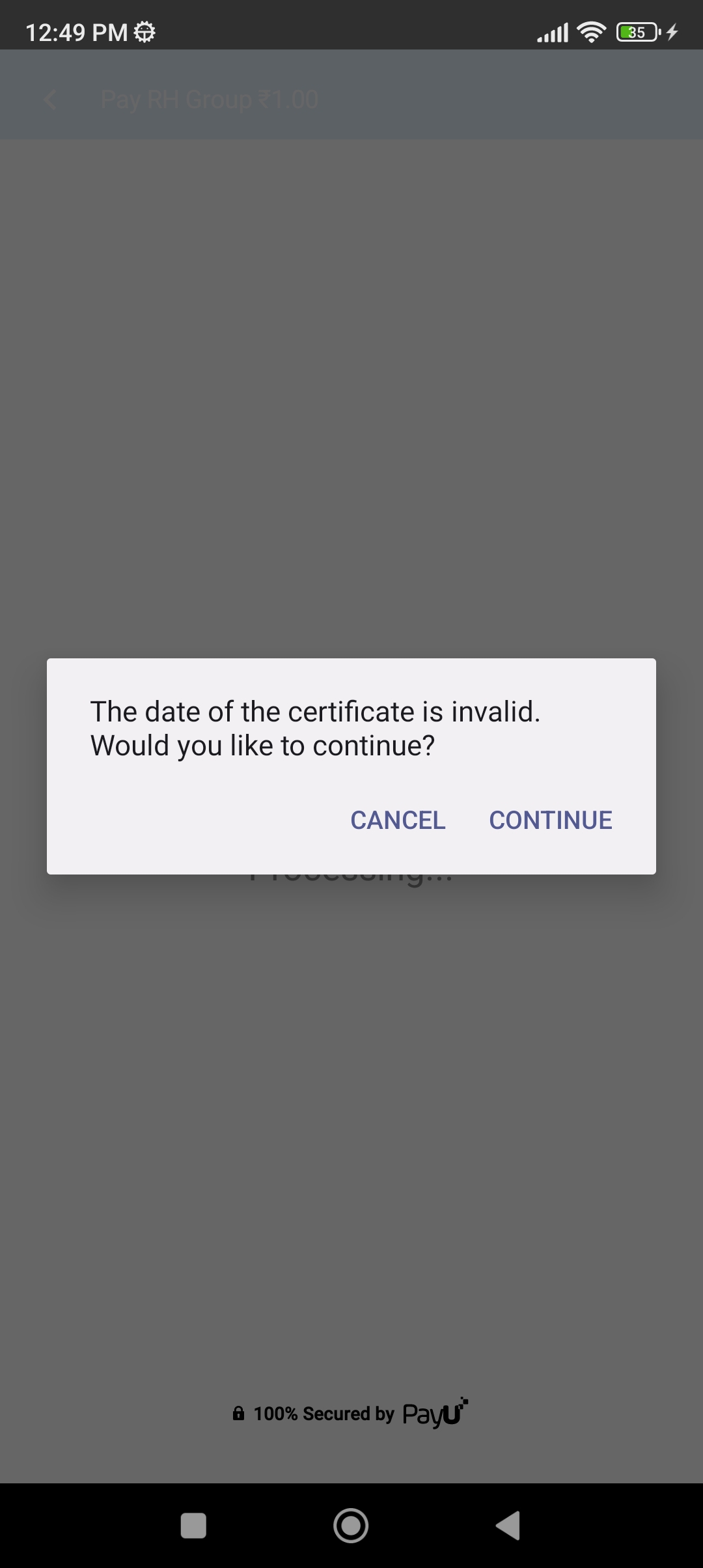
Hide the Toolbar in the Custom Browser (CB)
Merchants can choose to hide the toolbar on the custom browser. By default, the toolbar is displayed.
PayUCheckoutProConfig payUCheckoutProConfig = new PayUCheckoutProConfig ();
payUCheckoutProConfig.setShowCbToolbar(false); //hide toolbar val payUCheckoutProConfig = PayUCheckoutProConfig()
payUCheckoutProConfig.showCbToolbar = false //hide toolbar Hide Checkout Screen Back Button Dialog Box
You can choose to hide the dialog box that is displayed when the back button is clicked from the Level 1 screen. The default value is true.
PayUCheckoutProConfig payUCheckoutProConfig = new PayUCheckoutProConfig ();
payUCheckoutProConfig.setShowExitConfirmationOnCheckoutScreen(false); //hide back button dialog val payUCheckoutProConfig = PayUCheckoutProConfig ()
payUCheckoutProConfig.showExitConfirmationOnCheckoutScreen = false//hide back button dialog Hide CB Back Button Dialog Box
You can choose to hide the dialog box that is displayed when the back button is clicked in CB. The default value is true.
PayUCheckoutProConfig payUCheckoutProConfig = new PayUCheckoutProConfig();
payUCheckoutProConfig.setShowExitConfirmationOnPaymentScreen(false); //hide back button dialog PayUCheckoutProConfig payUCheckoutProConfig = new PayUCheckoutProConfig();
payUCheckoutProConfig.setShowExitConfirmationOnPaymentScreen(false); //hide back button dialog Runtime SMS Permission
If you do not want Checkout Pro SDK to ask for runtime SMS permission on the bank OTP page, you can configure the runtime SMS permission flag to false. The default value is true.
val payUCheckoutProConfig = PayUCheckoutProConfig ()
payUCheckoutProConfig.showExitConfirmationOnPaymentScreen= false //hide back button dialog PayUCheckoutProConfig payUCheckoutProConfig = new PayUCheckoutProConfig();
payUCheckoutProConfig.setMerchantSmsPermission(false); Auto Select OTP
Merchants can choose to auto-select OTP flow on the bank page with the following flag. The default value is false.
PayUCheckoutProConfig payUCheckoutProConfig = new PayUCheckoutProConfig();
payUCheckoutProConfig.setAutoApprove(true); val payUCheckoutProConfig = PayUCheckoutProConfig ()
payUCheckoutProConfig.autoSelectOtp = true Merchant Response Timeout
The period that PayU will wait for you to load surl/furl before passing the transaction response back to the app. If you take longer to load surl/furl, by default, PayU has a response timeout of 10 seconds. However, if you feel that surl/furl can take longer than 10 seconds, you can set this flag.
PayUCheckoutProConfig payUCheckoutProConfig = new PayUCheckoutProConfig();
payUCheckoutProConfig.setMerchantResponseTimeout(15000); // for 15 seconds timeout val payUCheckoutProConfig = PayUCheckoutProConfig()
payUCheckoutProConfig.merchantResponseTimeout = 15000 // for 15 seconds timeout Waiting for OTP Timeout
We wait for a specified time for the OTP after which the SDK falls back to the manual OTP screen. The default time is 30 seconds; you may change it to any other duration. PayU recommends you configure it to less than 60 seconds for a better user experience.
PayUCheckoutProConfig payUCheckoutProConfig = new PayUCheckoutProConfig();
payUCheckoutProConfig.setWaitingTime(45000); PayUCheckoutProConfig payUCheckoutProConfig = PayUCheckoutProConfig()
payUCheckoutProConfig.waitingTime = 45000Enable Surepay on the Bank Page
Merchants can enable Surepay on the bank page. When the internet is lost during the transaction, if the transaction can be retried from that bank page after the internet is resumed, the Surepay dialog box is displayed. It has legitimate values such as 0, 1, 2, and 3. Where number defines the number of times the Surepay dialog box should be displayed during the transaction for no internet connectivity. The default value is 0.
PayUCheckoutProConfig payUCheckoutProConfig = new PayUCheckoutProConfig();
payUCheckoutProConfig.setSurePayCount(3); val payUCheckoutProConfig = PayUCheckoutProConfig ()
payUCheckoutProConfig.surePayCount = 3 Review Order
You can pass the checkout order details to the SDK that will be displayed in the SDK during the transaction flow.
ArrayList<OrderDetails> orderDetailsList = new ArrayList<>();
orderDetailsList.add(new OrderDetails("Milk","1"));
orderDetailsList.add(new OrderDetails("Butter","1"));
PayUCheckoutProConfig payUCheckoutProConfig = new PayUCheckoutProConfig ();
payUCheckoutProConfig.setCartDetails(orderDetailsList); val orderDetailsList = ArrayList<OrderDetails>()
orderDetailsList.add(OrderDetails("Milk","1"))
orderDetailsList.add(OrderDetails("Butter","1"))
val payUCheckoutProConfig = PayUCheckoutProConfig ()
payUCheckoutProConfig.cartDetails = orderDetailsList Additional Payment Options in the Checkout screen
Consider the following example to display Google Pay, PhonePe, and Paytm on the primary checkout screen.
ArrayList<PaymentMode> checkoutOrderList = new ArrayList<>();
checkoutOrderList.add(new PaymentMode(PaymentType.UPI, PayUCheckoutProConstants.CP_GOOGLE_PAY));
checkoutOrderList.add(new PaymentMode(PaymentType.WALLET, PayUCheckoutProConstants.CP_PHONEPE));
checkoutOrderList.add(new PaymentMode(PaymentType.WALLET, PayUCheckoutProConstants.CP_PAYTM));
PayUCheckoutProConfig payUCheckoutProConfig = new PayUCheckoutProConfig ();
payUCheckoutProConfig.setPaymentModesOrder(checkoutOrderList);val checkoutOrderList = ArrayList<PaymentMode>()
checkoutOrderList.add(PaymentMode(PaymentType.UPI, PayUCheckoutProConstants.CP_GOOGLE_PAY))
checkoutOrderList.add(PaymentMode(PaymentType.WALLET, PayUCheckoutProConstants.CP_PHONEPE))
checkoutOrderList.add(PaymentMode(PaymentType.WALLET, PayUCheckoutProConstants.CP_PAYTM))
val payUCheckoutProConfig = PayUCheckoutProConfig ()
payUCheckoutProConfig.paymentModesOrder = checkoutOrderList Set Checkout Payment Modes Order
Default payment modes order on the checkout screen is as below: Card, NetBanking, UPI, and Wallets
Merchants can specify the checkout payment options order. For this, the merchant needs to provide a list of payment modes. Checkout order will be the order of items in the list. If not all payment modes order is mentioned in the list the other payment modes will be displayed in their default order as shown above.
The resulting order on the initial Checkout screen will be:
- Cards (credit/debit)
- UPI
- Net Banking
- Wallets
Enforced Payment Modes
You can directly open a specific payment mode like NB, WALLET, UPI, CARD, etc in SDK. Create an enforcement list similar to the following code block to enforce payment modes:
Enforced Single Payment option
ArrayList<HashMap<String,String>> enforceList = new ArrayList();
HashMap<String,String> map = new HashMap<>();
map.put(PayUCheckoutProConstants.CP_PAYMENT_TYPE, PaymentType.NB.name());
enforceList.add(map); val enforceList = ArrayList<HashMap<String,String>>()
enforceList.add(HashMap<String,String>().apply {
put(PayUCheckoutProConstants.CP_PAYMENT_TYPE,PaymentType.NB.name)
put(PayUCheckoutProConstants.ENFORCED_IBIBOCODE,"AXIB")
})Enforced Multiple Payment option
ArrayList<HashMap<String, String>> enforceList = new ArrayList();
HashMap<String, String> map1 = new HashMap<>();
map1.put(PayUCheckoutProConstants.CP_PAYMENT_TYPE, PaymentType.NB.name());
enforceList.add(map1);
HashMap<String, String> map2 = new HashMap<>();
map2.put(PayUCheckoutProConstants.CP_PAYMENT_TYPE, PaymentType.CARD.name());
enforceList.add(map2); val enforceList = ArrayList<HashMap<String,String>>()
enforceList.add(HashMap<String,String>().apply {
put(PayUCheckoutProConstants.CP_PAYMENT_TYPE,PaymentType.NB.name)
})
enforceList.add(HashMap<String,String>().apply {
put(PayUCheckoutProConstants.CP_PAYMENT_TYPE,PaymentType.CARD.name)
}) Enforced Particular Bank wise Payment Mode :
ArrayList<HashMap<String,String>> enforceList = new ArrayList();
HashMap<String,String> map = new HashMap<>();
map.put(PayUCheckoutProConstants.CP_PAYMENT_TYPE, PaymentType.NB.name());
map.put(PayUCheckoutProConstants.ENFORCED_IBIBOCODE, "AXIB");
enforceList.add(map); val enforceList = ArrayList<HashMap<String,String>>()
enforceList.add(HashMap<String,String>().apply {
put(PayUCheckoutProConstants.CP_PAYMENT_TYPE,PaymentType.NB.name)
put(PayUCheckoutProConstants.ENFORCED_IBIBOCODE,"AXIB")
})Enforced Particular CardType /Scheme-wise Payment Mode :
To enforce card type as well like CC or DC, the enforce list should have a hashmap with the PaymentType and CardType keys similar to the following code block:
ArrayList<HashMap<String,String>> enforceList = new ArrayList();
HashMap<String,String> map = new HashMap<>();
map.put(PayUCheckoutProConstants.CP_PAYMENT_TYPE, PaymentType.CARD.name());
map.put(PayUCheckoutProConstants.CP_CARD_TYPE, CardType.CC.name()); // CC/DC
map.put(PayUCheckoutProConstants.CP_CARD_SCHEME, CardScheme.MAST.name())
enforceList.add(map); val enforceList = ArrayList<HashMap<String,String>>()
enforceList.add(HashMap<String,String>().apply {
put(PayUCheckoutProConstants.CP_PAYMENT_TYPE,PaymentType.CARD.name)
put(PayUCheckoutProConstants.CP_CARD_TYPE,CardType.CC.name)
put(PayUCheckoutProConstants.CP_CARD_SCHEMA, CardScheme.AMEX.name)
})| Enforced Payment Mode | Key | Value |
|---|---|---|
| Card | PayUCheckoutProConstants.CP_PAYMENT_TYPE | PaymentType.CARD.name() |
| Net Banking | PayUCheckoutProConstants.CP_PAYMENT_TYPE | PaymentType.NB.name() |
| Wallet | PayUCheckoutProConstants.CP_PAYMENT_TYPE | PaymentType.WALLET.name() |
| UPI | PayUCheckoutProConstants.CP_PAYMENT_TYPE | PaymentType.UPI.name() |
| EMI | PayUCheckoutProConstants.CP_PAYMENT_TYPE | PaymentType.EMI.name() |
| NEFT / RTGS | PayUCheckoutProConstants.CP_PAYMENT_TYPE | PaymentType.NEFTRTGS.name() |
| Buy Now Pay Later | PayUCheckoutProConstants.CP_PAYMENT_TYPE | PaymentType.BNPL.name() |
Kindly refer to the below link to get the list of Bank and Card code details
Updated 3 months ago
