Create a New Campaign
To set up a campaign:
- Log In to PayU Dashboard
- Select Loyalty and Offers Suite> Loyalty on the navigation pane.
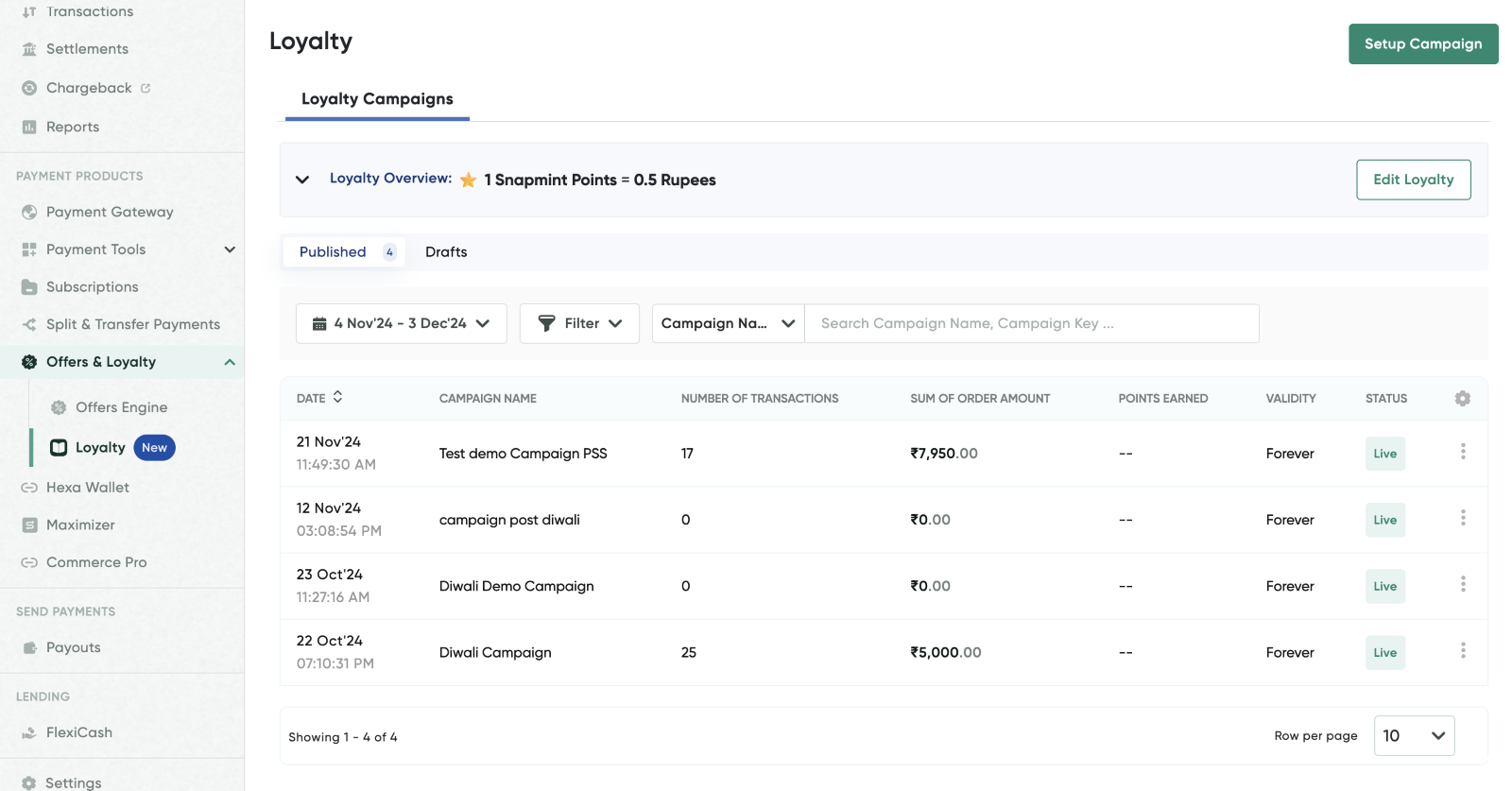
- Click Setup Campaign to begin creating a new campaign.
The Create a New Campaign page is displayed.
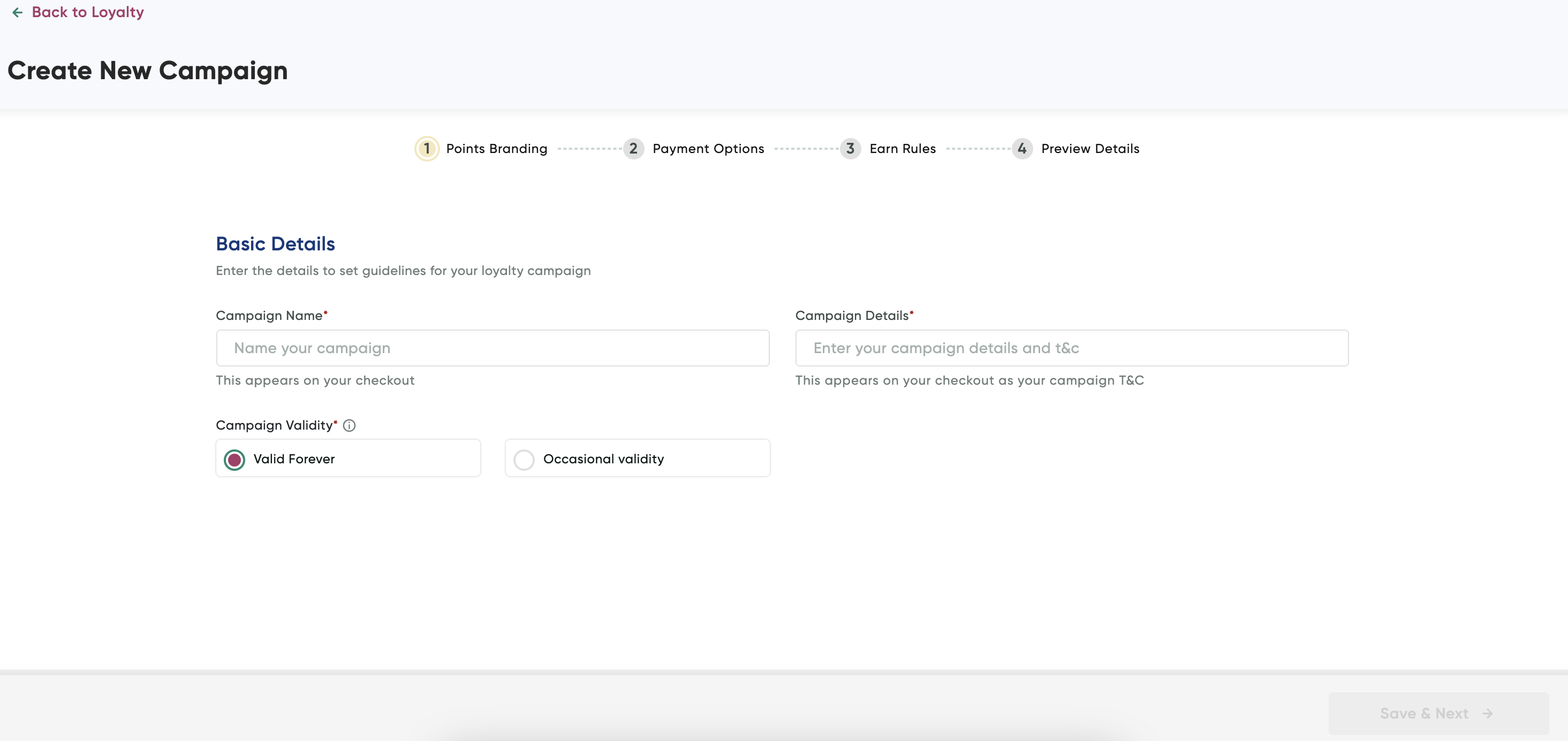
- Enter the basic campaign details as described in the following table:
| Field | Description |
|---|---|
| Campaign Name | Enter a name for your campaign and this name will appear during checkout. |
| Campaign Details | Enter any specific details or terms and conditions. This will also be visible during checkout. |
| Campaign Validity | Select either Valid Forever or Occasional Validity to set how long the campaign will remain active. |
- Click Save & Next.
The Payment options page is displayed.
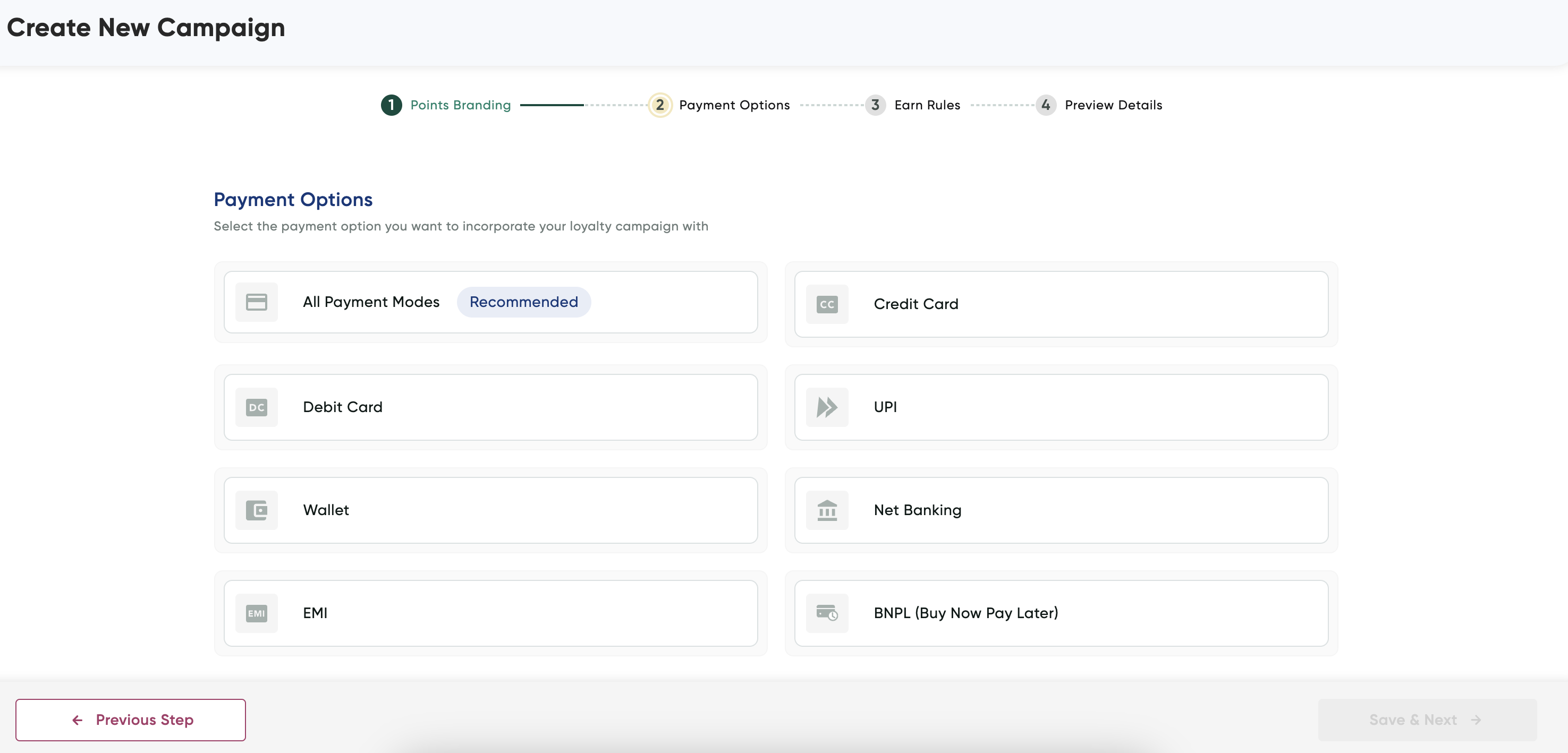
- Select the relevant payment modes to configure offer details that is explained in the corresponding tabs and then click Save & Next after you have selected payment options.
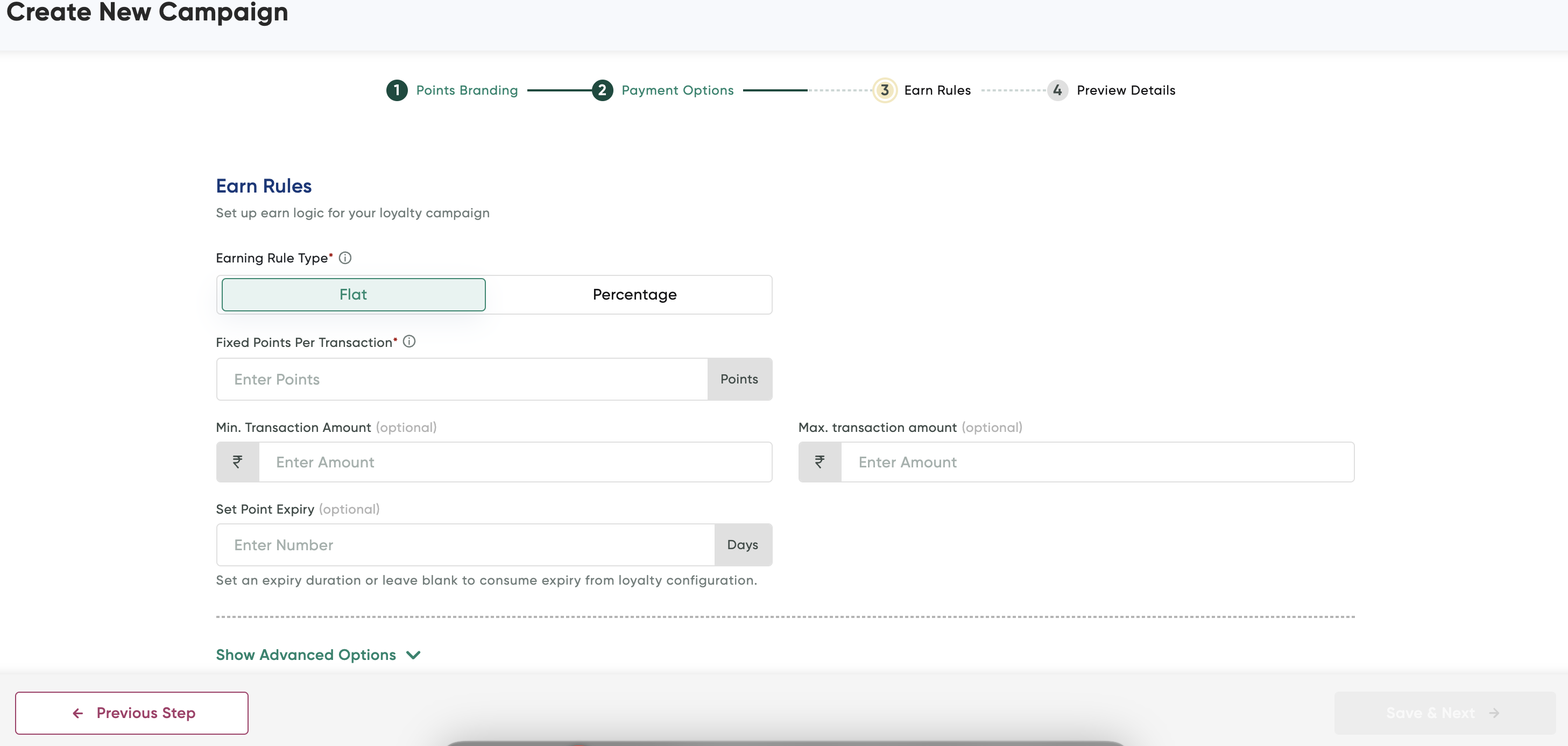
- Configure the campaign settings as described in the following table:
Field | Description |
|---|---|
Earning Rule Type | Select Flat or Percentage to define how points are earned per transaction. |
Fixed Points Per Transaction | Enter the number of points awarded for each transaction if the "Flat" earning type is selected. |
Min. Transaction Amount (Optional) | Enter the minimum transaction amount required to earn points. |
Max. Transaction Amount (Optional) | Enter the maximum transaction amount for earning eligible points. |
Set Point Expiry (Optional) | Enter the duration in days for point expiry, or leave blank to use the default expiry setting from loyalty configuration. |
- Click Show Advanced Options at bottom and configure the following advance options (if required):
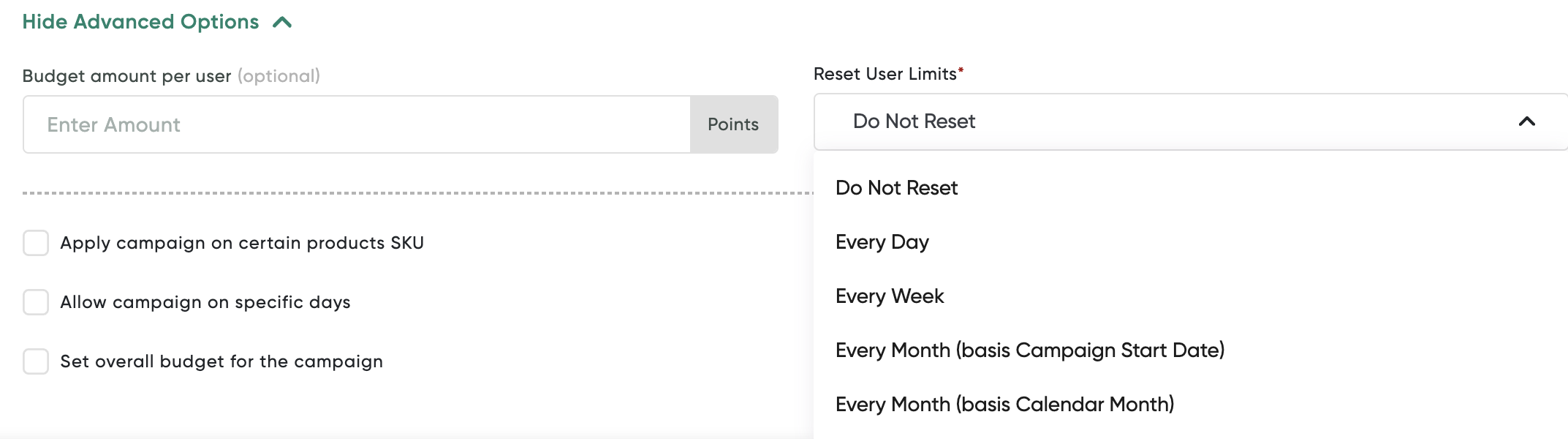
Field | Description |
|---|---|
Budget Amount per User (optional) | Enter the points limit you want to set per user for the campaign. |
Apply Campaign on Certain Products SKU | Select this check box if the campaign should apply only to specific product SKUs, enabling targeted promotions. |
Allow Campaign on Specific Days | Select this check box to restrict the campaign to operate on particular days, enabling scheduling flexibility. |
Set Overall Budget for the Campaign | Select this check box to set a total points budget for the campaign, capping the total point distribution. |
Reset User Limits | Select how often to reset user limits from the drop-down list, with the following options:
|
- Click Save & Next.
- Click Publish to go live with the campaign.
Updated 23 days ago
