Enable Onsite Payments on Shopify
PayU has enabled a seamless payment experience for all card payments on Shopify checkout thereby eliminating redirection on cards.
Benefits
- Improved Success Rate
- High Conversion rate
- Better Payment Experience for the users
Install Procedure
To enable onsite payments on Shopify:
- Login to your Shopify Dashboard.
- Navigate to Settings > Payments and click the Choose a provider button.
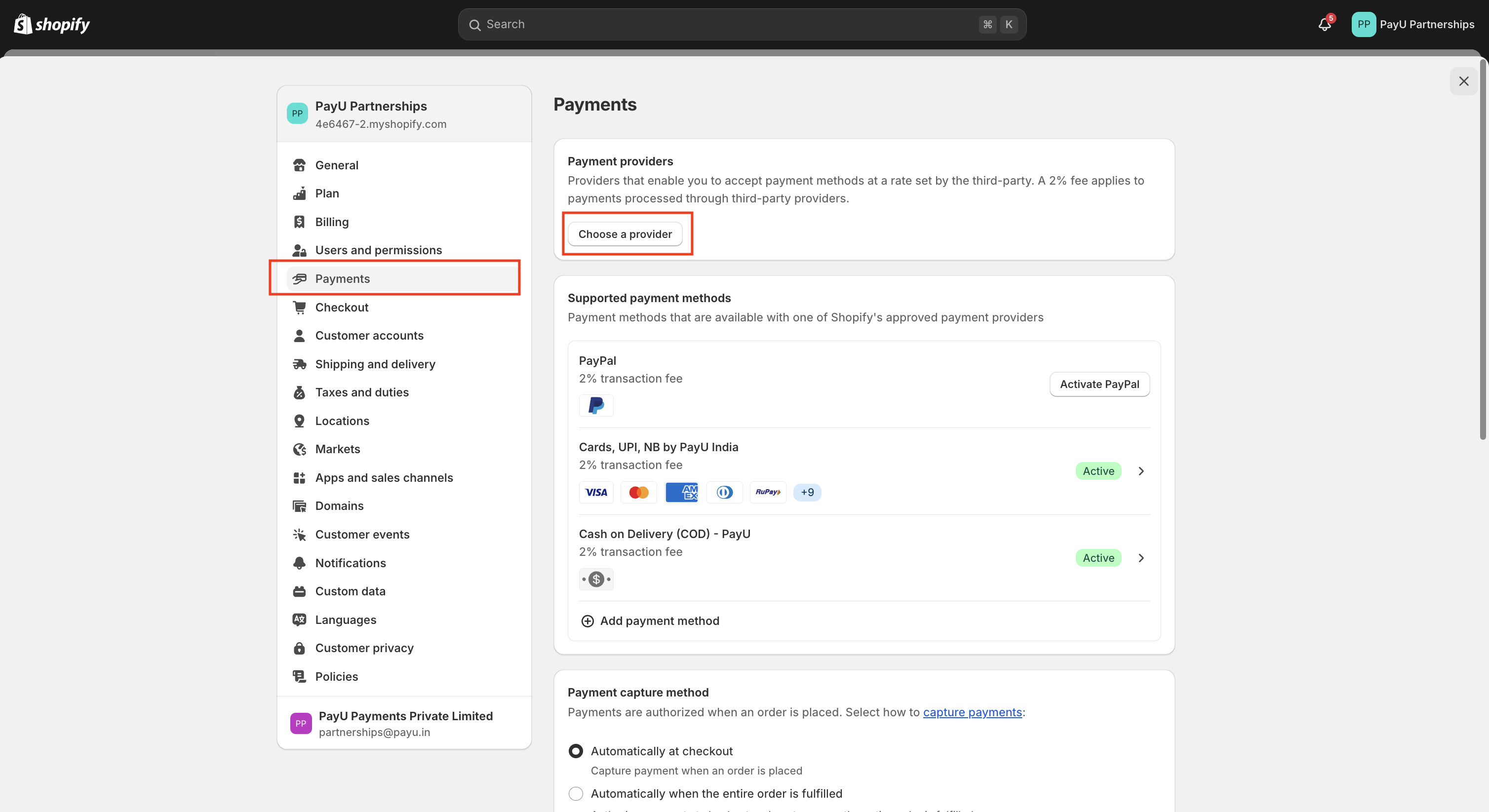
- Search for PayU onsite card payments.
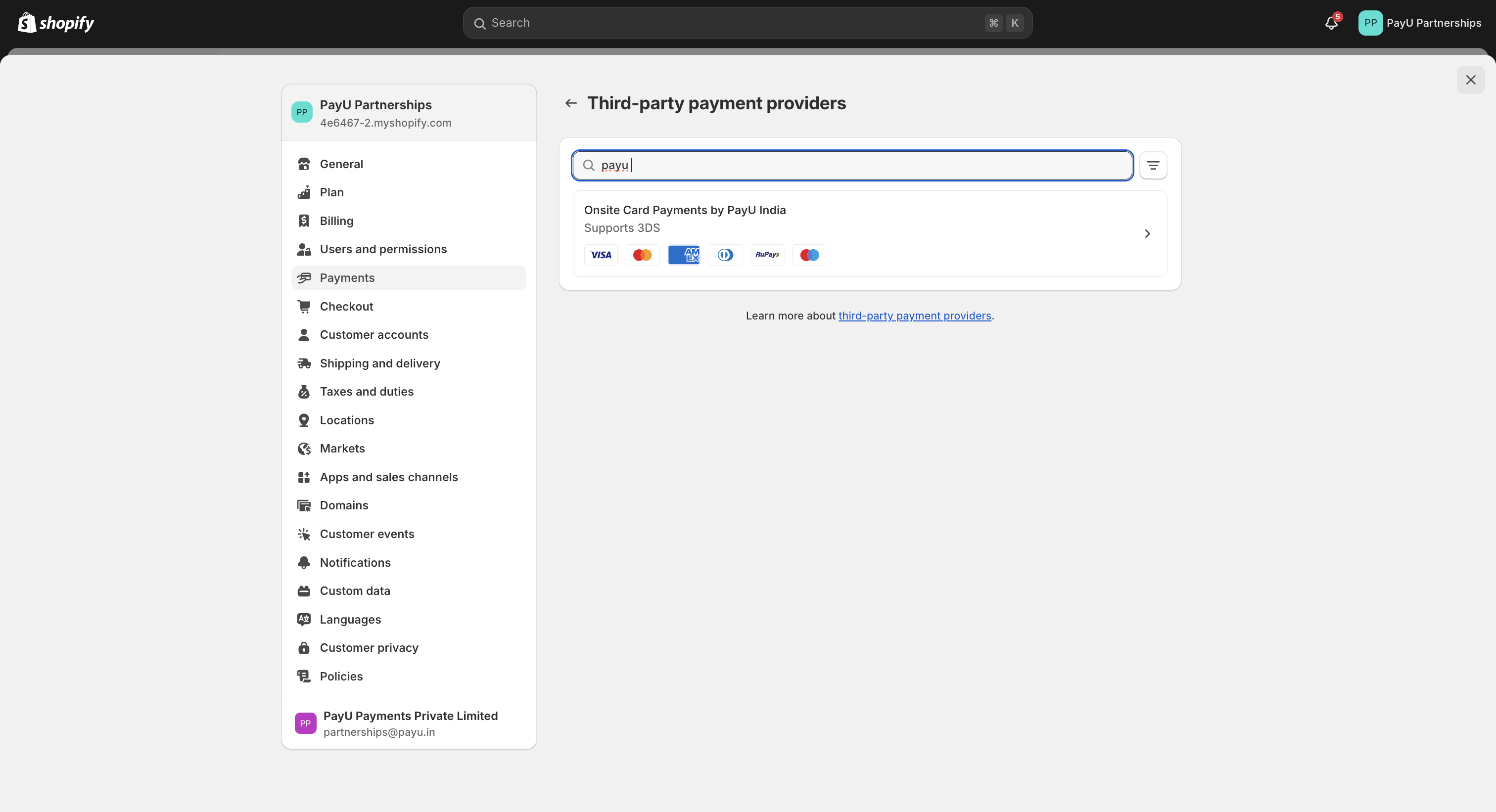
- Select Onsite Card Payments by PayU India and click the Install button
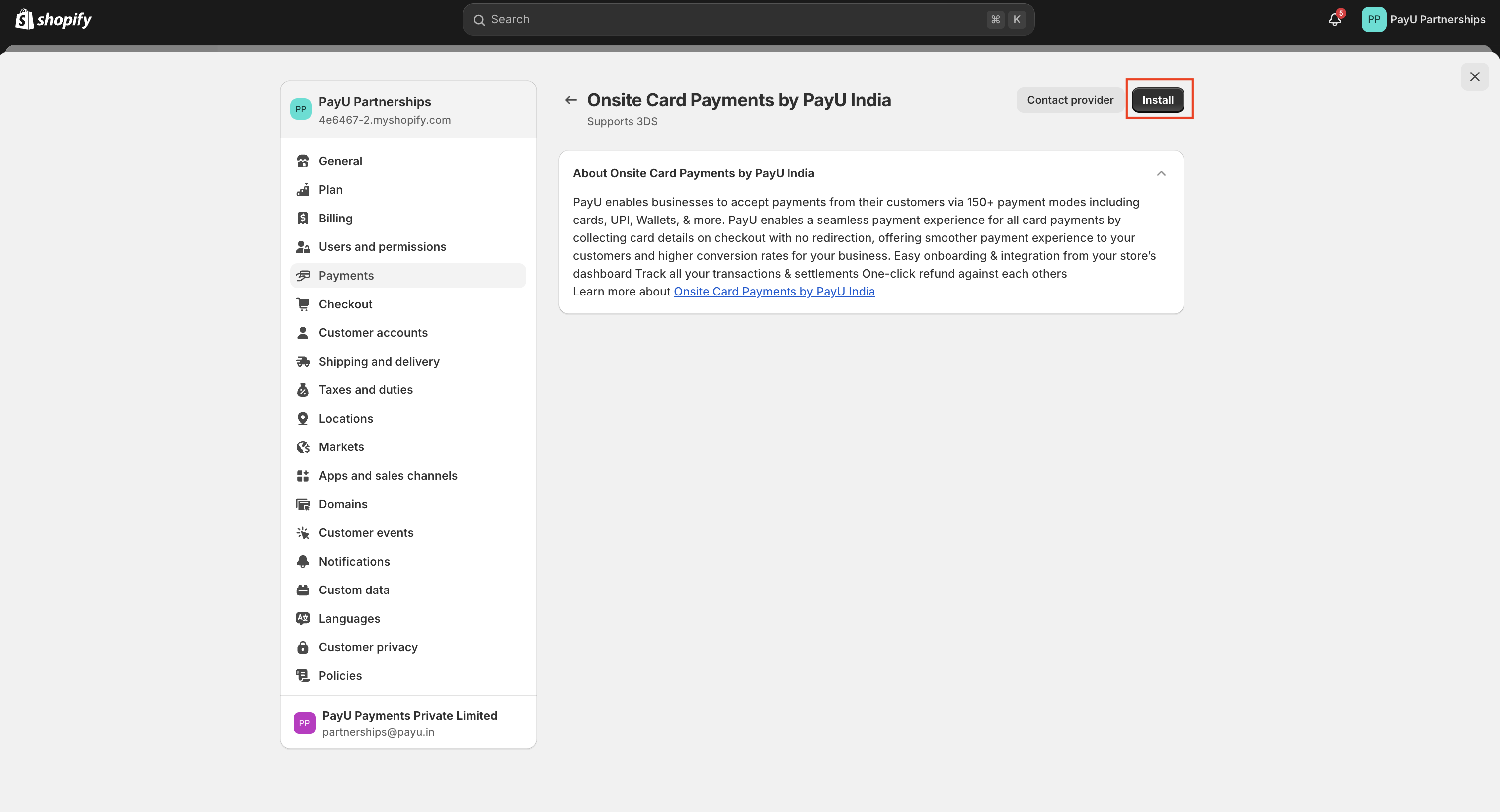 The Collect payments with PayU page is displayed.
The Collect payments with PayU page is displayed.
Note:Follow the Step 1 to 4 and click the Manage button if the following Collect payments with PayU page is not displayed to configure the PayU key and Salt.
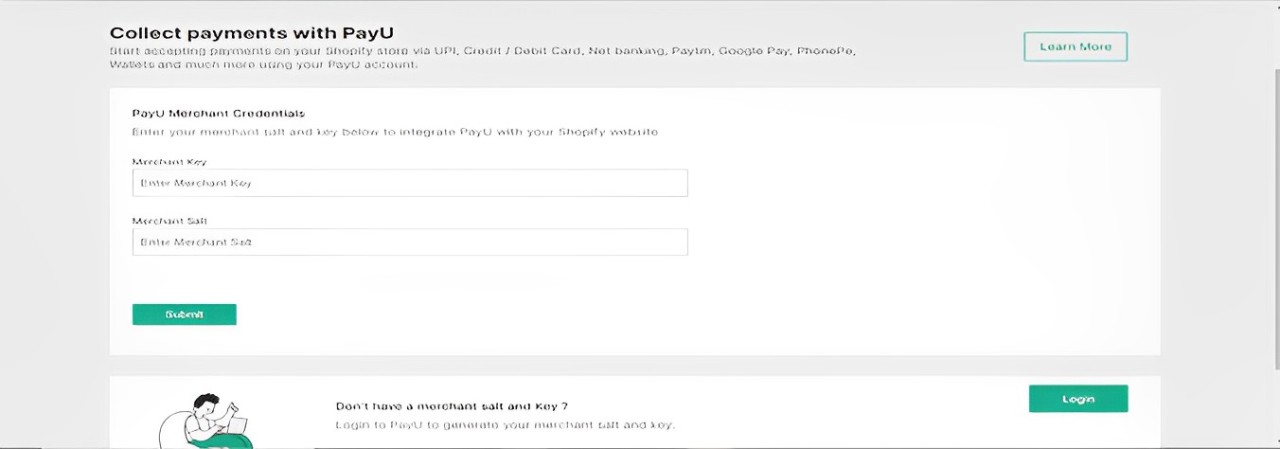
- Enter the following details and click Submit:
- Merchant Key: Enter the production key provided by PayU.
- Merchant Salt: Enter the production key provided by PayU.
Reference: For getting merchant key and salt, refer to Access Production Key and Salt.
The Onsite Payment experience is enabled for the store.
Using Test mode
To use the test mode for PayU Onsite plugin:
-
Login to your Shopify Dashboard.
-
Navigate to Settings > Payments and click the Choose a provider button.
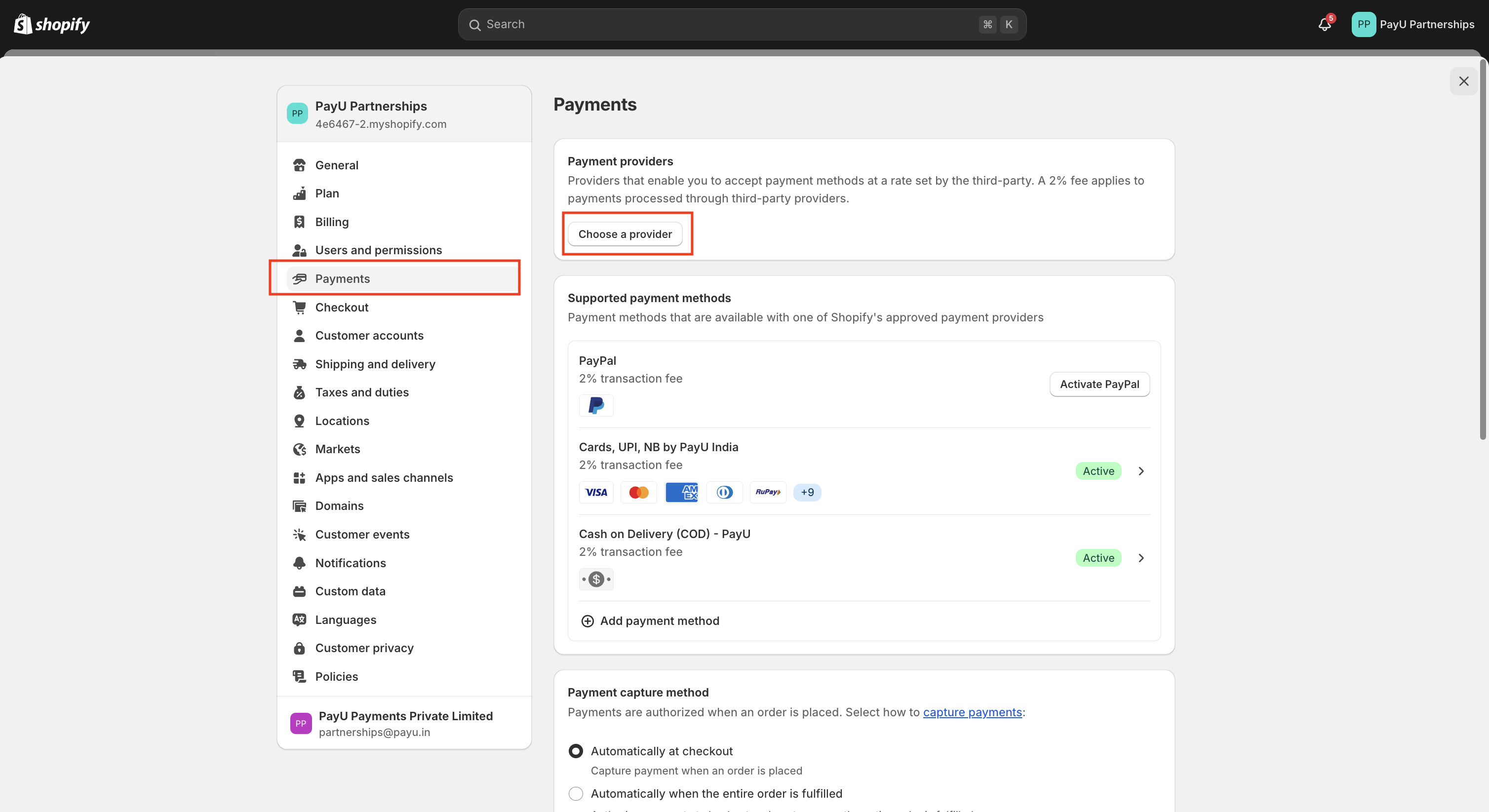
-
Search for PayU onsite card payments.
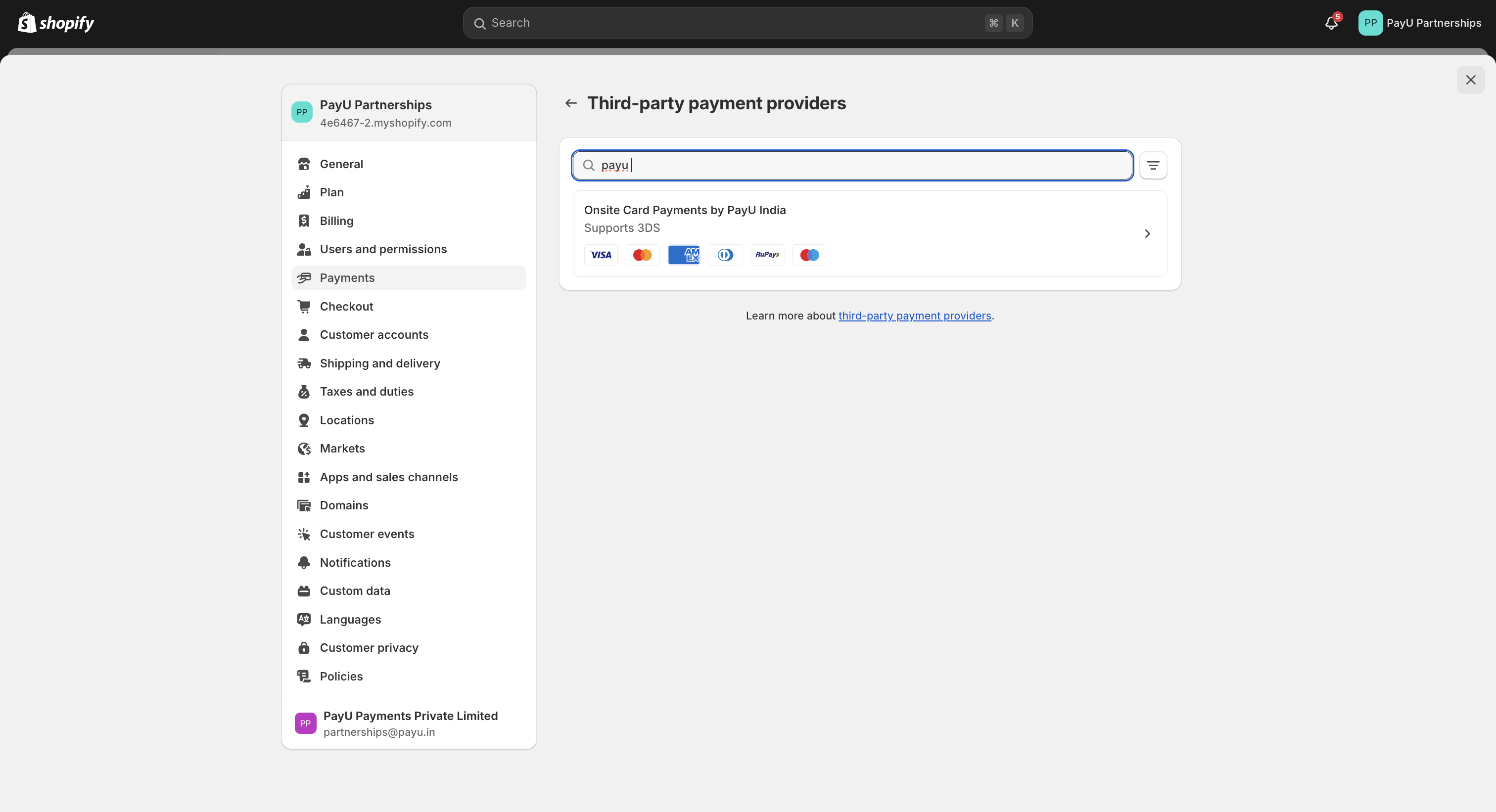
-
Select Onsite Card Payments by PayU India.
-
Click the Deactivate button if the plugin is active.
-
Click the Test modetoggle button to enable the test mode.
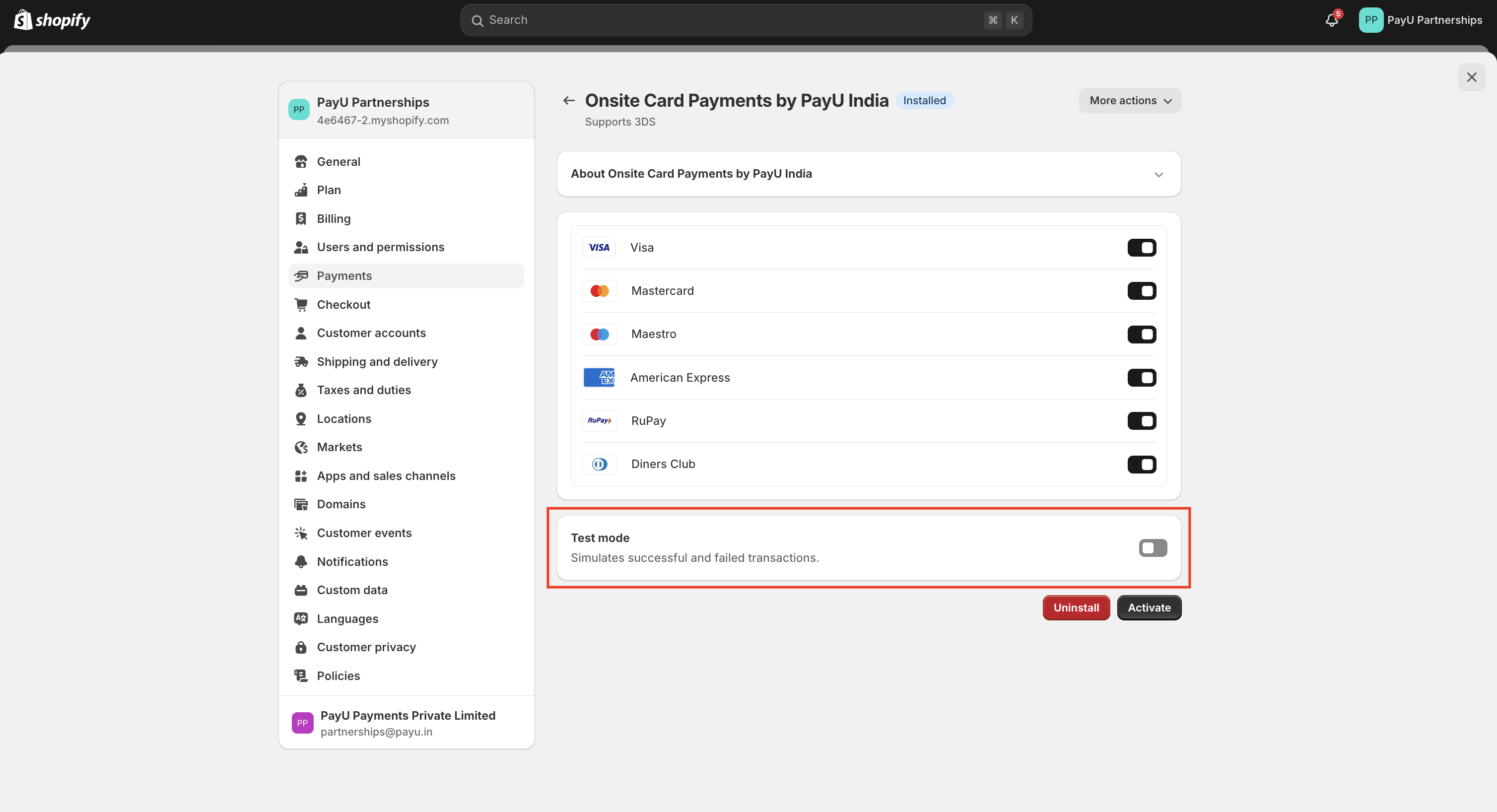
-
Select Manage from the More Actions drop-down menu at the top-right corner.
-
Enter the test credentials for following details and click Submit:
- Merchant Key: Enter the production key provided by PayU.
- Merchant Salt: Enter the production key provided by PayU.
Reference: For getting merchant key and salt, refer to Access Test Merchant Key and Salt.
The following page is displayed for granting access permissions to Shopify.
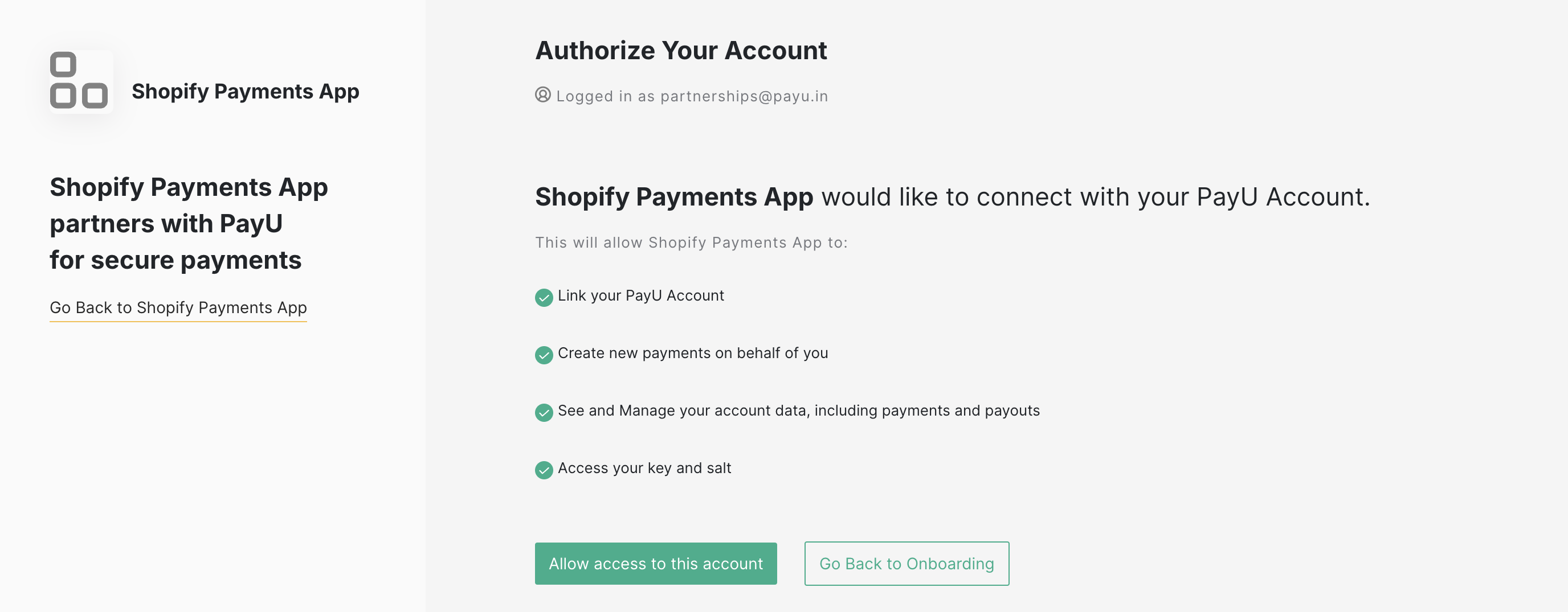
- Click the Allow access to this account button.
The integration is complete.
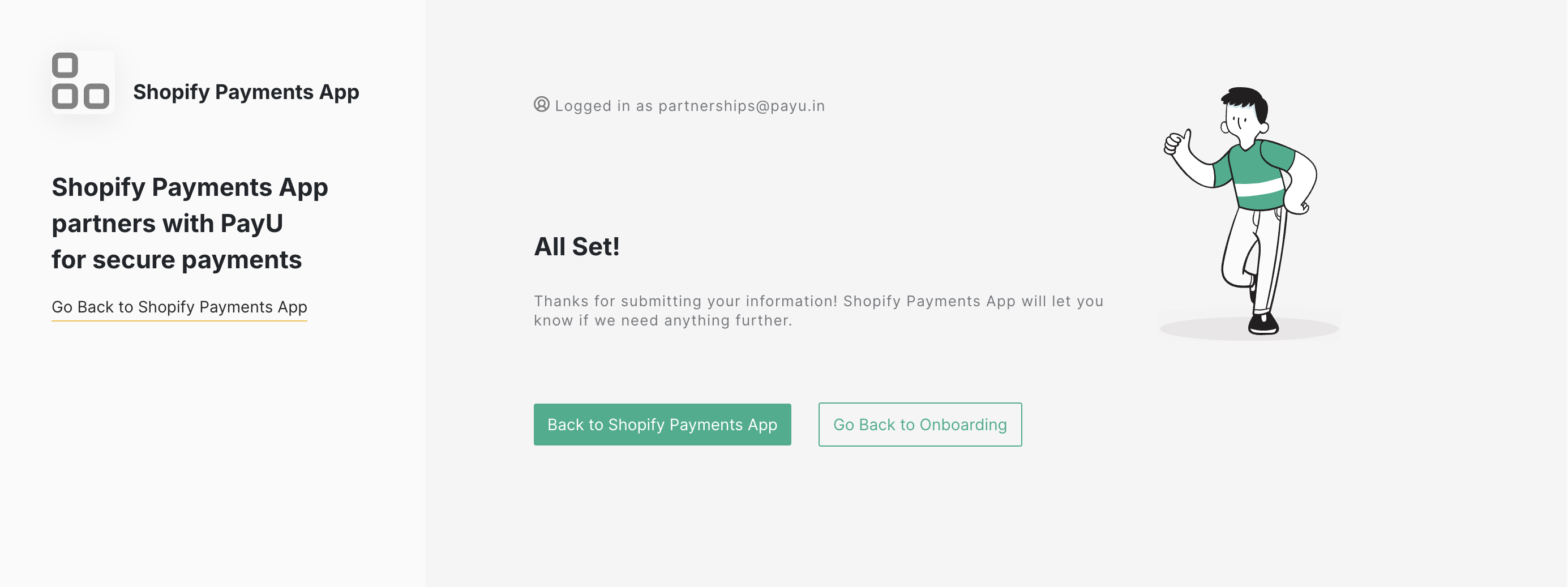
Note:If the Onsite Card Payments by PayU India plugin is not active, you will not be able to accept payments. Repeat Steps 3 and 4 and the click the Activate button.
If you are not able to activate or encounter any issues, contact PayU Support.
Updated 3 months ago
