Create an Invoice
To create a GST-enabled payable new invoice to send to customers:
-
Click Create New Invoice.
The Create New Invoice page is displayed.
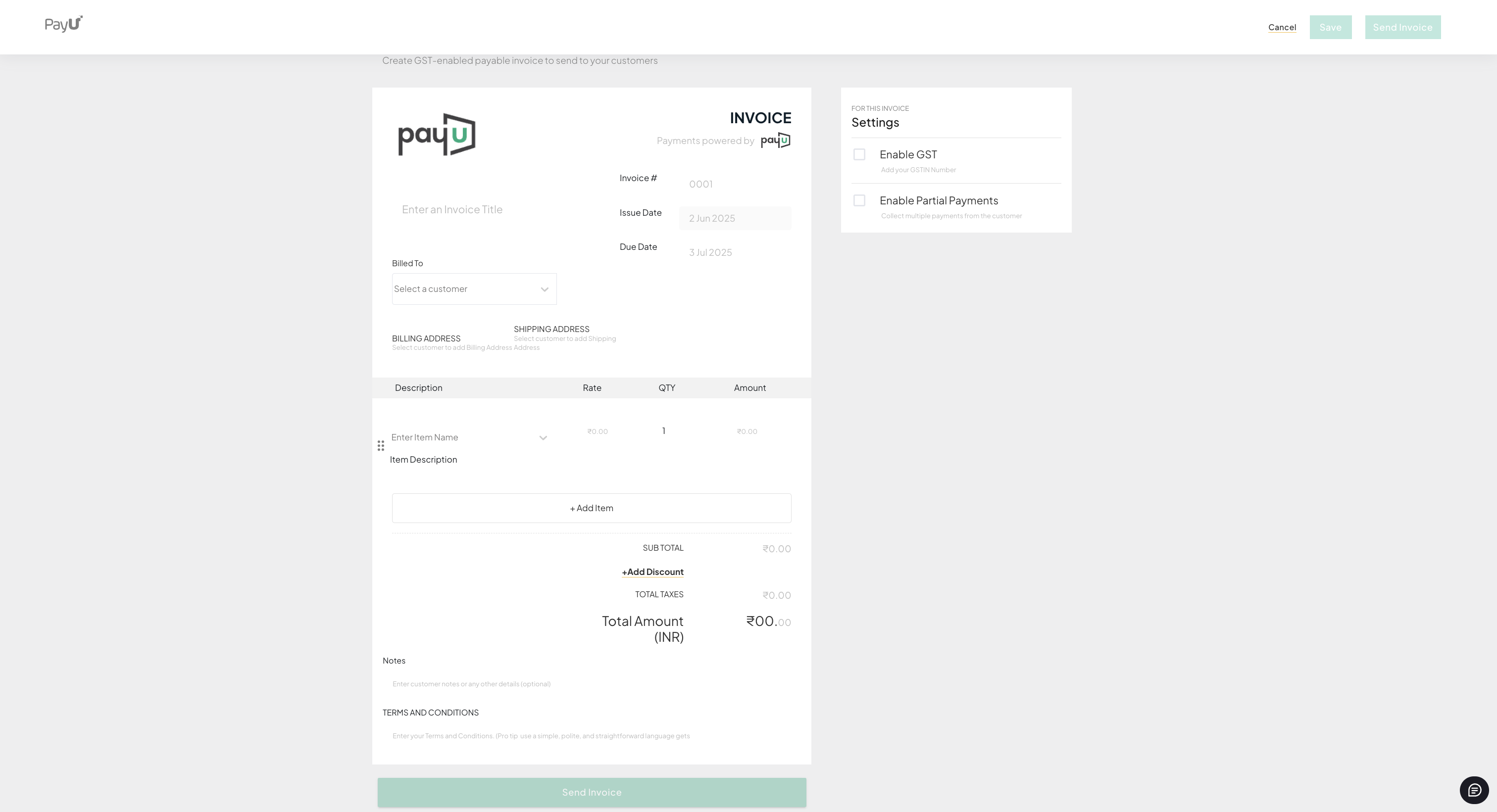
- Enter the Invoice number in the Invoice field.
- Click to select the Due date from the calendar view. The current date will be filled as the Issue date by default.
- Enter the invoice title in the Enter an invoice title field.
- Select the customer from the Billed To drop-down list to whom the invoice is created for.
- Click Add item to include the item details for the invoice.
- In the tabular grid, select the item name from the Enter Item Name drop-down list.
Note: You can create a new item using the Create New Item option from the Enter Item Name drop-down menu. For more information, refer to Manage Invoice Items.
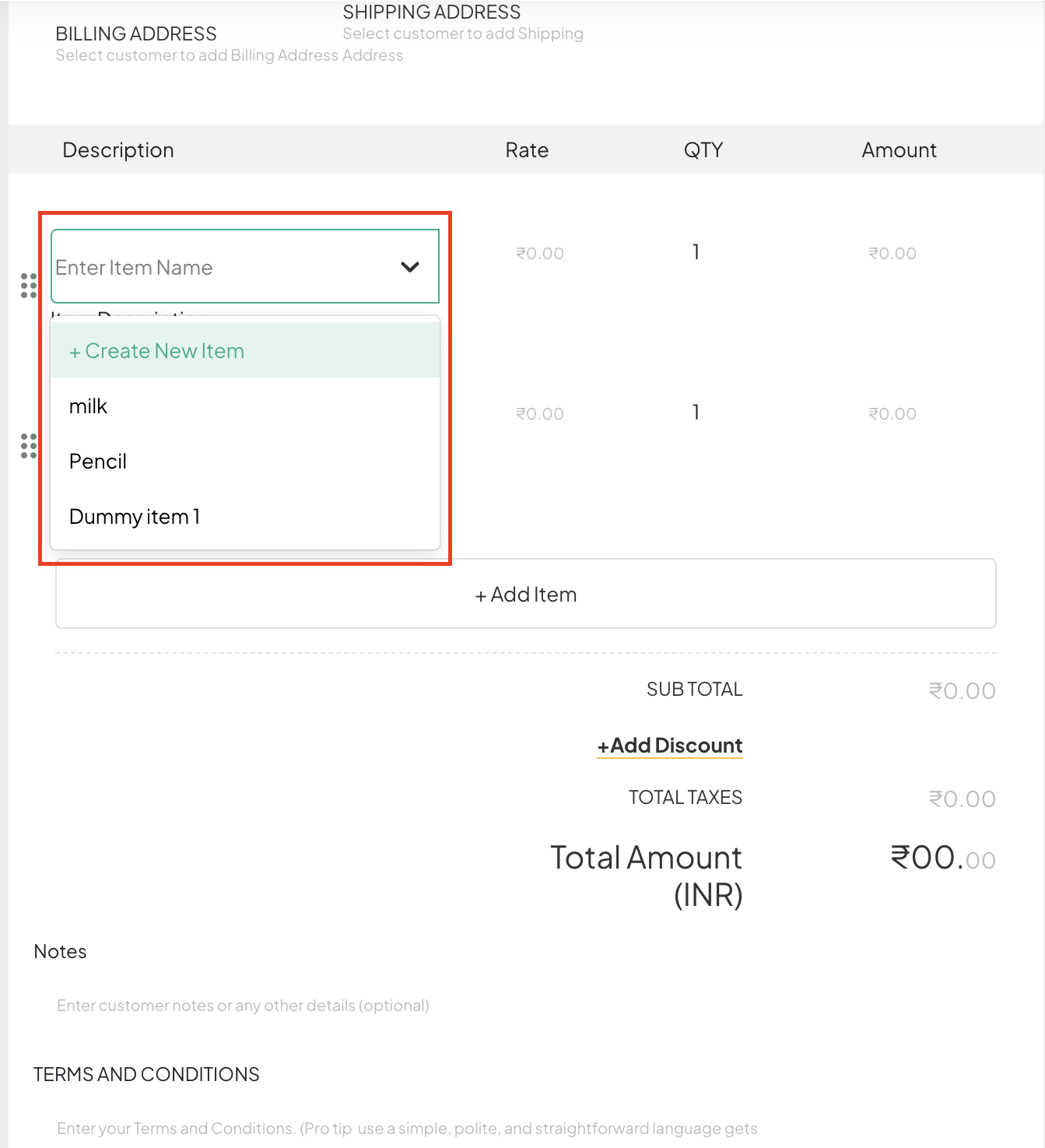
You can apply the GSTandPartialPayments for the invoice using the Enable GST and Enable Partial Payments check boxes in the Settings pane of the invoice page.
- Select the following check boxes as required on the Settings pane:
- Enable GST: Select this check box to enable GST.
- Enable Partial Payments: Select this check box to enable partial payments for this invoice.
- Click Send Invoice to share the invoice with the customer.
Note:You can save, send, or cancel the invoice using the options on the top-right corner of the page_._
Updated 3 months ago
