Export the Transaction Records
To download the transaction records:
- Click the Download menu to view the options.
- Choose the required format (csv or xslx) from the Download menu to generate the report.
Note: You can choose the column entries in the report using the Select Fields option from the drop-down list. Click to check or uncheck the boxes of desired entries from the Column Settings pop-up window. Click Save to complete the action.
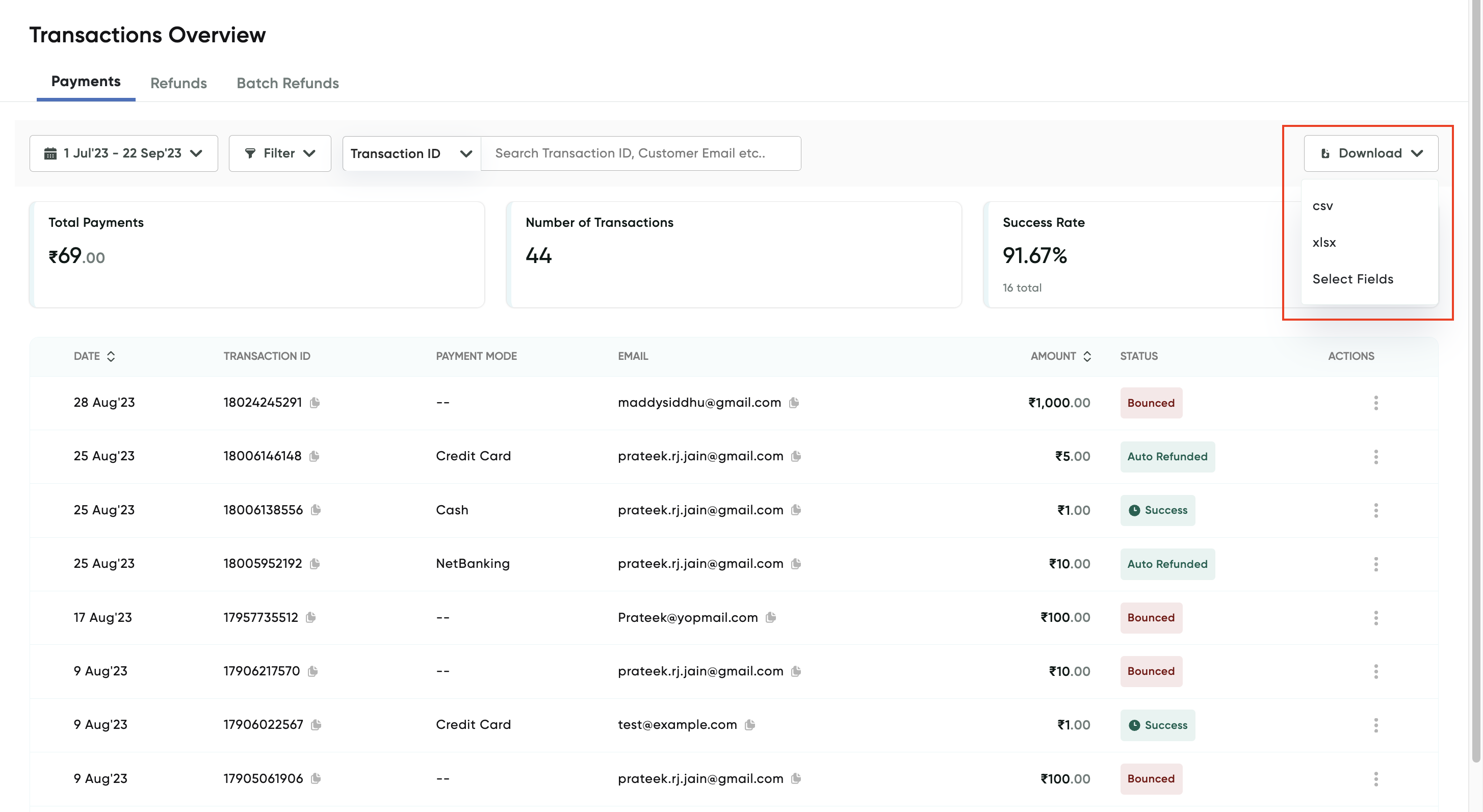
A pop-up window will display the status of the generated report and then displays the Download when the report is ready.
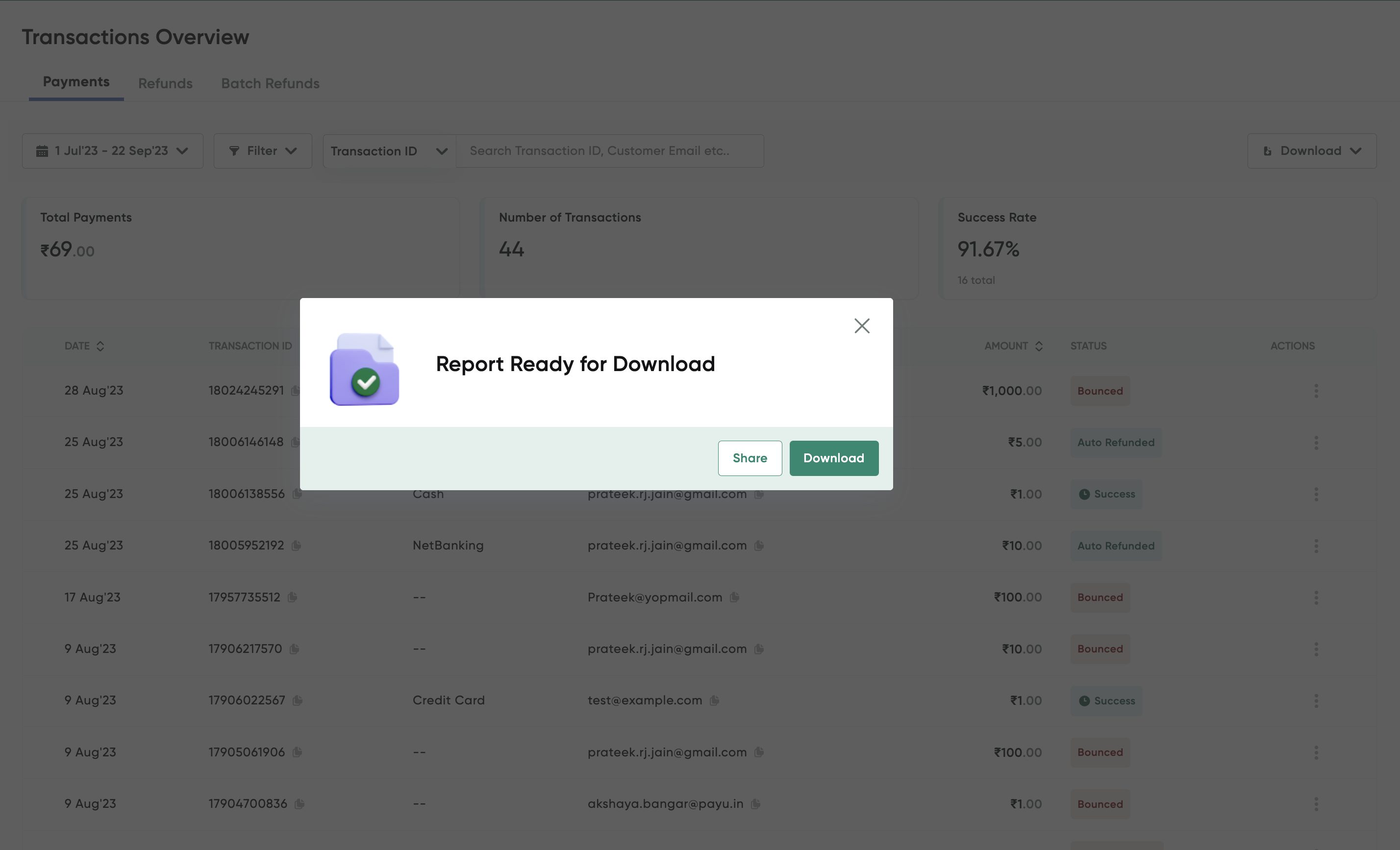
- Click Download report option to complete the action. You can share the generated report using an email ID.
- Click Share and enter the recipient email ID.
- Click Share to complete the action.
Note: You can share the report to multiple email IDs by entering the comma-separated entries.
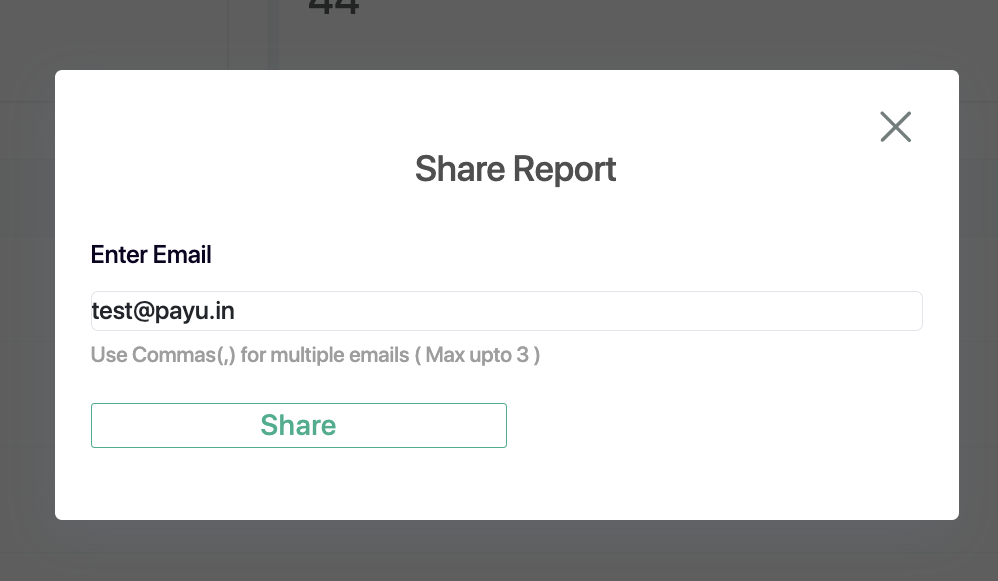
Updated 8 months ago
