Managing COD Orders
After your customer successfully places an COD order, you can mark it as paid or cancel the order on your Shopify Admin Dashboard. This section describes how to mark an COD order as paid or cancel the order.
Mark an COD Order as Paid
To mark an COD order as paid:
-
Select Orders from the menu on left navigation pane.
The Orders page is displayed. You can look for the COD order with the "Payment pending" status under the Payment status column. For example, the first transaction in the following screenshot:
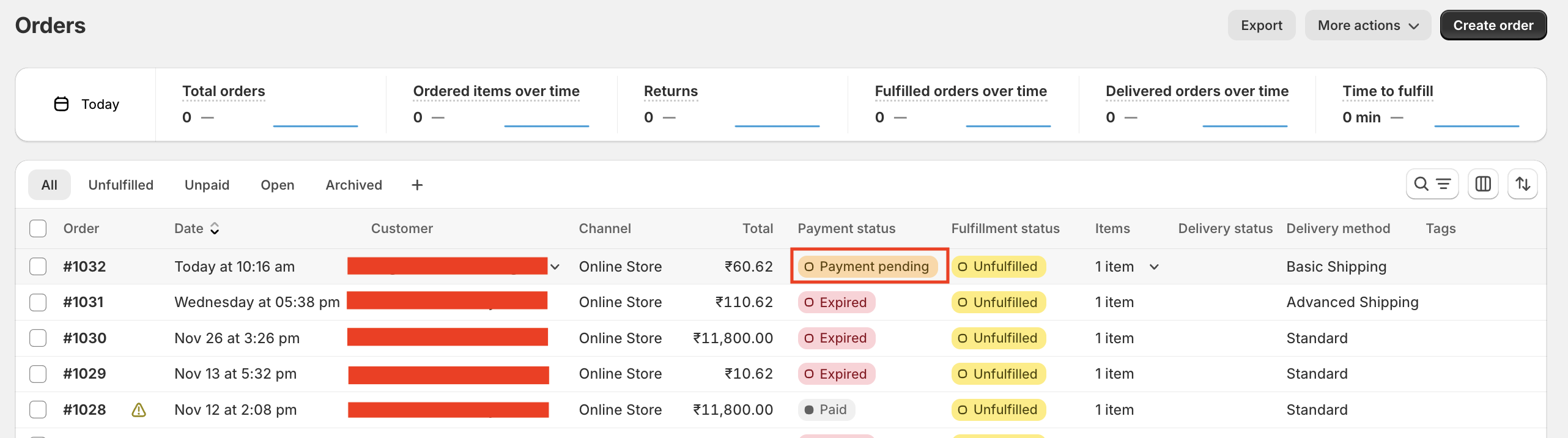
-
Open the COD order by clicking it.
The order details are displayed.
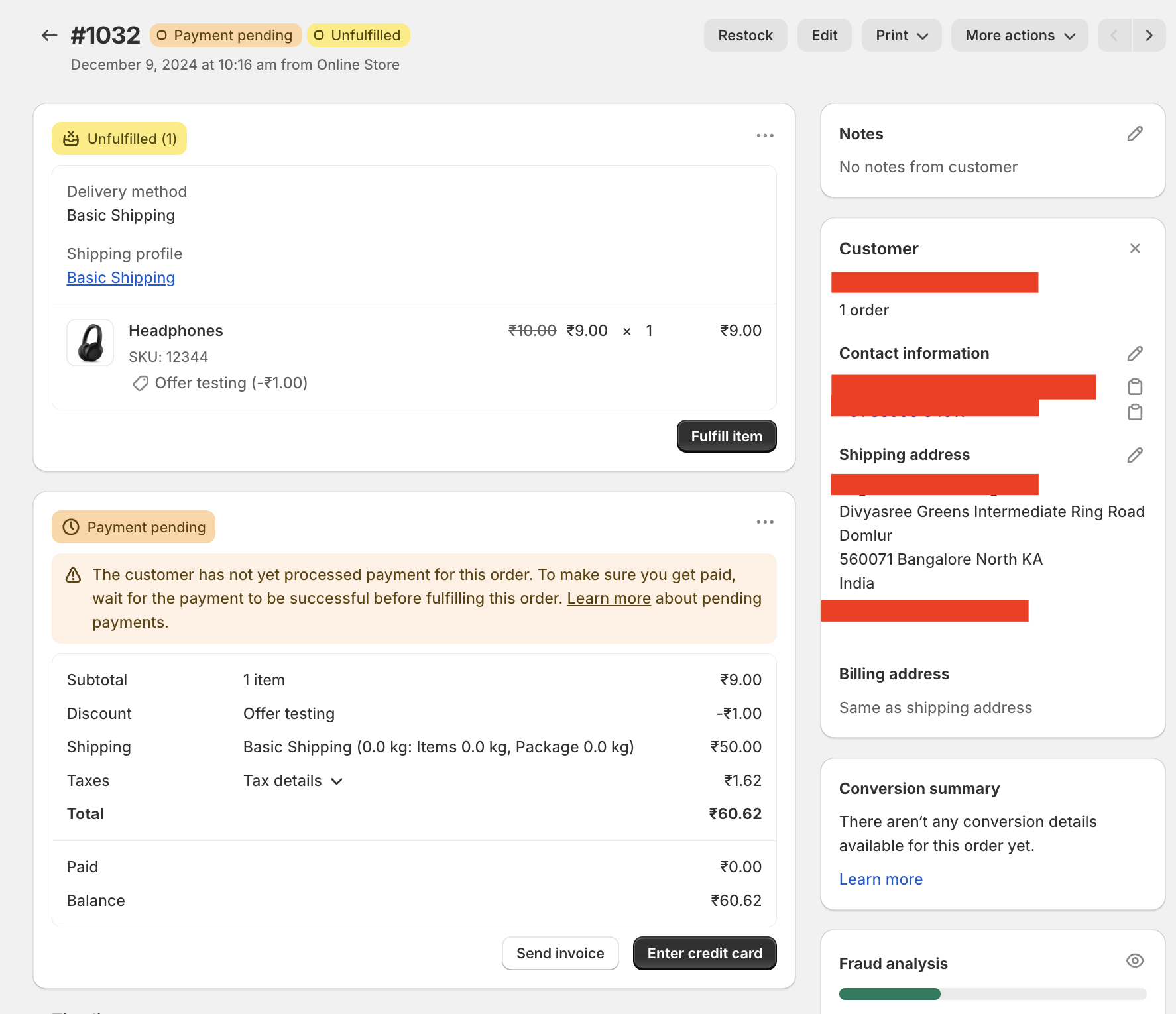
- Click the More actions drop-down menu and select Open PayU Payment app from the menu.
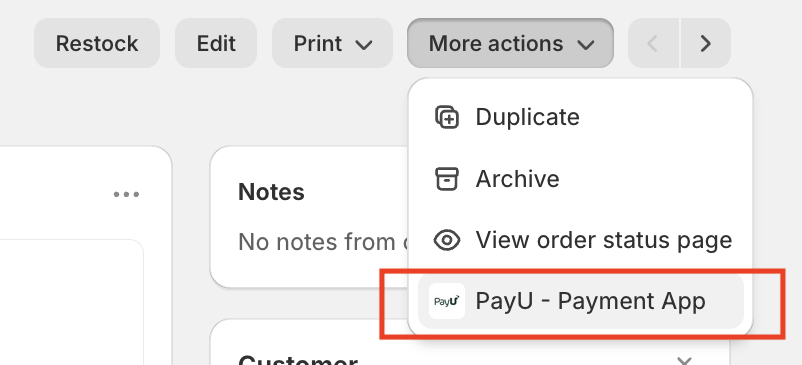
The PayU Transaction pop-up page is displayed.
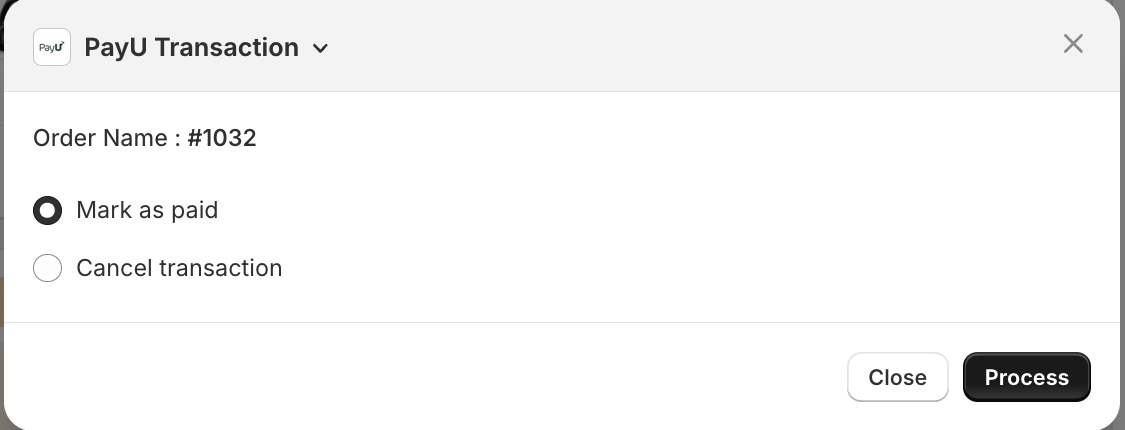
-
Select the Mark as paid option.
-
Click Process.
The order is marked as "Paid" and it will be reflected under the Payment status column of the Orders page.
Cancel an COD Order
To cancel an COD order:
-
Select Orders from the menu on left navigation pane.
The Orders page is displayed. You can look for the COD order with the "Payment pending" status under the Payment status column. For example, the first transaction in the following screenshot:
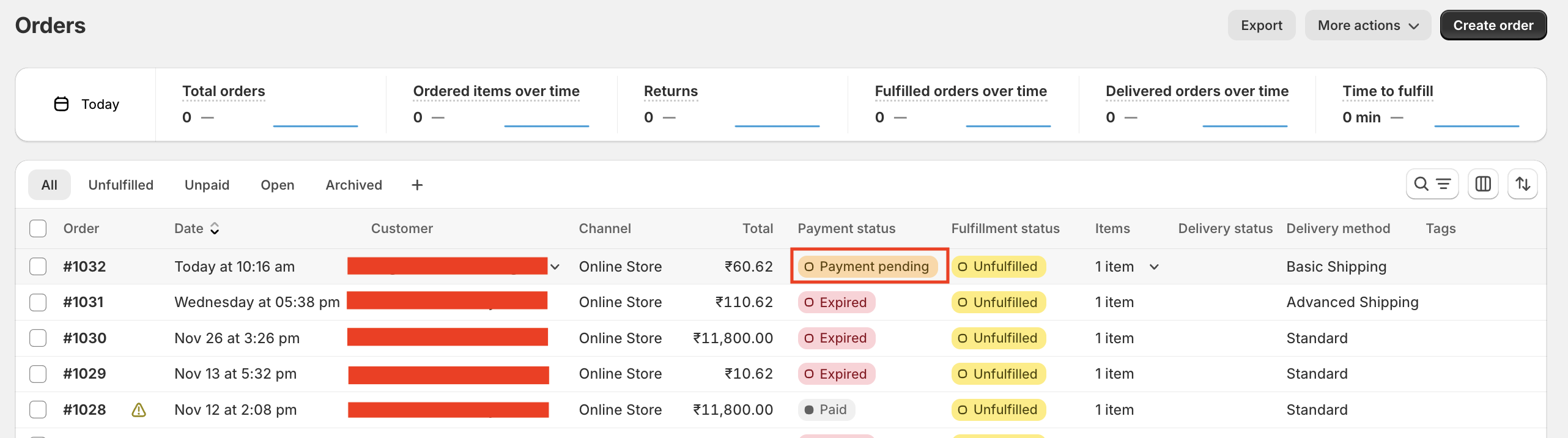
-
Open the COD order by clicking it.
The order details are displayed.
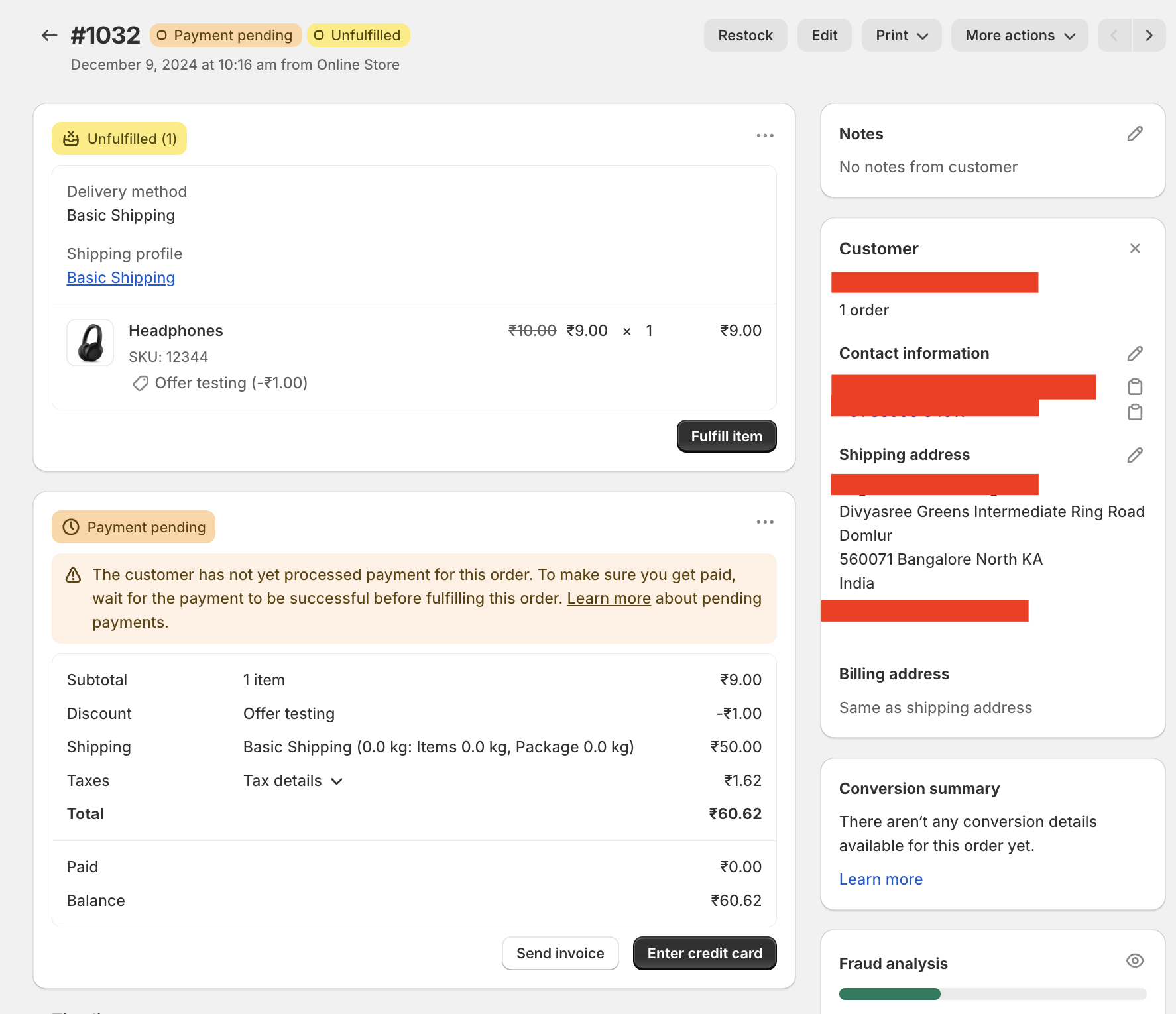
- Click the More actions drop-down menu and select Open PayU Payment app from the menu.
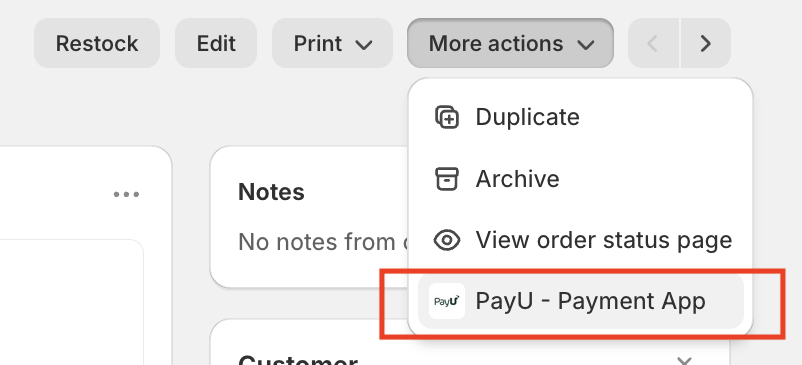
The PayU Transaction pop-up page is displayed.
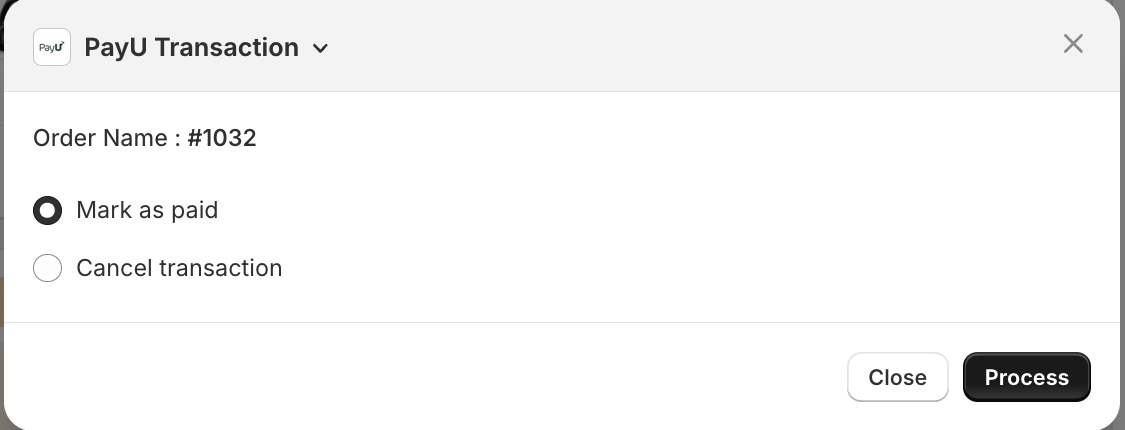
- Select the Cancel transaction option.
- Click Process.
The order is marked as "Cancelled" and it will be reflected under the Payment status column of the Orders page.
Updated 8 days ago
