Customize PayU Payment Page
After you complete PayU Hosted Checkout integration, you will be able to see the PayU Payment page similar to the following screenshot when calling the Collect Payment API:
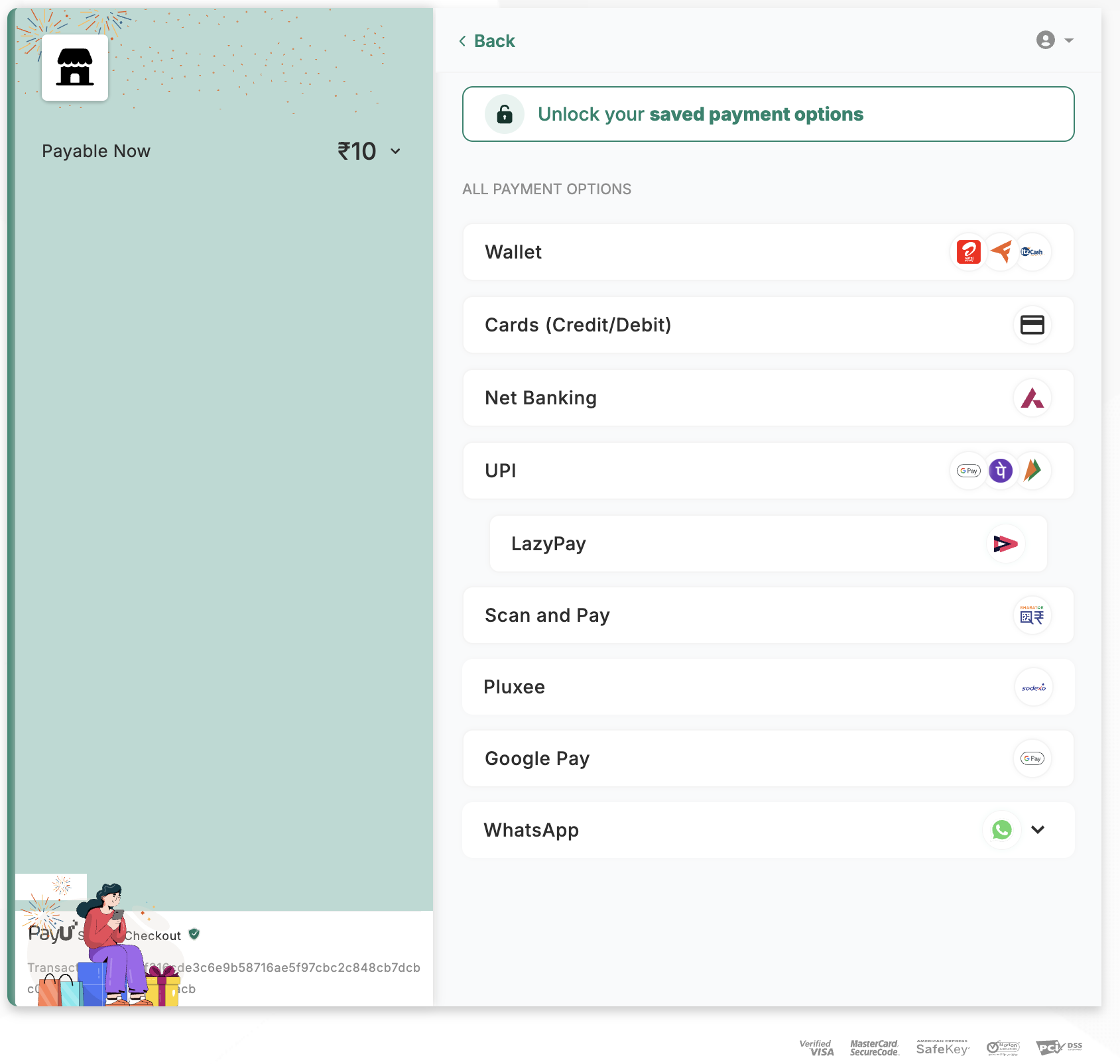
You can customize the following in the Checkout page:
- Enforce Pay Method or Remove Category
- Change the Language
- Configure Payment Method and Checkout Settings
Enforce Pay Method or Remove Category
Note: Before implementing on your Production environment, PayU strongly recommends you to enforce the payment parameters described in this section on the Test environment.
You can append the parameter names in your transaction request to opt for all or some of the payment modes.
Enforce payment customization
Parameter name: enforce_paymethod
This parameter allows you to customize the payment options for each transaction. You can enforce specific payment modes, cards scheme, and specific banks under Net Banking using this method.
You need to include the necessary payment options in this parameter and POST them to PayU at the transaction time. All the categories and sub-categories have specific values that need to be included in this string.
The categories and sub-categories are as follows:
| Category | Sub-category |
|---|---|
| Credit Card | MasterCard, Amex, Diners, etc. |
| Debit Card | Visa, MasterCard, Maestro, etc. |
| Net Banking | SBI Net Banking, HDFC Net Banking, etc |
| EMI | CITI 3 Months EMI, HFC 6 Months EMI, etc. |
| Wallet | Airtel Money, YPay, ITZ, Cash Card, etc. |
| UPI | GooglePay, PhonePe, UPI, etc. |
To enforce complete categories, use the values as described in the following table:
| Category | Value of enforced_payment |
|---|---|
| Credit Card | creditcard |
| Debit Card | debitcard |
| Net Banking | netbanking |
| NEFT/RTGS | neftrtgs |
| EMI | emi |
| UPI | upi |
| Wallet | cashcard |
| Sodexo | SODEXO |
| BNPL | bnpl |
| QR | qr |
To enforce sub-categories, use the respective bank codes for them. Contact PayU Support or at help.payu.in to get the respective bank codes.
Note: Ensure that you are using the delimiter as pipe (|) character between the values in these examples.
Usage examples
creditcard|debitcard
All the credit card and debit card options are displayed (as the whole category is enforced). The rest of the categories will not be displayed, that is, EMI, cash card, credit card, debit card, etc. – as they are not being mentioned in the string.
creditcard|netbanking|cashcard
All the credit card, Net Banking, and cash card options are displayed (as the whole category is enforced for these).
Note: Ensure you use this parameter only after testing properly as an incorrect string will lead to undesirable payment options being displayed.
For an example procedure on how to enforce payment with a credit card, refer to Enforce Payment with Credit Card.
Hide Specific Payment Modes
Parameter name : drop_category
The drop_category parameter can be used if you want to hide one or multiple payment options. For example, if you consider the payment options such as credit card, debit card, and net banking, you can hide the credit card mode of payment.
If 30 Net Banking options are available and you want to drop two of those net banking options (that is, do not display those two options on the PayU page), the drop_category parameter can be used effectively.
To drop the whole category, use the following values:
| Category | Category Value |
|---|---|
| Credit Card | CC |
| Debit Card | DC |
| Net Banking | NB |
| NEFT/RTGS | NEFTRTGS |
| EMI | EMI |
| Wallet | CASH |
| BNPL | BNPL |
| Sodexo | SODEXO |
To drop sub-categories mentioned in the above table, use the respective bank codes for them. For the list bankcodes, refer to Bank and Card Codes for Integration.
Checkout customization examples
drop_category – DC|VISA|MAST
In this example:
- For the debit card category, only Visa and Master Card options will be dropped, so they are not displayed on the PayU page.
- All other active payment options are displayed.
drop_category – CC|AMEX, DC|VISA, EMI|EMI6
In this example:
- For the credit card category, only the AMEX option is dropped and not displayed on the PayU page.
- In the debit card category, only the VISA option would be dropped.
- In the EMI category, only HDFC 6 months EMI option (bank code – EMI6) will be dropped.
- All the other active payment options will be displayed on the PayU page.
Note: Use this parameter only after proper testing as an incorrect string will display undesirable payment modes.
Change the Language
To change the display language in PayU Hosted Checkout, add the language parameter to the payment request API call. The following video shows how vernacular support can improve your business:
The display_lang parameter should be set to one of the following values (same as corresponding language spelling):
- English
- Hindi
- Tamil
- Telugu
- Kannada
- Gujarati
- Marathi
Here is an example payment request API call with the display_lang parameter set to Hindi:
curl -X POST "https://test.payu.in/_payment" \
-H "accept: application/json" \
-H "Content-Type: application/x-www-form-urlencoded" \
-d "key=JP***g&txnid=PQI6MqpYrjEefU&amount=10.00&firstname=PayU User&[email protected]&phone=9876543210&productinfo=iPhone&surl=https://apiplayground-response.herokuapp.com/&furl=https://apiplayground-response.herokuapp.com/&display_lang=Hindi&hash=05a397501918ec5c36ae52daa3b3e49b43e986b86940e109d060076e467c3ea7536617df7420e0e6863dced8c5b45f9fff15c13bdf0335512c05f0210b31b072"The PayU payment page is displayed with the display language as "Hindi" similar to the following screenshot:

Configure Checkout Payment Methods and Settings
By default, the following payment methods are enabled for merchants on PayU Payment page (with PayU Hosted Checkout integration):
- NetBanking
- Debit Card
- Credit Card
- UPI
- Wallet
You can enable the following modes if you are eligible using Dashboard:
- BNPL
- EMI
- International Payments
Note: You can enable or activate any of the above payment modes only if your are eligible or you have signed an agreement with PayU. If you are unable to raise request using Dashboard, contact your PayU Key Account Manager.
The following procedures describes how to enable payment mode or a feature.
Enable a payment method
To configure the Dashboard to enable payment method:
-
Navigate to Dashboard > Settings > Payment Methods.
The Manage Payment Methods page is displayed with Debit Card tab selected by default.
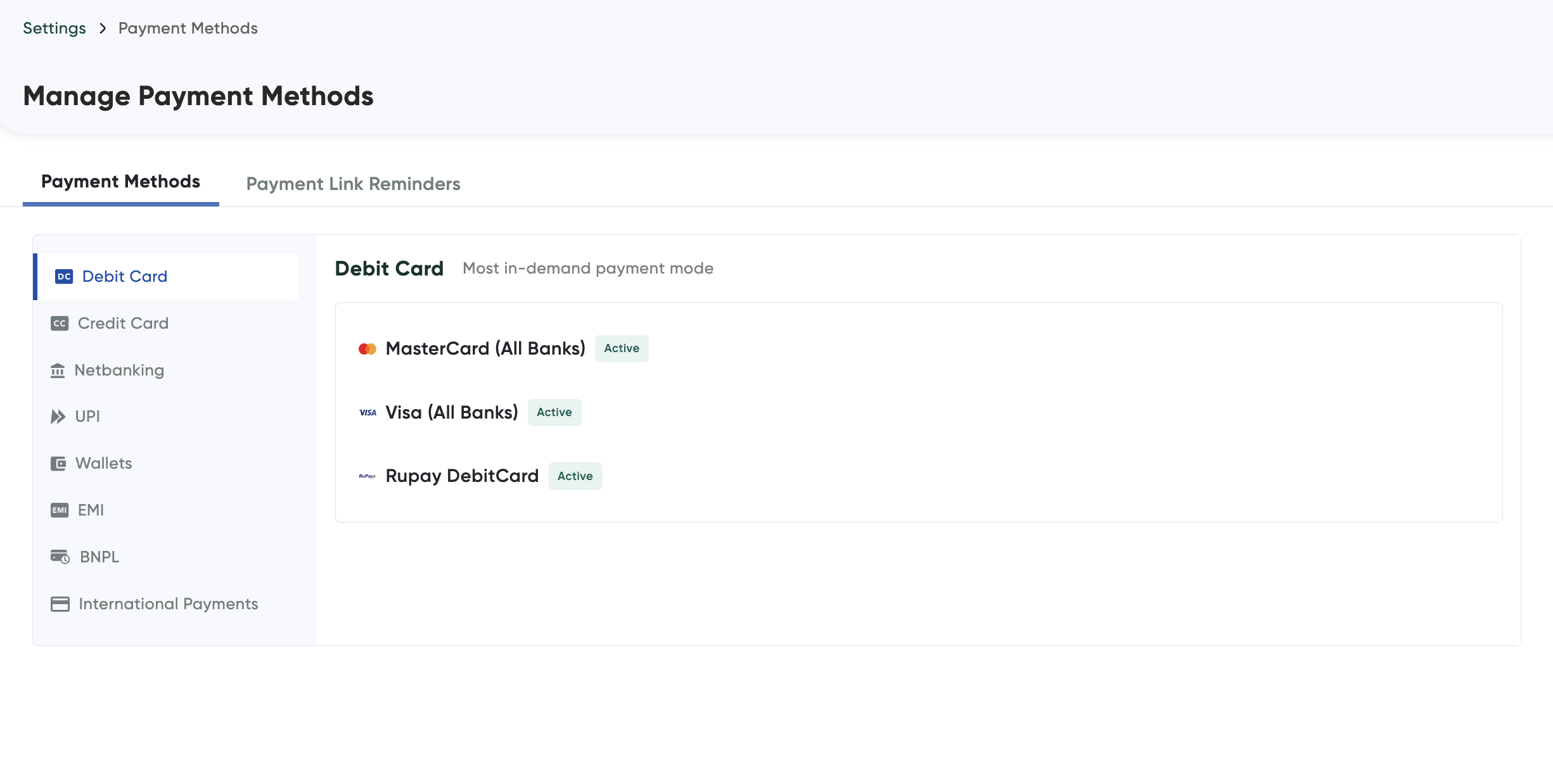
-
Select any of the payment method tab that you wish to configure.
If you are eligible for the payment method, the Activate Now button is displayed. For example, the Activate Now button is enabled in the International Payments tab.
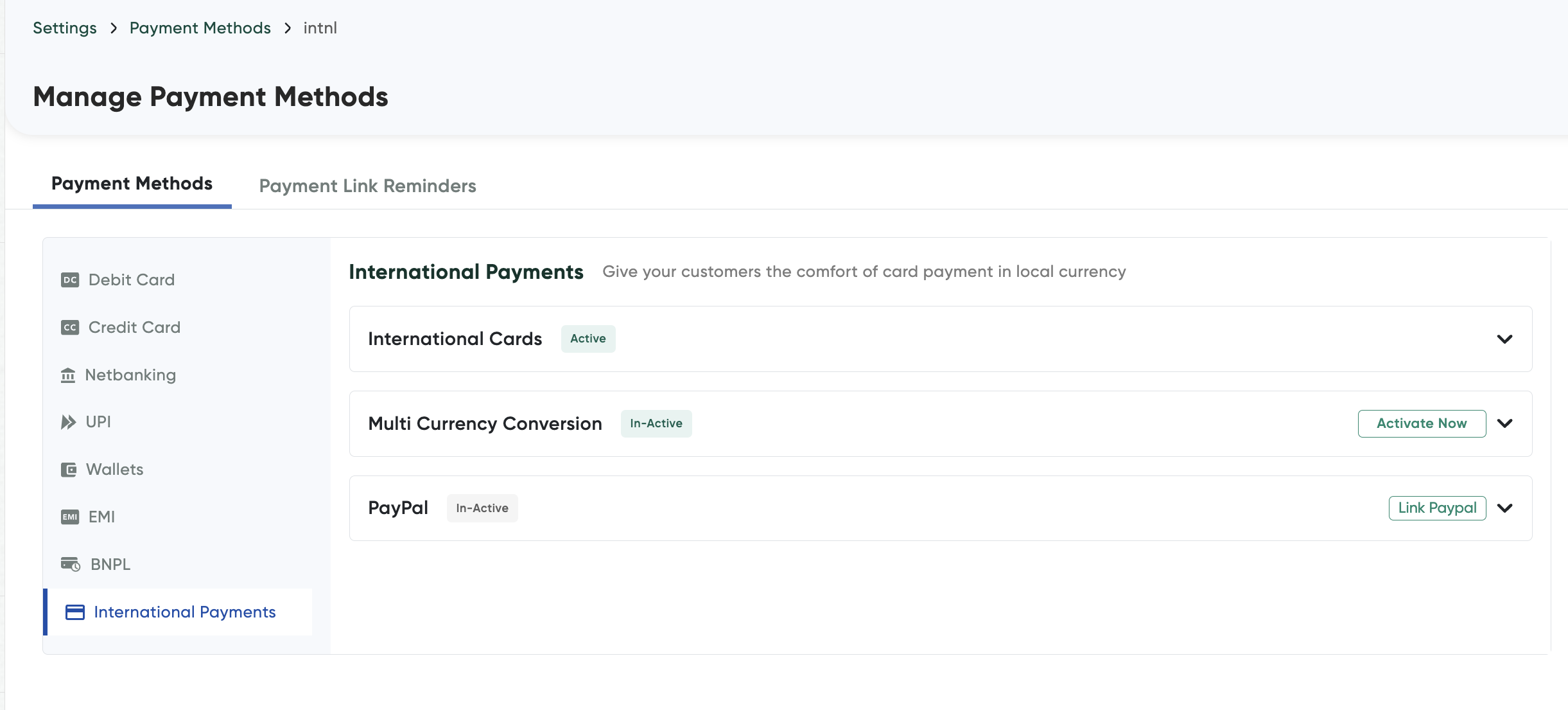
-
Click Activate Now.
A pop-up dialog box is displayed similar to the following screenshot and this will vary according to the payment method:
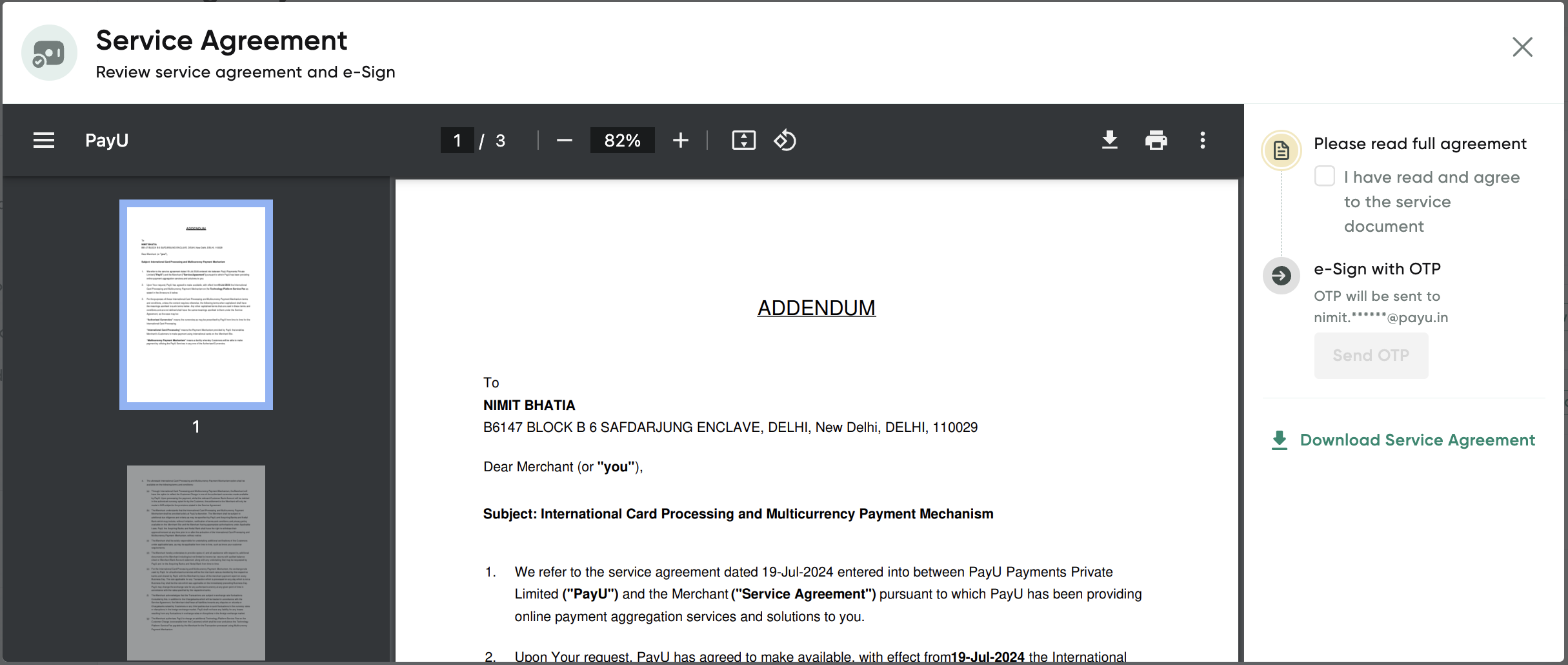
-
Click Proceed to activate.
A confirmation message is displayed.
Activate PayPal wallet
To activate PayPal wallet and start collecting payments with PayPal:
- Follow the steps as in Enable a payment method.
- Click Link PayPal account.
You are redirected to the PayPal page similar to the following screenshot.
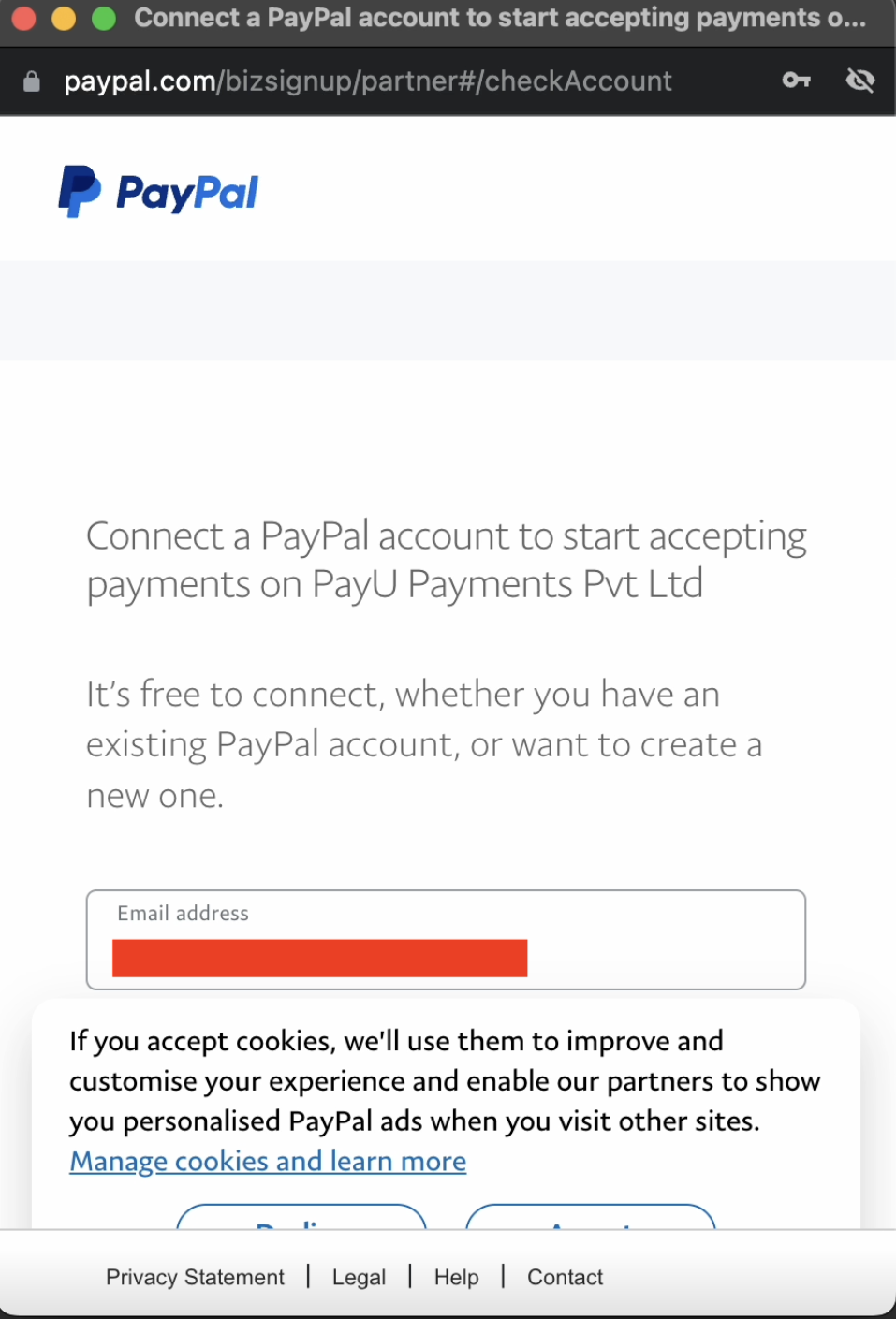
- Enter your email address that you want to use in future with PayPal.
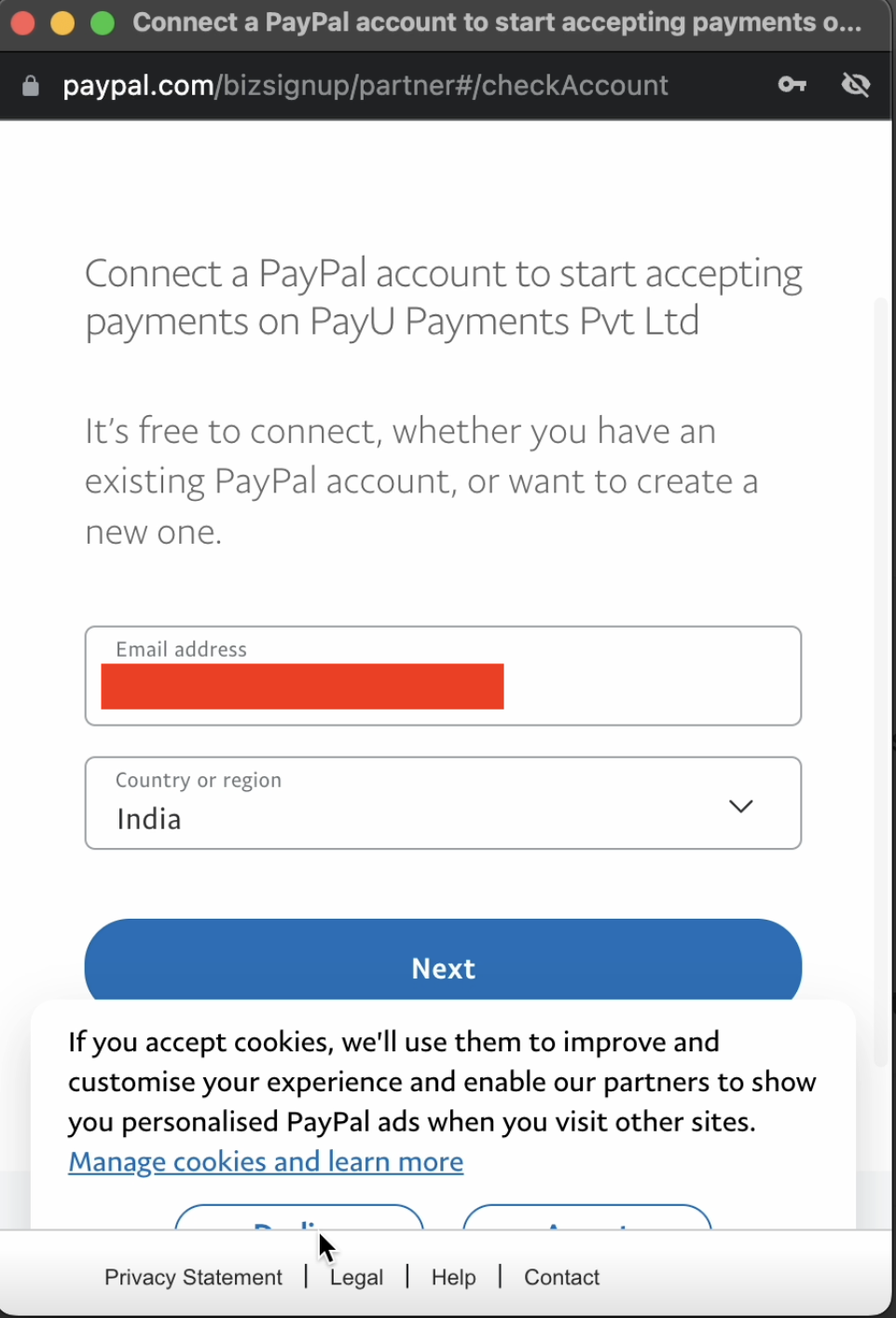
- Select your country as India.
- Click Next.
- Enter the password to create the account.
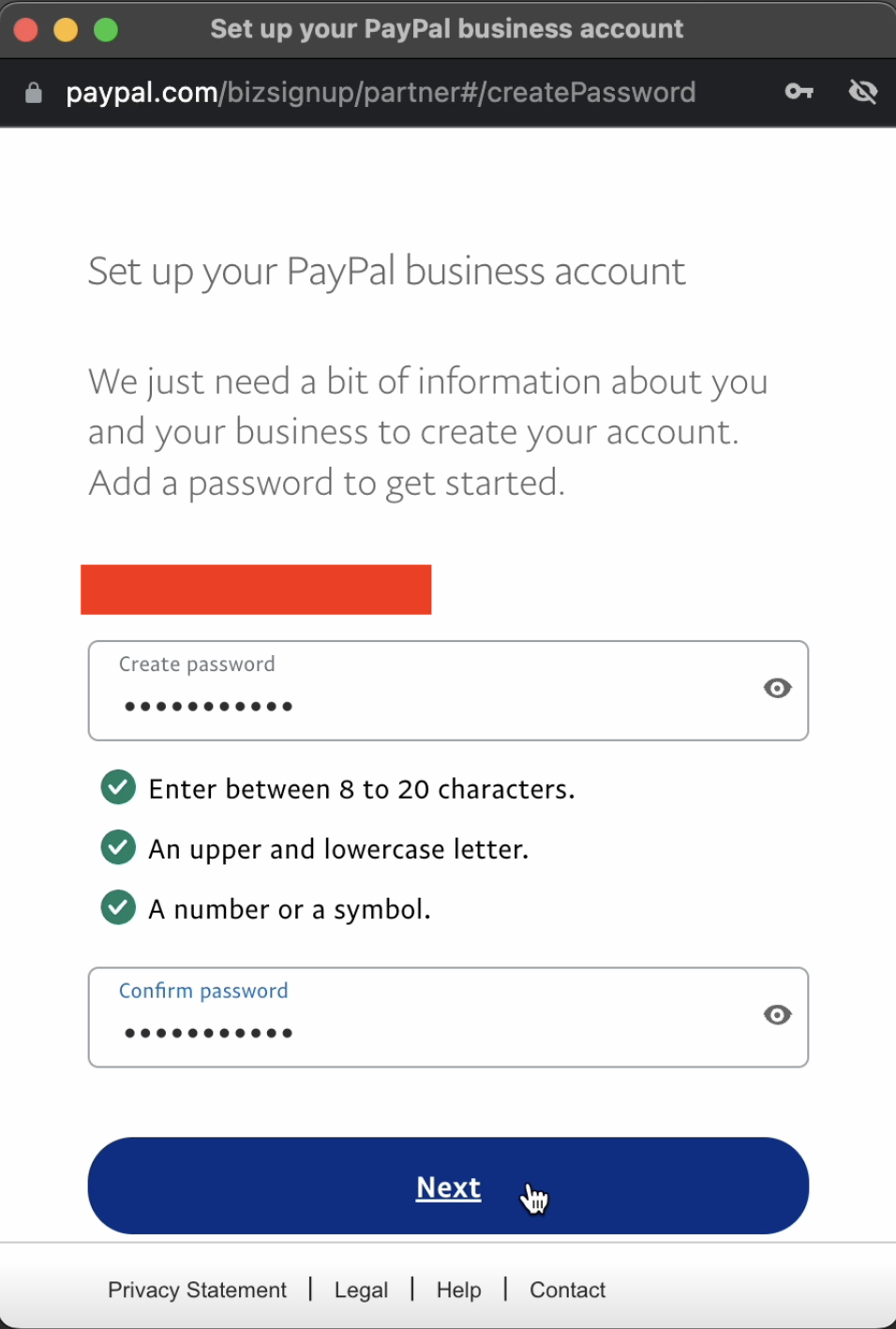
- Select your nature of your business and PAN details, name to displayed on statement and website URL as required and click Next.
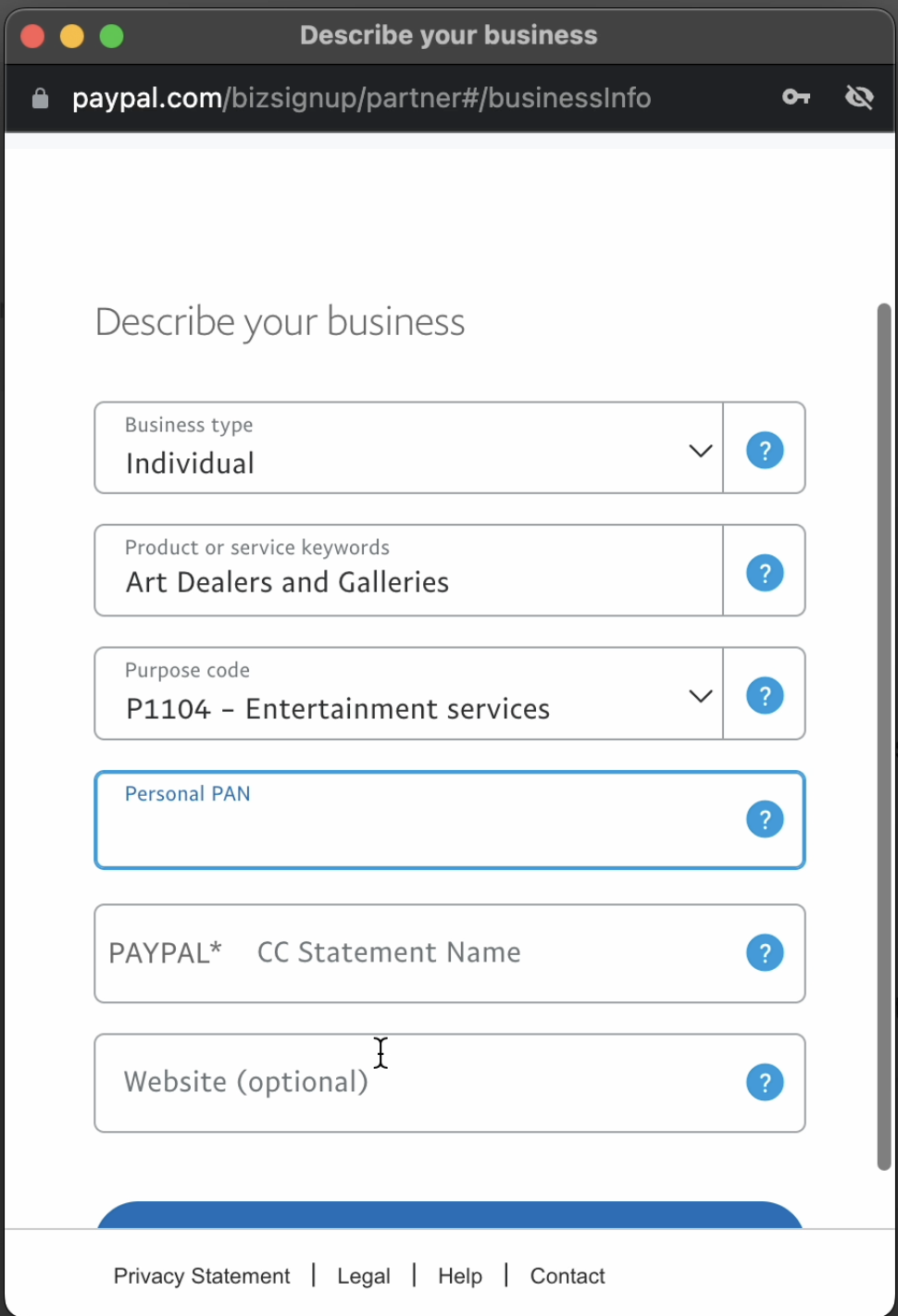
- Enter your name, date of birth and contact details.
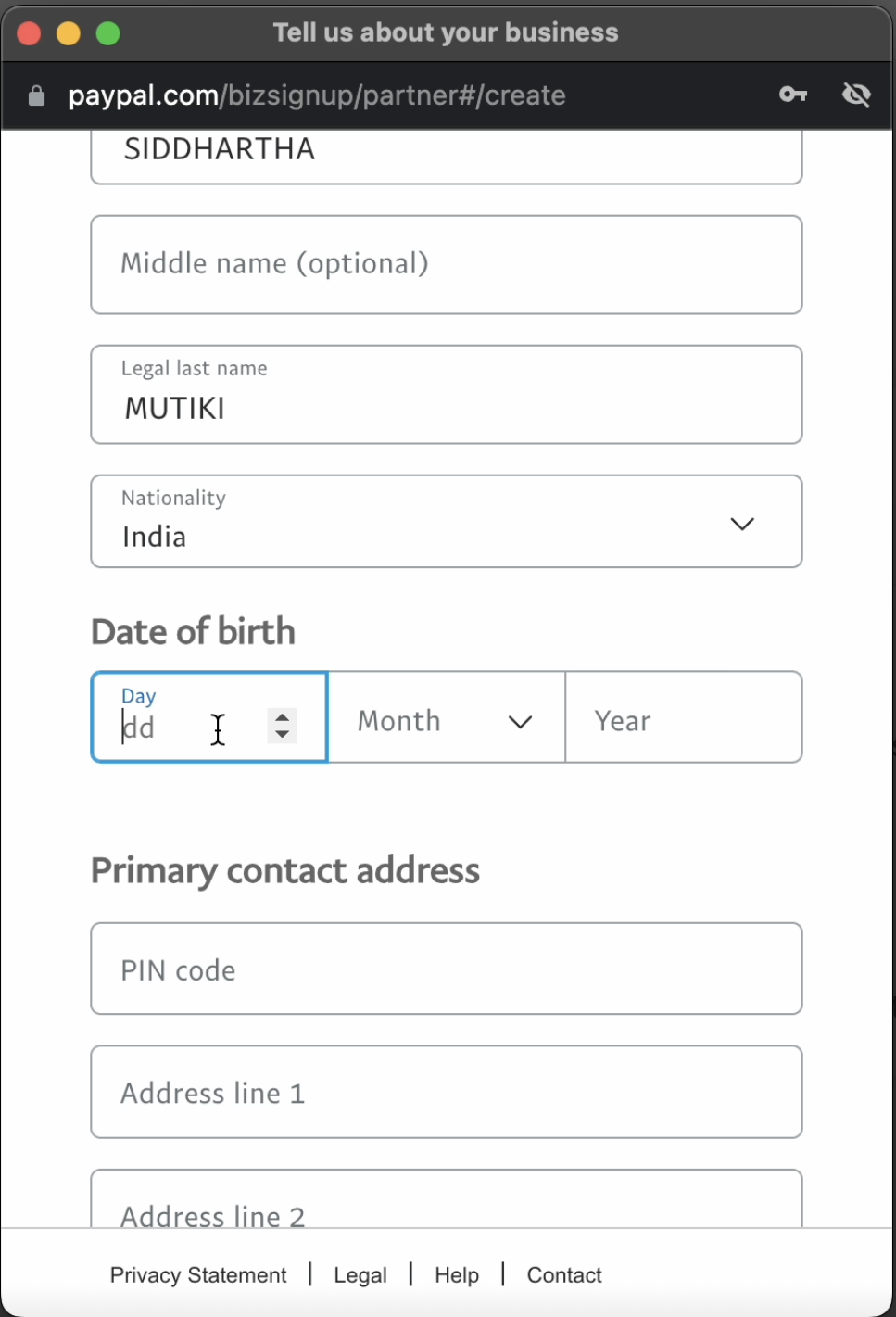
- Scroll down and enter the business contact phone number and primary
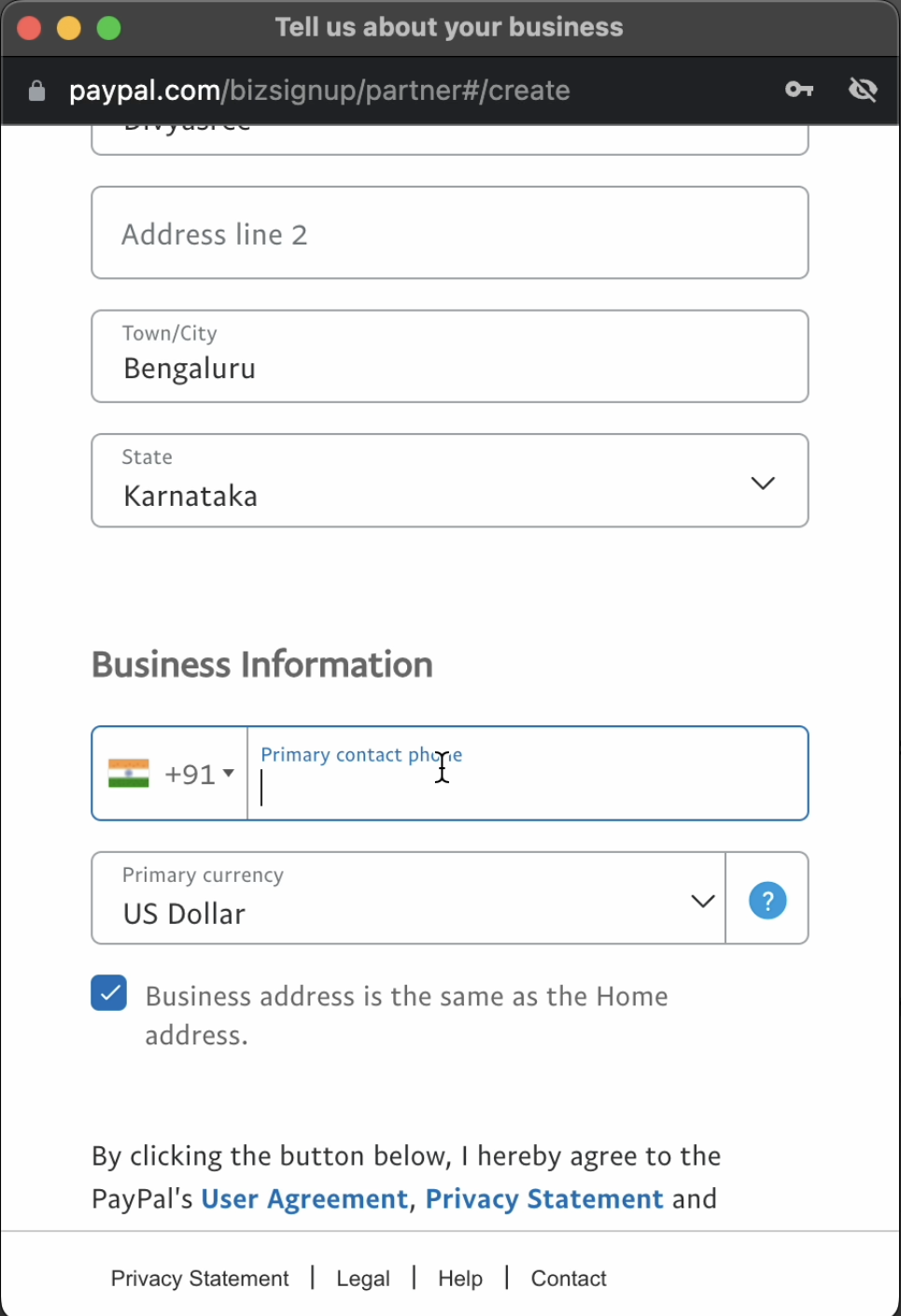
- Click Next.
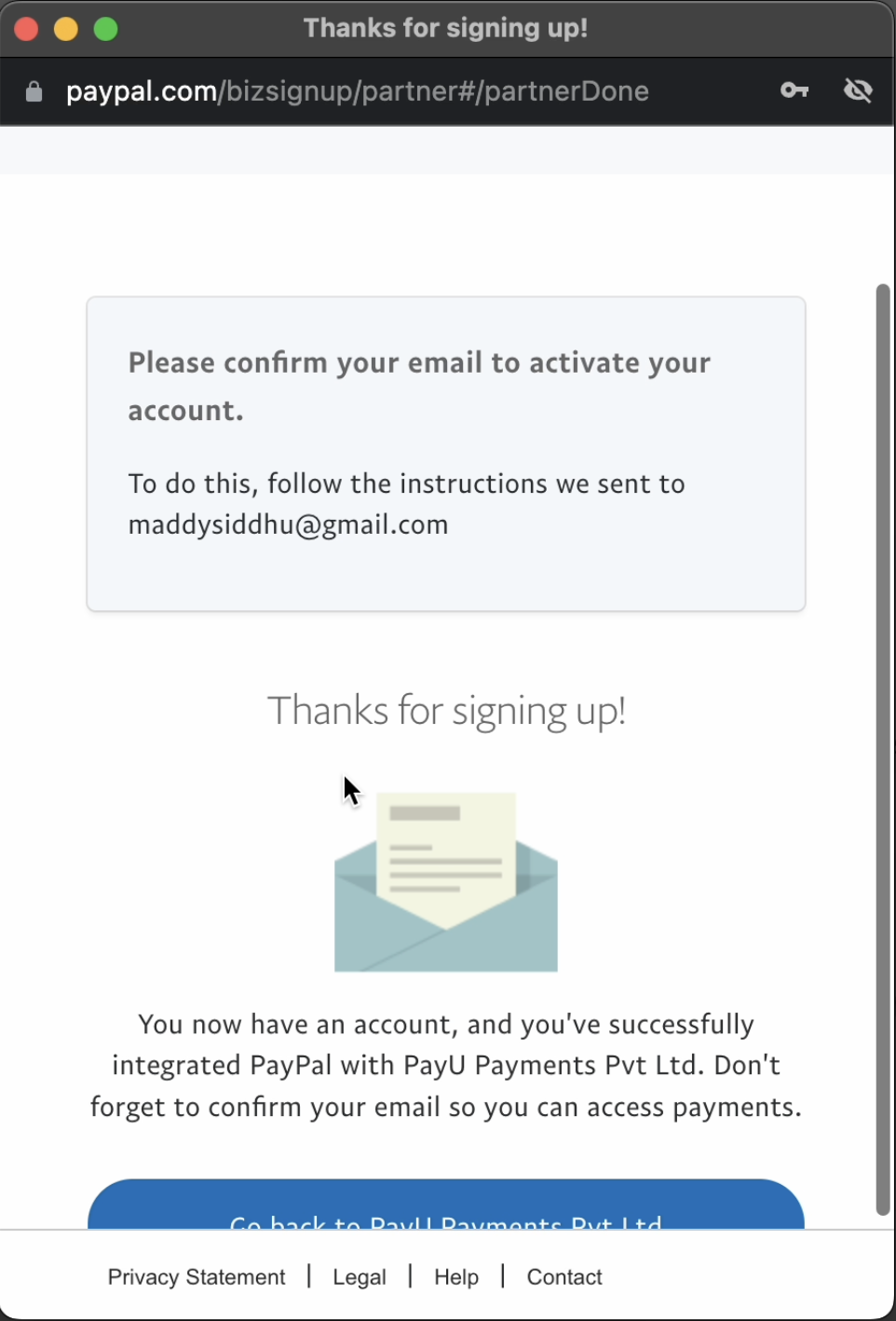
Note: Contact your PayU Key Account Manager to remove a payment mode from the Checkout page.
Configure Checkout Settings
You can customize your customer-facing checkout page that is displayed when you are using PayU Hosted Checkout integration. For more information on PayU hosted Checkout integration, refer to PayU Hosted Checkout.
To update your brand settings:
-
Navigate to Dashboard > Settings > Checkout Settings.
The Set up your brand page is displayed.
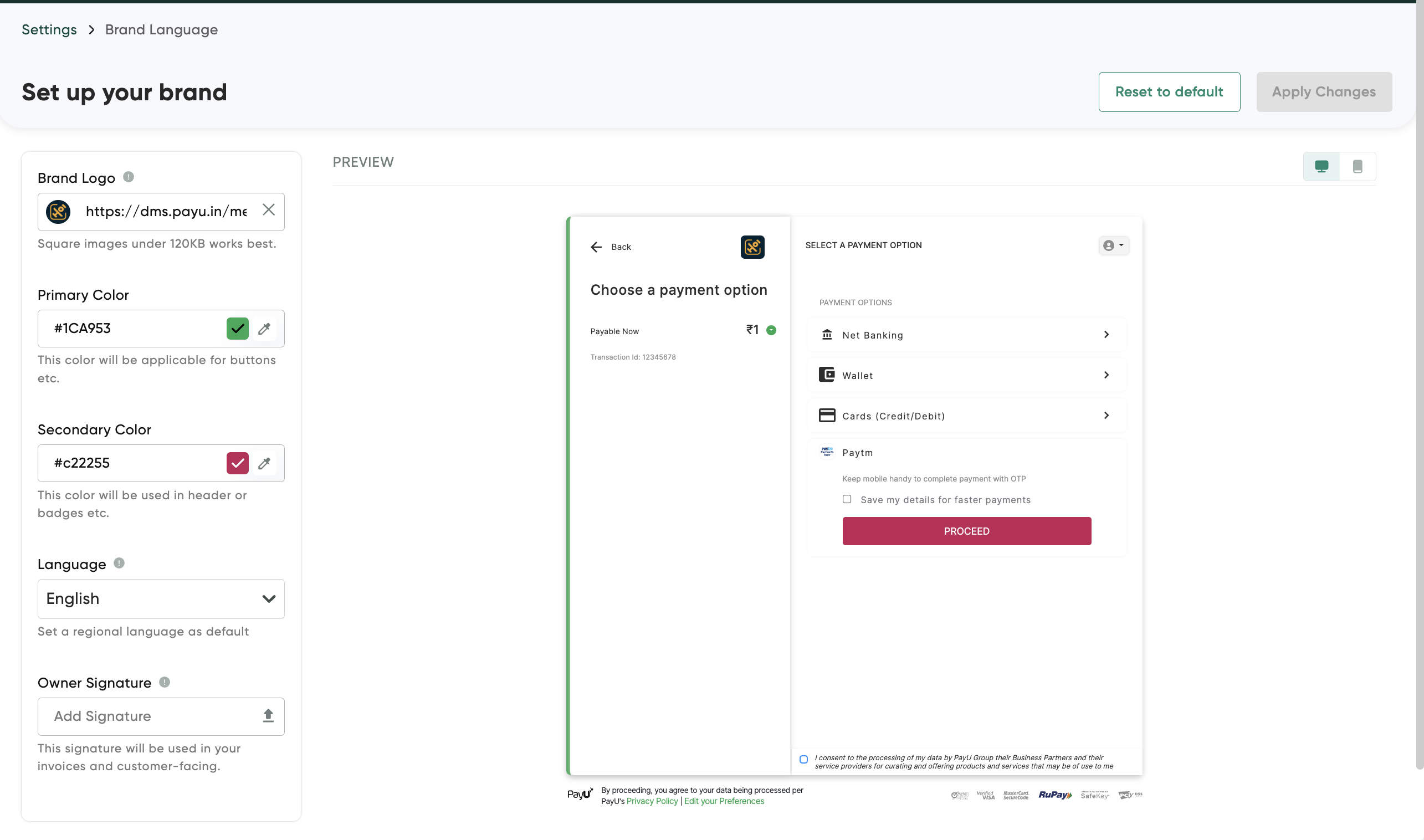
- Select or enter the details as described in the following table:
Field | Description |
|---|---|
Brand Logo | Enter the location or URL of the brand logo. Note: You need to that the size of the logo image is 90×90 and format of the logo image is PNG |
Secondary Color | Click the color chooser to choose the color theme for the checkout page. |
Language | Select the language from the Language drop-down list that has to be displayed on the Checkout page. |
Owner Signature | Click Select the file from your library to select the signature file and click Upload to complete the action. |
Note: While you configure each field above on the , you can see the preview in the right pane. For example, if you add or update the brand logo URL, it will be updated in the right pane preview.
Updated about 1 month ago
