Integrate with Fynd
After you set up your account in Fynd, you can integrate PayU India as the payment platform for your customers.
The integration with Fynd involves the following steps:
Configure PayU India PG
To configure the PayU India PG on your Fynd store:
- Log on to your Fynd Dashboard.
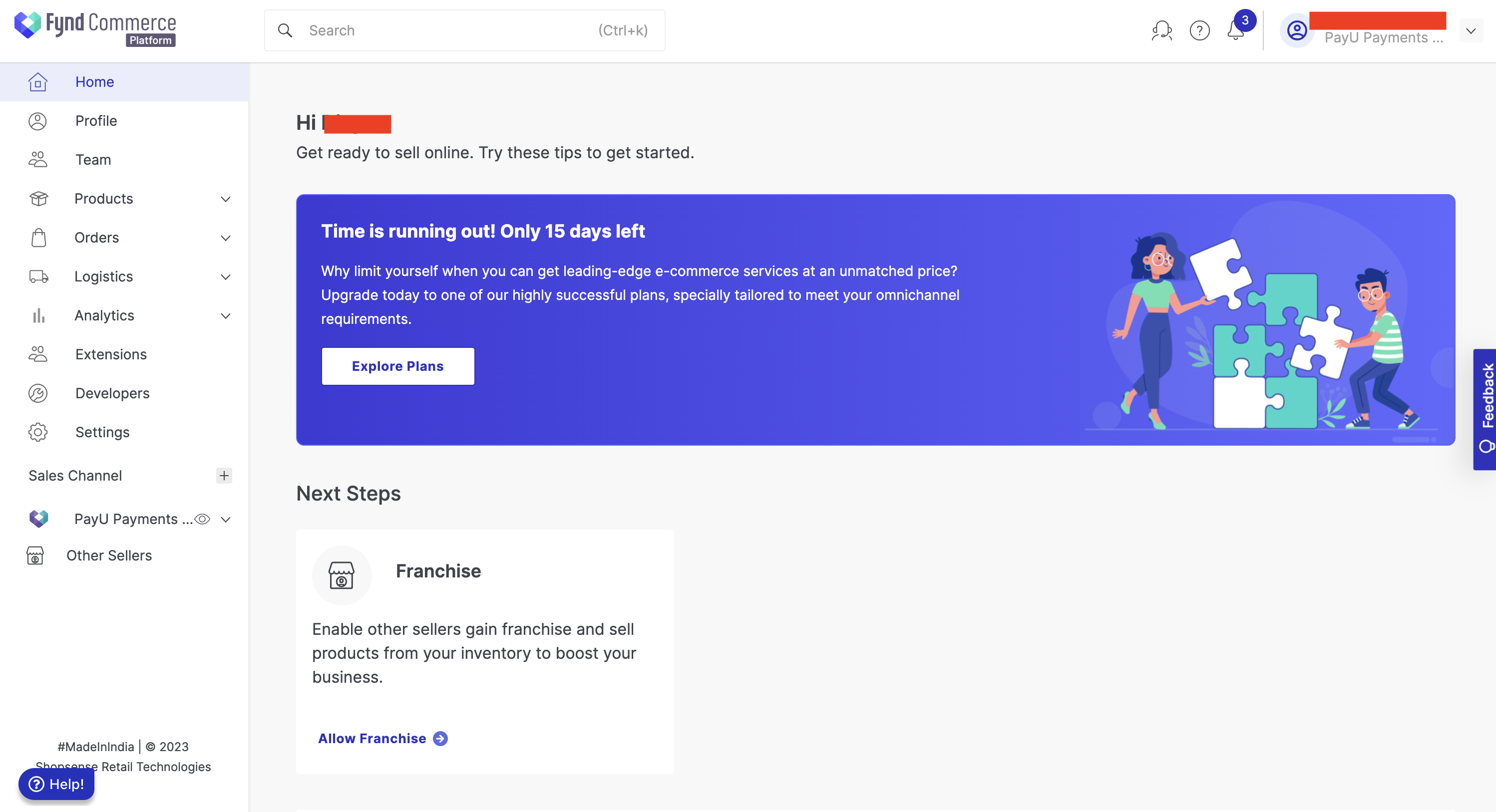
- Expand your store and select Settings from the menu on the left pane.
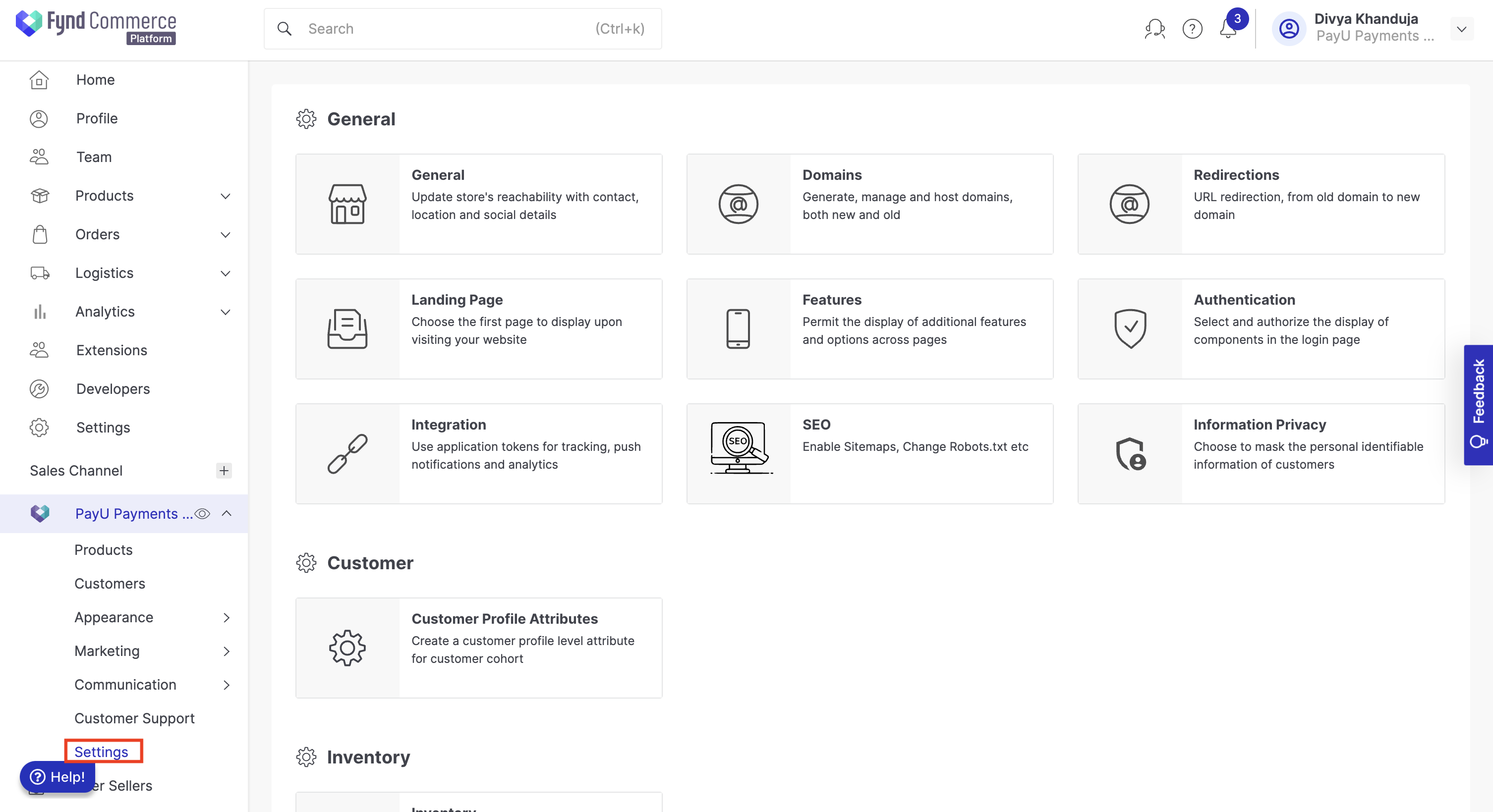
- Scroll-down and select Payments under Cart & Payments.
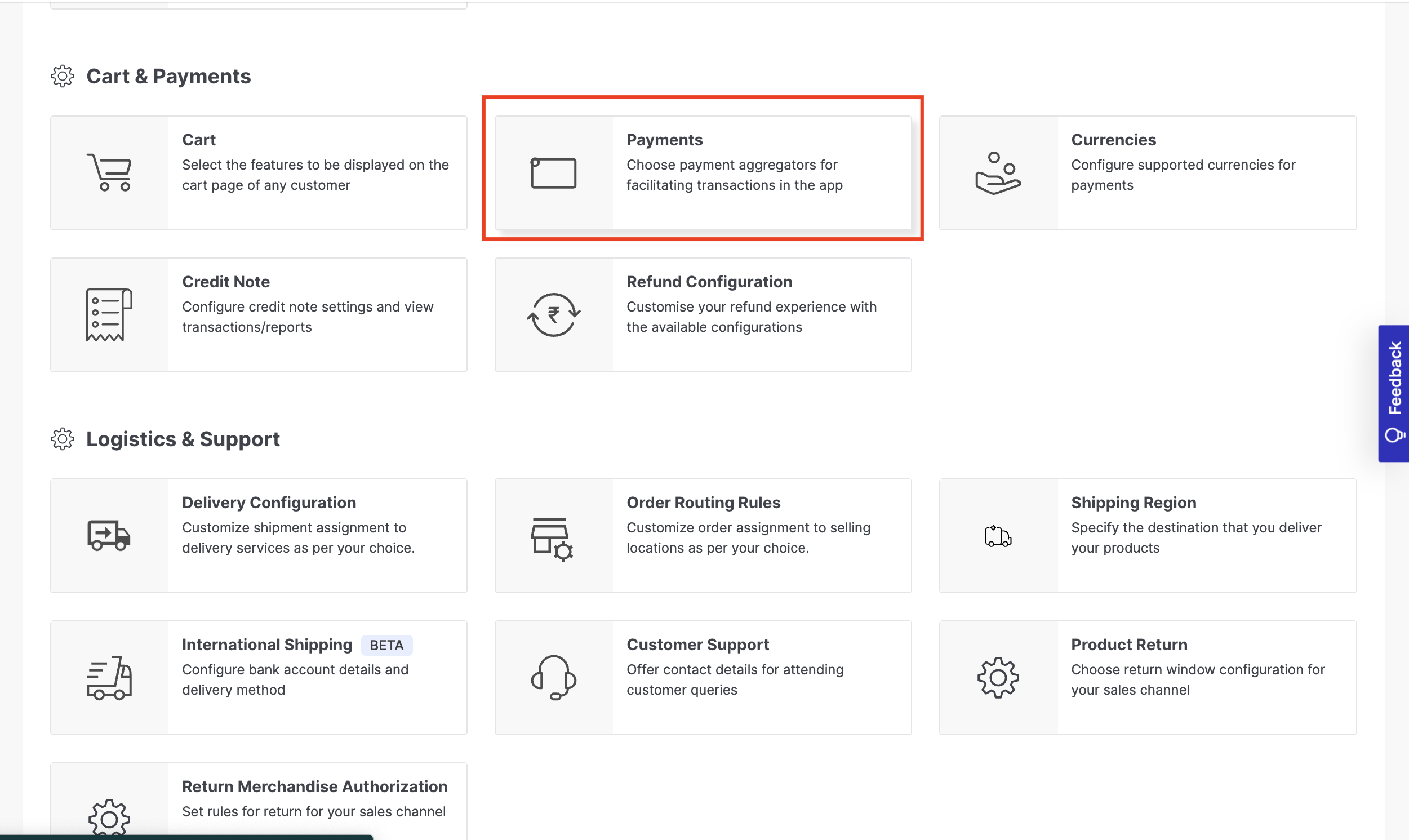
- Select General Settings.
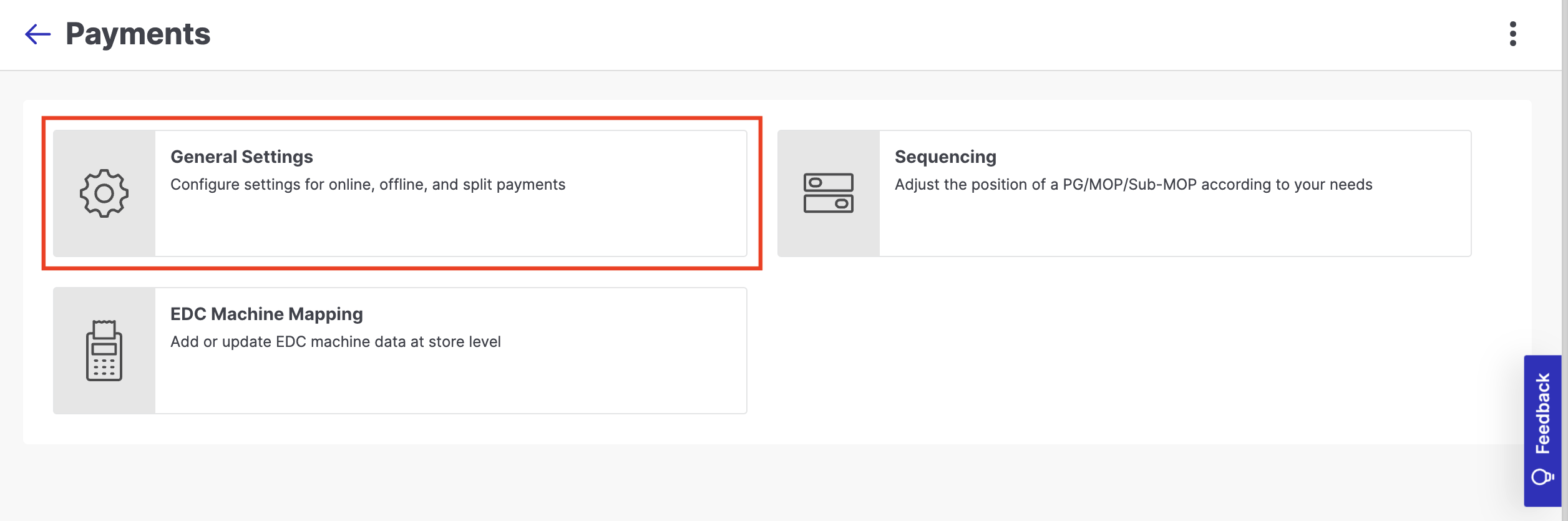
- Click Add Payment Gateway.
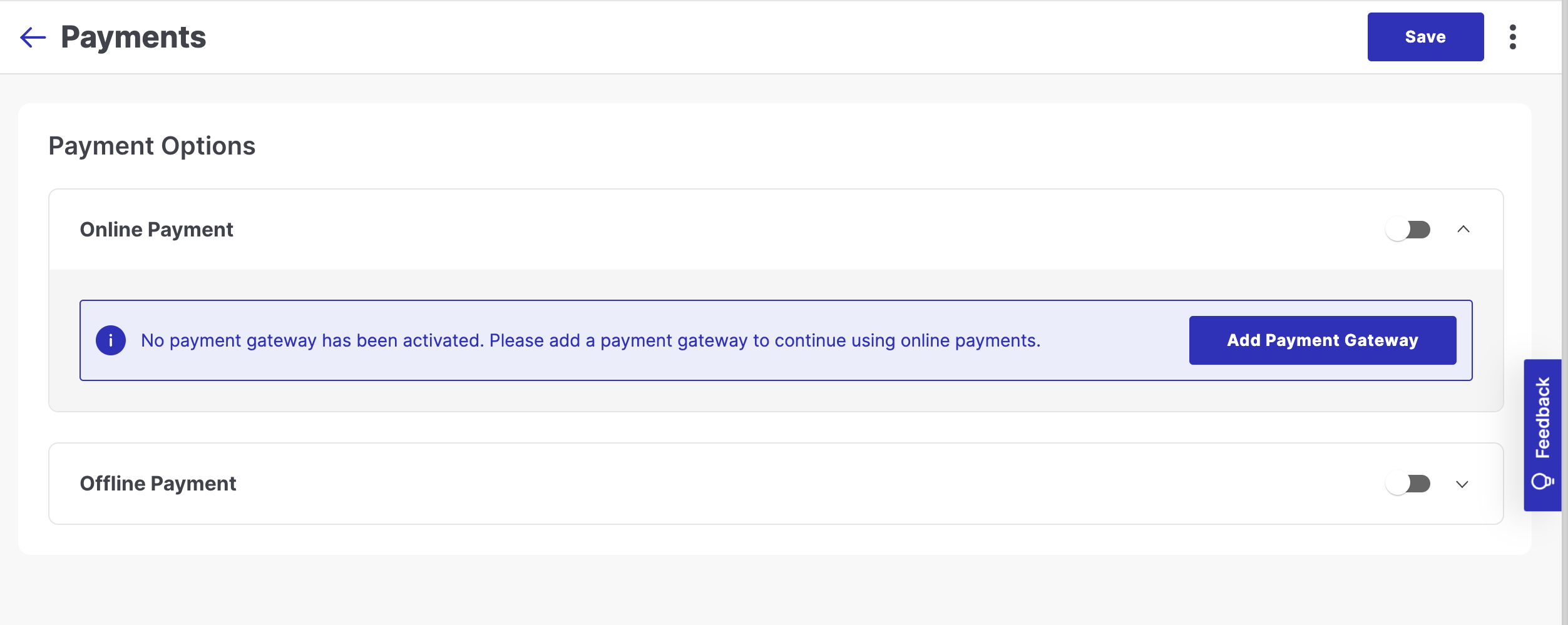
- Search and select PayU India.
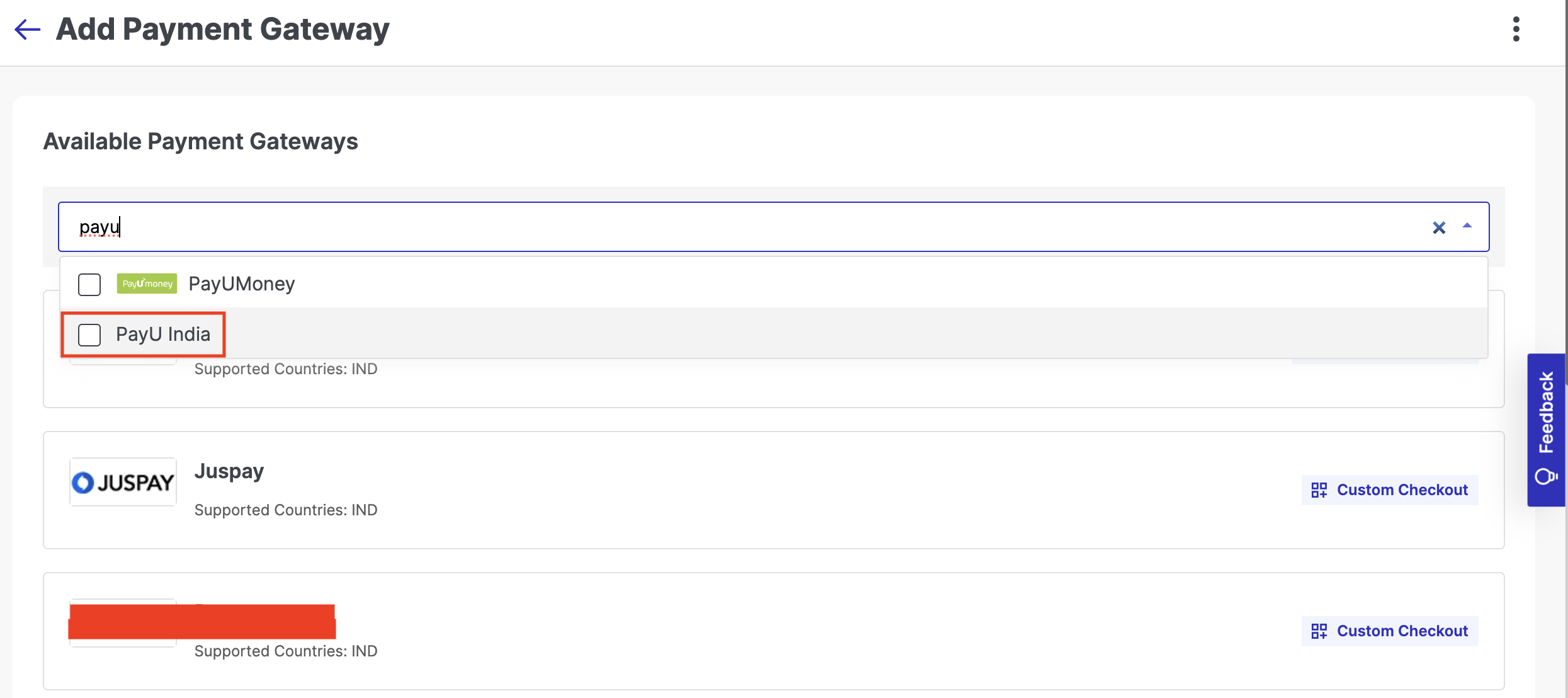
- Click Install at the top-right corner.
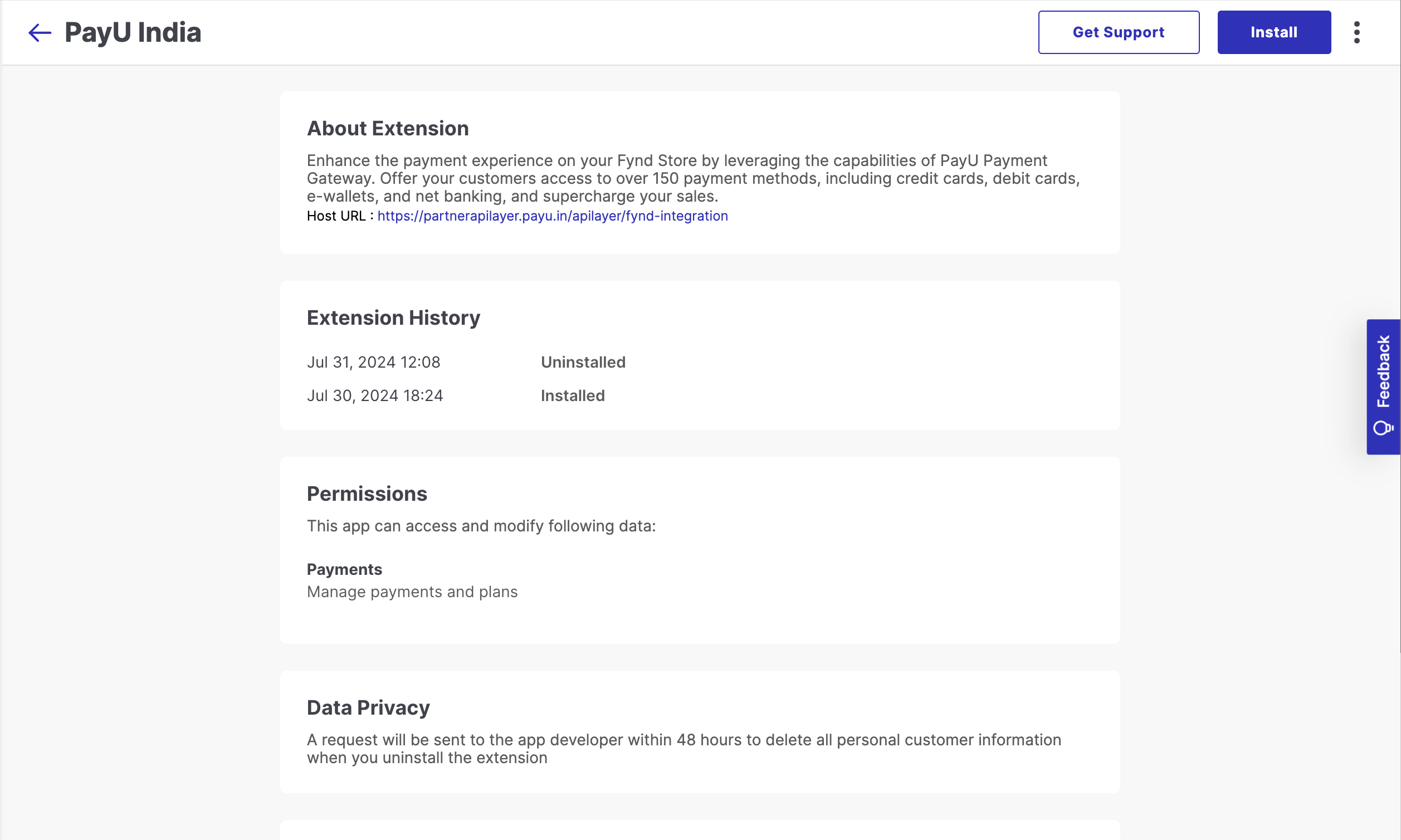
- Click Accept and Continue to provide
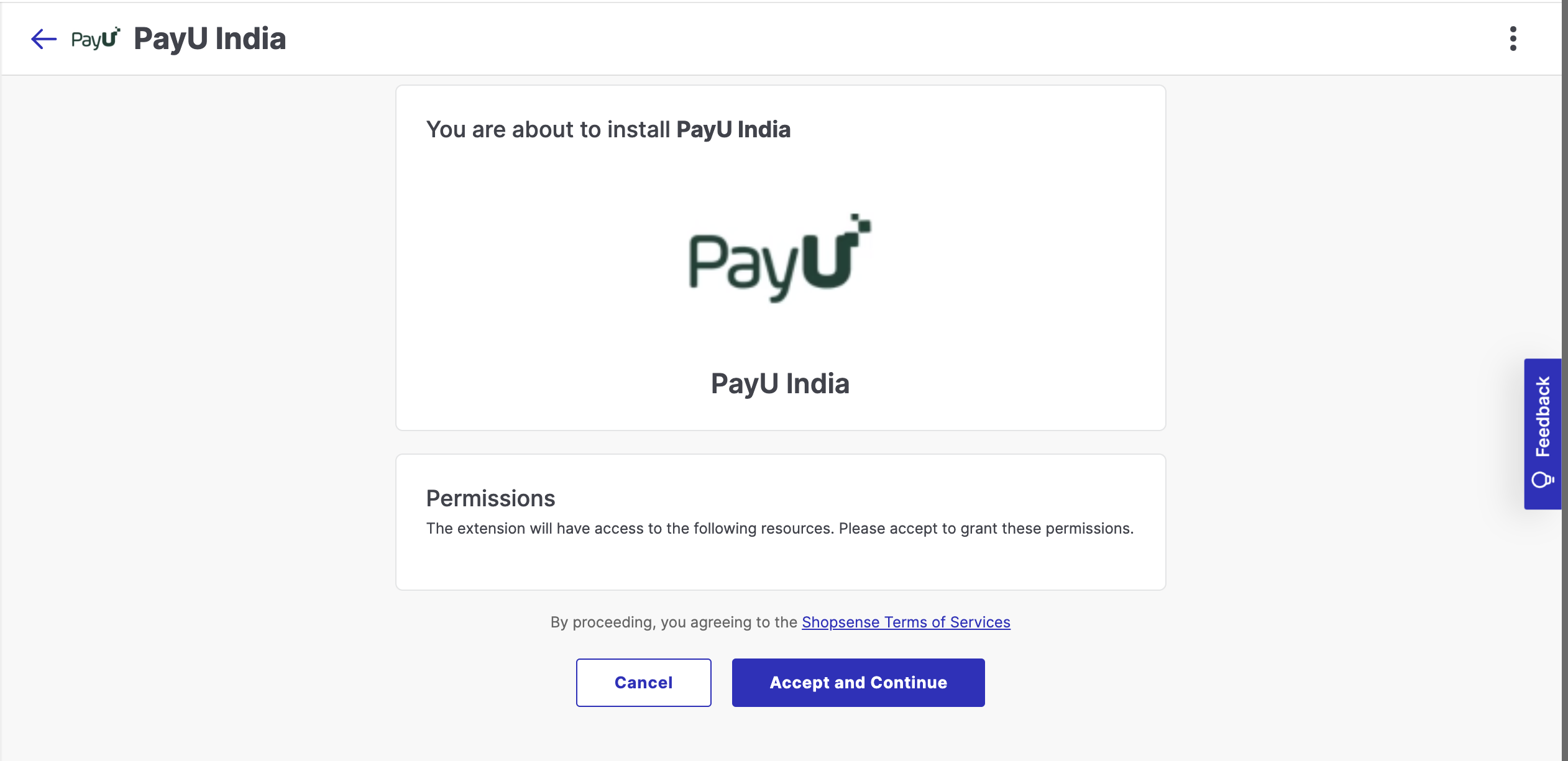
The PayU India Dashboard login is displayed.

- Enter your PayU India credentials and click Login.
- Click Allow access to this account.
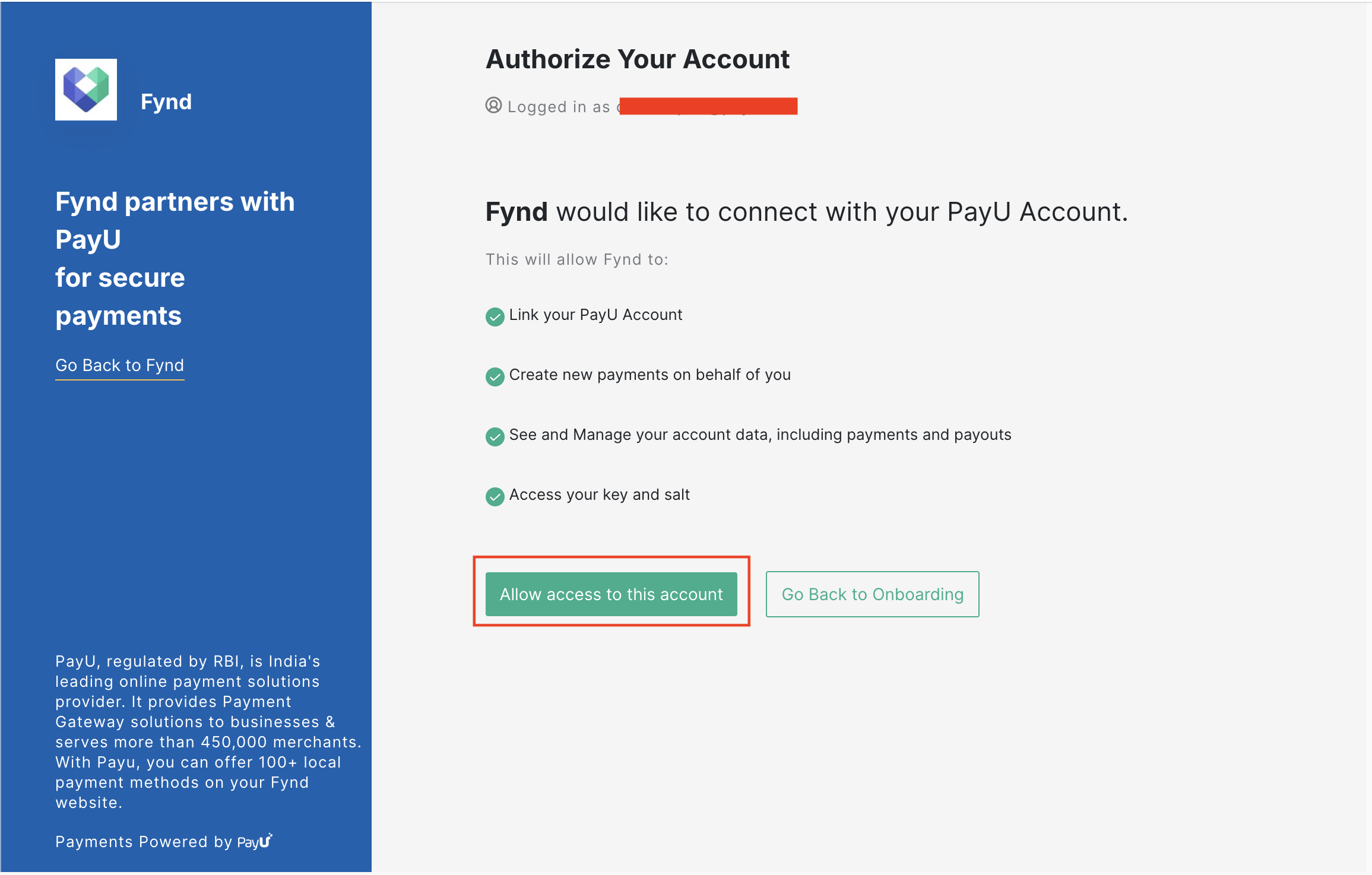
The "All Set" message is displayed similar to the following screenshot:
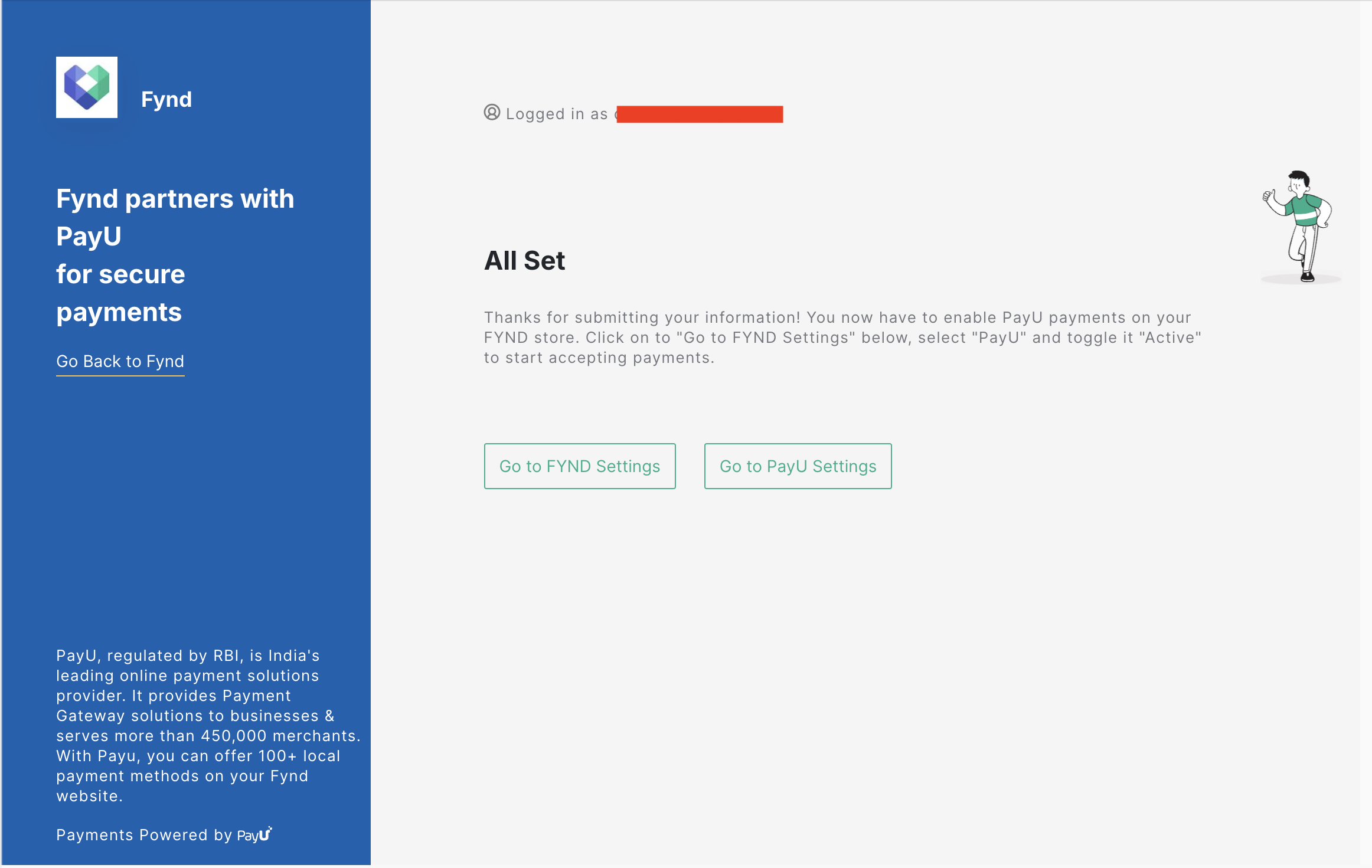
- Follow the steps as described in Activate PayU PG to activate PayU PG on your store.
Activate PayU PG
-
Select Settings from the menu on the left pane, scroll-down and select Payments from the right pane.
-
Select General Settings .
The PayU India PG tile s displayed with the status inactive.

- Select the PayU India tile.
- Click the Inactive toggle button to make it active similar to the following screenshot:
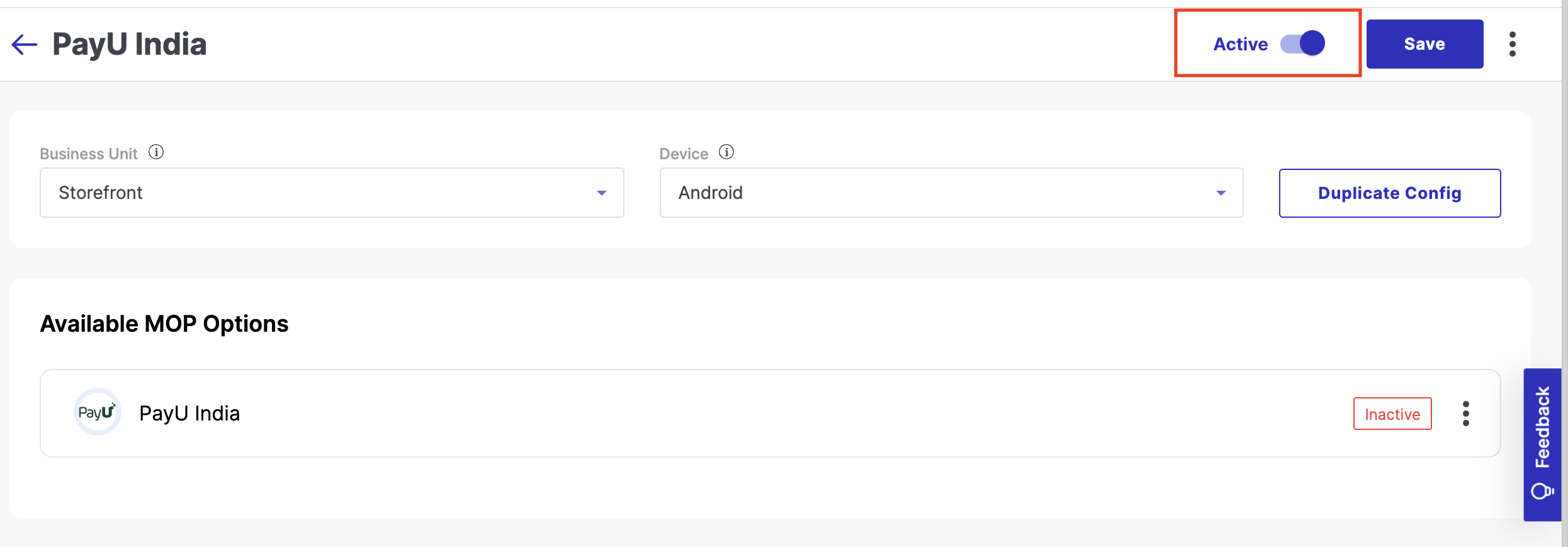
- Click Save.
The PayU India PG tile is displayed with the status active.
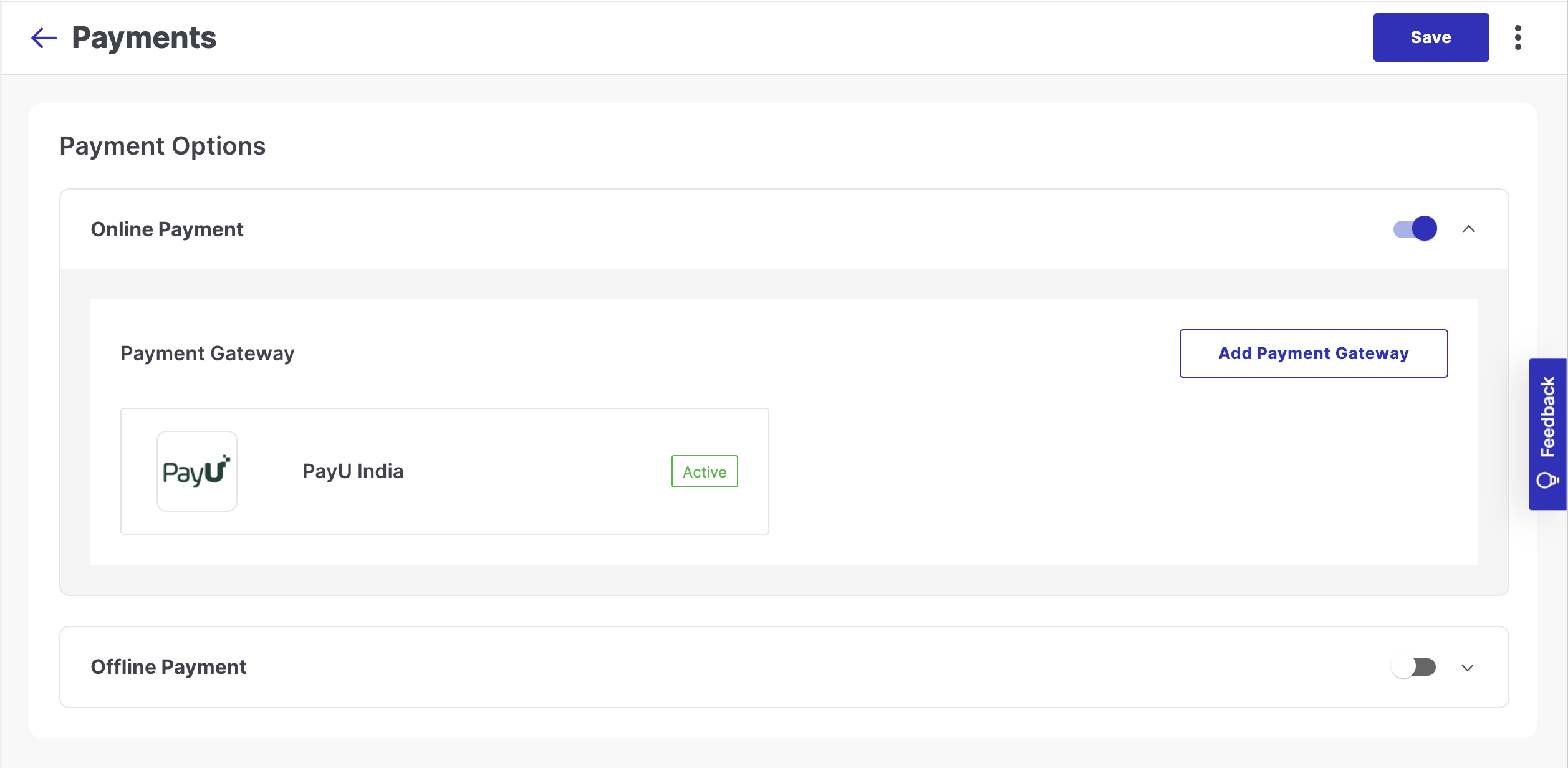
After the above steps are completed, PayU India will be available as a payment option for buyers on your website's checkout page.
Updated 4 months ago
