Download the Bulk Upload Report
To download the bulk upload report of registration or recurring transactions:
- Navigate to Subscriptions on the PayU Dashboard.
- Select the Bulk Upload tab.
- Select the Registration or Recurring sub-tab under the Bulk Upload tab.
- Filter the transactions so the you can list the transaction for which you wish to download the report.
- Click the Download button under the Action column for which you wish to download report similar to the following screenshot:
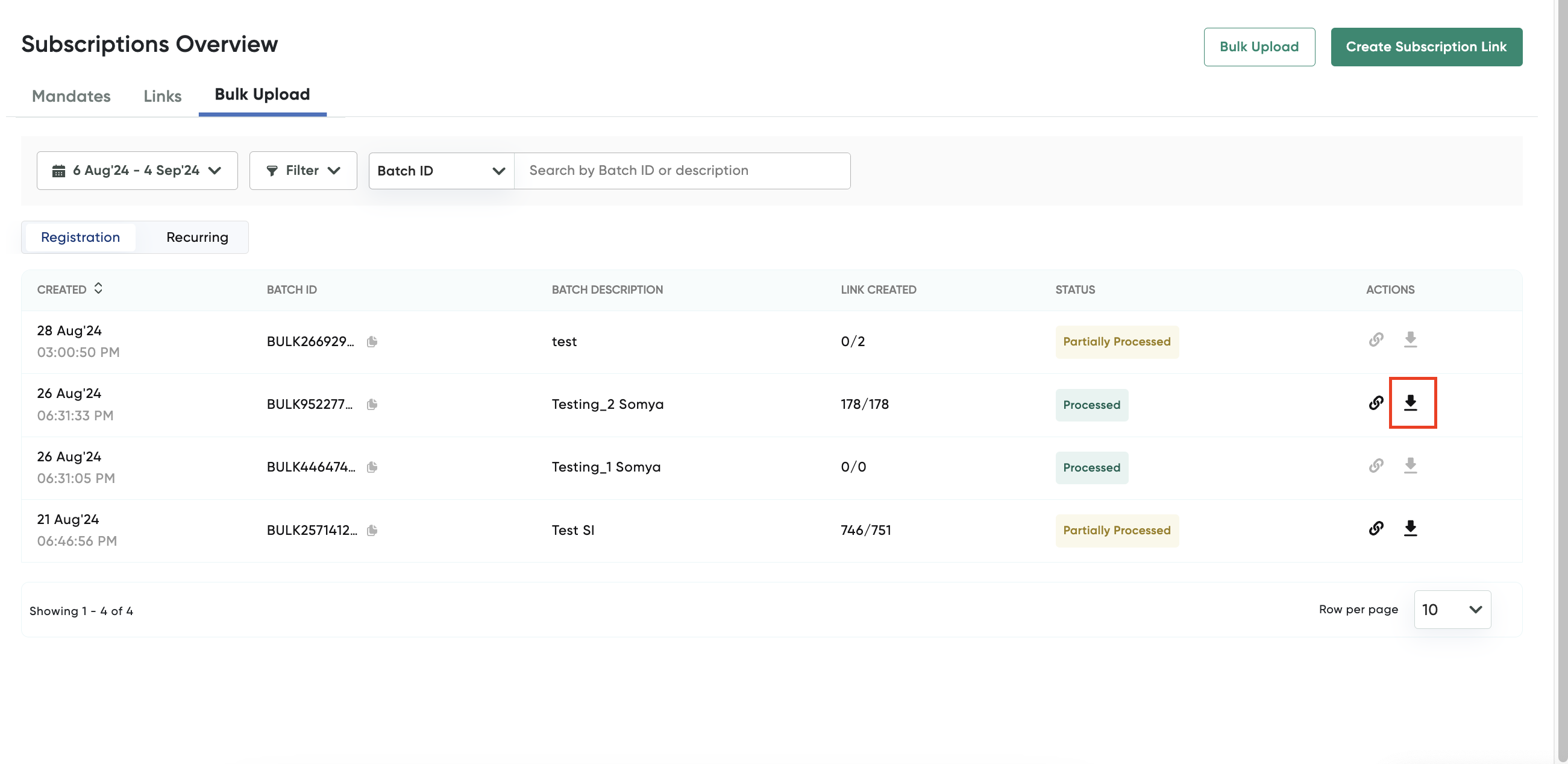
A pop-up page is displayed with the progress of the report being generated:
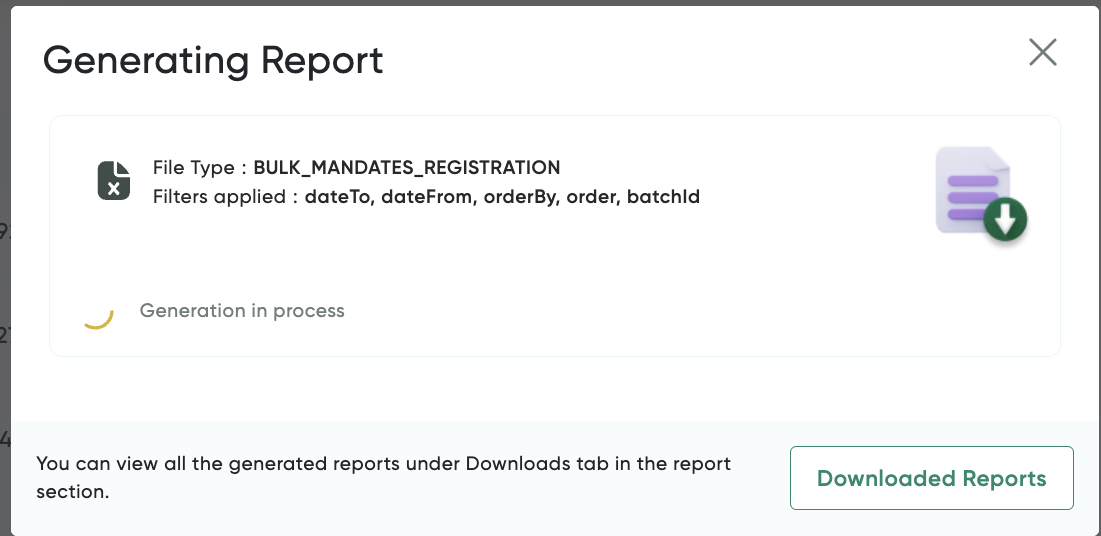
The "Report Ready to Download" message is displayed after the report is generated and ready for download similar to the following screenshot:
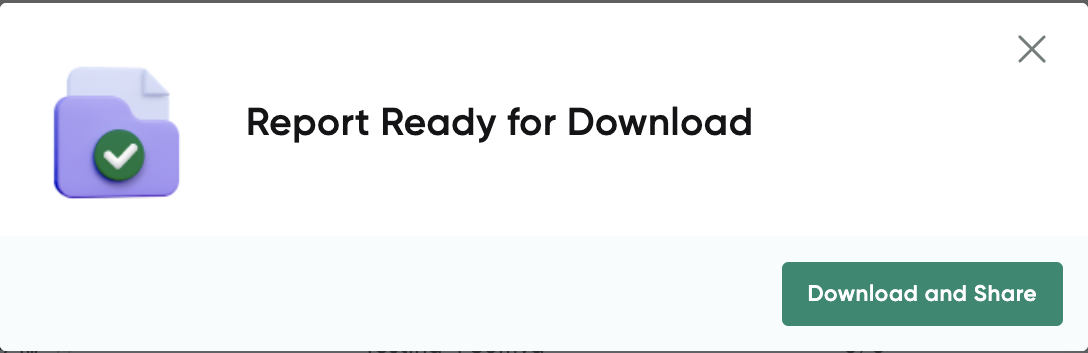
- Click the Download and Share button to download the report.
Updated about 1 month ago
