Launch Chargeback Dashboard
To access the Chargeback Dashboard:
- Log on to PayU Dashboard.
- Select Chargeback from the left pane.
The Chargeback page is displayed in a new browser tab.
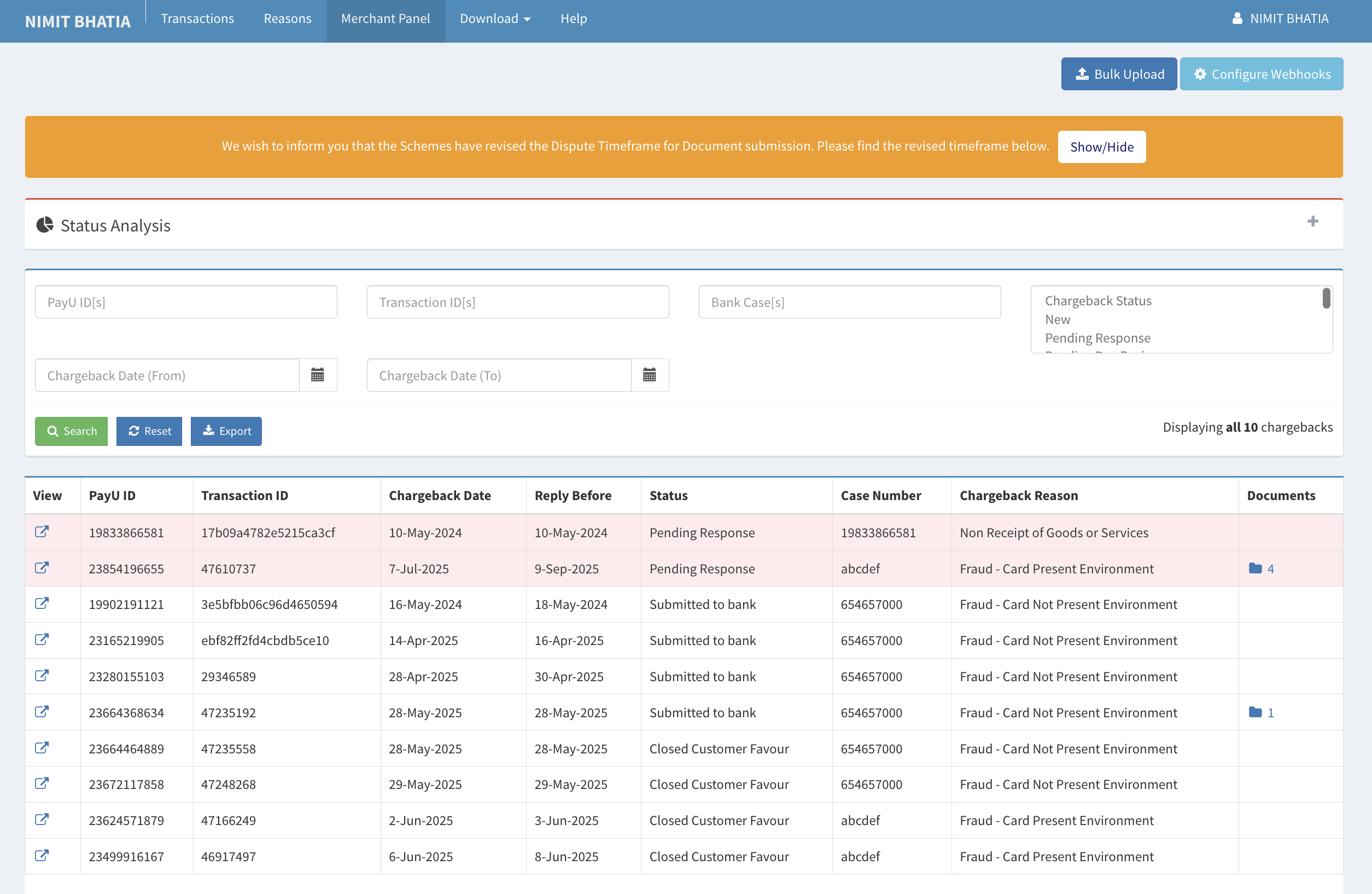
Notes:
- In case you have multiple accounts with PayU, you will have separate chargeback dashboard for each of the account.
- You must pay special attention to the timeframe for submitting the documents for different level of Chargebacks. Click Show/Hide to hide the notification. For more information, refer to Chargeback Timeframes
Chargeback Timeframes
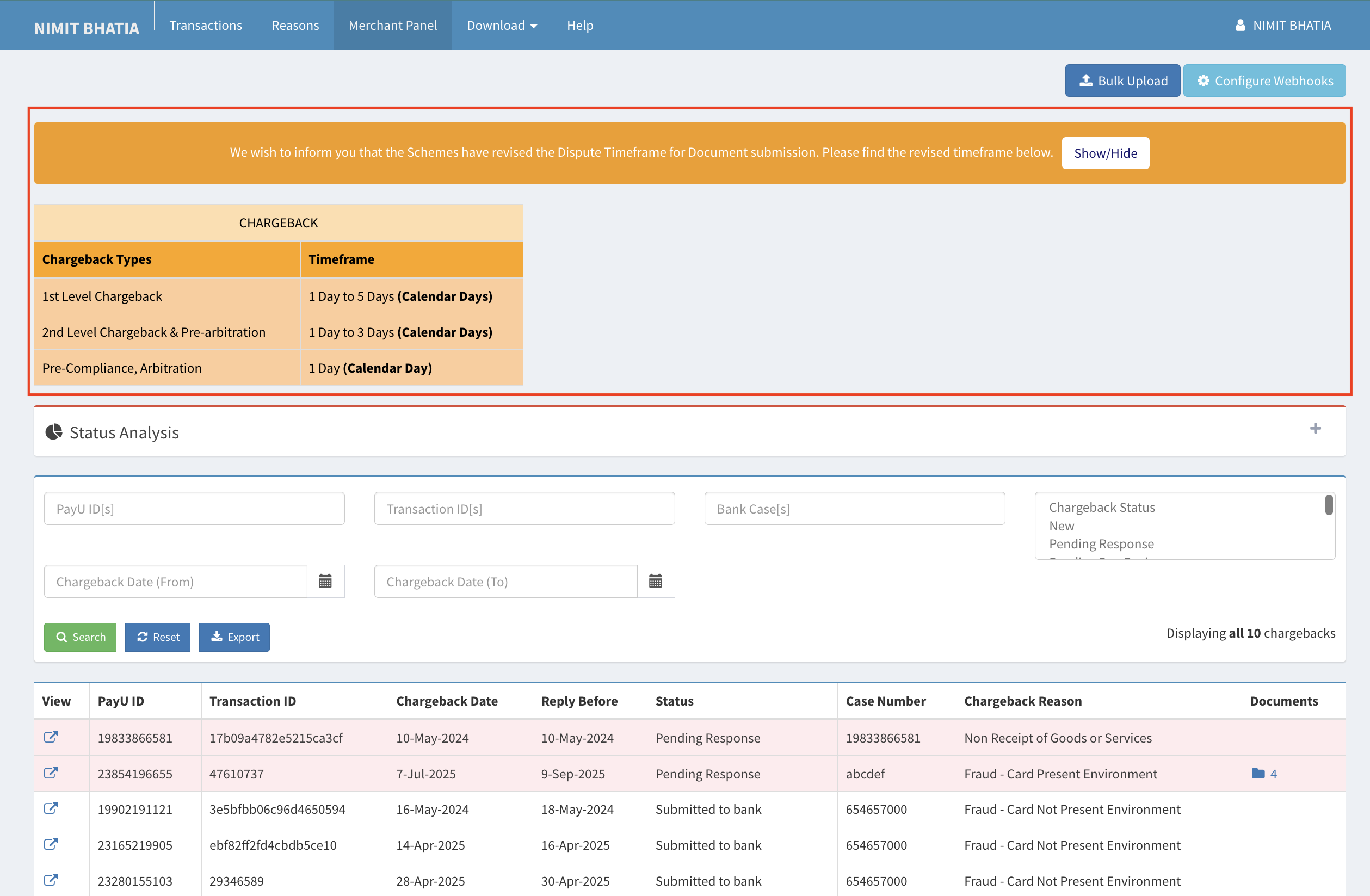
| Chargeback Type | Response Timeframe |
|---|---|
| 1st Level Chargeback | 1 Day to 5 Days (Calendar Days) |
| 2nd Level Chargeback & Pre-arbitration | 1 Day to 3 Days (Calendar Days) |
| Pre-Compliance, Arbitration | 1 Day (Calendar Day) |
Note: Each case displays a "Reply Before" date. Failure to respond before this deadline will result in automatic case closure and transaction reversal in favor of the customer.
If you click the view button under the View column of the chargebacks table at the bottom.
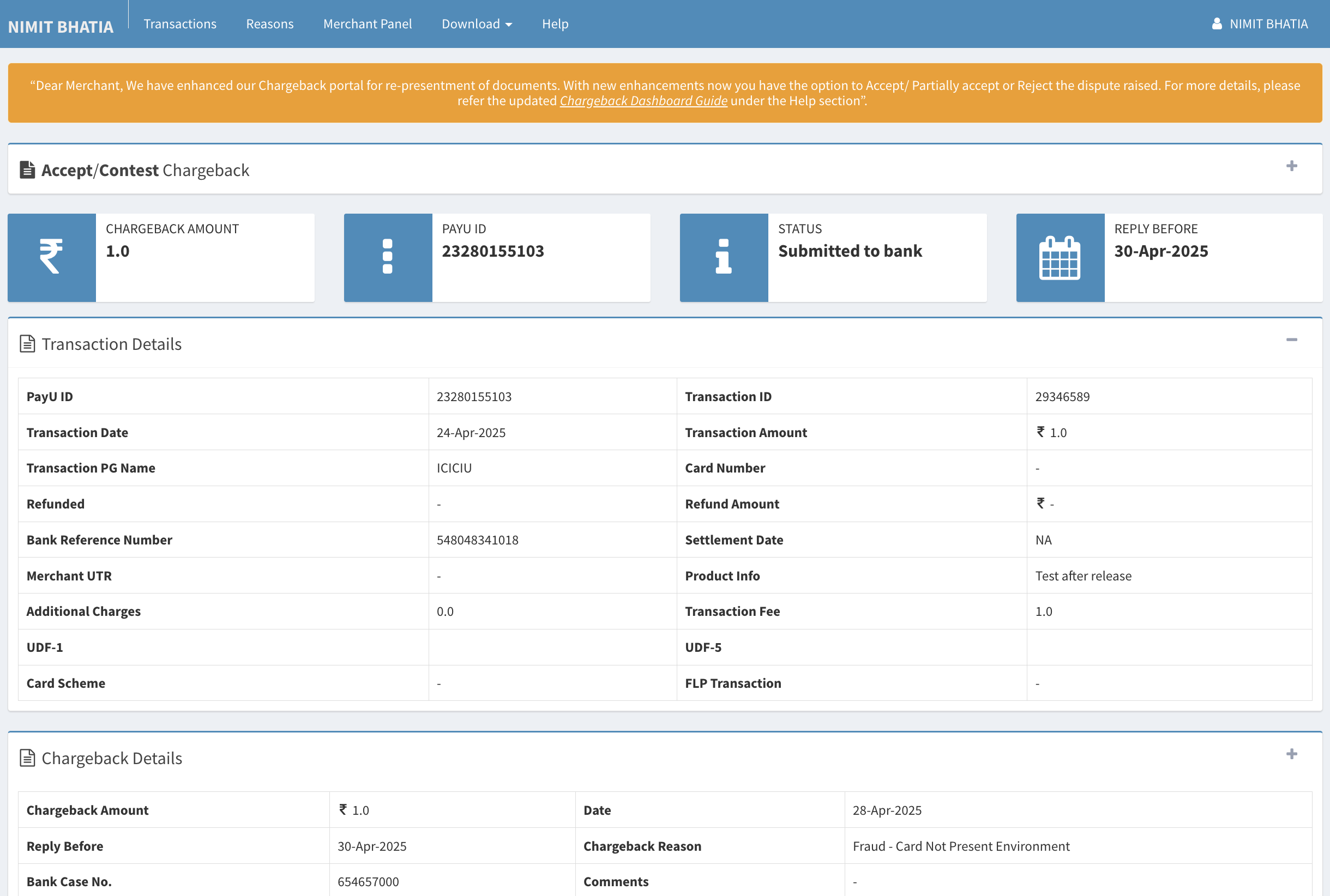
Note: You can enter the variables like PayU ID, Transaction ID, Bank Case, chargeback status, and the date entries to search the results.
Updated about 6 hours ago
