Access Test Merchant Key and Salt
Before starting Web Checkout integration or integrating your website with PayU products for the Test environment, you need to get your API key and Salt for your test merchant from the PayU Merchant Dashboard.
Before you Begin
You need to register for a merchant account with PayU. For more information, refer to Register for a Merchant Account.
Note: The Test API key and Salt is accessible for merchants who have not completed onboarding or website was verified by PayU. While onboarding, the website verification takes 1-2 days and only the Product key and salt requires the website verification.
Procedure
To generate test merchant API key and Salt:
- Log in to PayU Dashboard using the following log on page:
https://onboarding.payu.in/app/account/signin
- Switch to Test Mode from the toggle option on the menu bar.
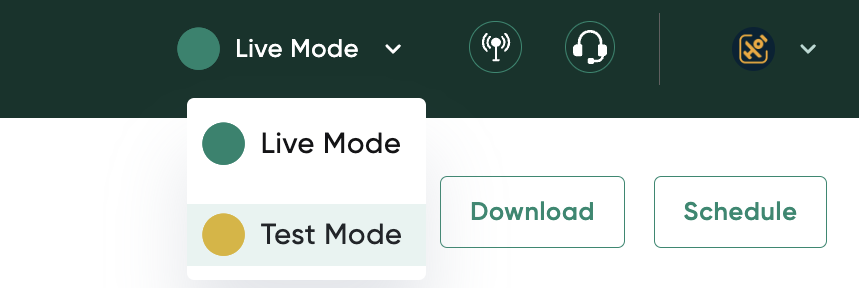
- Select Developer from the menu on the left-pane and select the API Keys tab if required.
The Developers page is displayed similar to the following screenshot. The values for the following fields are generated automatically (for the first time) and displayed similar to the following screenshot:
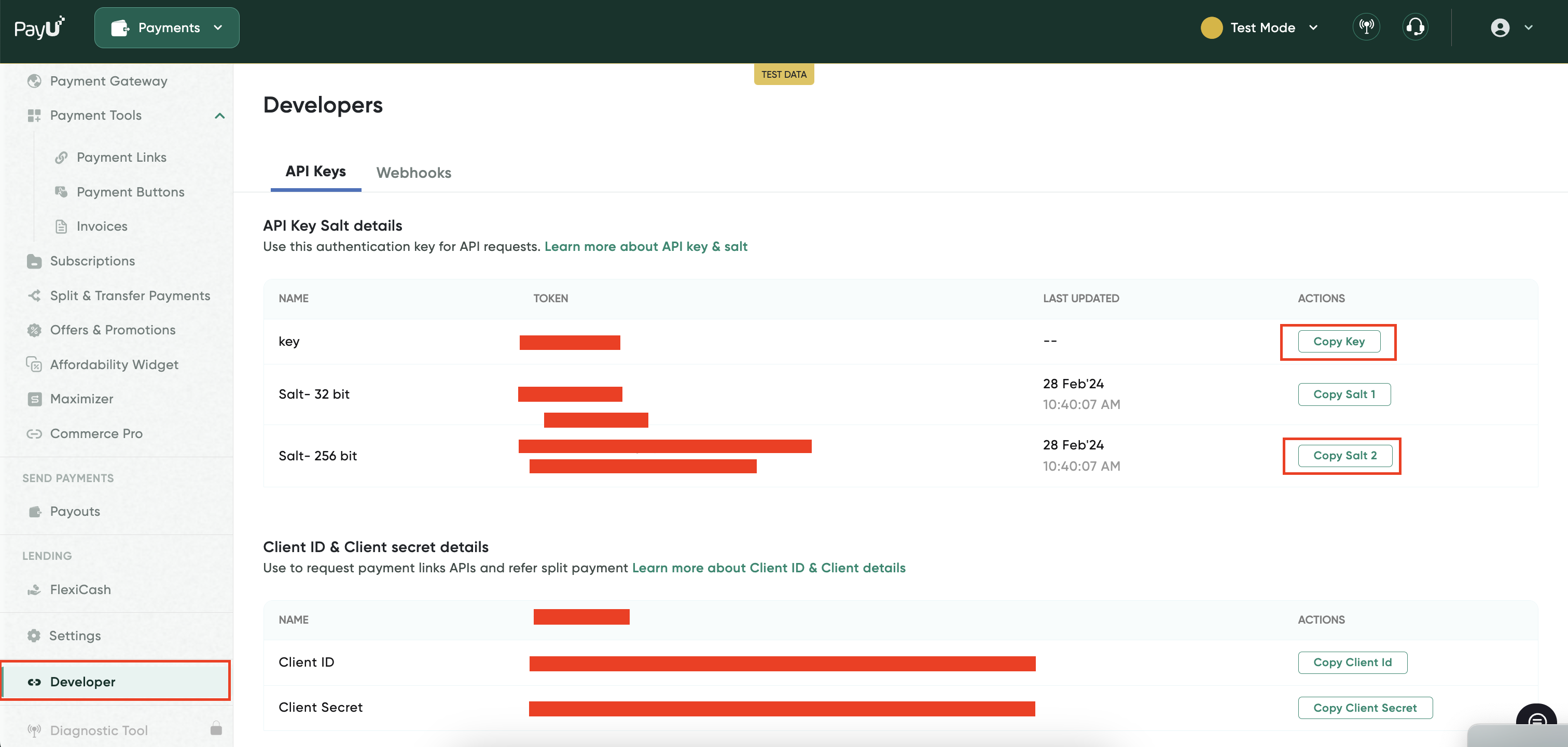
- key: The API key that you must use for all payment requests.
- Salt-32 bit: The Salt, v1 is the 32-character string that you must use to generate a hash and further post the hash along with parameters when posting a payment request with PayU.
Note: Use the Copy Key or Copy Salt button next to each field to copy them to a text file and save them in a confidential location for your perusal. This will avoid any typos with the merchant key.
Updated 2 months ago
