Manage Invoice Items
The Items tab on the invoice page provides the list of items created along with the details such as Item ID, Item Name, Item details, Amount, and Actions.
The search field enables you to search for a particular item using the item name.
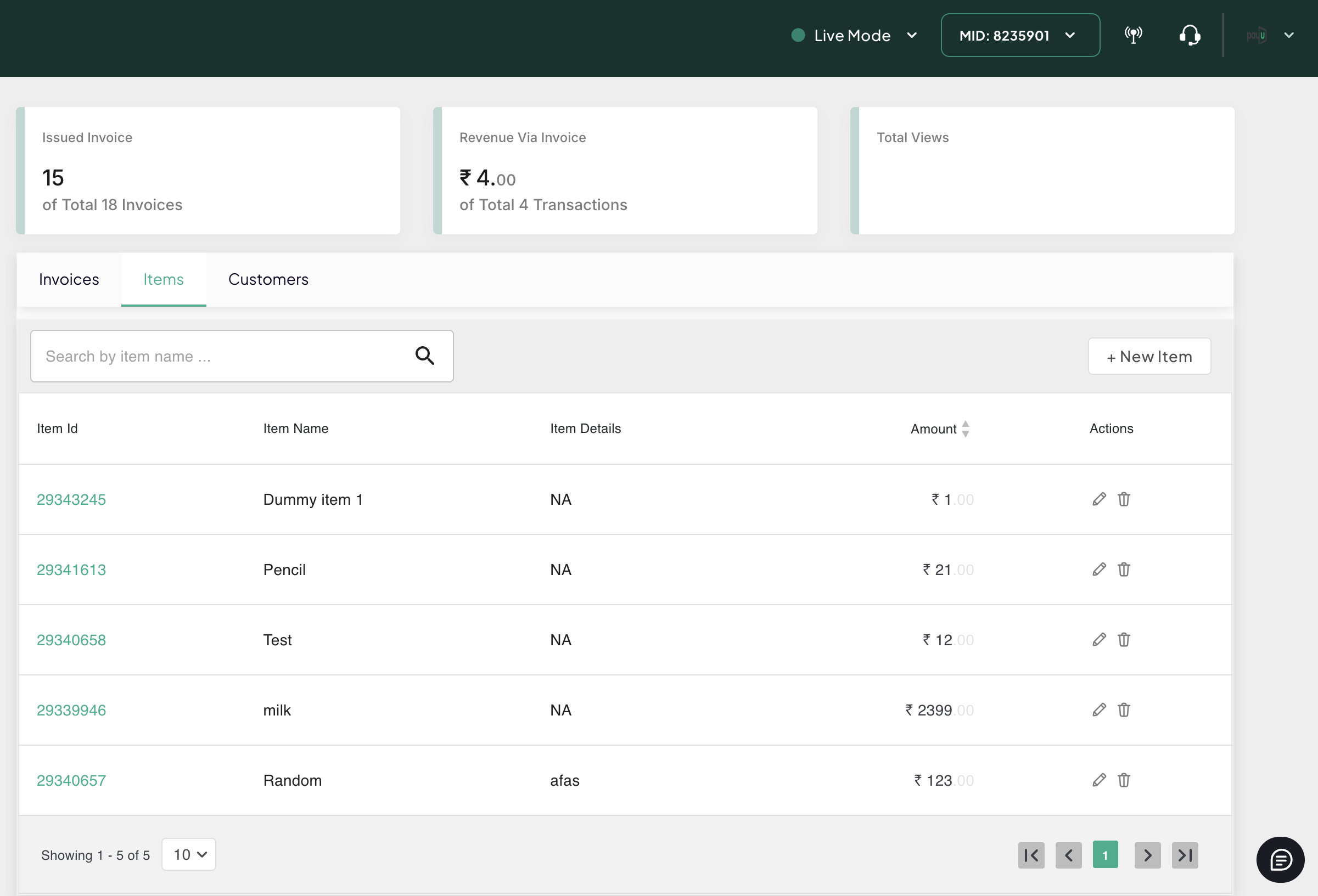
Create a new item
To create a new item:
-
Click New Item on the top-right corner.
The Add Item pop-up page is displayed to add the details of the item.
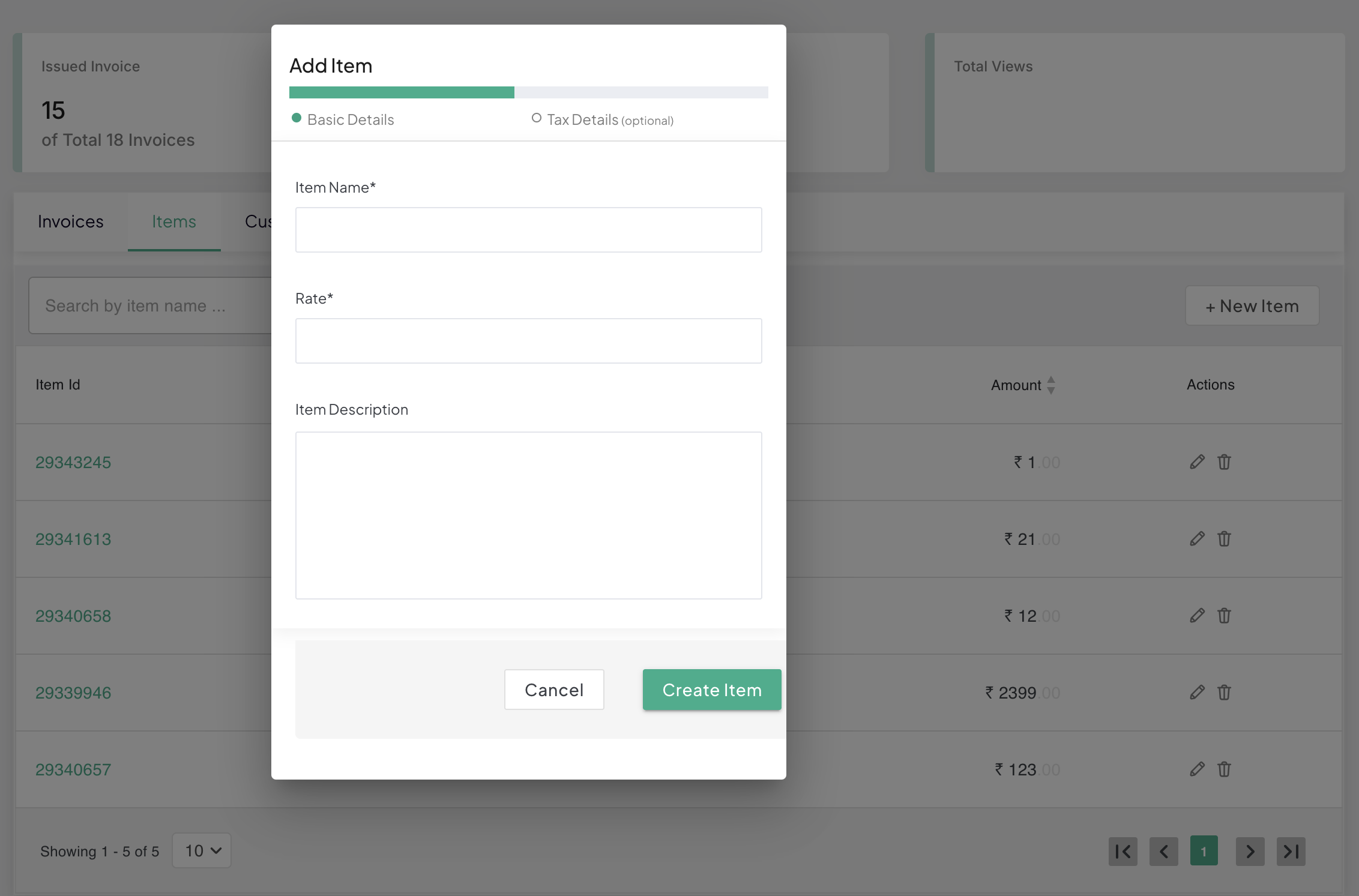
-
Add the basic details like Item Name, Rate, Item Description and the Tax details (Optional).
-
Click Create Item to complete the action.
-
Use the Cancel to cancel the item creation if required.
The Actions menu on the page enables you to edit or delete the items created.
Update an item
To update an item:
- Click Edit at the top-right corner.
The Update Item pop-up page is displayed.
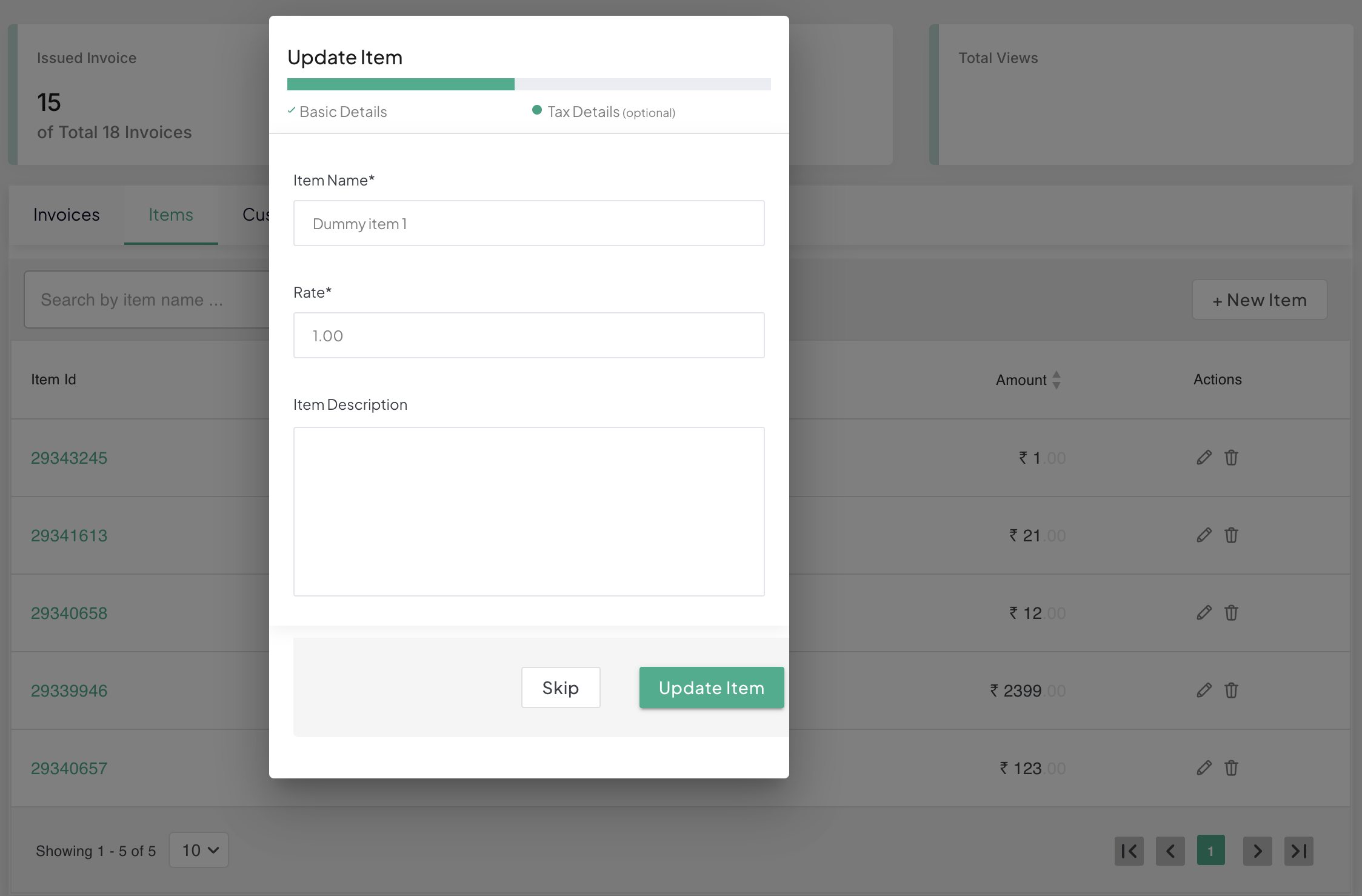
- Update the Basic Details such as Item Name, Rate, and Item Description here.
- Click Update Item to complete.
Update Tax Details for an Item
If you want to edit the Tax details for the item.
-
Click Skip to go to the Tax Details section (optional).
The Tax Details tab is displayed on the Update Item pop-up page.
-
Update the Inter-State Tax, Intra State Tax, Cess, HSN or SAC code in the respective fields.
-
Click Tax Inclusive or Tax Exclusive as required.
-
Click Save to complete the action.
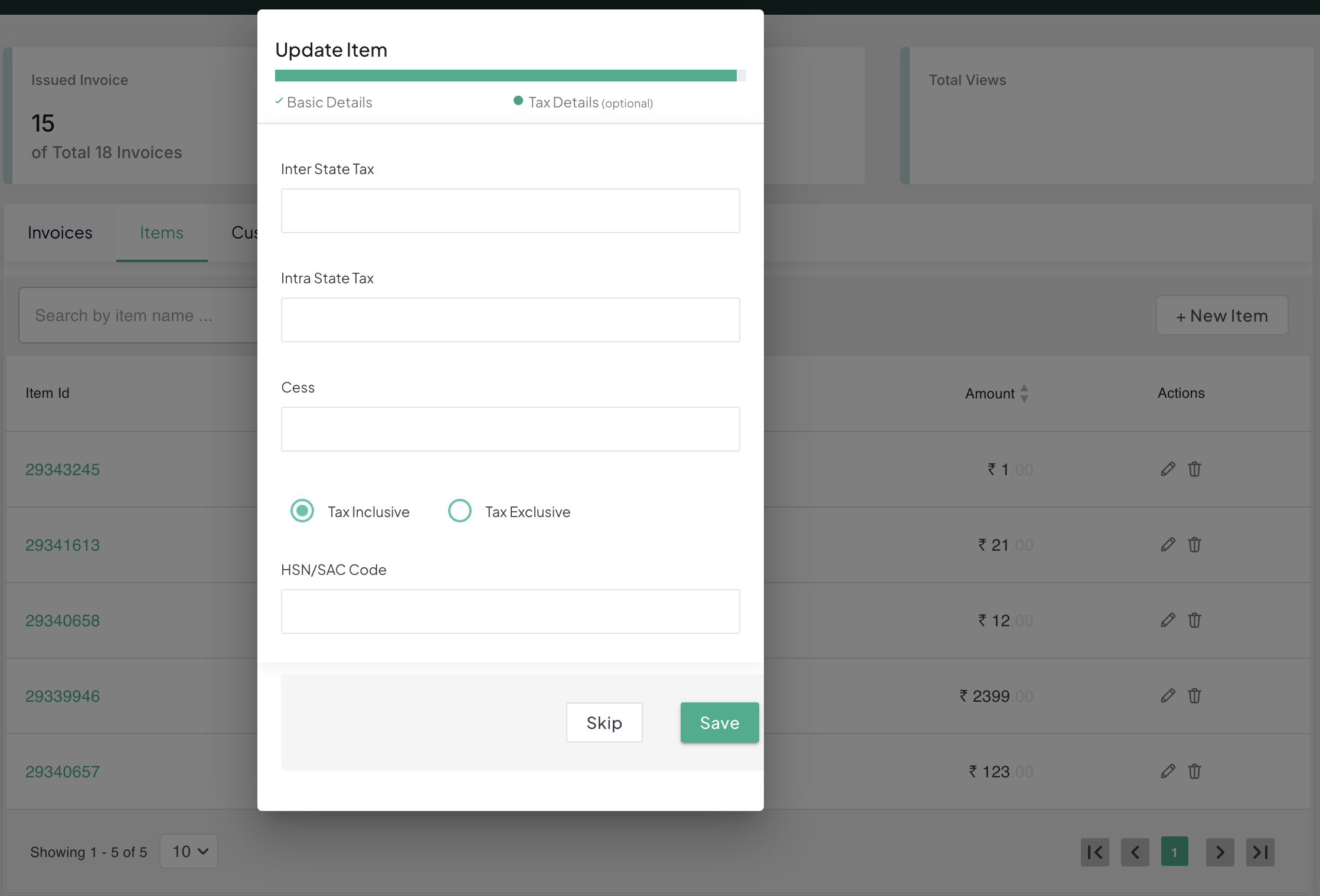
You can delete a particular item using the Delete button provided in the item view.
Updated 3 months ago
