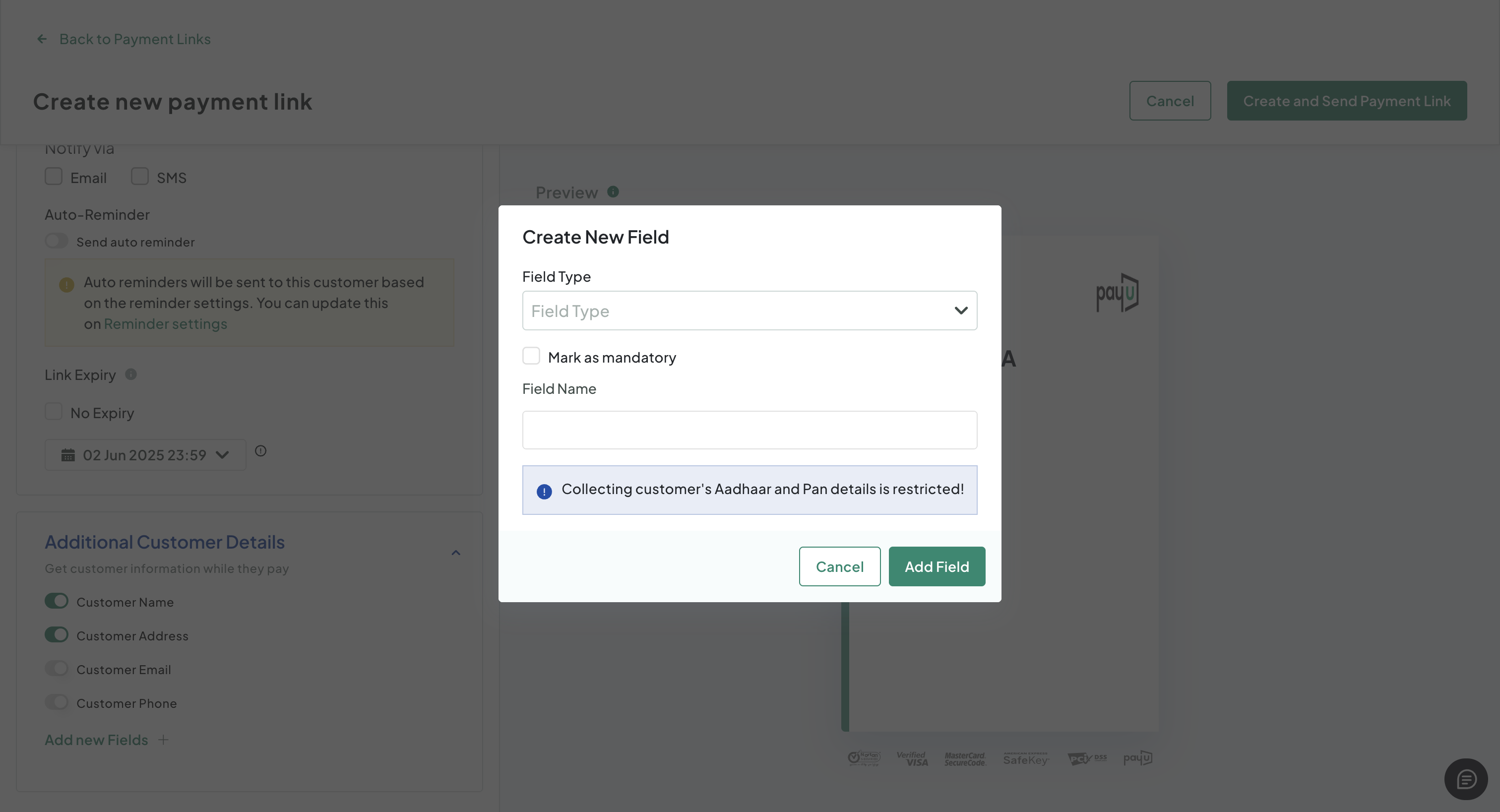Create a Payment Link
Follow these steps to create a new payment link:
-
Click "Create New Payment Link" at the top-right corner of the page.
- The Create New Payment Link pop-up page appears to add details such as the payment amount and purpose.
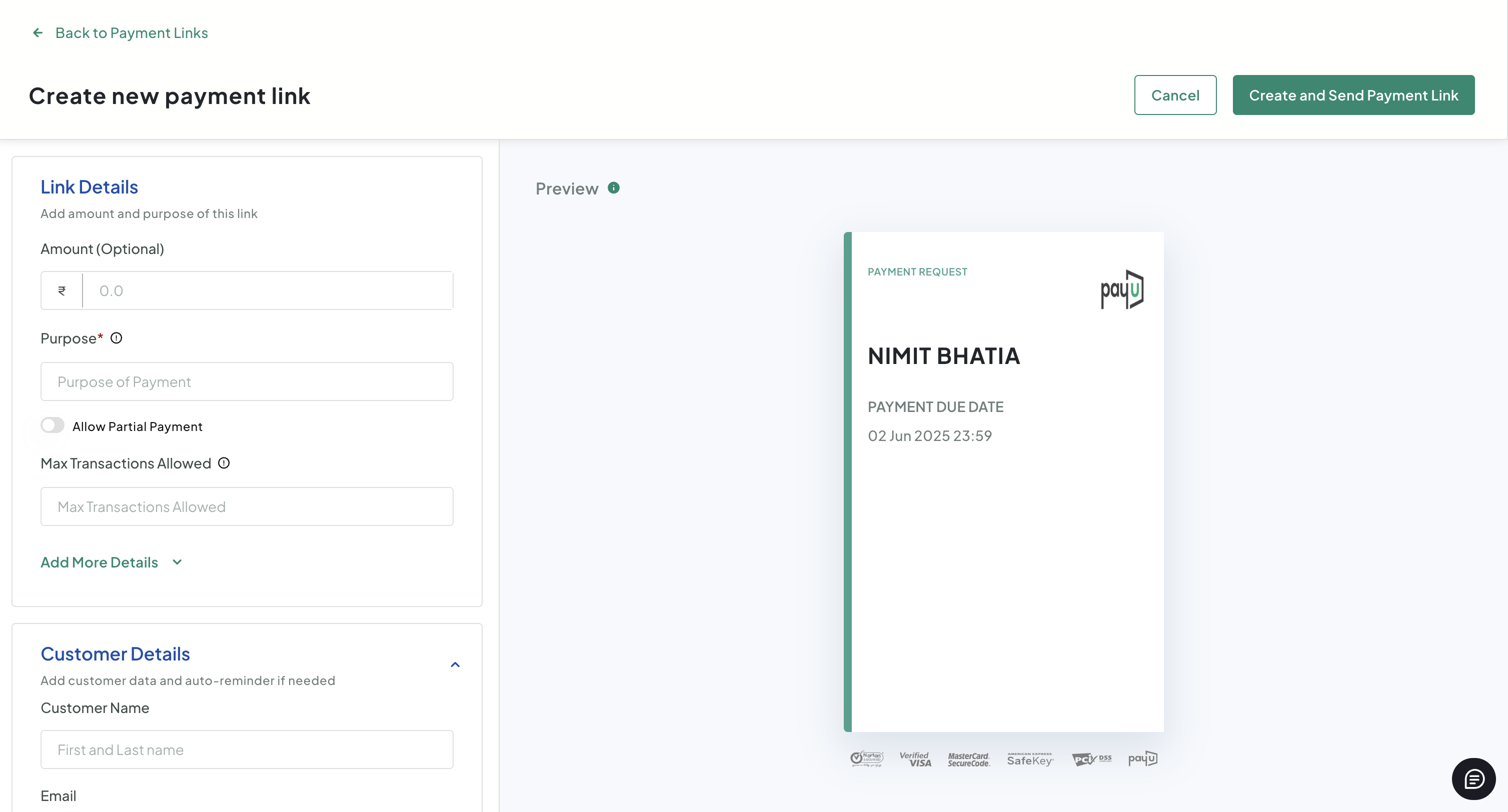
-
Enter the amount to be paid in the Amount field with the payment amount.
-
Enter the payment purpose description in the Purpose field.
-
Click the Allow Partial Payment toggle button if you want to allow partial payments. For example, if you want to collect an advance amount for a product or service, you can use this feature.
-
Define how many transactions are allowed using this payment link in the Max Transactions Allowed field.
-
Click Add more details to expand additional parameters.
A pop-up page with additional fields will be displayed:
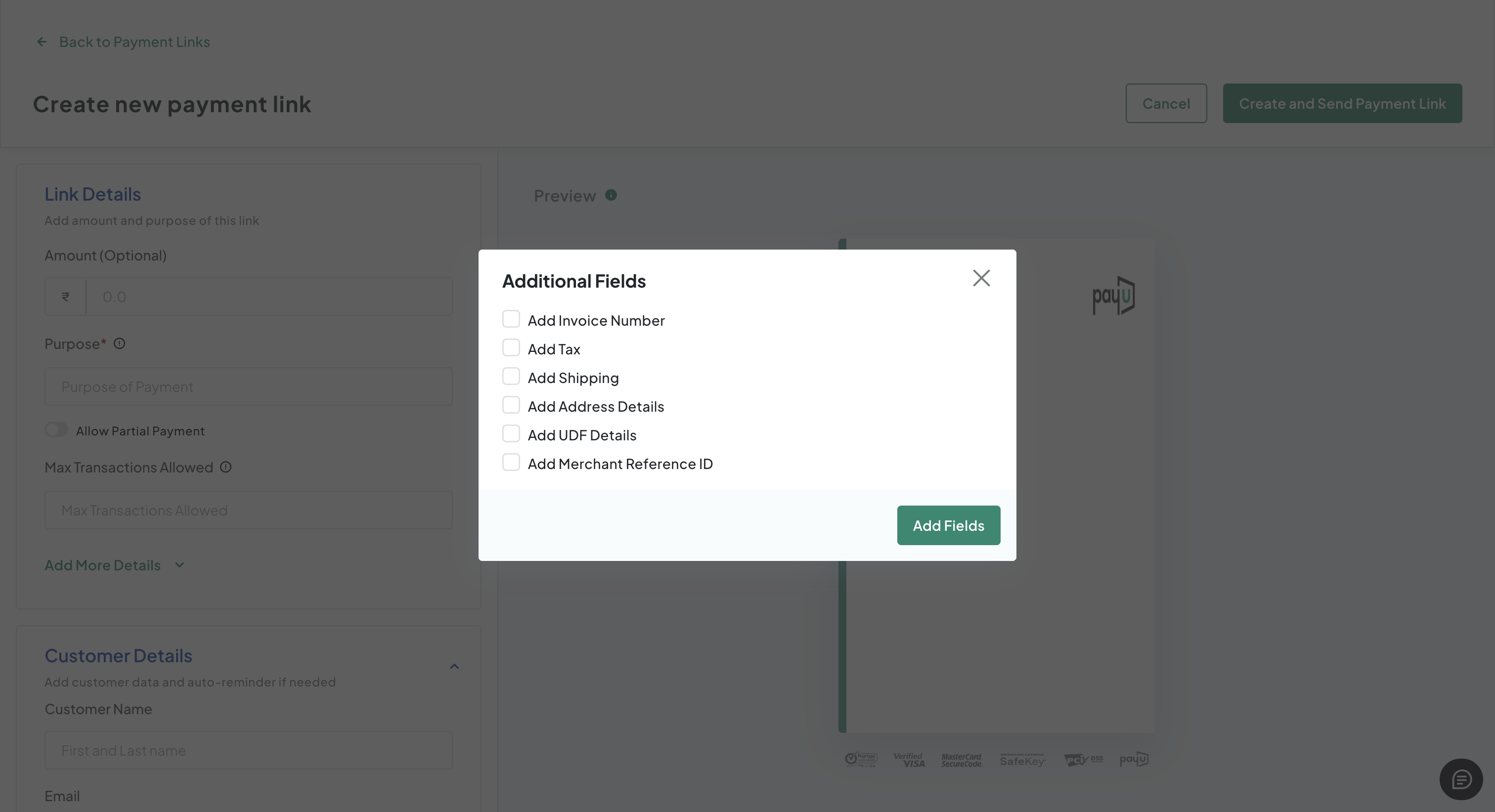
-
Select the following checkboxes for fields you want to include and click Add Fields to save.
- Invoice Number
- Tax
- Shipping
- Address Details
- UDF
- Merchant Reference ID
Scroll down to the **Customer Details **pane.
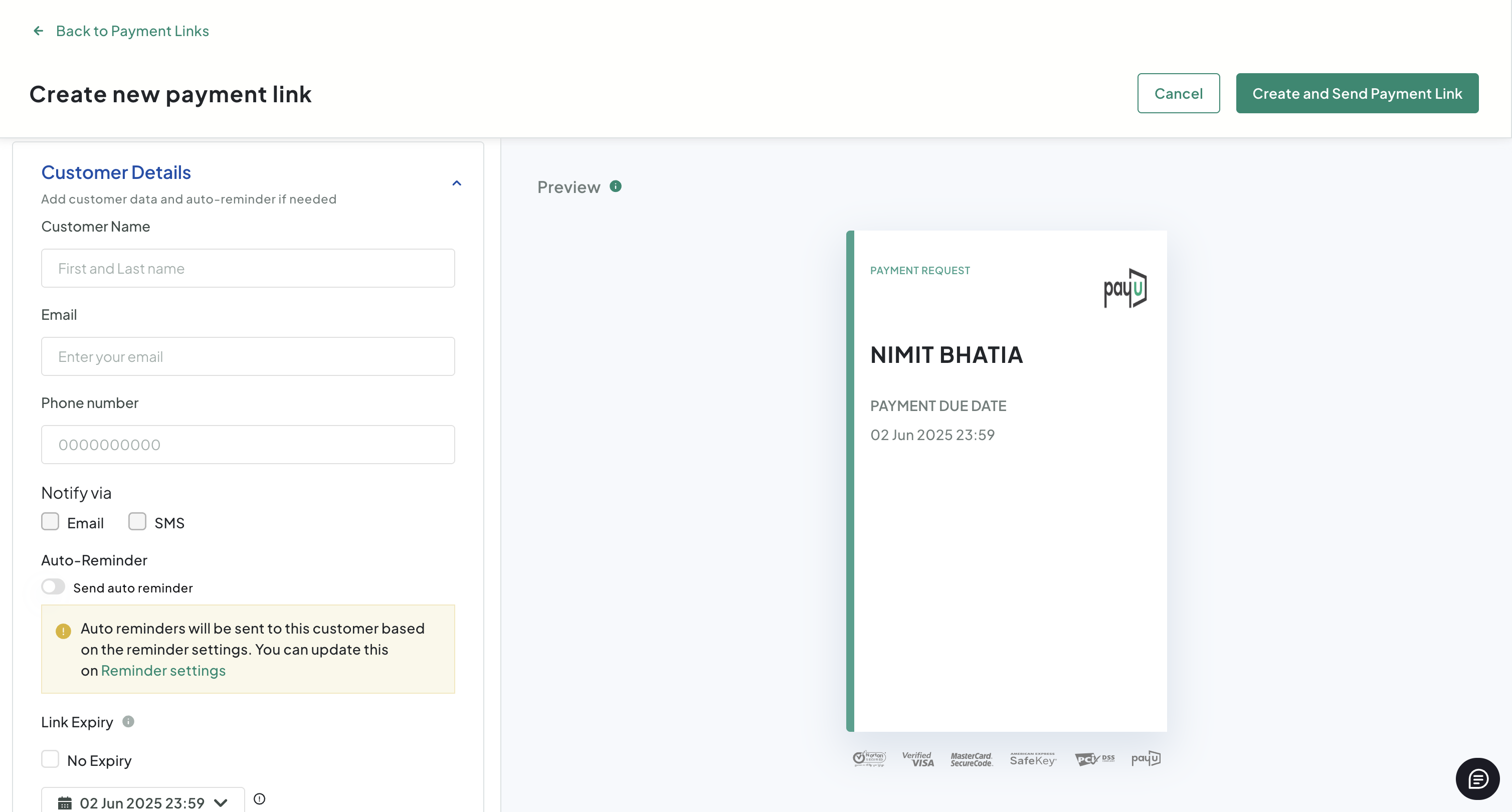
- Enter the following information in the Customer Details pane to capture customer information:
- Customer Name
- Phone Number
- Notify via SMS/Email
- Link Expiry (by default, it is 1 year)
- Scroll down to configure additional details to capture while making payments using the link on Checkout page in the Additional Customer Details pane.
- Customer Name
- Customer Address
- Customer Email
- Customer Mobile
Note:To add custom fields, click Add New Fields+ for specific data you want to capture from customers.
- Field Type
- Mark as Mandatory (if required)
- Field Name
After you create a payment link with these additional customer details fields, the PayU Check Out page will be similar to the following sample screenshot (Customer Phone and Customer Email are the additional customer details enabled in this sample):
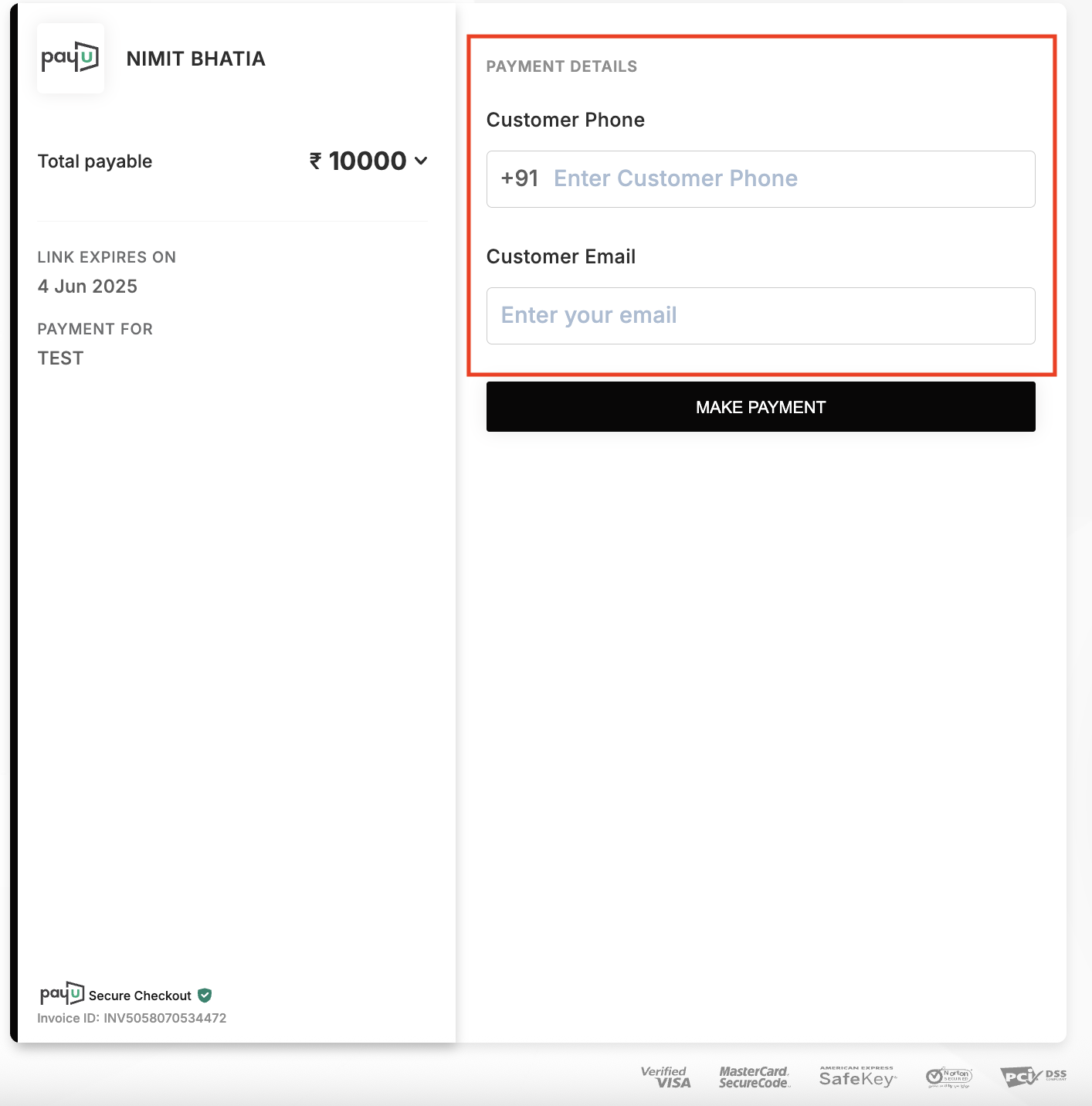
- Click Create and Send Payment Link (at the top-right corner).
The link can be sent to the customer via SMS or email.
Updated 3 months ago