Manage Bulk Upload Transactions
You can manage the registration or recurring transactions using bulk upload as described in the following sections:
- Filter the Uploaded Transactions
- Download the Uploaded Transactions Report
- Deactivate an Uploaded Payment Link
Reference: You can perform the following for bulk upload transactions on Subscriptions Dashboard similar to Transactions Dashboard:
- Export the bulk upload transactions in the CSV or XSLX format. For more information, refer to Export the Transaction Records.
- You can filter the bulk upload transactions by last week, month or by custom date range. For more information, refer to View Transactions for a Custom Period.
- Search the bulk upload transactions based on Batch ID or Description. For more information, refer to Search the Transactions.
Filter the Uploaded Transactions
The filter option enables you to filter the transactions by processing status.
To filter the bulk upload transactions on Subscriptions Dashboard:
- Navigate to Subscriptions on the PayU Dashboard.
- Select the Registration or Recurring sub-tab under the Bulk Upload tab.
- Click the Filter drop-down menu to list the filter options.
Note: The filter options vary for Registration and Recurring sub-tabs.
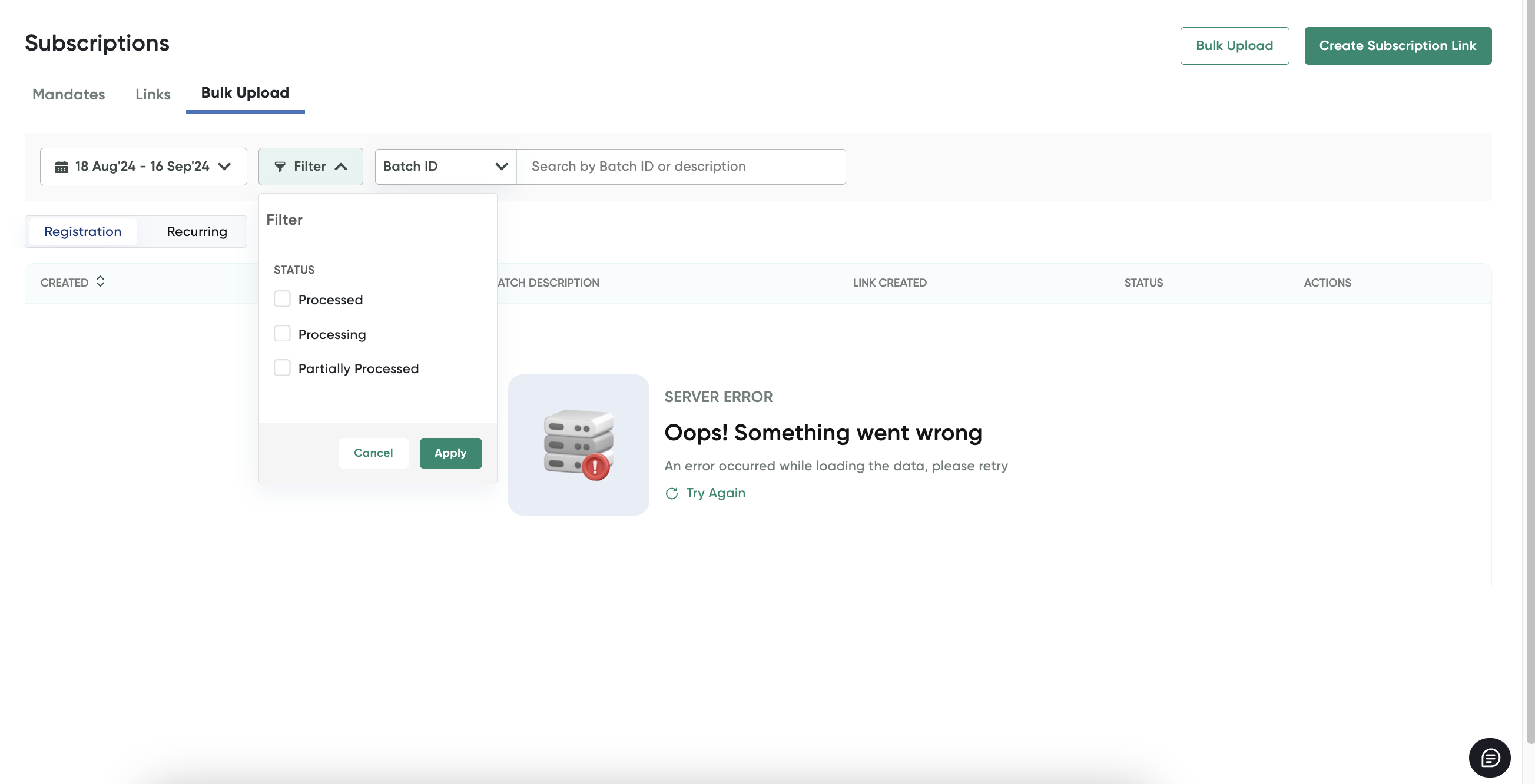
- Click to select any of the following check box from the Filter drop-down menu for the Registration sub-tab.
- Processed
- Processing
- Partial Processing
For the Recurring sub-tab, the following options are displayed:
- Processed
- Processing
- Click Apply to get the results.
Reference: You can filter the bulk upload transactions by last week, month or by custom date range similar to Transactions Dashboard. For more information, refer to View Transactions for a Custom Period.
Note: You can use the Reset to clear all checkbox selections.
Download the Uploaded Transactions Report
To download the bulk upload report of registration or recurring transactions:
- Navigate to Subscriptions on the PayU Dashboard.
- Select the Bulk Upload tab.
- Select the Registration or Recurring sub-tab under the Bulk Upload tab.
- Filter the transactions so the you can list the transaction for which you wish to download the report.
- Click the Download button under the Action column for which you wish to download report similar to the following screenshot:
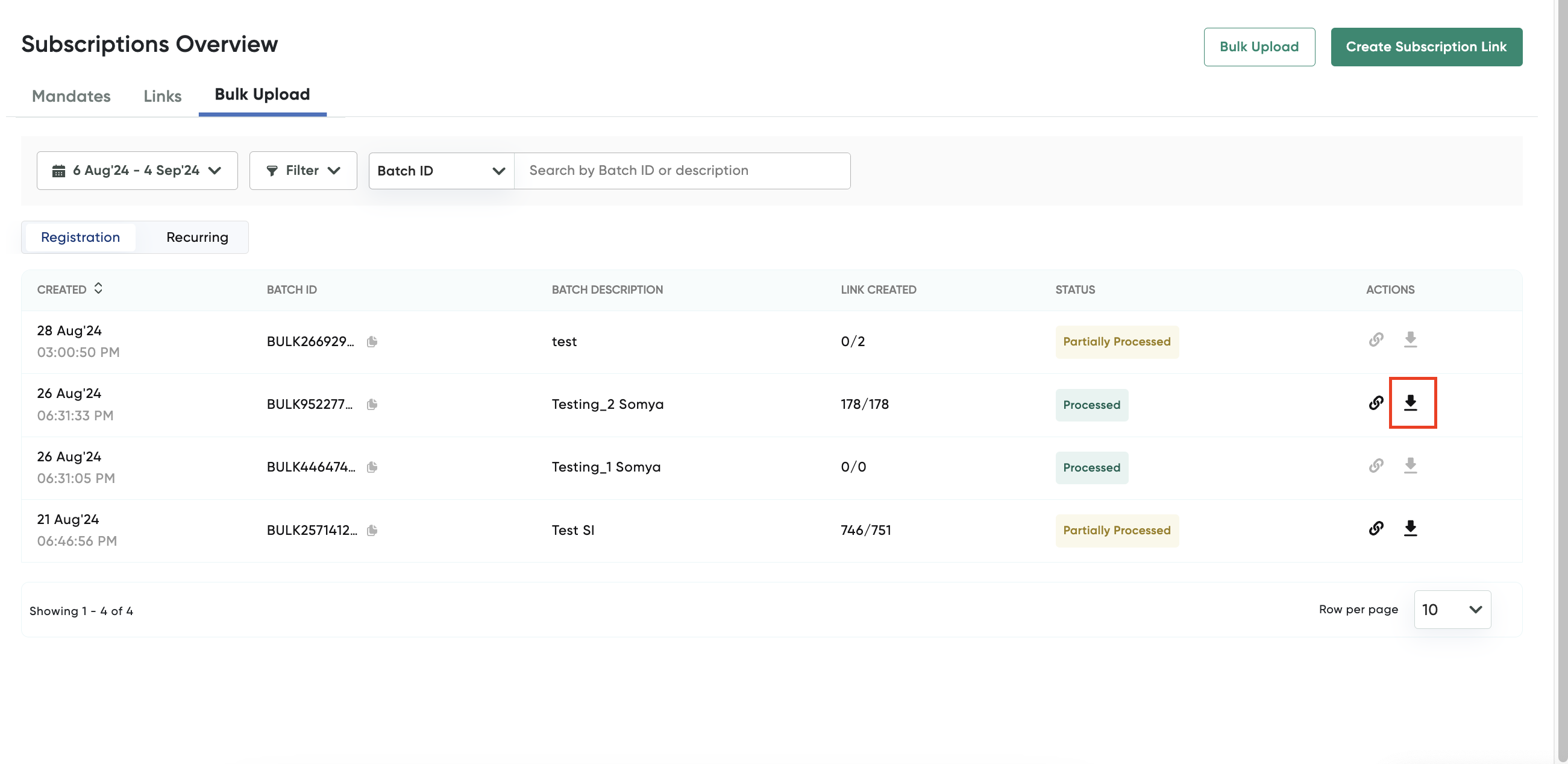
A pop-up page is displayed with the progress of the report being generated:
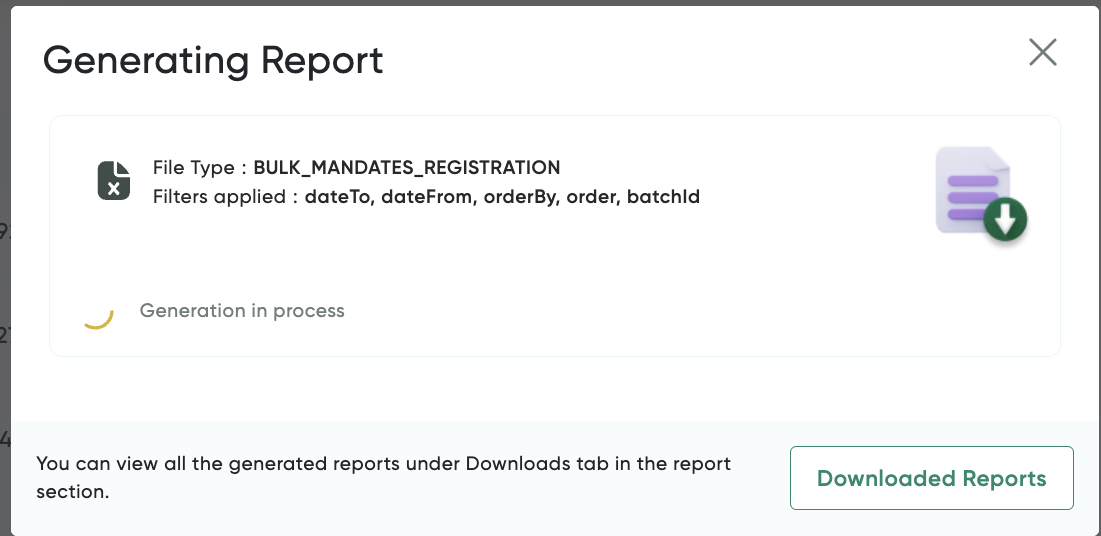
The "Report Ready to Download" message is displayed after the report is generated and ready for download similar to the following screenshot:
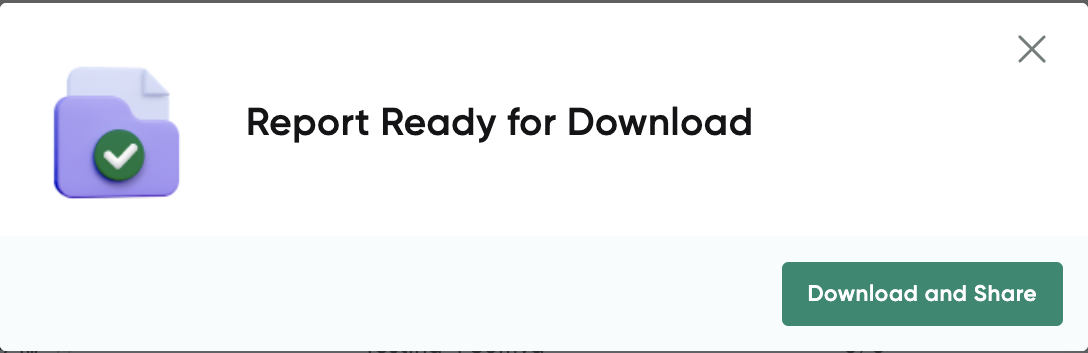
- Click the Download and Share button to download the report.
Deactivate an Uploaded Payment Link
To deactivate a registration transactions done through bulk upload:
- Navigate to Subscriptions on the PayU Dashboard.
- Select the Bulk Upload tab.
- Select the Registration sub-tab under the Bulk Upload tab.
- Filter the transactions so the you can list the transaction for which you wish to deactivate.
- Click the Deactivate button under the Action column for which you wish to download report similar to the following screenshot:
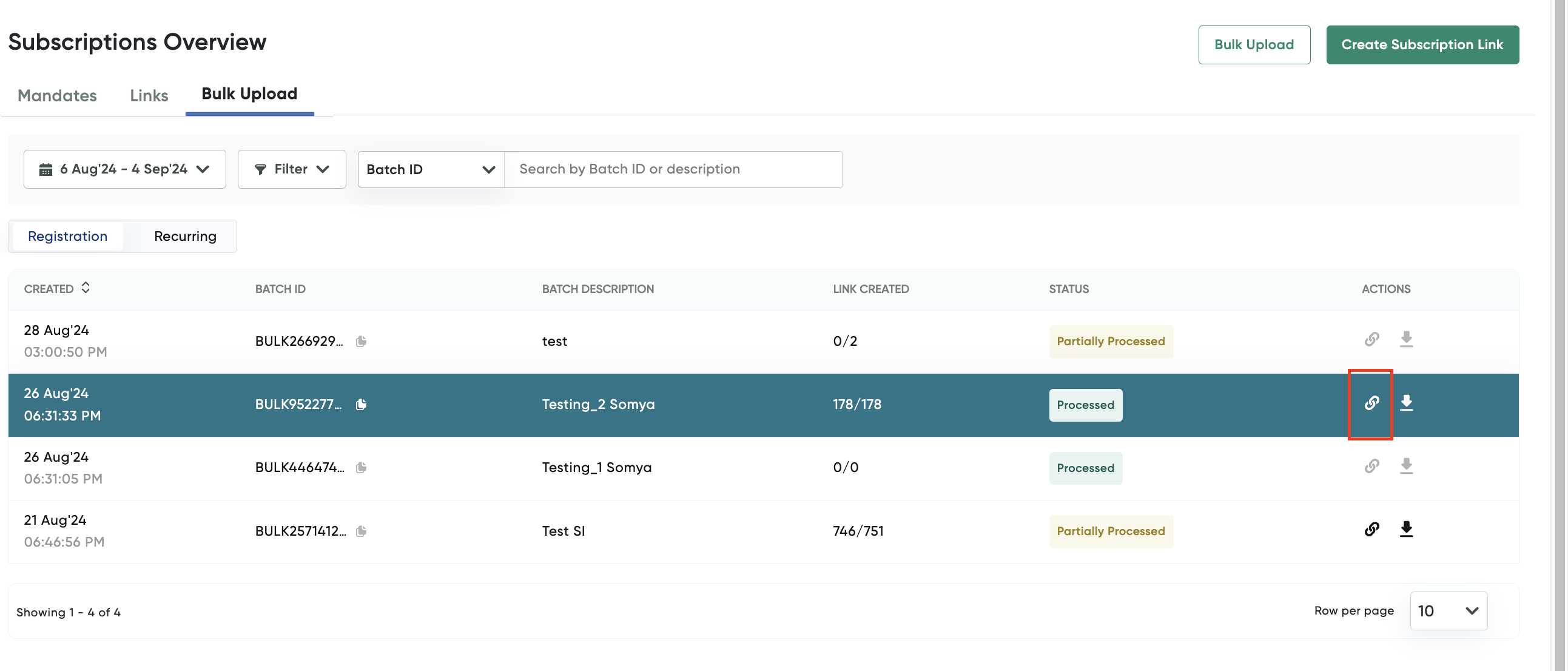
A pop-up page is displayed for confirmation:

- Click the Yes, Deactivate button to deactivate the transactions you had selected.
Updated 3 months ago
