Split a Transaction on Dashboard
You can split a transaction by percentage or amount. This section describes how to split a transaction on Split Settlements Dashboard.
To split a transaction on Split Settlements Dashboard:
-
Select Transactions from the menu.
The Transactions Overview page is displayed.
-
Click the Actions menu against the transaction and then select Create Split from the menu, similar to the following screenshot:
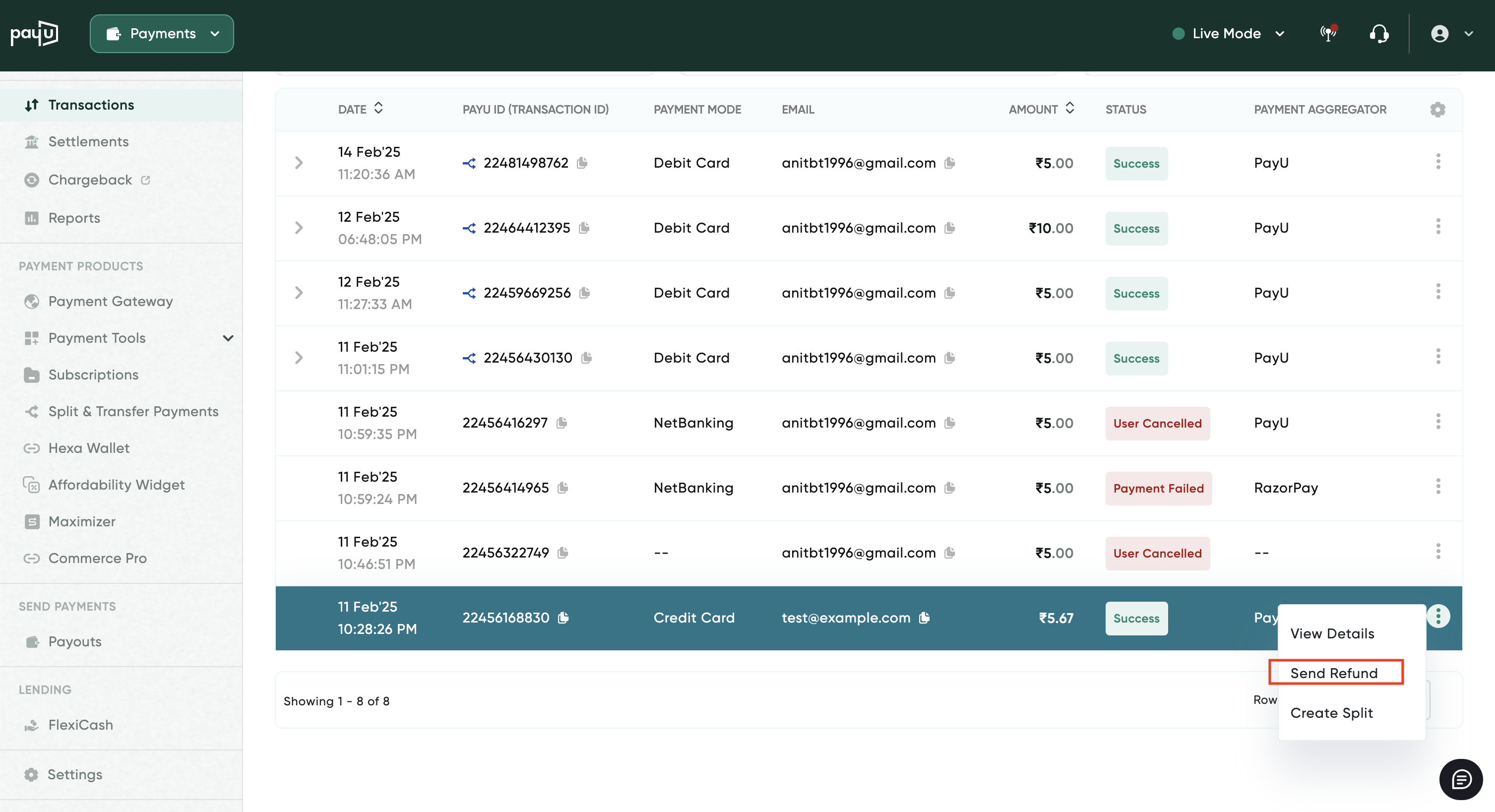
The Select Sub-Accounts and Split Configuration page.
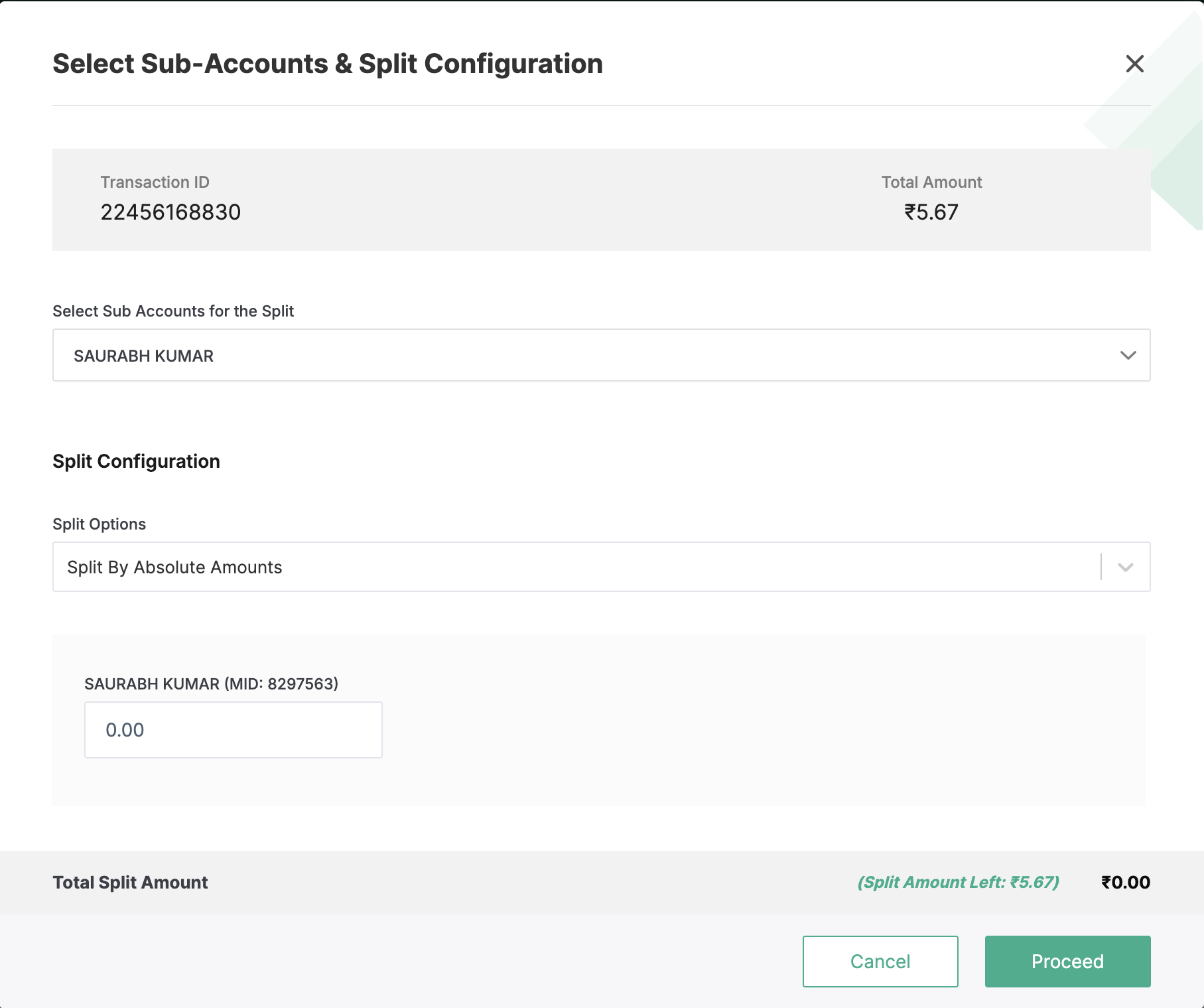
- Select the sub-accounts or child merchants for the split from the Select Sub Accounts for the Split drop-down list. Use the check box to select one or more child merchants.
- Select any of the following split types from the Split Options drop-down list:
- Split By Absolute Amounts
- Split By Percentage
- Enter the split percentage or amount for Parent (your account).
- Enter the split percentage or amount for each child merchant. For example, the split percentage specified for a parent and two sub-accounts.
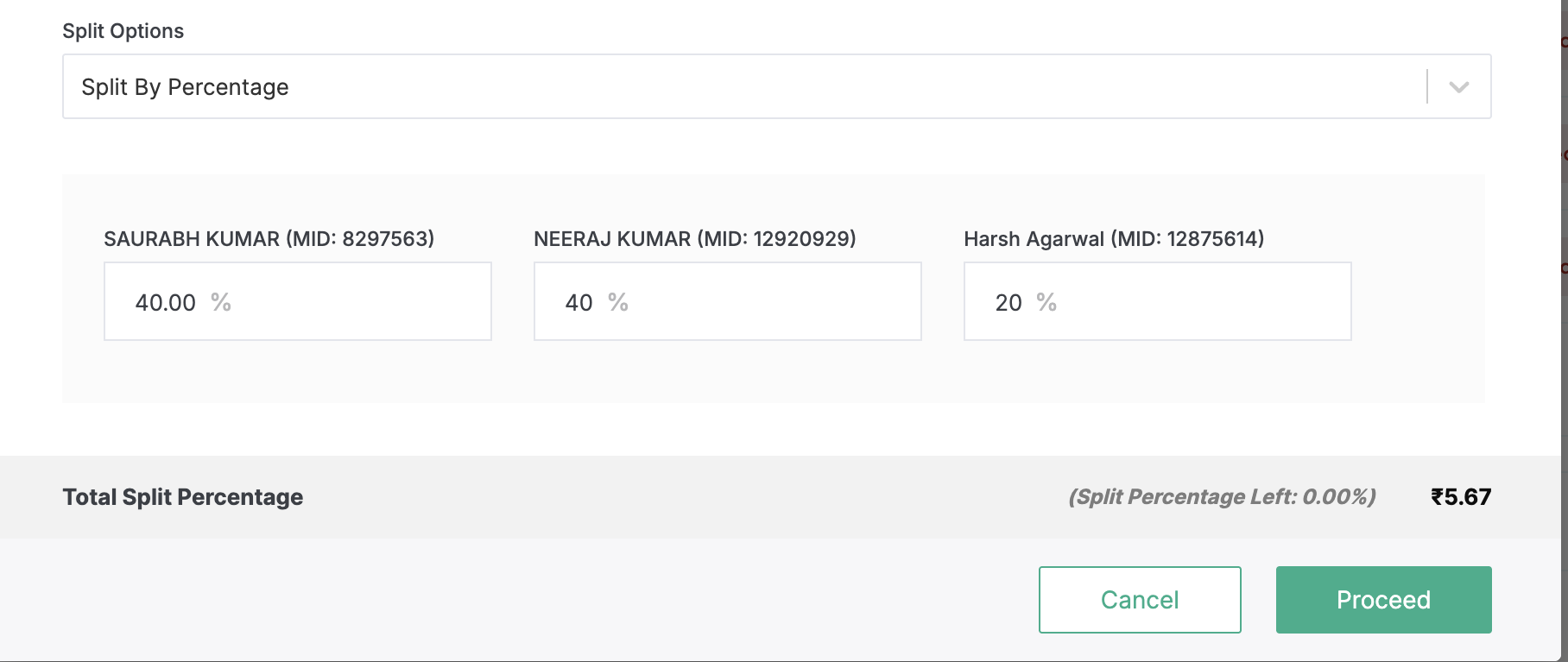
Notes:
- For Split by Percentage, you must ensure that the total split percentage entered in Step 5 and Step 6 is 100.
- For Split by Amount, you must ensure that the total of the split amount entered in Step 5 and Step 6 is equal to the transaction amount (that you are trying to split).
-
Click Proceed.
The Review & confirm the split page is displayed.
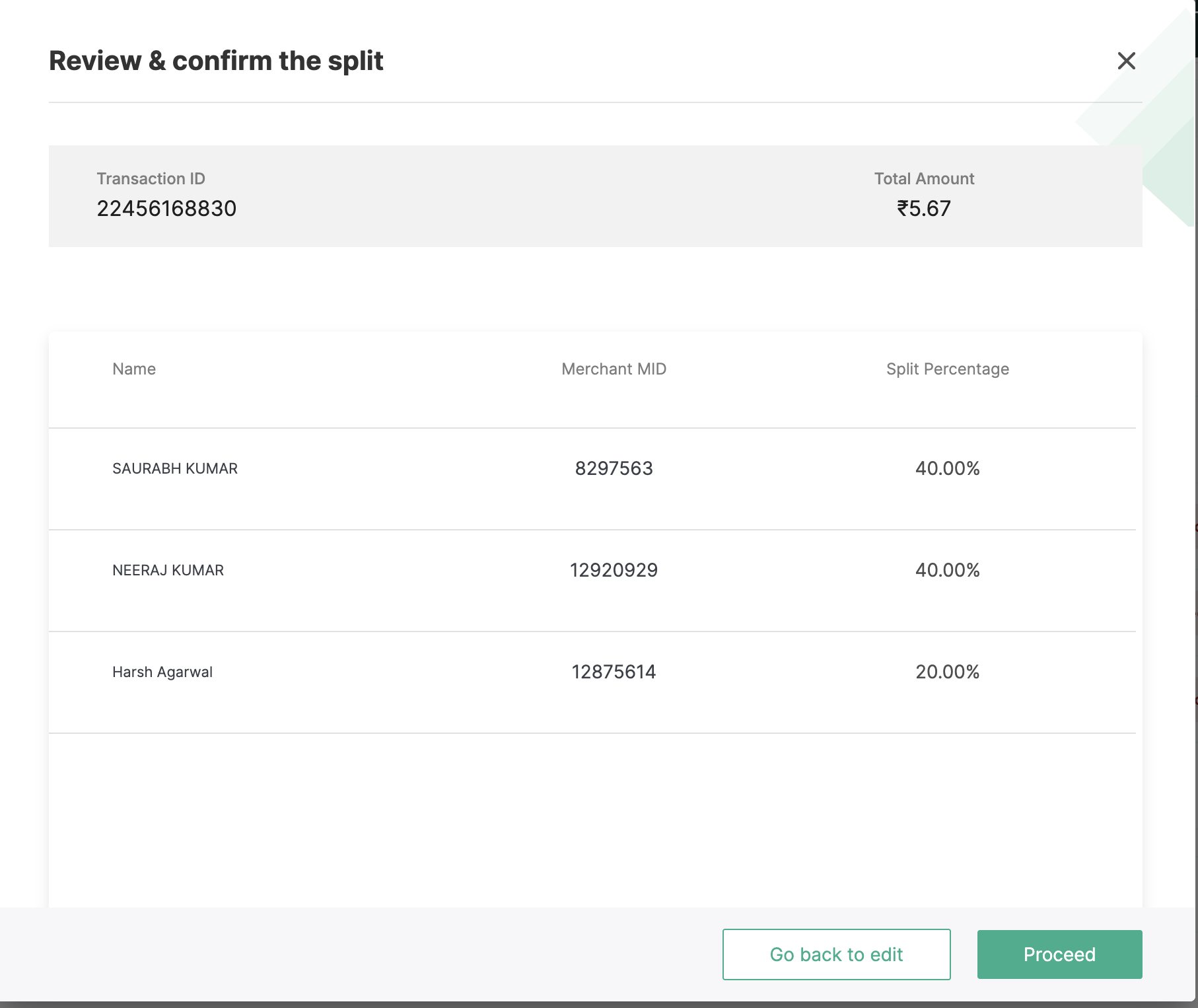
- Click Confirm.
Note:If you wish to update, click Go back to edit and perform Step 3 to Step 6.
A confirmation message is displayed.

If the split could not be created, an error message. "Split could not be created, please try again" message is displayed.
Updated 4 months ago
