Add a User
To add a user on Partner Portal:
- Click your profile picture on the top-right corner and select Invite a user from the drop-down menu.
The My Users page is displayed.
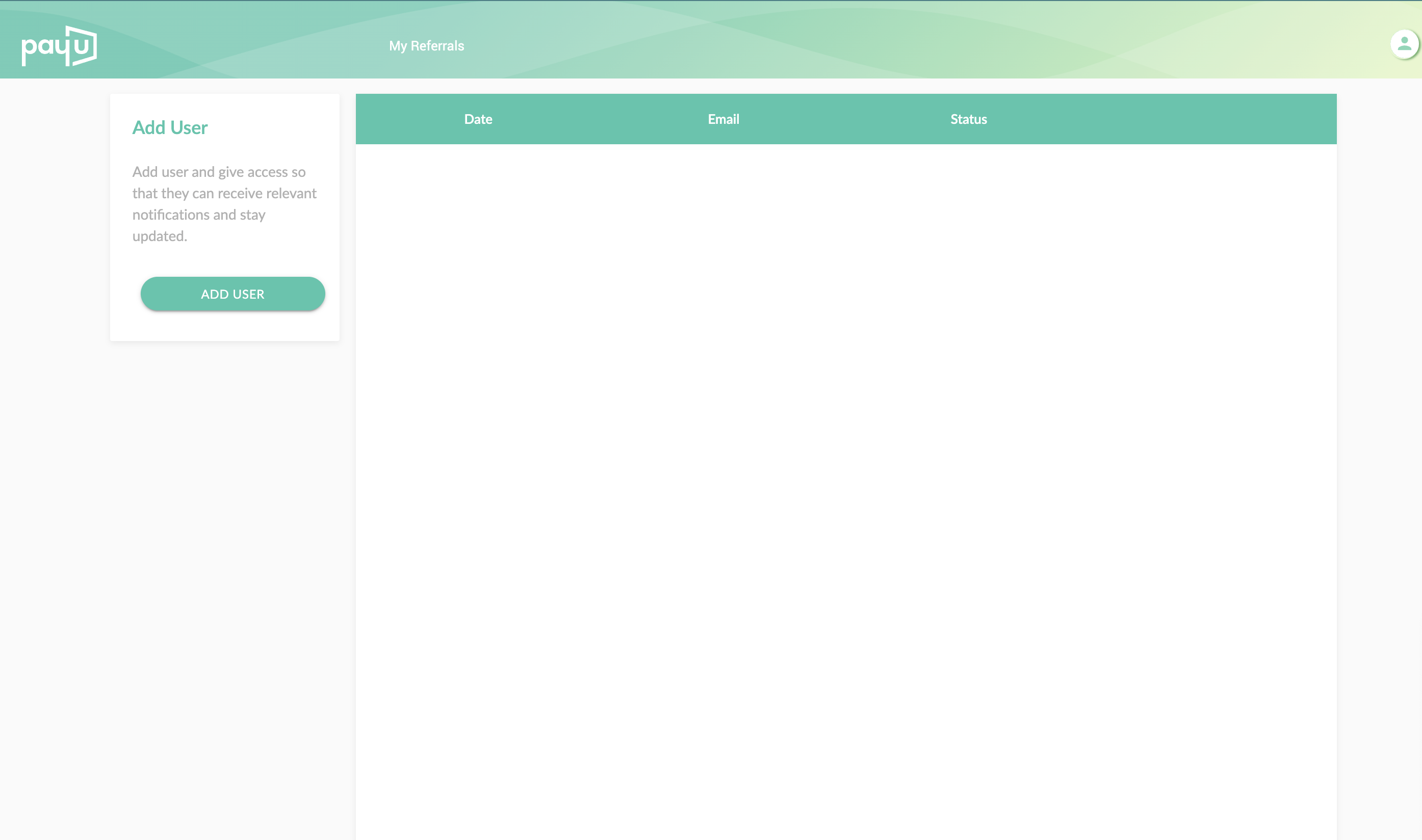

-
Click Add User from the left pane.
The Add User Details pop-up page is displayed.
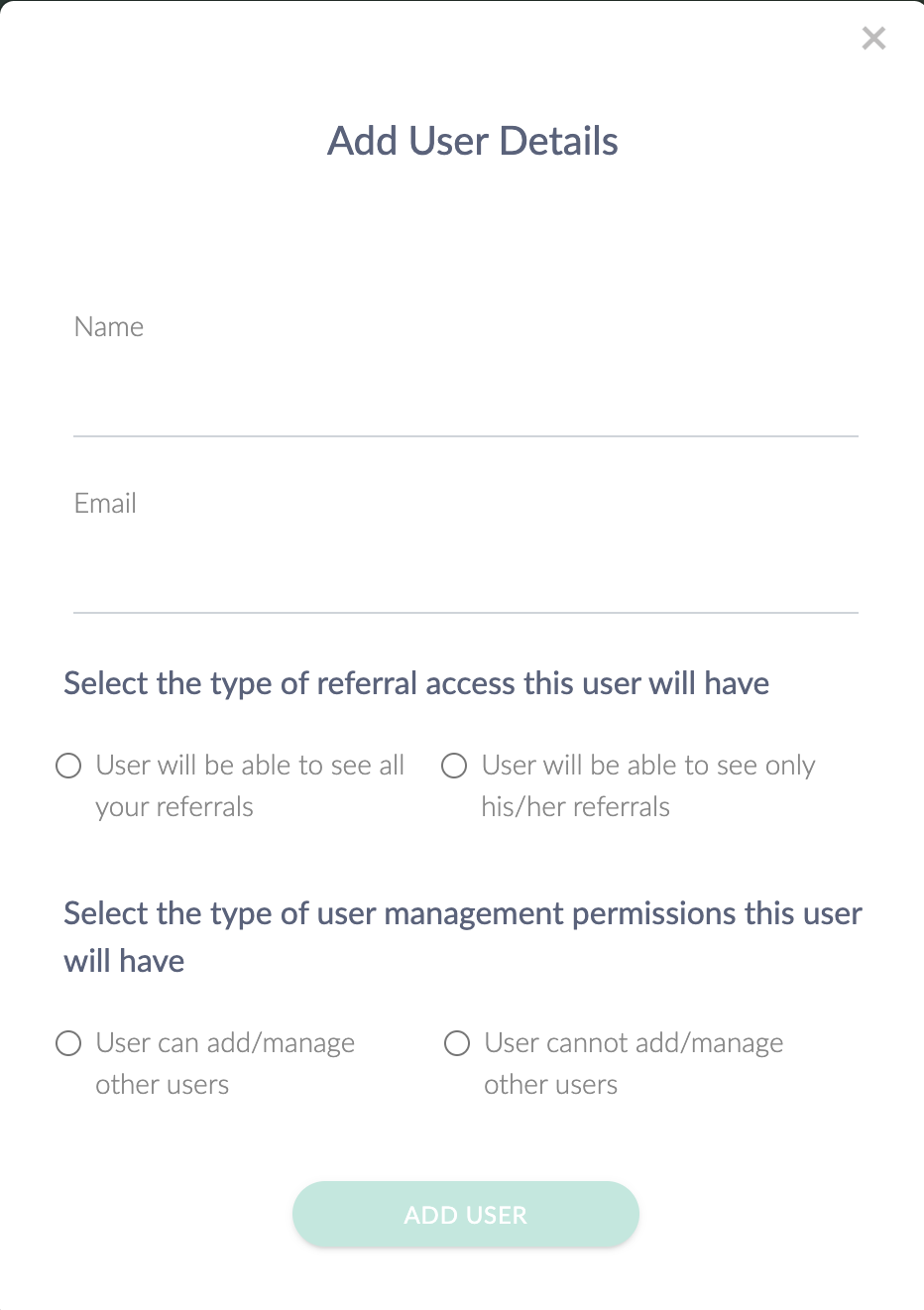

-
Enter the user’s name in the Name field.
-
Enter the user’s email ID in the Email ID field.
-
Select any of the following options from the Select the type of referral access this user will have the field:
- The user will be able to see all your referrals
- The user will be able to see only their referrals
-
Select any of the following user’s permissions from the Select type of user management permissions this user will have field.
- The user can add/manage other users
- The user cannot add/manage other users
-
Click Add User to add the user.
A confirmation message is displayed, and a link is sent to the e-mail ID that was entered in Step 4.
Updated 5 months ago
