Configure URLs and Logo
You need configure the following:
- URLs which will be required to redirect to your (partner platform) website after the merchant registration.
- Company logo that will be displayed on the left-side of merchant dashboard.

To configure the URLs and brand logo for a merchant:
- Log in using the partner.payu.in and navigate to the user menu.
- Click your profile picture on the top-right corner and select My App from the drop-down menu.
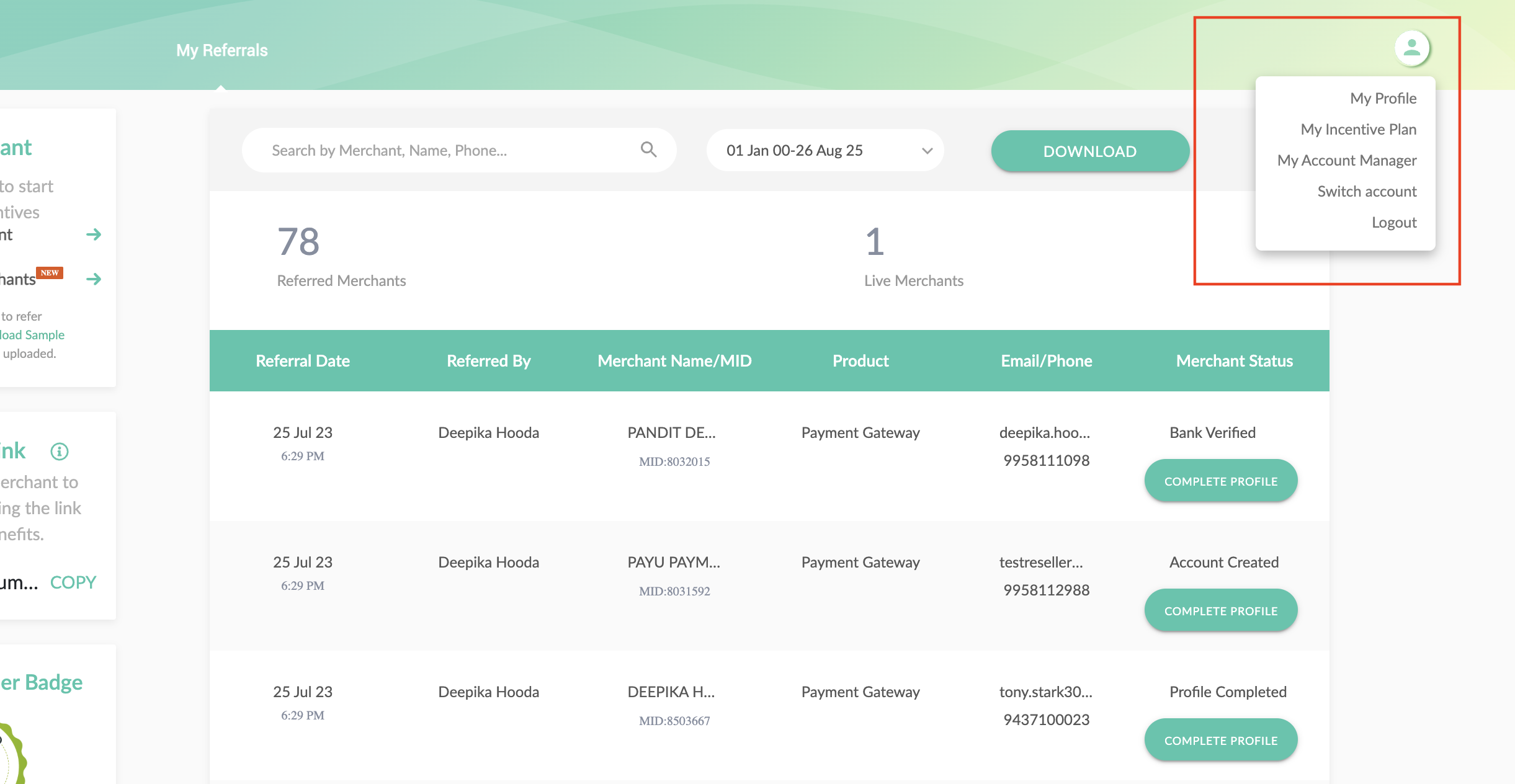

- Expand the Application Details pane (if required).
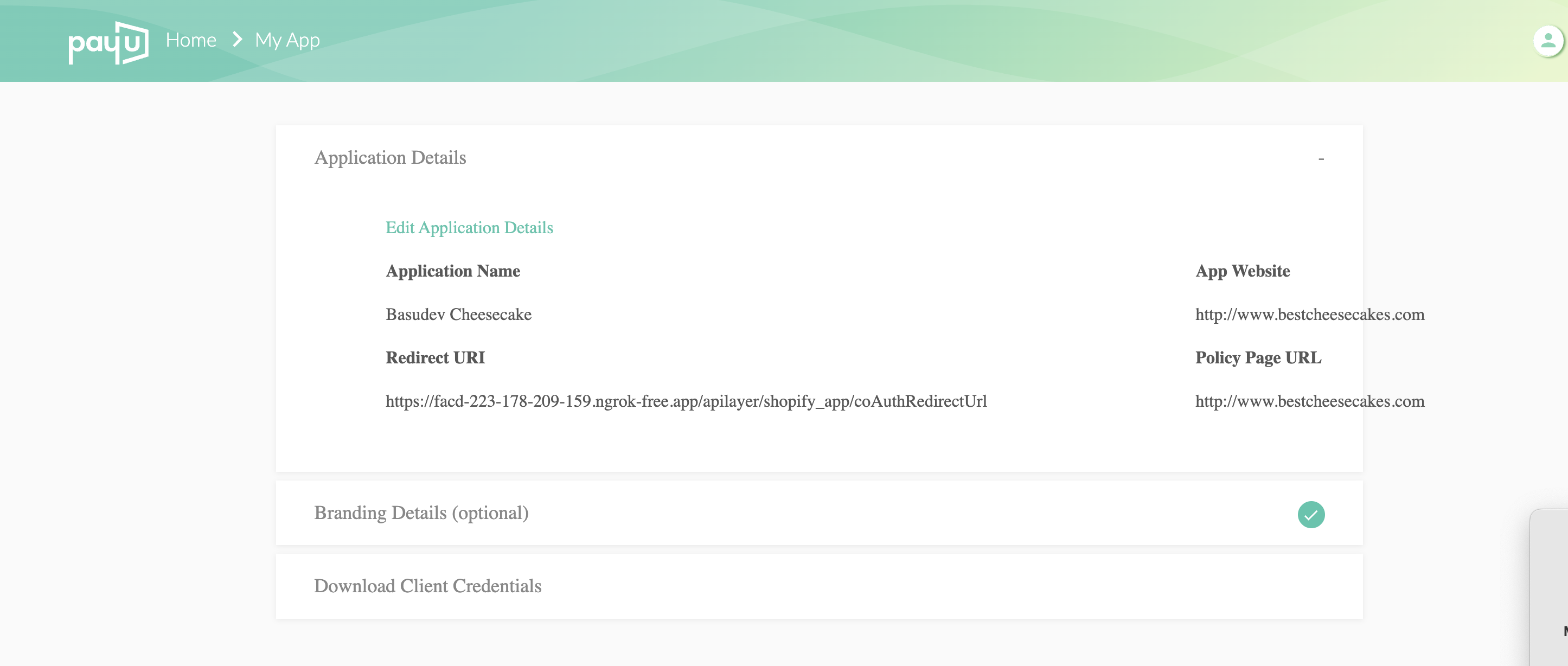

- Update the following details to complete your app registration as described in the following table:
| Field | Description | Example |
|---|---|---|
| Application name | Enter your application name. | PayU Payments Pvt. Ltd. |
| Application website | Enter your application website | https://www.payu.in/ |
| Redirect URL | Please note this URL is used to redirect back to partner platform. | https://www.xyz.in/ |
| Policy Page URL | Link to your privacy policy | https://policy.xyz.in/ |
- Click Submit.
- Verify your identity with your password after submission so the the details are updated.
- Expand the Branding Details pane.

- Click Browse in the Add a brand logo field and select brand logo.
Note: The brand logo should in JPG/JPEG, less than 5MB in size and width and height should be 90pixels.
- Click the color chooser in the Pick color field for the theme.
Updated 4 months ago
