UPI Bolt UI Integration - iOS Bolt SDK
Prerequisites
- SDK Compatibility
- Supported iOS deployment target - iOS 17 and above.
UI Bolt Integration
Merchants who want to integrate only PayU UPI Bolt with their app. They can manage the checkout options on their checkout screen. Although they can use PayU UPI Bolt UI SDK for customer registration, payment, and profile management.
To include the PayU UPI Bolt UI SDK in your project, add the following code snippet to your podfile.
pod 'PayUIndia-UPIBoltUIKit', '~> 1.0.0-alpha.0'The following xcframework files will be provided by PayU during onboarding.
- NPCI - CommonLibrary.xcframework
- AXIS - OlivePayLibrary.xcframework
Add these framework in your project.
The added framework is similar to the following screenshot:
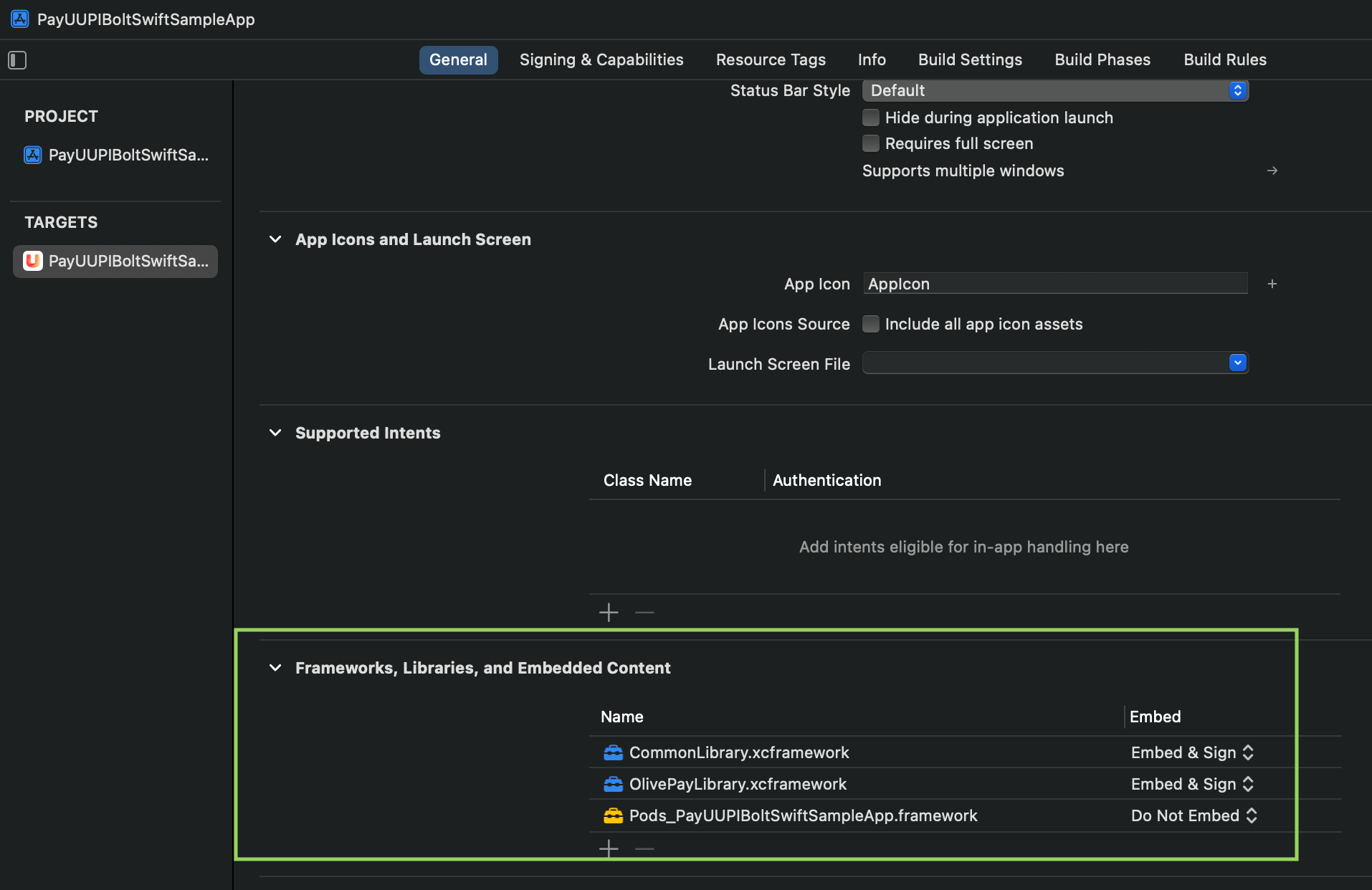
To integrate UPI Bolt UI on iOS SDK platform:
Step 1: Initialization
It is used to initialize the SDK. This method returns a object that will be used to access other methods available in PayUUPIBoltUI.
let config = PayUUPIBoltUIConfig(
merchantName: "<merchantName>", // String
merchantKey: "<merchantKey>" // String,
phone: "<phone>", // String
email: "<email>", // String
refId: "<refId>", // String
pluginTypes: ["<pluginType>"], // Array<String>
excludedBanksIINs: ["<excludedBanksIIN>"], // Array<String>
isProduction: <isProduction> // Bool
)
// To initialize the SDK
val boltUI = PayUUPIBoltUI.initSDK(
parentVC: <parentVC>, // UIViewController
config: <config>, // PayUUPIBoltUIConfig
delegate: <self> // Reference to delegate
)
// To get the already initialised object
let boltUI = PayUUPIBoltUI.getInstance()
// To clear the SDK Instance
PayUUPIBoltUI.reset()
The following fields are needed as a request for this API:
Fields | Description |
|---|---|
parentVC
|
|
delegate
|
|
config
|
|
merchantName
|
|
merchantKey
|
|
phone
|
|
email
|
|
pluginTypes
|
|
isProduction
|
|
excludedBanksIINs
|
|
refId
|
|
Step 2: Check if UPI Bolt SDK is available
The isUPIBoltSDKAvailable API allows you to manage UPI accounts and transaction history.
boltUI.isUPIBoltSDKAvailable(callback: PayUUPIBoltUICallBack)For callbacks, refer to Listener or Callback logic.
The following fields are needed as a request for this API:
Fields | Definition |
|---|---|
callback
|
|
Step 3: Register and pay
The registerAndPay API allows you to initialize registration and payment flow. It will internally authenticate and register the customer. After successful authentication and registration, the user will follow the payment journey. Once payment is completed, based on the payment status the merchant will get a callback through the listener.
boltUI.registerAndPay(paymentParams PayUUPIBoltPaymentParams)For paymentParams, pass PayUUPIBoltPaymentParams instance. For more information, refer to Generate PayU Payment Params.
The following fields are needed as a request for this API:
Fields | Definition |
|---|---|
paymentParams
|
|
Step 4: Open UPI Management
The openUPIManagement API allows you to manage UPI accounts and transaction history.
boltUI.openUPIManagement(screenType: PayUUPIBoltUIScreenType) // Screen Types enum PayUUPIBoltUIScreenType: Int { case all case transactionHistory case manageUPIAccounts case dispute case deregisterUPI }\`For callbacks, refer to Listener or Callback logic.
The following fields are needed as a request for this API:
Fields | Definition |
|---|---|
screenType
|
|
Step 5: Generate PayU payment params
The PayUPaymentParams API is used to generate PayU payment parameters.
var paymentParams = PayUUPIBoltPaymentParams(
txnId: "<transactionId>", // Replace with actual transaction ID
amount: "<amount>", // Replace with actual amount
productInfo: "<productInfo>", // Replace with actual product info
firstName: "<firstName>", // Replace with actual first name
surl: "<surl>", // Replace with actual success URL
furl: "<furl>" // Replace with actual failure URL
)
paymentParams.additionalParam = ["key": "value"] // Optional to pass any additional information
let udfs = PayUUPIBoltUserDefines()
udfs.udf1 = "<udf1>" // Replace with actual value or nil
udfs.udf2 = "<udf2>" // Replace with actual value or nil
udfs.udf3 = "<udf3>" // Replace with actual value or nil
udfs.udf4 = "<udf4>" // Replace with actual value or nil
udfs.udf5 = "<udf5>" // Replace with actual value or nil
udfs.udf6 = "<udf6>" // Replace with actual value or nil
paymentParams.udfs = udfs // Optional User defined fieldsThe following fields are needed as a request:
Fields | Definition |
|---|---|
amount
|
|
txnId
|
|
productInfo
|
|
firstName
|
|
furl
|
|
surl
|
|
udf1
|
|
udf2
|
|
udf3
|
|
udf4
|
|
udf5
|
|
Step 6: Check PayU UPI Response
The PayUUPIResponse API is used to check the response.
| Fields | Definition |
|---|---|
| code | Integer Error or success code |
| message | String Error or success message |
| result | Object Response data |
Hash generation logic
The PayU SDKs use hashes to ensure the security of the transaction and prevent any unauthorized intrusion or modification.
To generate and pass dynamic hashes, the merchant will receive a call from the generateHash method of PayUUPIBoltUIDelegate. The SDK calls the generateHash method each time it needs an individual hash.
func generateHash(for param: [String: String],
onCompletion: @escaping PayUUPIBoltHashGenerationCompletion) {
// Your implementation here
}The merchant receives a dictionary containing the type of hash and the corresponding hash string as its values. The merchant needs to sign the provided hash string using their salt to create the final hash and pass it back via the completion handler. param: This dictionary contains two keys:
- hashName - The name of the command.
- hashString - The hash string, without the salt. PayUUPIBoltHashGenerationCompletion: This completion handler contains the hashDict parameter.
- hashDict: Provide a dictionary where the hashName is the key, and the generated hash is the value. To generate the hash, you need to combine the hashString with the salt on your server and apply the SHA-512 algorithm and pass it back via the completion handler
Listener or Callback logic
The listener/callback contains 4 methods where the merchant app will get the API response and hash-related callbacks.
| Method | Purpose |
|---|---|
| func onPayUSuccess(response: PayUUPIBoltResponse) | It will contain success response. |
| func onPayUFailure(response: PayUUPIBoltResponse) | It will contain failure response |
| onPayUCancel(isTxnInitiated: Bool) | It will tell if payment was cancelled |
| func generateHash(for param: [String: String], onCompletion: @escaping PayUUPIBoltHashGenerationCompletion): | For hash generation, refer to Hash generation logic. |
Error codes and error message list
| Codes | Message |
|---|---|
| 0 | Success |
| 1 | Fail/ Invalid Response/ Missing params |
| 2 | User canceled the transaction |
| 100 | Transaction timeout |
| 101 | Hash missing |
| 102 | Incorrect Hash |
| 103 | Handshake failed |
| 104 | UPI bolt not supported |
| 105 | Device not supported for UPI Bolt |
| 106 | Permission missing |
| 107 | Sim info not available |
| 108 | Device binding failed |
| 500 | Something went wrong |
| 501 | No internet connection |
Updated about 1 month ago
