Manage Subscriptions Payment Links
You can manage or share payment links as described in the following sections:
- Filter the Payment Links
- View a Subscription Payment Link Details
- Deactivate a Payment Link
- Duplicate a Payment Link
- Share a Payment Link
Reference: You can perform the following for Payment Links on Subscriptions Dashboard similar to Transactions Dashboard:
- Export the payment links records in the CSV or XSLX format.. For more information, refer to Export the Transaction Records.
- You can filter Subscription payment links can by last week, month or by custom date range. For more information, refer to View Transactions for a Custom Period.
Filter the Payment Links
You can filter subscription payment links on Subscriptions Dashboard for a date range and/or payment link status.
To filter the subscription payment links on Subscriptions Dashboard:
- Navigate to Subscriptions on the PayU Dashboard.
- Select the Links tab.
- Click the Filter drop-down menu to list the filter options similar to the following screenshot.
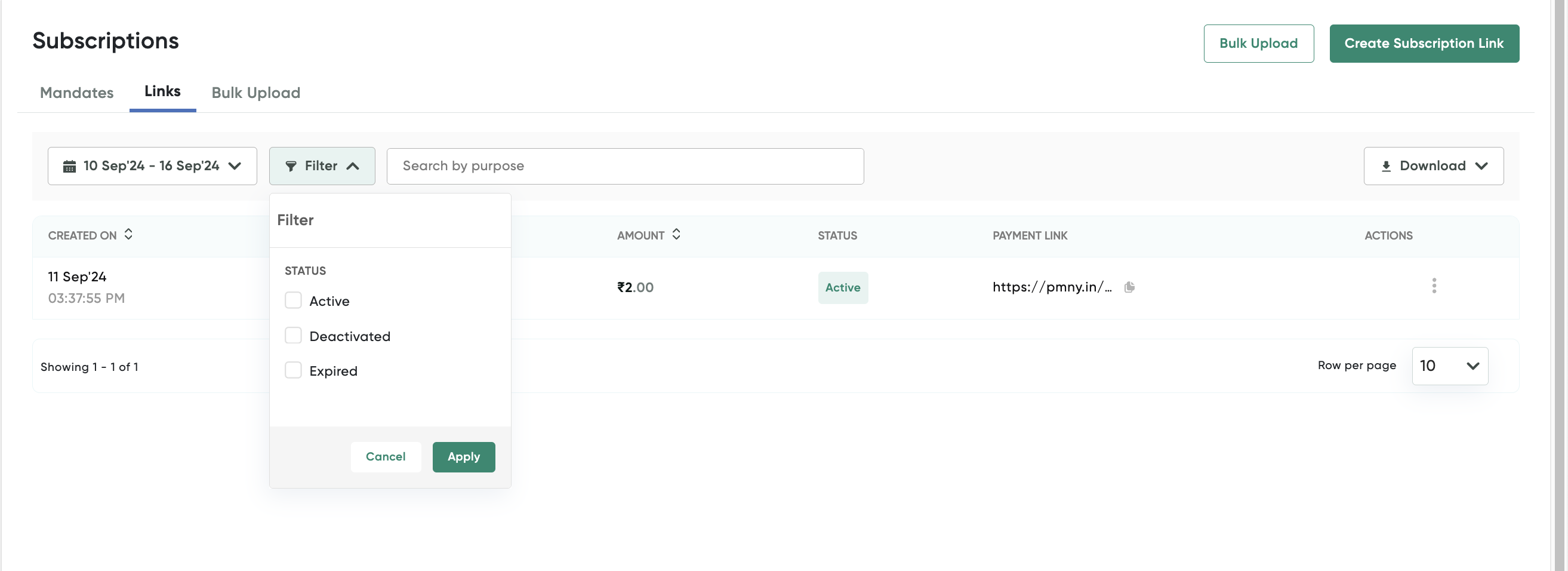
- Click to select any of the following check box from the Filter drop-down menu.
- Active
- Dashboard
- Expired
- Click Apply to get the results.
Reference: You can filter the subscription payment links by last week, month or by custom date range similar to Transactions Dashboard. For more information, refer to View Transactions for a Custom Period.
Note: You can use the Reset to clear all checkbox selections.
View a Subscription Payment Link Details
You can view the details subscription payment link that was created using PayU Dashboard.
To view the details of a subscription payment link:
-
Navigate to the Subscriptions on PayU Dashboard.
The Links tab is displayed on the right-pane by default.
-
Click the payment link row for which you wish to view the details.
The Link Details page is displayed with the Details sub-tab selected similar to the following screenshot. The Details sub-tab displays the link details, plan details, and customer details.
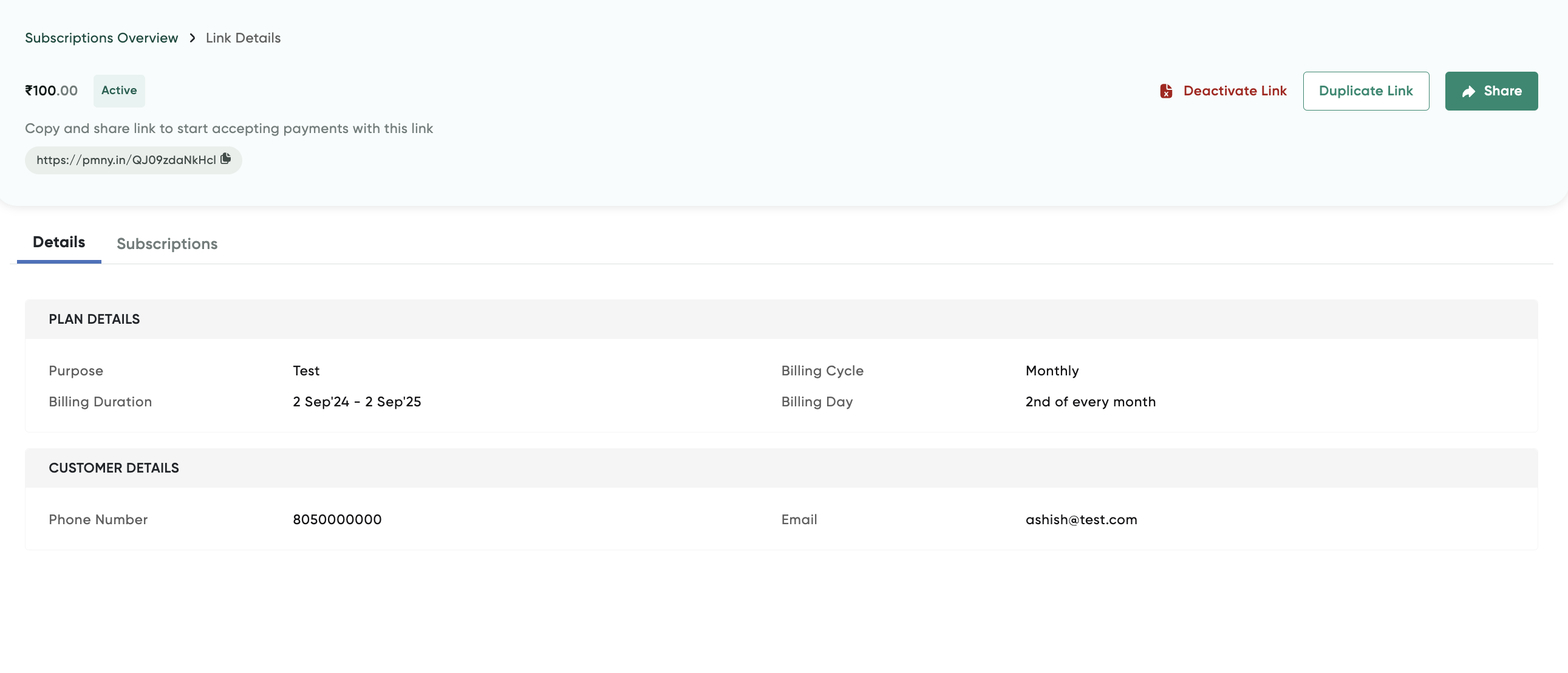
Click the Subscriptions sub-tab on this screen to view and download all the mandates created using that payment link along with status and plan details.
You can use the following button at the top-left to manage the payment link:
- Deactivate Link: For more information, refer to Deactivate a Subscription Payment Link.
- Duplicate Link: For more information, refer to Duplicate a Subscription Payment Link
- Share: For more information, refer to Share a Subscription Payment Link.
Deactivate a Payment Link
To deactivate a subscription payment link:
-
Navigate to the Subscriptions on PayU Dashboard.
-
Select the Links tab.
The Links tab is displayed on the right-pane by default.
-
Click the Actions menu and select Deactivate for the payment link that wish to deactivate similar to the following screenshot.
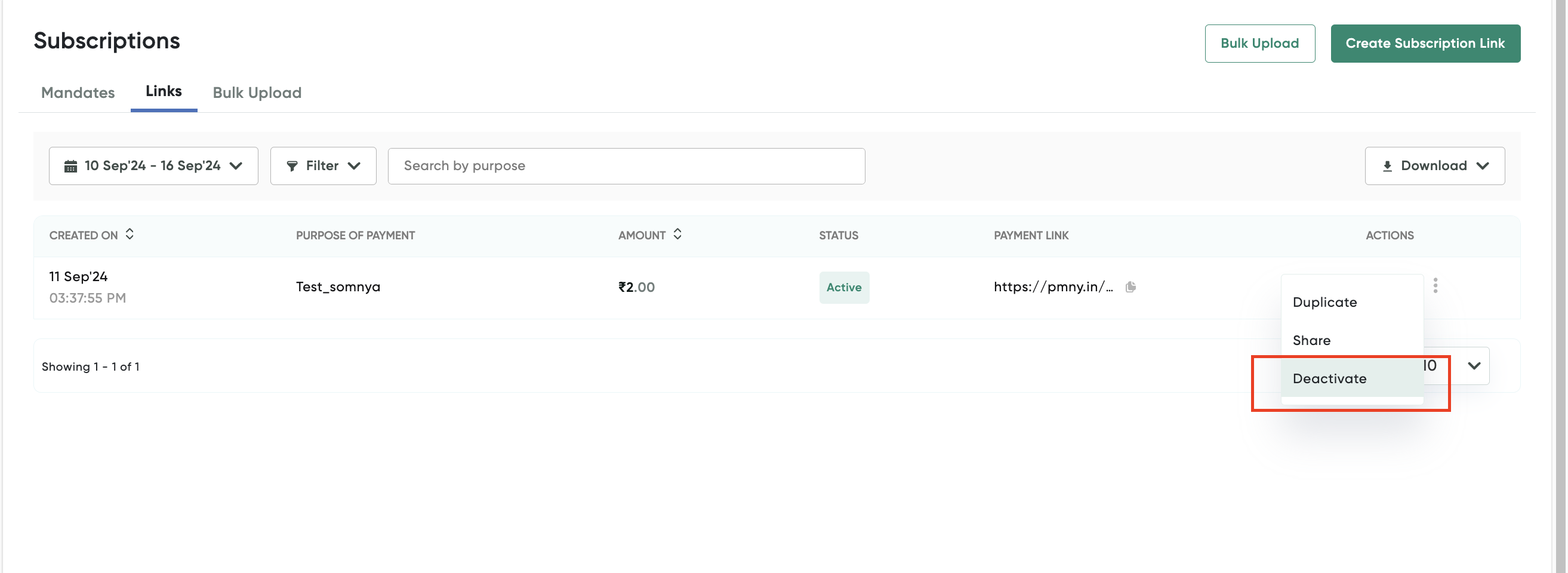
A confirmation message is displayed similar to the following screenshot:
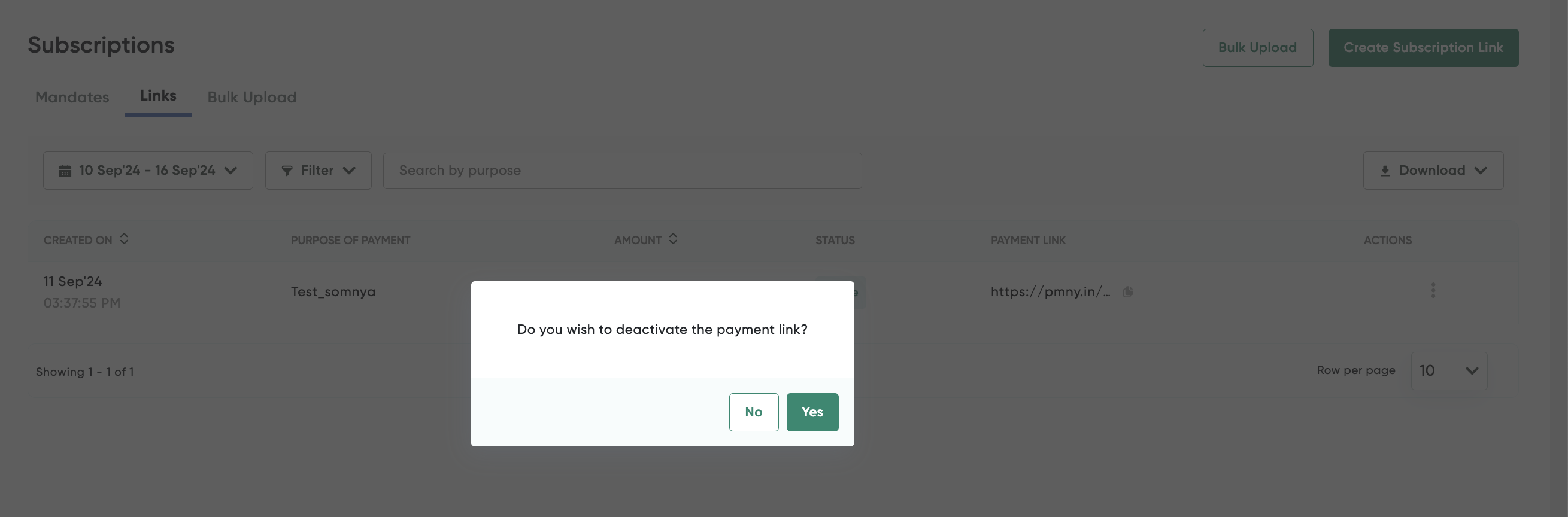
- Click Yes to deactivate.
Duplicate a Payment Link
To duplicate a subscription payment link:
-
Navigate to the Subscriptions on PayU Dashboard.
The Links tab is displayed on the right-pane by default.
-
Click the Actions menu and select Duplicate for the payment link that wish to deactivate similar to the following screenshot.
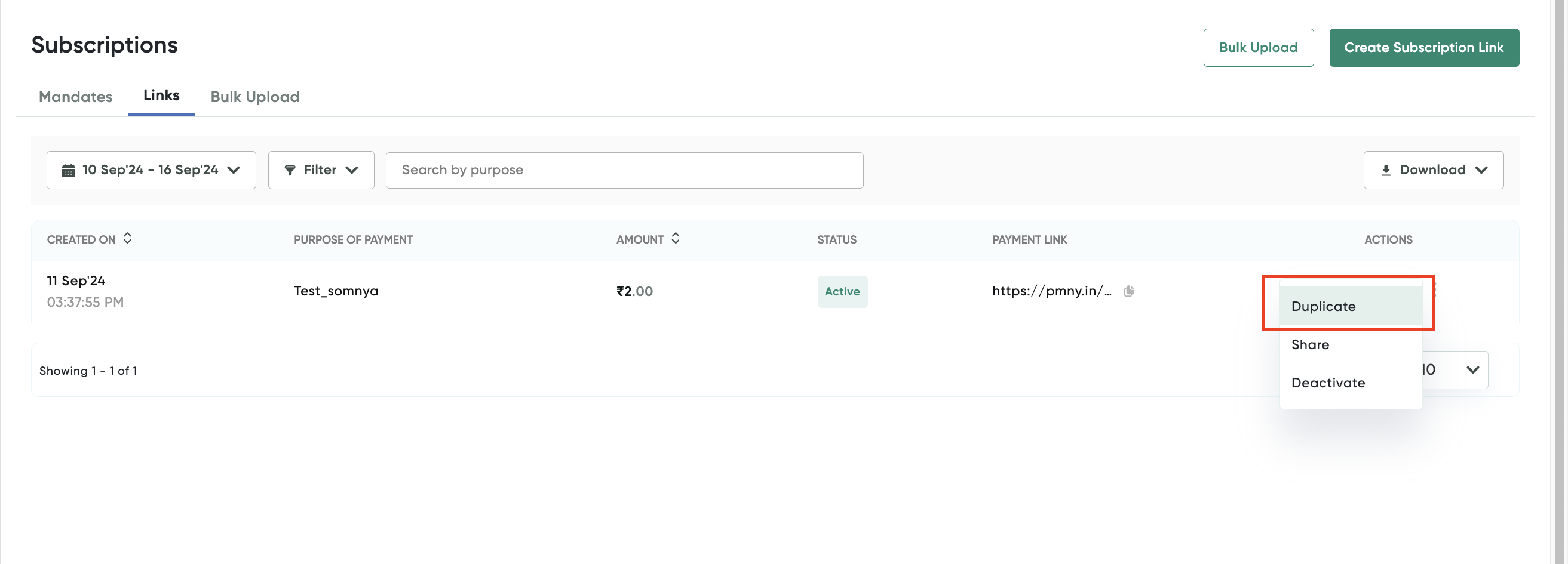
The Create Payment Link page is displayed with the details of the payment link selected in Step 2.
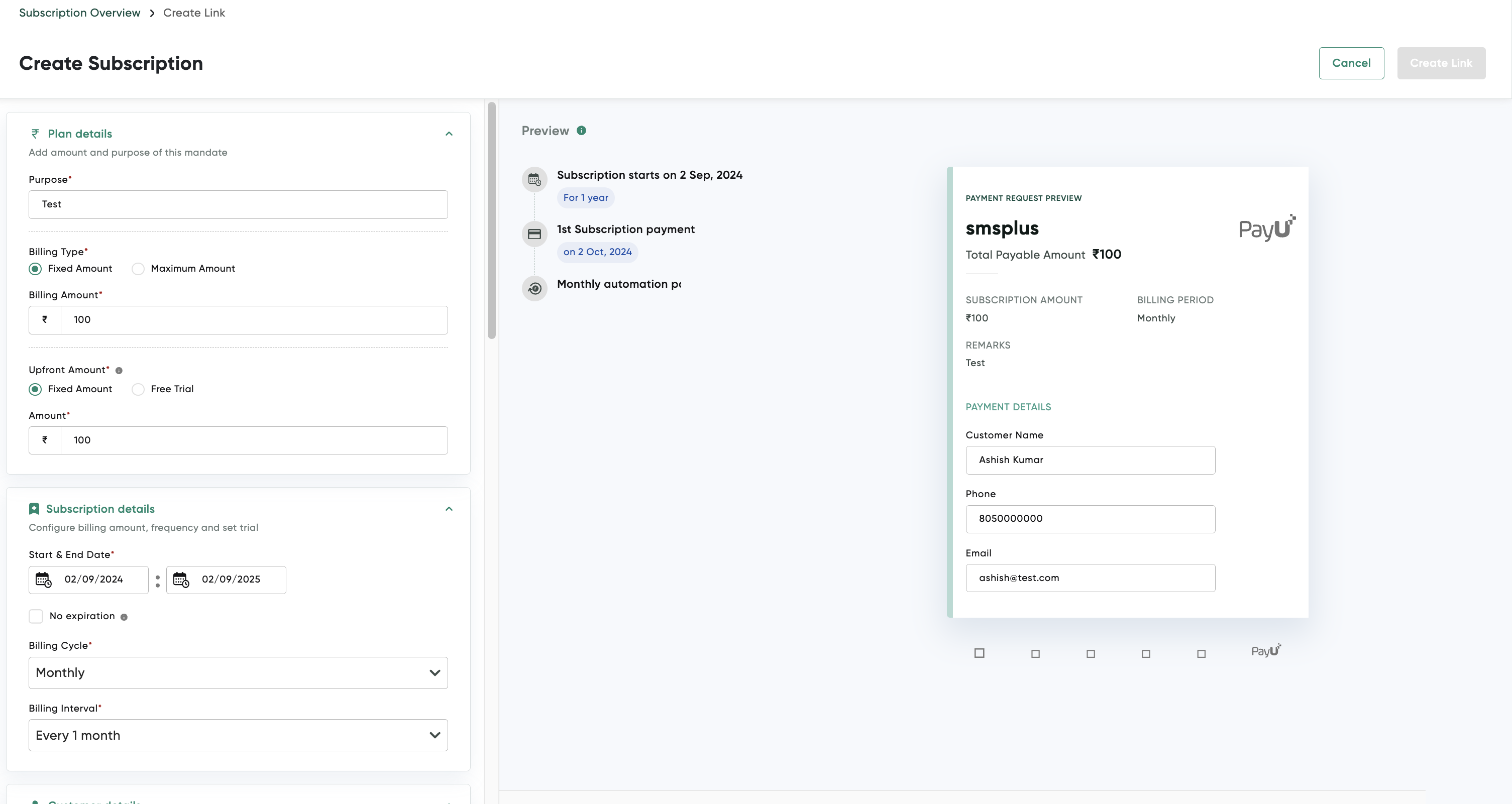
- Update the details as described in the Create a Subscription Payment Link procedure.
Share a Payment Link
To share a subscription payment link to your customers:
-
Navigate to the Subscriptions on PayU Dashboard.
The Links tab is displayed on the right-pane by default.
-
Click the Actions menu and select Share for the payment link that wish to deactivate similar to the following screenshot.
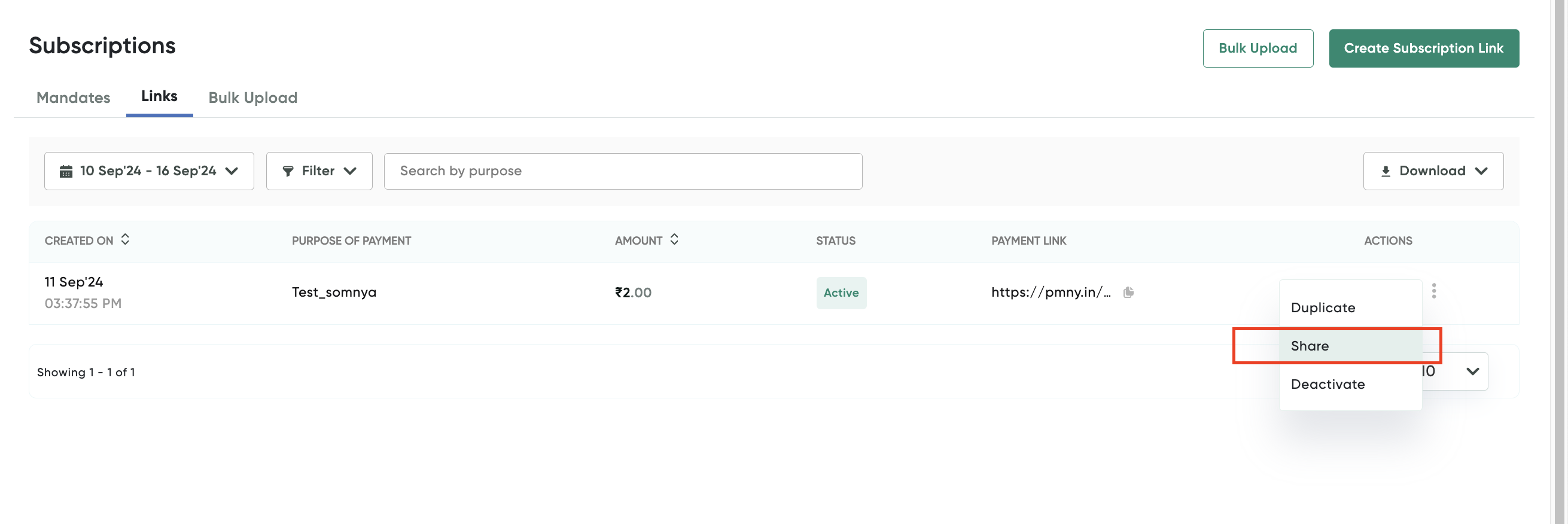
The Share Now pop-up page is displayed.
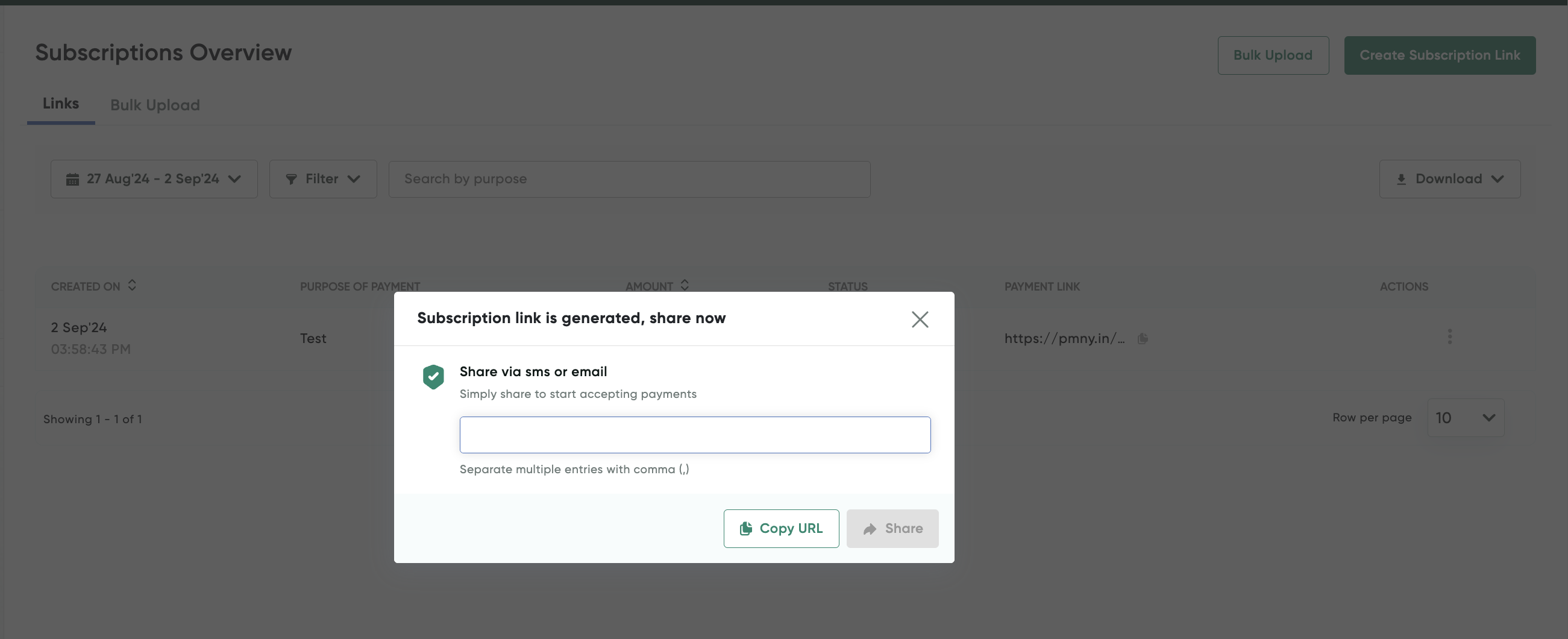
- Enter the mobile numbers or email IDs separated by comma.
- Click Share.
Copying URL to share it with customersClick Copy URL to copy the URL and then share it with your customers.
Updated 3 months ago
