Update an Offer
After you create an offer and publish it to customers, you can update the following offer details:
- Basic details such as offer name & description, T&C, T&C URL, and valid to date.
- BIN list in case of cards, banks list for Net Banking, or wallets list for Wallets.
To update an existing offer:
-
Select Offers Engine > Manage from the menu on the left pane.
The Offers List page is displayed.

-
Click the Actions (…) menu and select Edit.
The Create New <Offer Type> Offer page is displayed.
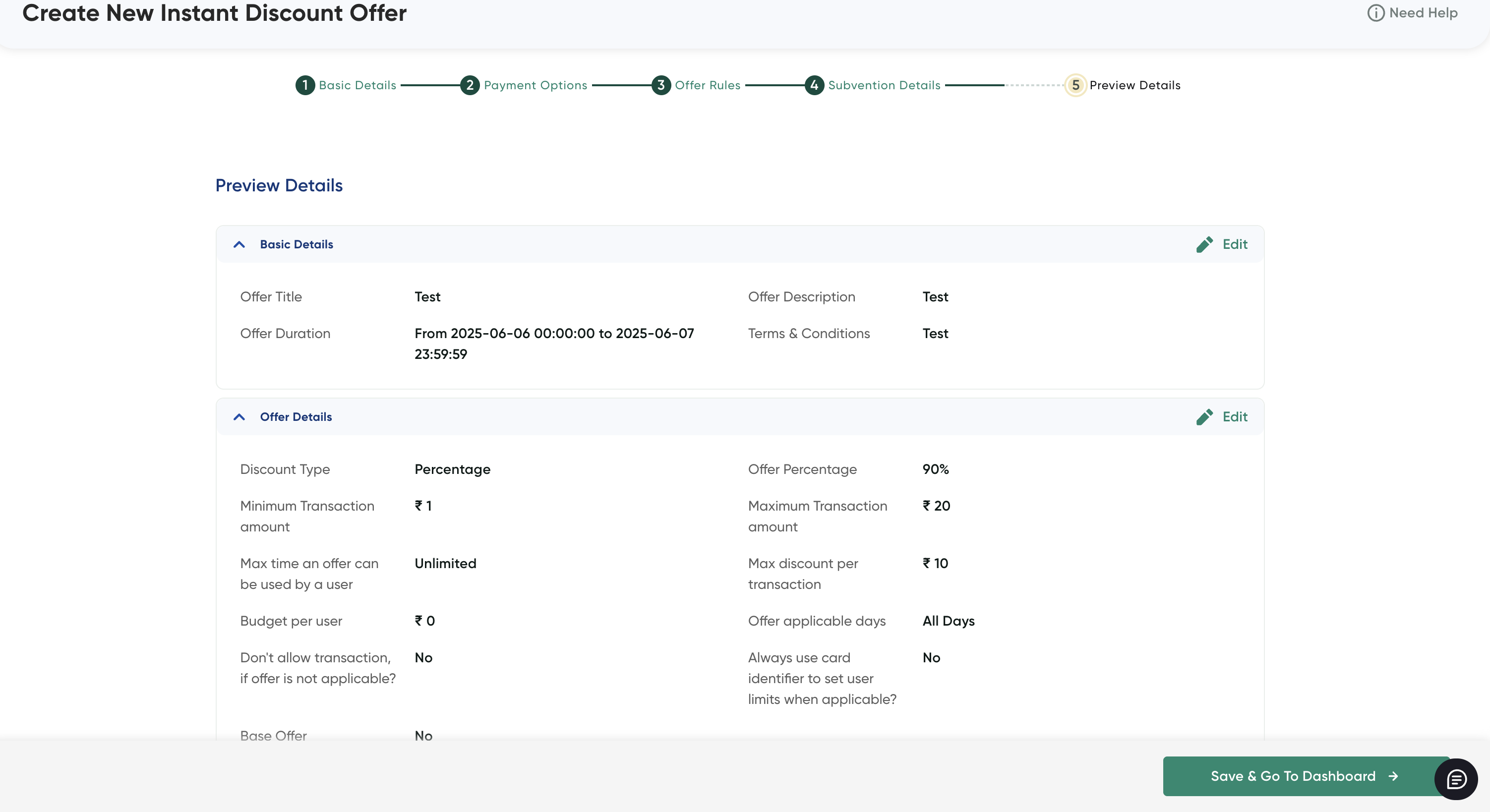
-
Click the Edit button (pencil) on the Basic Details pane.
The Basic Details pop-up page is displayed.

-
Update the following basic offer details. For more information, refer to Create an Instant Discount or Cashback Offer.
- Offer Title and Description
- Offer Period: The date range in the Offer Period field can only be postponed but not preponed.
- Terms & Conditions
-
Click Save & Proceed.
After you update the basic details of the offer, you can check the changes done using Audit Trail.
-
Click the Edit button (pencil) and update the details. The following fields can be updated on the Of. For more information, refer to Create an Instant Discount or Cashback Offer.
- Discount Per Transaction
- Minimum and Maximum Transaction Amount
- All the fields in the User Limits section.
- All the fields under the Additional Options section except for the Always use card identifier to set user limits as required field.
-
Click Save & Proceed.
-
Click any of the payment methods to add or update the details for each of the Payments Options section. For more information, refer to Create an Instant Discount or Cashback Offer..
After you update the basic details of the offer, you can check the audit trials for the changes made to an existing offer.
- Select the Go Back to Dashboard option at the top-right corner to go back to the Offers Overview page.
Updated 19 days ago
