Set up a Loyalty
The Set-up Loyalty page is designed to help you configure their loyalty programs by setting up how points are branded, and redeemed. It includes options for defining point naming, branding visuals, redemption rules, and allowing for a tailored loyalty experience that aligns with the merchant's brand and objectives.
Reference:
After you complete the setting up a loyalty, you can start creating campaigns. For more information, refer to Create a New Campaign.
To set up loyalty:
-
Log In to PayU Dashboard
-
Select Loyalty and Offers Suite> Loyalty on the navigation pane.
The Loyalty page with Loyalty Campaigns tab is displayed.
-
Click Edit Loyalty at the top-right corner of the Loyalty Campaigns tab.
A confirmation message is displayed similar to the following screenshot:
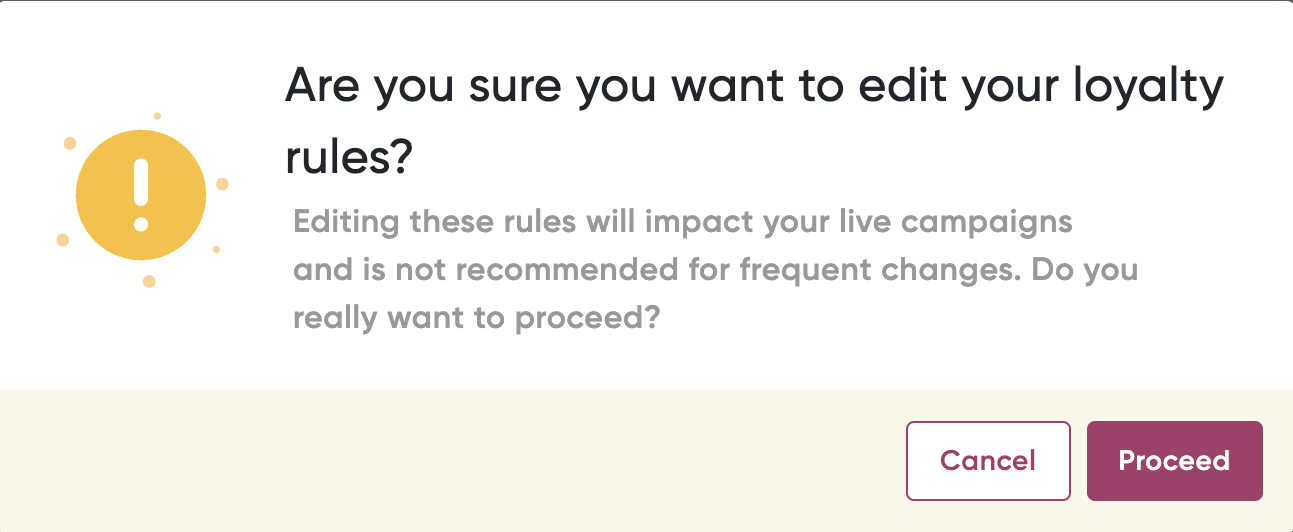
- Click Proceed.
The Set-up Loyalty wizard is displayed with Step 1 - Points Branding page.
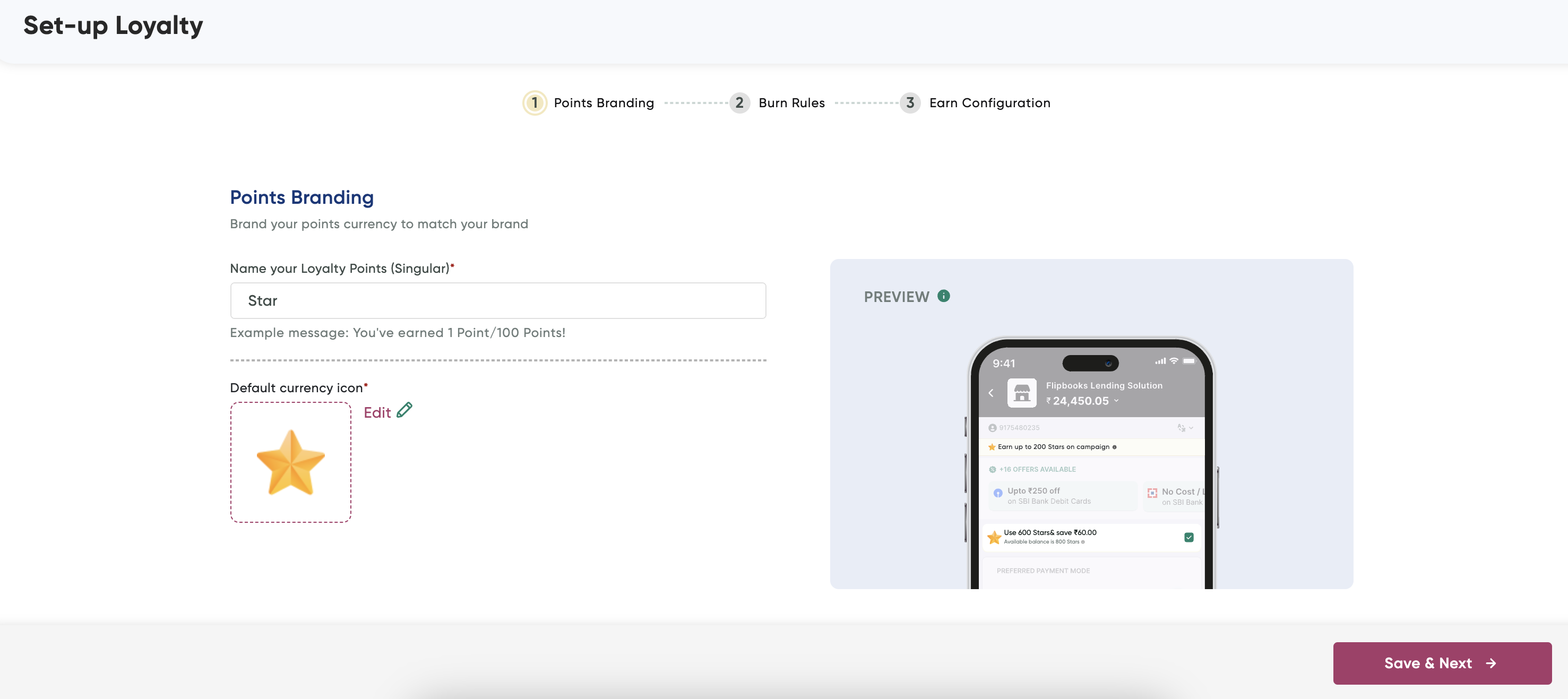
-
Enter a short name for your loyalty points in the Name Your Loyalty Points field that will be visible to your customers. For example, Star.
-
Select or customize an icon in the Default Currency Icon: field to visually represent your loyalty points.
-
Click Save & Next.
The Step 2:Burn Loyalty page of Set-up Loyalty wizard is displayed.
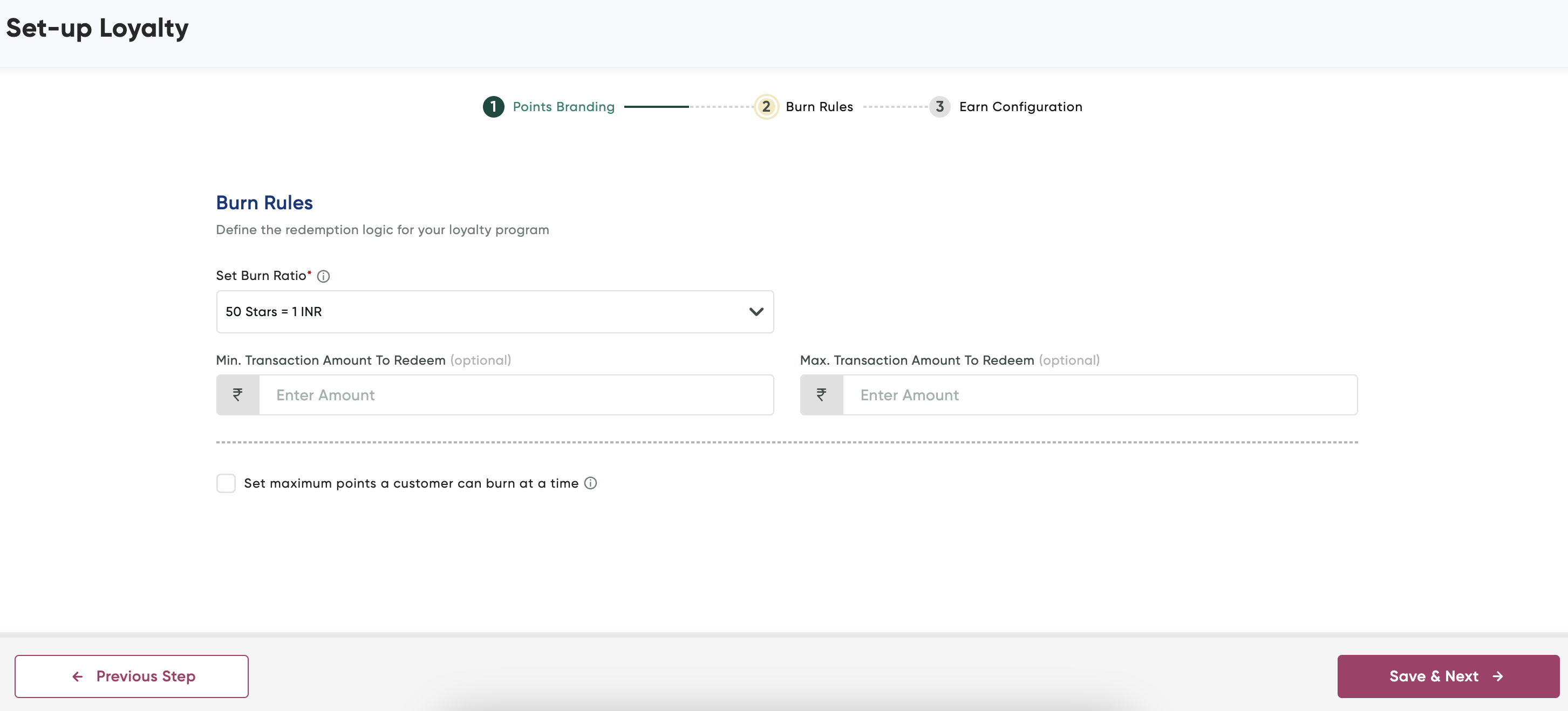
-
Enter the following details to configure the redemption logic:
Field Description Set Burn Ratio Define the conversion rate for redeeming points. For example, "50 Stars = 1 INR". It specifies how many points are needed to redeem for currency. Min. Transaction Amount To Redeem (optional) Specify the minimum transaction amount required for redeeming points. Max. Transaction Amount To Redeem (optional) Specify the maximum transaction amount for which points can be redeemed. Set Maximum Points a Customer Can Burn at a Time Check this option to limit the maximum number of points a customer can redeem in a single transaction.
-
Click Save & Next.
The Step 3: Earn Configuration page of Set-up Loyalty wizard is displayed.
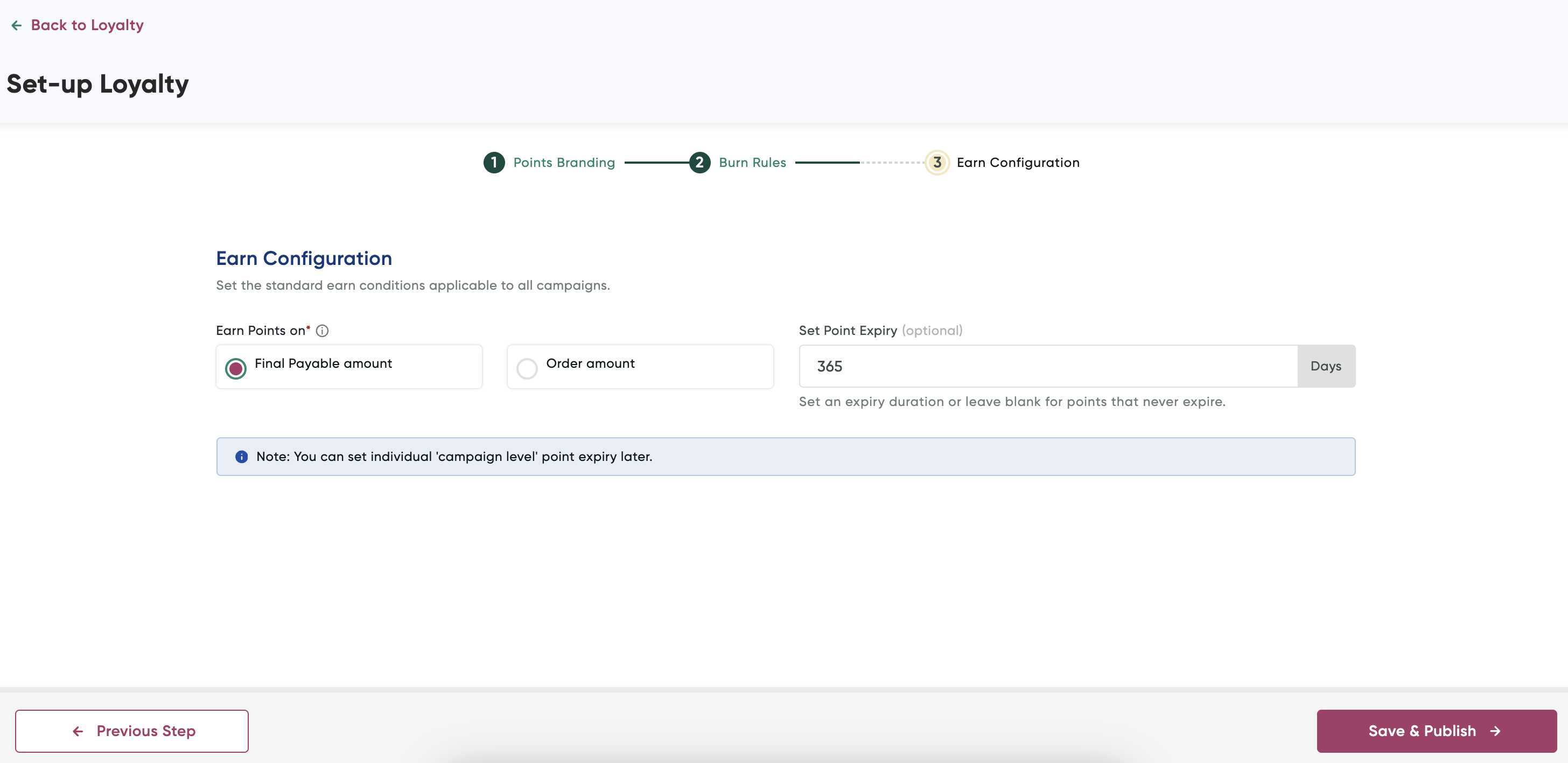
- Select any of the following to specify earn points based on
- Final Payable amount
- Order amount
-
Specify the duration in days or when points will expirein the Set Point Expiry field. You may choose to leave blank for no expiry.
-
Click Save & Publish.
Updated 24 days ago
