3. Go-live Checklist
Ensure these steps before you deploy the integration in a live environment.
Collect Live Payments
After testing the integration end-to-end, once you are confident that the integration is working as expected, you can switch to live mode to start accepting payments from your customers.
Watch Out!
Ensure that you are using the production merchant key and salt generated in the live mode.
Checklist 1: Update Production Key and Salt
To generate the live merchant key and salt:
- Log in to the PayU Dashboard and switch to Live Mode on the menu.
- Navigate to Developers → API Keys tab.
- Copy the key and salt using the copy button.
- Replace the Test key and salt with the Production key and salt in the payment integration code and start accepting actual payments.
Checklist 2: Configure setIsProduction()
Set the value of the setIsProduction()to true in the payment integration code. This enables the integration to accept live payments.
Checklist 3: Configure verify payment method
Configure the Verify payment method to fetch the payment status. We strongly recommend that you use this as a back up method to handle scenarios where the payment callback is failed due to technical error.
Checklist 4: Configure Webhook
We recommend that you configure Webhook to receive payment responses on your server. For more information, refer to Webhooks.
Updated 2 months ago