Modify an Existing Routing Rule
To modify an existing routing rule:
-
Select the Routing Rules tab on the Maximizer Dashboard.
The Routing Rules tab is displayed with existing rules.
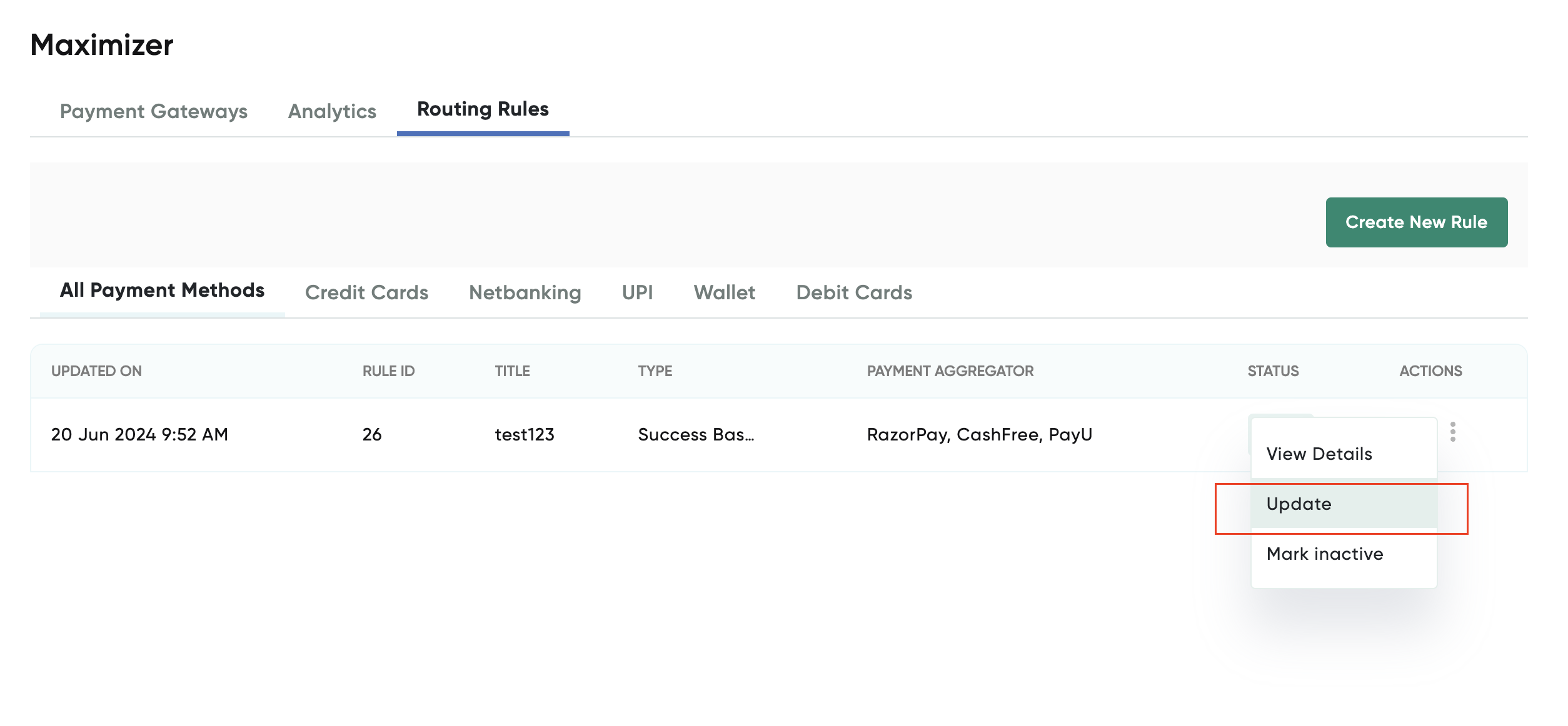
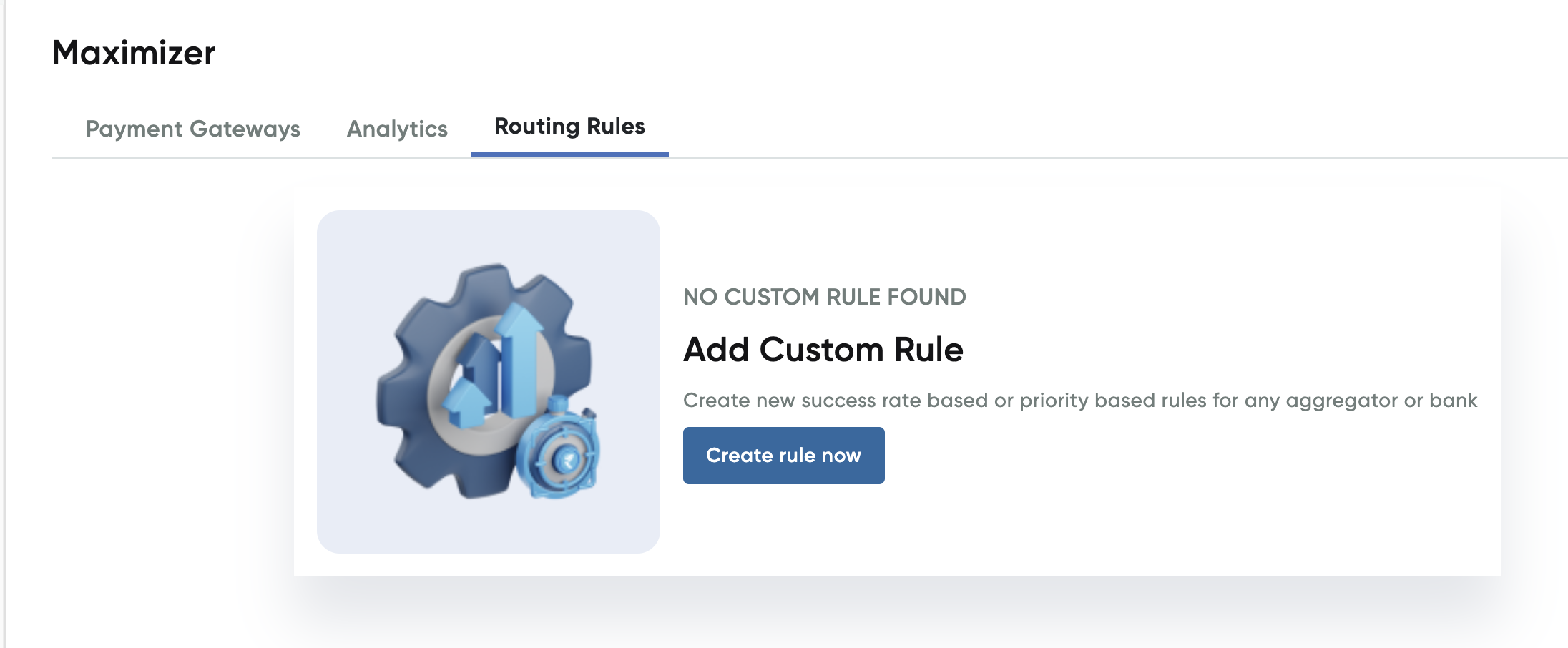
- Click the hamburger menu under Actions and select Update.
The Manage Rule page with the Rule Configuration screen is displayed. In this example, the Net Banking payment method is configured.
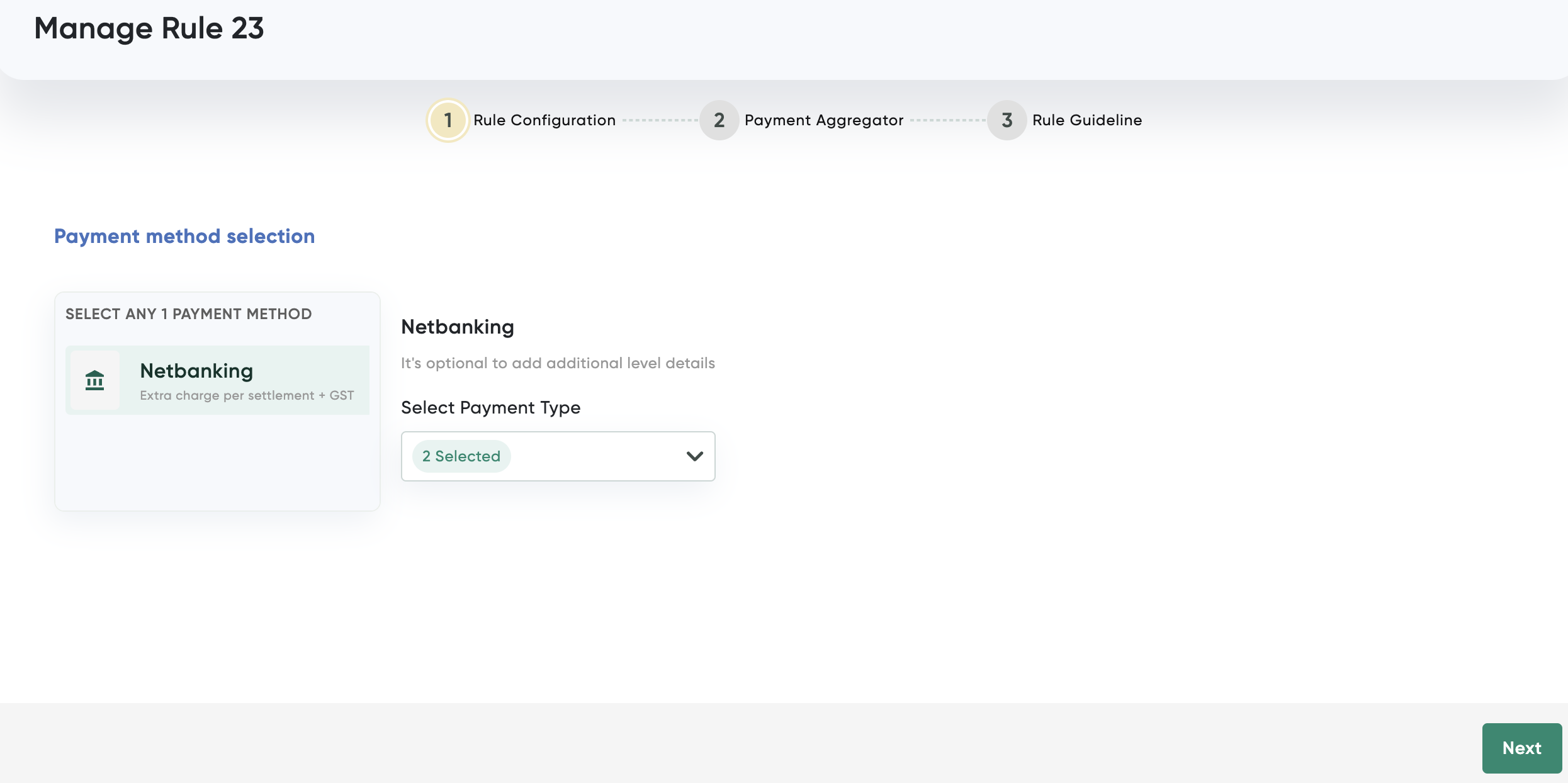
-
Udate the payment types and click Next.
The Payment Aggregator screen is displayed.
-
Select Success Based Routing tab (if required).
-
Remove the payment aggregators using the remove button (X) and then click Next.
The Rule Guidelines screen is displayed.
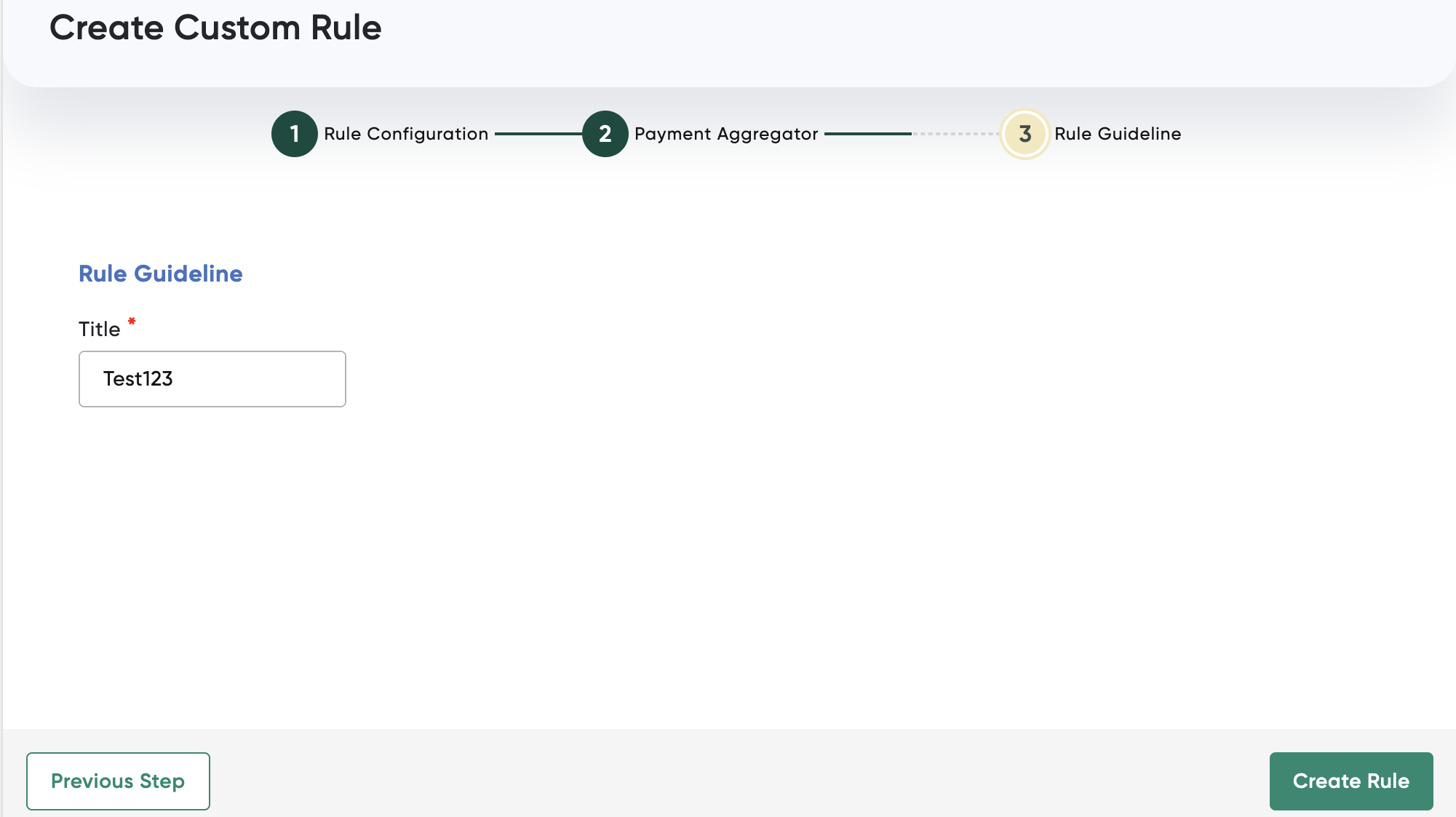
-
Enter the name for the rule in the Title field.
-
Click Create Rule to create the rule.
The rule is added to the Routing Rules tab of Maximizer dashboard.
Updated 8 months ago
