Activate Maximizer
If you are an existing PayU merchant; then you can add credentials of your respective aggregators using Dashboard.
Enable MaximizerIf you are interested in Switch Pay product and have not done technical Integration with PayU, contact your PayU Key Account Manager or PayU Support.
To activate Maximizer on Dashboard
-
Log on to PayU Dashboard. For more information, refer to Log in to Dashboard.
-
Select Maximizer from the menu on left-pane.
The Payment Gateways tab is displayed on the right.
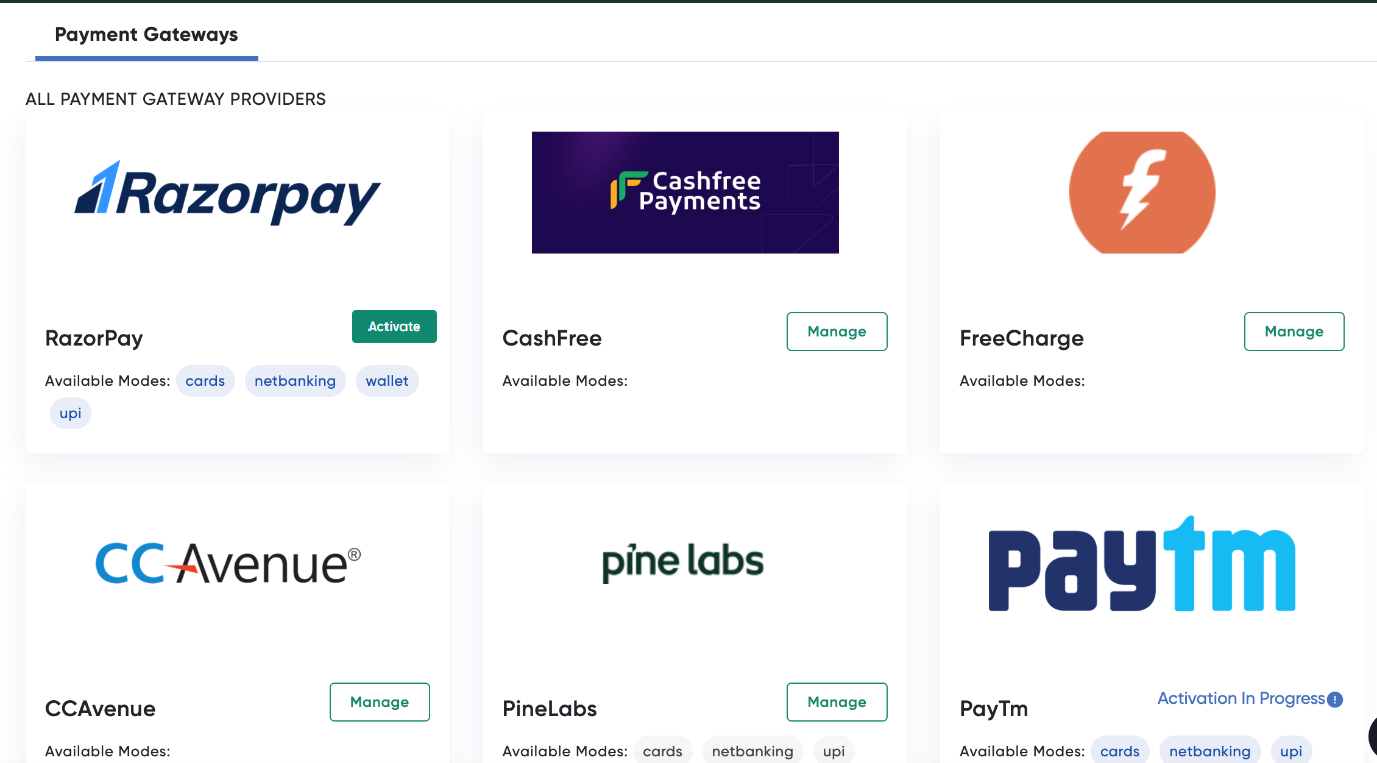
- Navigate to the required aggregator and click Activate to add credentials.
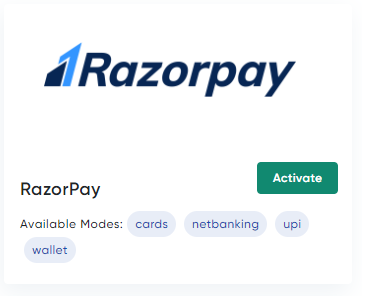
The Manage RazorPay pop-up page is displayed.
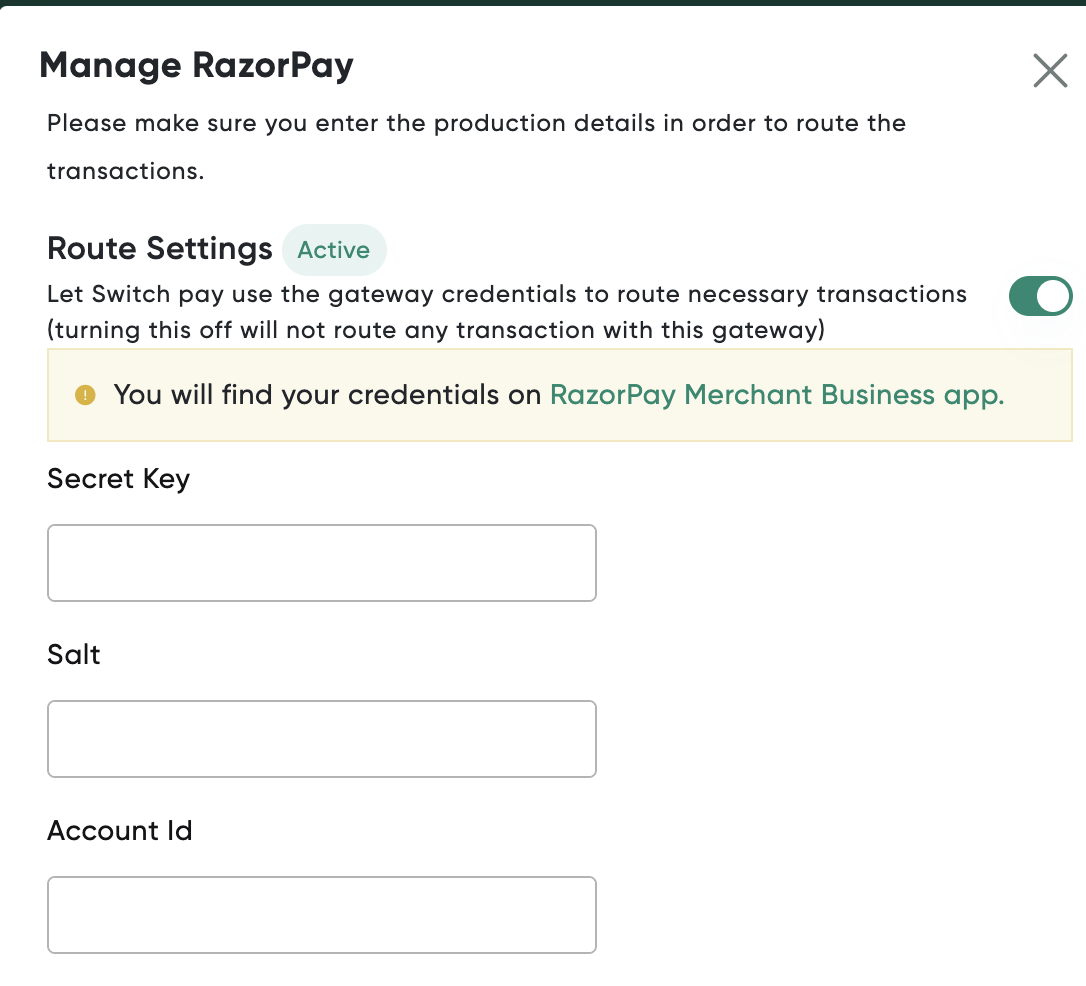
- Enter the the credentials (secret key, salt) received from the aggregator, select payment options required to activate as described in the following table and then click Update.
| Field | Description |
|---|---|
| Secret Key | Enter the secret key provided to you by Razorpay. |
| Salt | Enter the Salt provided to you by Razorpay. |
| Account Id | Enter the account ID provided to you by Razorpay. |
| Payment Methods | Select the applicable payment methods that requires Switch Pay to be active. |
The status Activation in Progress displayed for Razorpay. After activation is done by PayU, status will change to Active.
Notes:
- After entering the credentials, it will take 2-3 working days to do back-end configurations. The status will be in-progress and after configuration is complete, the status changes to Active from Activation in Progress.
- You can manage the credentials for a payment aggregator using the Manage button.
Updated 9 months ago
