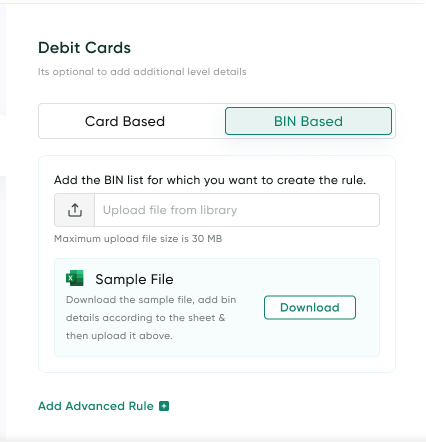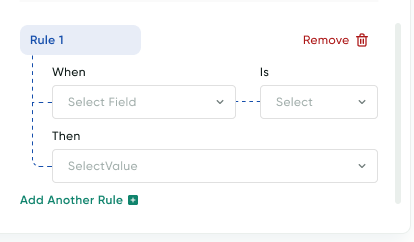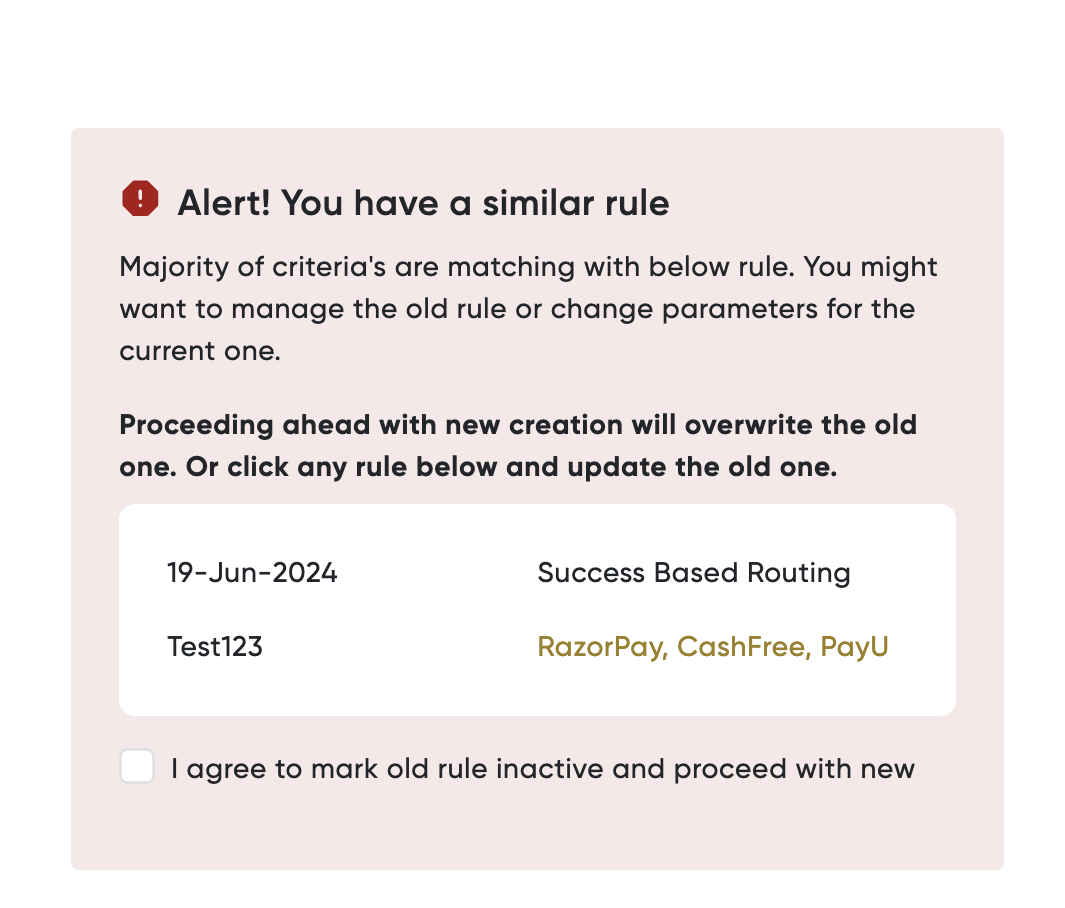Add a Percentage-Based Routing Rule
You can add a percentage-based routing rule involving single or multiple payment methods. This section describes how to add a routing rule with examples.
Add a rule for Net Banking
-
Select the Routing Rules tab on the Maximizer Dashboard.
The Routing Rules tab is displayed similar to the following screenshot (without any existing rules).
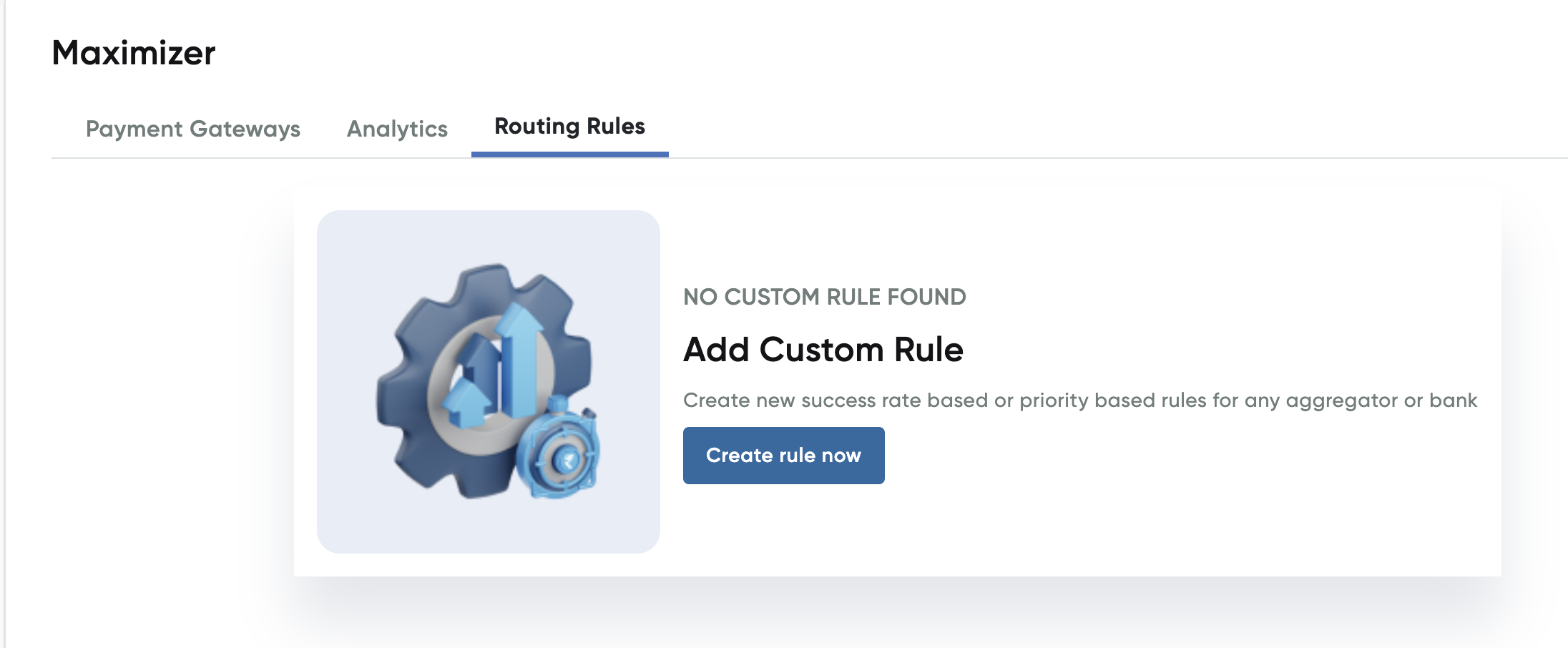
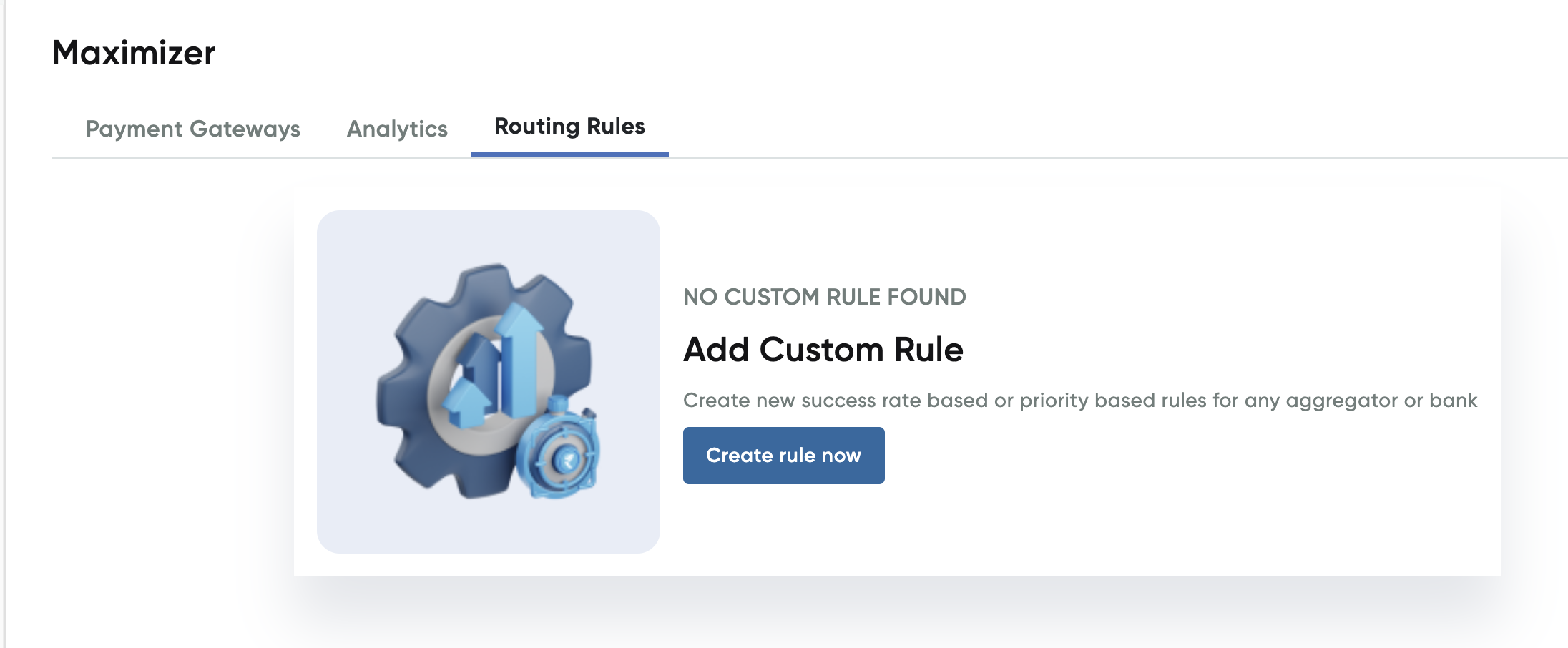
- Click Create rule now.
The Create Custom Rule page with the Rule Configuration screen is displayed.
- Select the Debit Cards tab.
The Debit Cards tab is displayed.
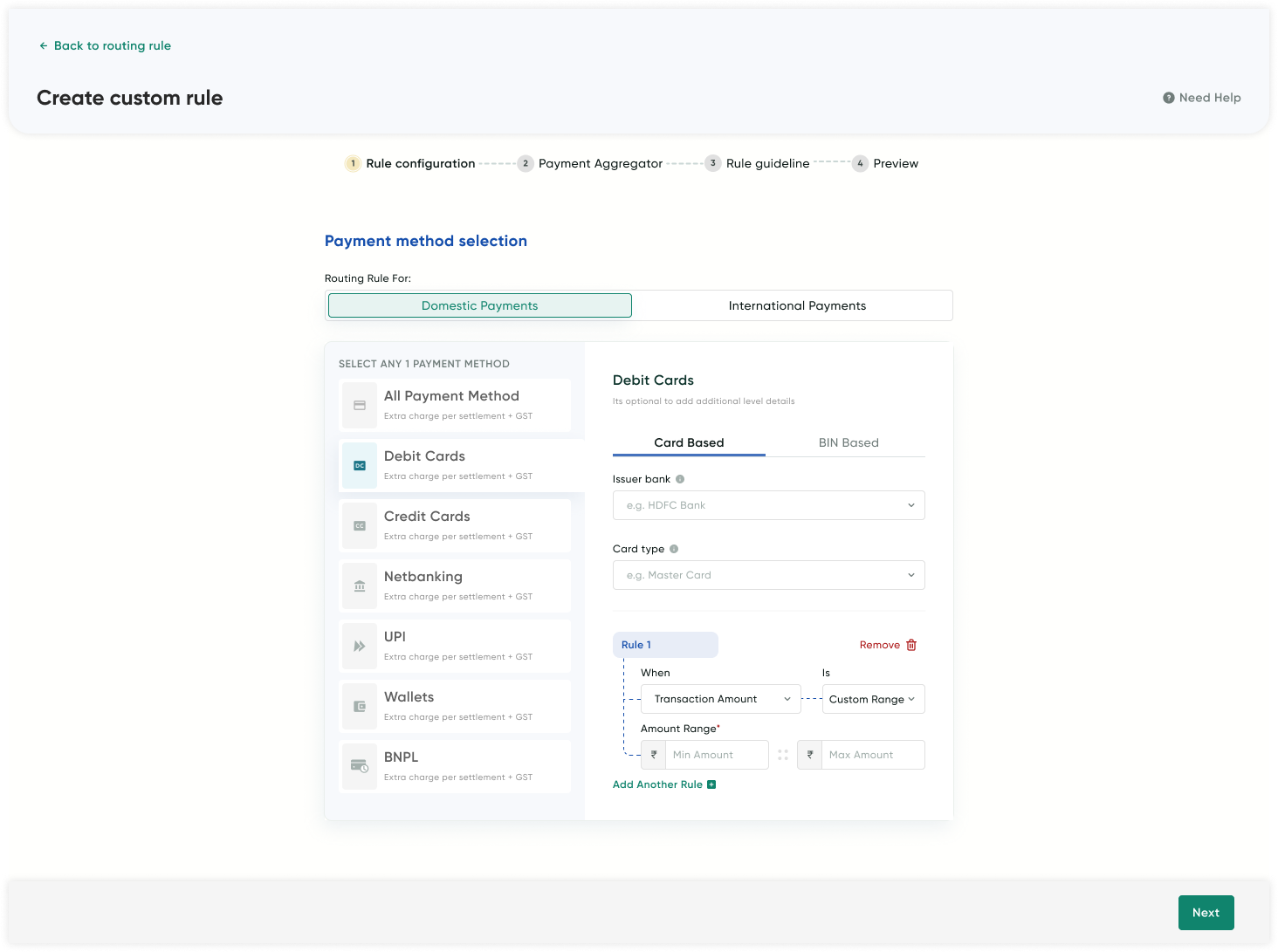
- Perform the steps in in the Card Based or BIN based tab:
Tab | Steps |
|---|---|
Card Based | a. Click the Issuer Bankdrop-down list in and select the banks for which routing rules apply. |
BIN based | a. Click the Upload button.
|
Note:If you have already created a routing rule for a bank or with the same combination (if any active rule exists) on the Netbanking tab (in this example), an error message is displayed in case of conflicting rules and merchant can either manage the old rule or create the new rule by overwriting the old rule. This holds good for all payment options including Cards, Wallets (wallet) or UPI (UPI provider) tab too.
- Click Next after you have selected the banks for Debit Cards routing.
The Payment Aggregator screen is displayed.
- Select the Percentage Based Routing tab.
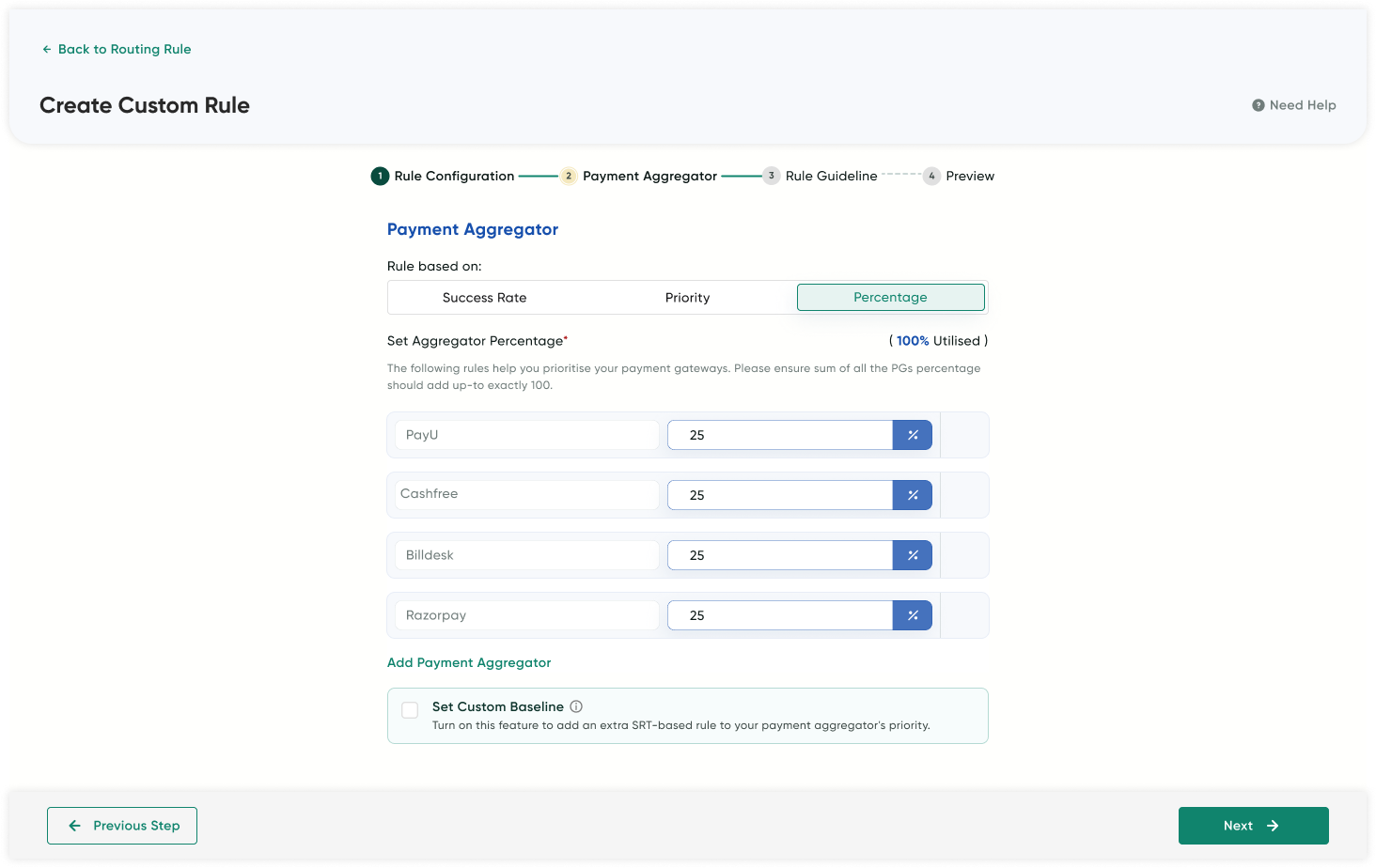
- Enter the percentage for each payment aggregator must have atleast 1 as value.
Notes:
- Enter only whole number (without decimals)
- Enter atleast 1% for an aggregator
- Cumulative of all the aggregator must sum too 100.
- Select the Set Custom Baseline check box to configure custom baseline for this rule.
Baseline Reference:For detailed understanding on baseline, refer to Understanding Baseline Logic.
- Click Next.
The Rule Guidelines screen is displayed.
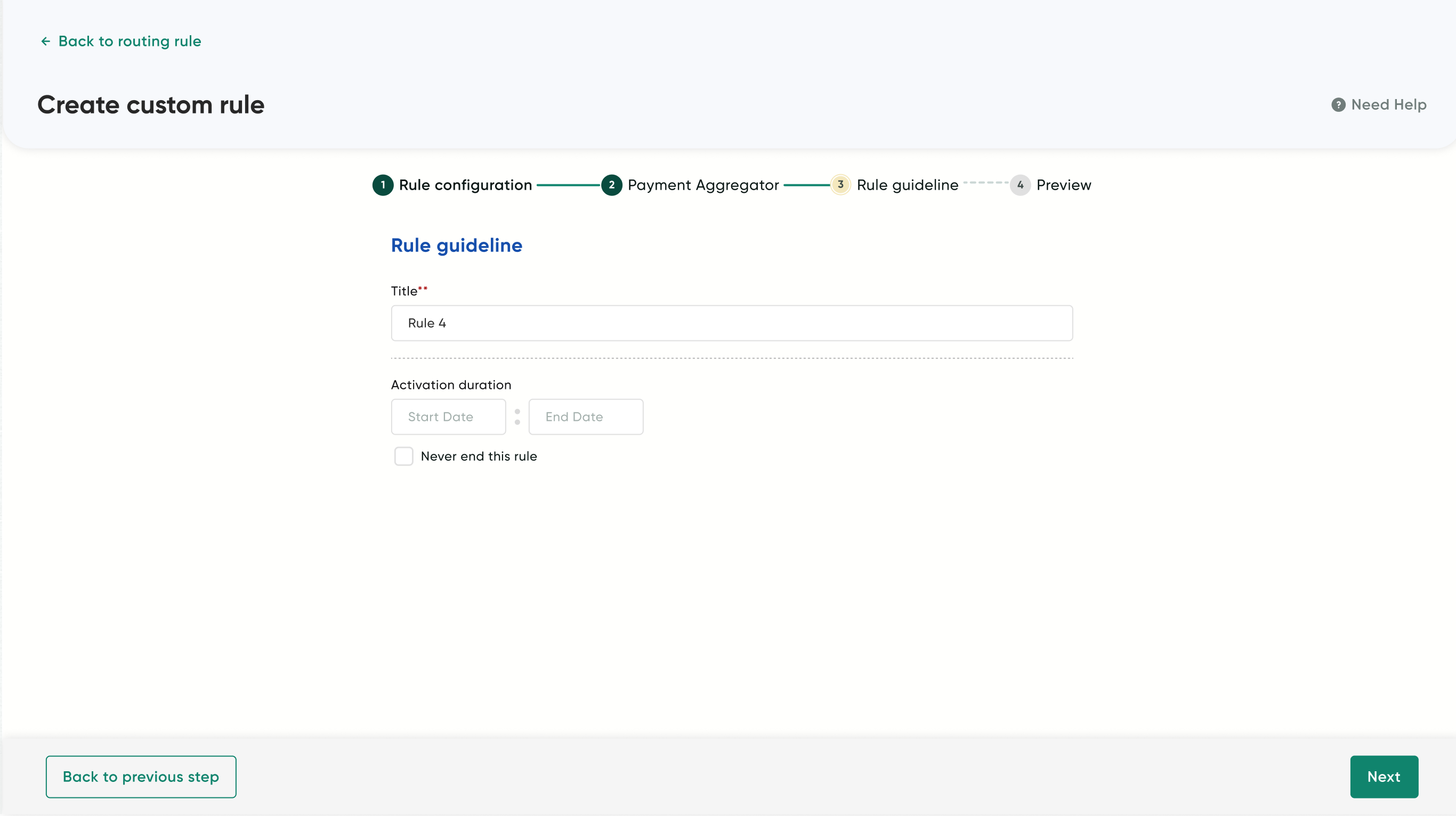
- Enter the name for the rule in the Title field.
- Select the date range in the Activation duration field for which the rule will be active.
- Click Publish Now to create the rule.
The rule is added to the Routing Rules tab of Maximizer dashboard.
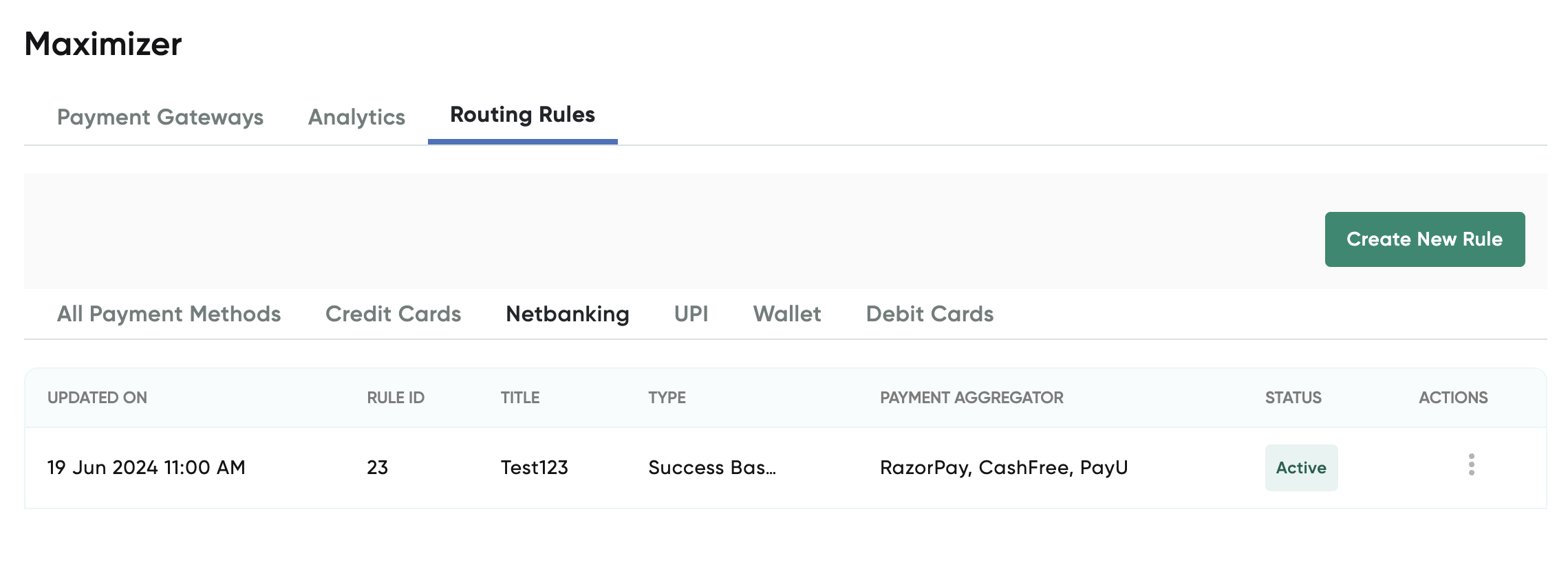
- Click the rule to view the details of the rule.
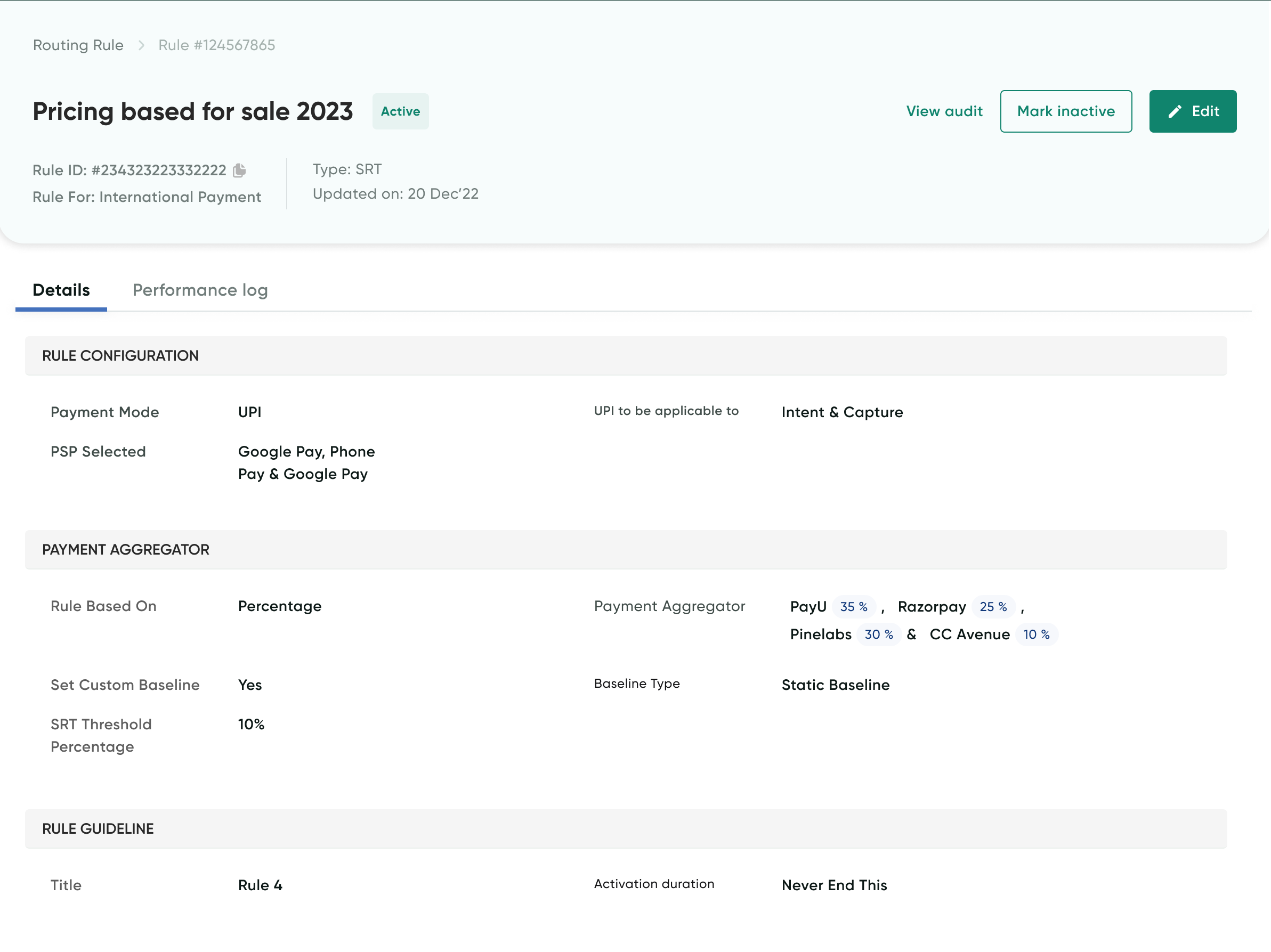
Updated 8 months ago