Pluxee Card Integration
This section describes the parameters required to collect payments using the Pluxee card with Merchant Hosted Checkout integration (using _payment API) with a sample request and response.
Note:
Before you use the _payment API to collect a payment, it is recommended to use the Fetch Balance API (check_balance API) to check the Pluxee card balance and display it on the checkout page for the customer.
Steps to Integrate:
Before you begin:
Register for a account with PayU before you start integration. For more information, refer to Register for a Merchant Account.
Sodexo with Merchant Hosted Checkout Integration Workflow
The following describes the characteristics and workflow involved using Merchant Hosted Checkout with Pluxee:
- The existing _payment API used to initiate payments for online transactions will be used to initiate seamless payments for Pluxee payment option.
- For Sodexo payment option mode or PG is MC and Ibibo_code or bankcodeis SODEXO.
- In case customer provides the consent to save the card details with merchant on their check-out page:
- Merchant should pass save_sodexo_card parameter value as 1 when initiating the transaction using _payment API.
- After the transaction is processed and successful, for saved card transactions, Sodexo will share the sourceId with PayU and PayU will share this sourceId with merchant in the field3 parameter.
Note: Merchant is not allowed to store the complete card number or card expiry or card CVV details entered by the customer, even if customer provides permission to store the card.
- Merchant can also initiate transaction using source ID for repeat transactions where customer has provided permission to save the card during the first transaction. In this case, merchant should pass sourceId value in source_id parameter in the _payment API at the time of transaction initiation.
- In case source_id parameter is passed, PayU will directly initiate the transaction using this sourceId.
- Merchants are recommended to use the check_balance API for checking the Sodexo card balance. This will provide better experience to customers as available balance can be displayed up-front to customer and can have better SRT as scenarios where balance is less than transaction amount can be stopped at the checkout page itself.
Step 1: Post the payment request to PayU
Customers will select the Pluxee payment option on your website and enter the Pluxee card details and the amount will be based on the goods or services added to the cart.
Environment
| Test Environment | https://test.payu.in/_payment |
| Production Environment | https://secure.payu.in/_payment |
Post the following additional parameters for the Pluxee card integration.
| Parameter | Description | Example |
|---|---|---|
keymandatory | StringMerchant key provided by PayU during onboarding. | |
txnidmandatory | StringThe transaction ID is a reference number for a specific order that is generated by the merchant. | |
amount mandatory | StringThe payment amount for the transaction. | |
productinfo mandatory | StringA brief description of the product. | |
firstname mandatory | String The first name of the customer. | Ashish |
emailmandatory | StringThe email address of the customer. | |
phonemandatory | StringThe phone number of the customer. | |
pgmandatory | String It defines the payment category that the merchant wants the customer to see by default on the PayU’s payment page. In this example, "MC" must be specified. | MC |
bankcode mandatory | String Each payment option is identified with a unique bank code at PayU. The merchant must post this parameter with the corresponding payment option’s bank code value in it. For Sodexo card, specify SODEXO in this parameter. | SODEXO |
ccnummandatory | String This parameter must contain the 16-digitSodexo card number. PayU recommends the following best practices: - When you collect the customer's credit card details, you can validate the card number using the LUHN algorithm. For more information, refer to Card Number Formats. - While validating the card number entered by the customer, if the card number is invalid, PayU recommends you display an error message and re-enter the card number.. | 5123456789012346 |
ccname mandatory | String This parameter must contain the name on card – as entered by the customer for the transaction. | Ashish Kumar |
ccvvmandatory | String Use 3-digit CVV number for credit/debit cards and 4-digit security code (4DBC/CID) for AMEX cards. Validate with BIN API. | 123 |
ccexpmon mandatory | String This parameter must contain the card’s expiry month – as entered by the user for the transaction. It must always be in 2 digits or in MM format. For months 1-9, this parameter must be appended with 0 – like 01, 02…09. For months 10-12, this parameter must not be appended – It should be 10,11 and 12 respectively. | 10 |
ccexpyrmandatory | String This parameter must contain the card’s expiry year – as entered by the customer for the transaction. It must be of four digits. | 2021 |
save_sodexo_cardoptional | This parameter is used to specify the flag to save the Sodexo card along with the payment. Specify any of the following values: - 0 - Do not save the Sodexo card. - 1 - Save the Sodexo card details. | 1 |
source_idoptional | StringThis parameter is used to make payment for Sodexo card saved by the merchant earlier. Here, card details need not to be shared by merchant. | |
is_check_balanceoptional | String This parameter is used to specify the flag to check the Sodexo card balance and then the payment amount posted if the Sodexo card has sufficient balance. Specify any of the following values:- 0 - Do not check the Sodexo card balance before making the payment transaction. - 1 - Check the Sodexo card balance and then post the payment transaction if the card has sufficient balance.Note: This parameter must be used only for saved cards along with source_id parameter. | 1 |
furlmandatory | StringThe success URL, which is the page PayU will redirect to if the transaction is successful. | |
surlmandatory | StringThe Failure URL, which is the page PayU will redirect to if the transaction is failed. | |
hashmandatory | StringIt is the hash calculated by the merchant. The hash calculation logic is:sha512(key|txnid|amount|productinfo|firstname|email|udf1|udf2|udf3|udf4|udf5||||||SALT) | |
address1optional | String The first line of the billing address.Notes: For Fraud Detection: This information is helpful when it comes to issues related to fraud detection and chargebacks. Hence, it is must to provide the correct information. - Mandatory for Cross-Border payments. | |
address2optional | String The second line of the billing address. | |
cityoptional | String The city where your customer resides as part of the billing address.Note Mandatory for Cross-Border payments. | |
stateoptional | String The state where your customer resides as part of the billing address,Note Mandatory for Cross-Border payments. | |
countryoptional | String The country where your customer resides.Note Mandatory for Cross-Border payments. | |
zipcodeoptional | String Billing address zip code is mandatory for the cardless EMI option.Character Limit-20Note Mandatory for Cross-Border payments. | |
udf1optional | String User-defined fields (udf) are used to store any information corresponding to a particular transaction. You can use up to five udfs in the post designated as udf1, udf2, udf3, udf4, udf5.For Cross-Border payments: Mandatory if AD bank request this detail. This parameter must include the Permanent Account Number (PAN) of the buyer must be collected in this field. | |
udf2optional | String User-defined fields (udf) are used to store any information corresponding to a particular transaction. You can use up to five udfs in the post designated as udf1, udf2, udf3, udf4, udf5. | |
udf3optional | String User-defined fields (udf) are used to store any information corresponding to a particular transaction.For Cross-Border payments:If AD bank request this detail. This parameter must include the date of birth of the buyer must be collected using this field in the DD-MM-YYYY format. | |
udf4optional | String User-defined fields (udf) are used to store any information corresponding to a particular transaction.For Cross-Border payments: Mandatory for payment aggregators. This parameter must include end merchant legal entity name. | |
udf5optional | String User-defined fields (udf) are used to store any information corresponding to a particular transaction.For Cross-Border payments:This parameter must includeThe invoice ID or invoice number must be collected using this field. |
PayU marks the transaction status based on the response received from the bank. PayU communicates the success URL to you if the payment is successful. Verify the authenticity of the hash value before accepting or rejecting the invoice order. For the list of parameters in the response body for the PayU Hosted integration, refer to Collect Payment API - Merchant Hosted Checkout under API Reference.
Sample request
curl -X \
POST "https://test.payu.in/_payment-H "accept: application/json" -H \
"Content-Type: application/x-www-form-urlencoded" -d”key=JP***g&txnid=bvRCCBO4YiGGHE&amount=10.00&firstname=Ashish&[email protected]&phone=9876543210&productinfo=iPhone&pg=MC&bankcode=SODEXO&surl=https://apiplayground-response.herokuapp.com/&furl=https://apiplayground-response.herokuapp.com/&ccnum=637513XXXXXX9318
&ccexpmon=05&ccexpyr=2022&ccvv=123&ccname=Ashish&hash=ad36b3253313753088c662053b043fbe6d7a10112b31fbf20c4b0945b6a70c3a12239c5330ec2d0a0956bcd28a689f08c94fbb9cc2c5e06bb08dc81968672f64”
Hashing
You must hash the request parameters using the following hash logic:
sha512(key|txnid|amount|productinfo|firstname|email|udf1|udf2|udf3|udf4|udf5||||||SALT)
For more information, refer to Generate Hash.
Step 2: Check response from PayU
Hash validation logic for payment response (Reverse Hashing)
While sending the response, PayU takes the exact same parameters that were sent in the request (in reverse order) to calculate the hash and returns it to you. You must verify the hash and then mark a transaction as a success or failure. This is to make sure the transaction has not tampered within the response.
The order of the parameters is similar to the following code block:
sha512(SALT|status||||||udf5|udf4|udf3|udf2|udf1|email|firstname|productinfo|amount|txnid|key)
Sample response (parsed)
Array
(
[mihpayid] => 403993715524069222
[mode] => MC
[status] => success
[unmappedstatus] => captured
[key] => JF***g
[txnid] => EaE4ZO3vU4iPsp
[amount] => 10.00
[cardCategory] => domestic
[discount] => 0.00
[net_amount_debit] => 10
[addedon] => 2022-10-08 19:37:19
[productinfo] => iPhone
[firstname] => Ashish
[lastname] =>
[address1] =>
[address2] =>
[city] =>
[state] =>
[country] =>
[zipcode] =>
[email] => [email protected]
[phone] => 9876543210
[udf1] =>
[udf2] =>
[udf3] =>
[udf4] =>
[udf5] =>
[udf6] =>
[udf7] =>
[udf8] =>
[udf9] =>
[udf10] =>
[hash] => ed99957adb08fea56c907b88e8d158a79c3562c67f96c298461509826f77a7ae9e88b2a176b3234c25f50bcd451271728719656f3bb59c13a52bebabc468615a
[field1] => 0608273386032718000015
[field2] => 986987
[field3] => 10.00
[field4] => 403993715524069222
[field5] => 100
[field6] => 02
[field7] => AUTHPOSITIVE
[field8] =>
[field9] => Transaction is Successful
[payment_source] => payu
[PG_TYPE] => MC-PG
[bank_ref_num] => 0608273386032718000015
[bankcode] => SODEXO
[error] => E000
[error_Message] => No Error
[name_on_card] => Ashish
[cardnum] => 637513XXXXXX3104
[cardhash] => This field is no longer supported in postback params.
)
Step 3: Verify the Payment
Verify the transaction details using the Verification APIs. For more information, refer to Verify Payment API under API Reference.
Note:
The transaction ID that you posted in Step 1 with PayU must be used here.
Updated 23 days ago