Using PayU Hash Verification Tool
Step 1: Open the PayU Hash Verification Tool
Navigate to the following URL on your browser:
https://payu-hashverificationtool.onrender.com/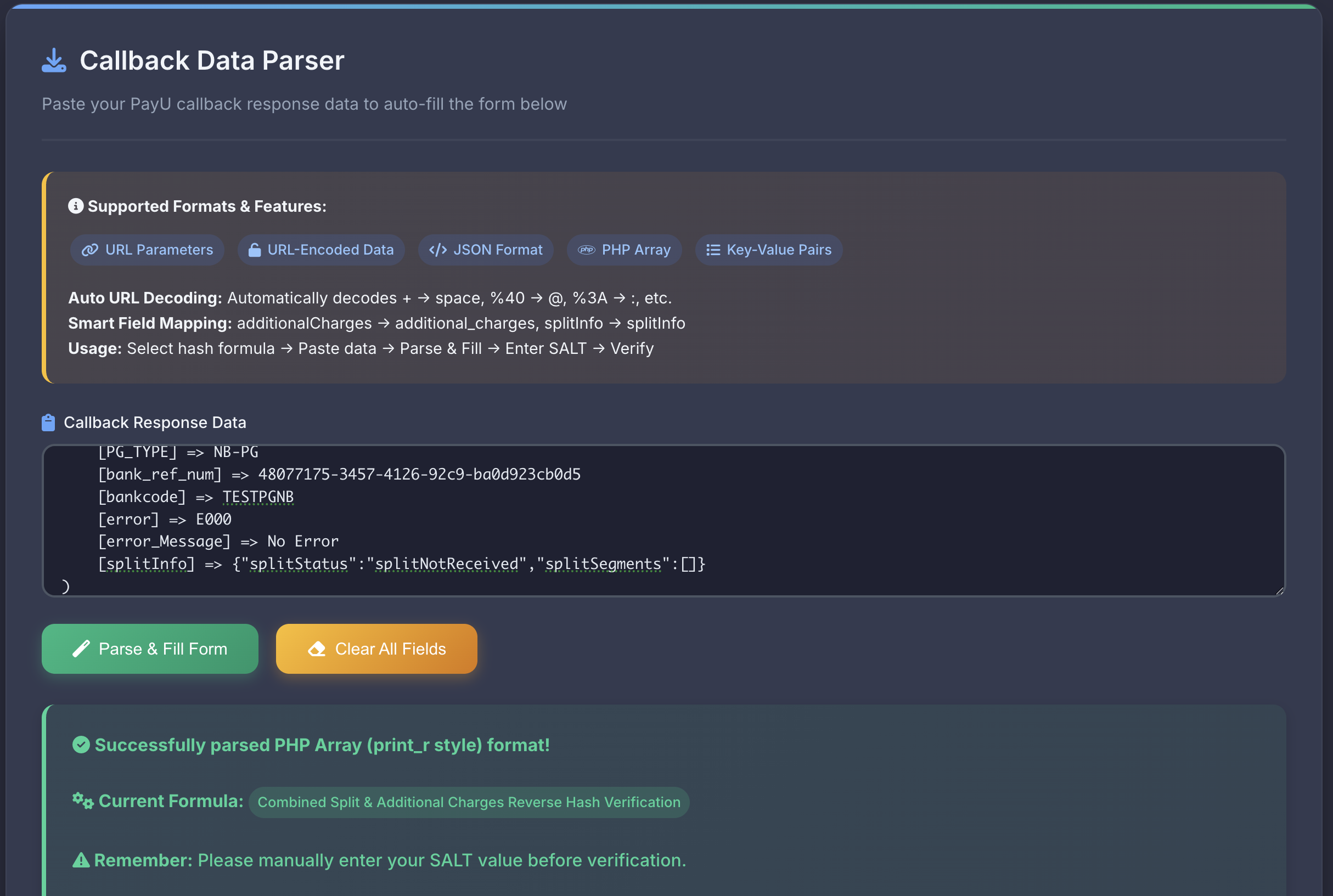
Step 2: Parse the required fields
From the sample response, extract the following key fields:
- Paste the sample response in the Callback Response Data field.
- Click Parse & Fill Form to populate the following fields based on the data in the response • txnid • amount • productinfo • firstname • email • udf1 to udf10 • status • additionalCharges • hash (from PayU)
Step 3: Enter your merchant Salt
You must enter your merchant salt (provided by PayU) in the SALT field. This is essential for recomputing the hash.
Important: Never share your salt publicly. It is a secret key used for security.
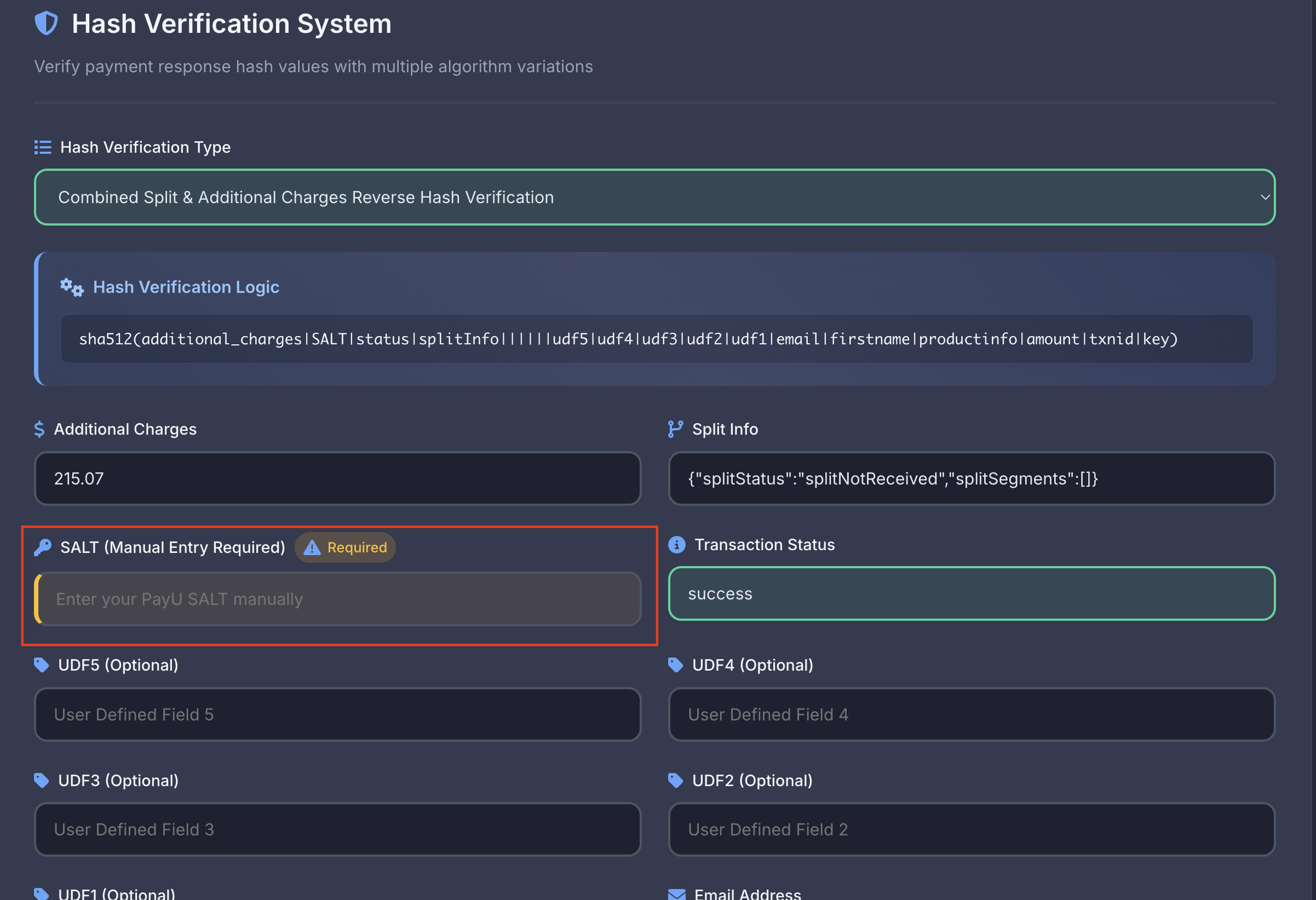
Step 4: Compute the hash
Click "Verify Hash" on the tool.
The tool will recompute the hash using the provided data and your salt.
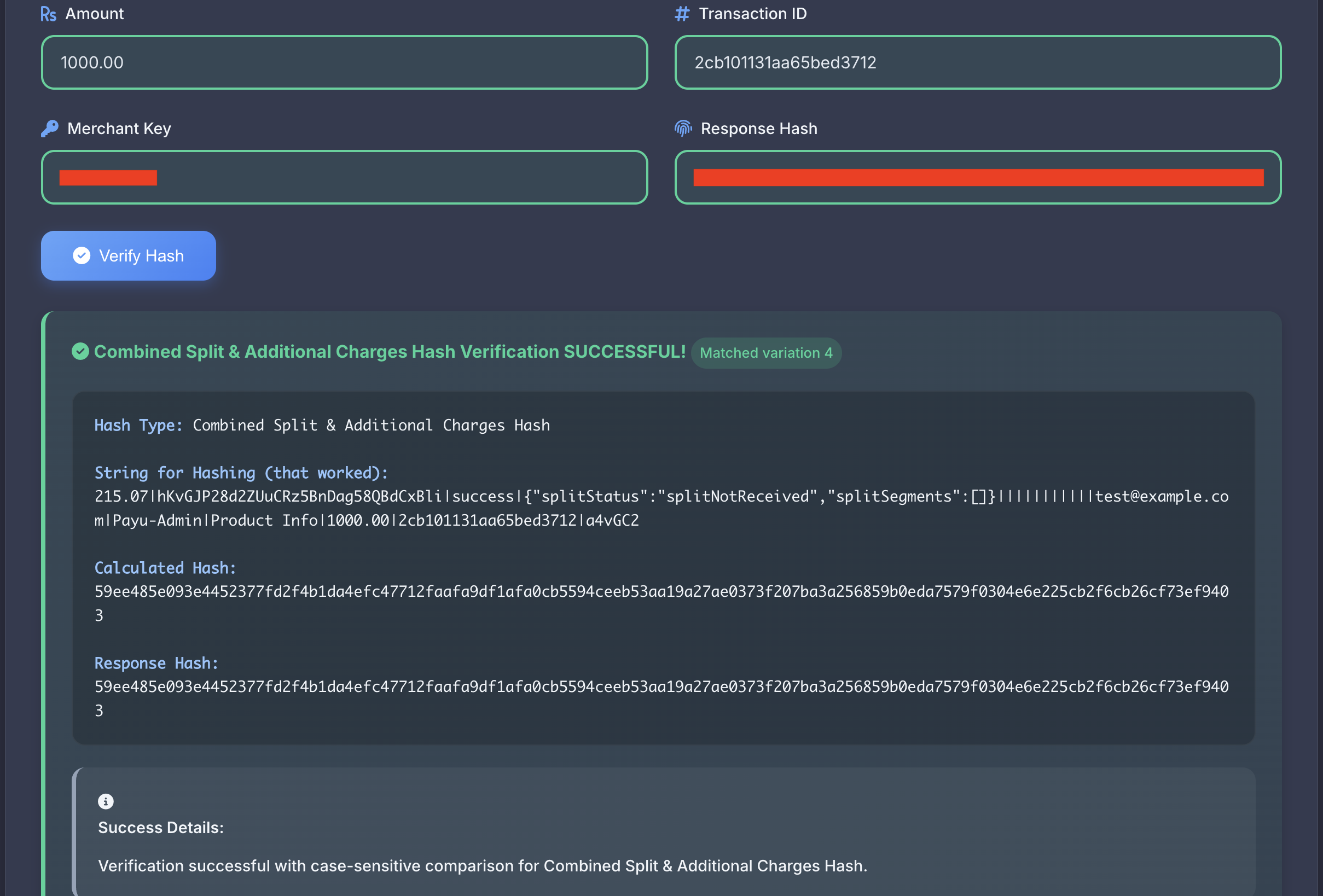
Step 5: Compare the Hashes
- The tool will display the hash calculated under Calculated Hash and hash what you filled earlier in Response Hash.
- Compare the hash values under Calculated Hash with that of under Response Hash
Updated about 11 hours ago
