Access Merchant Key and Salt
Before starting Checkout integration or integrating your website with PayU products, you need to get your API key and Salt for test and production environment from the PayU Merchant Dashboard.
Use the right pair depending on your environment:
Merchant Key Salt
You can access your Test Key and Salt from the PayU Test Dashboard as soon as you create an account with PayU.
- Log in to the PayU Test Dashboard.
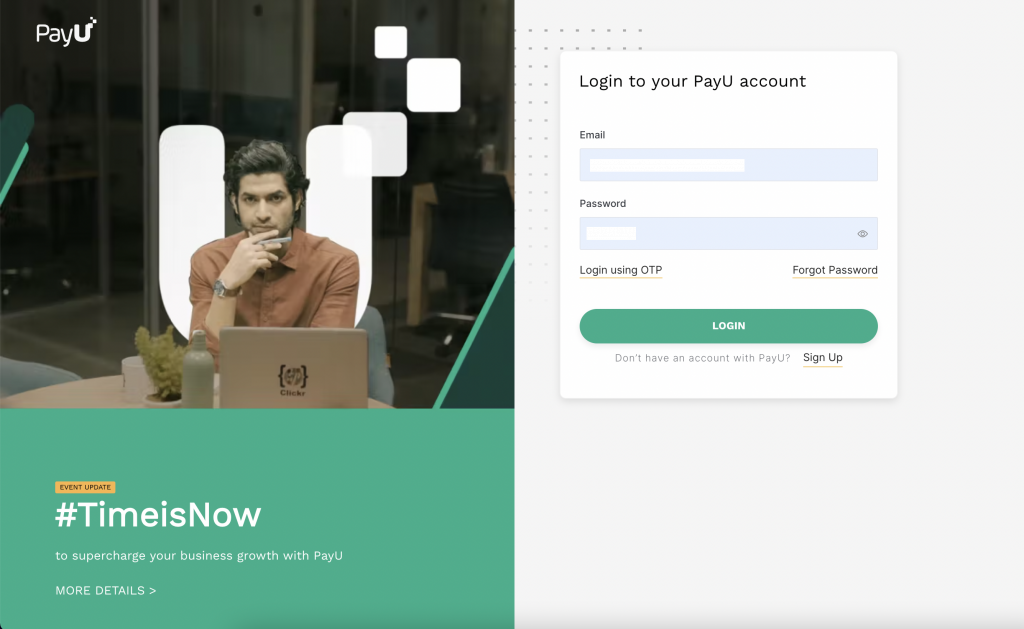
-
Switch to Test Mode from the toggle option on the menu bar.
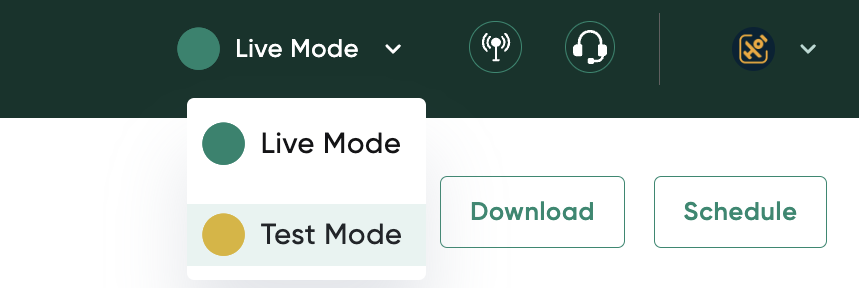
-
Select Developer from the menu on the left-pane and select the API Details tab if required.
The Developers page is displayed similar to the following screenshot. The values for the following fields are generated automatically (for the first time) and displayed similar to the following screenshot:
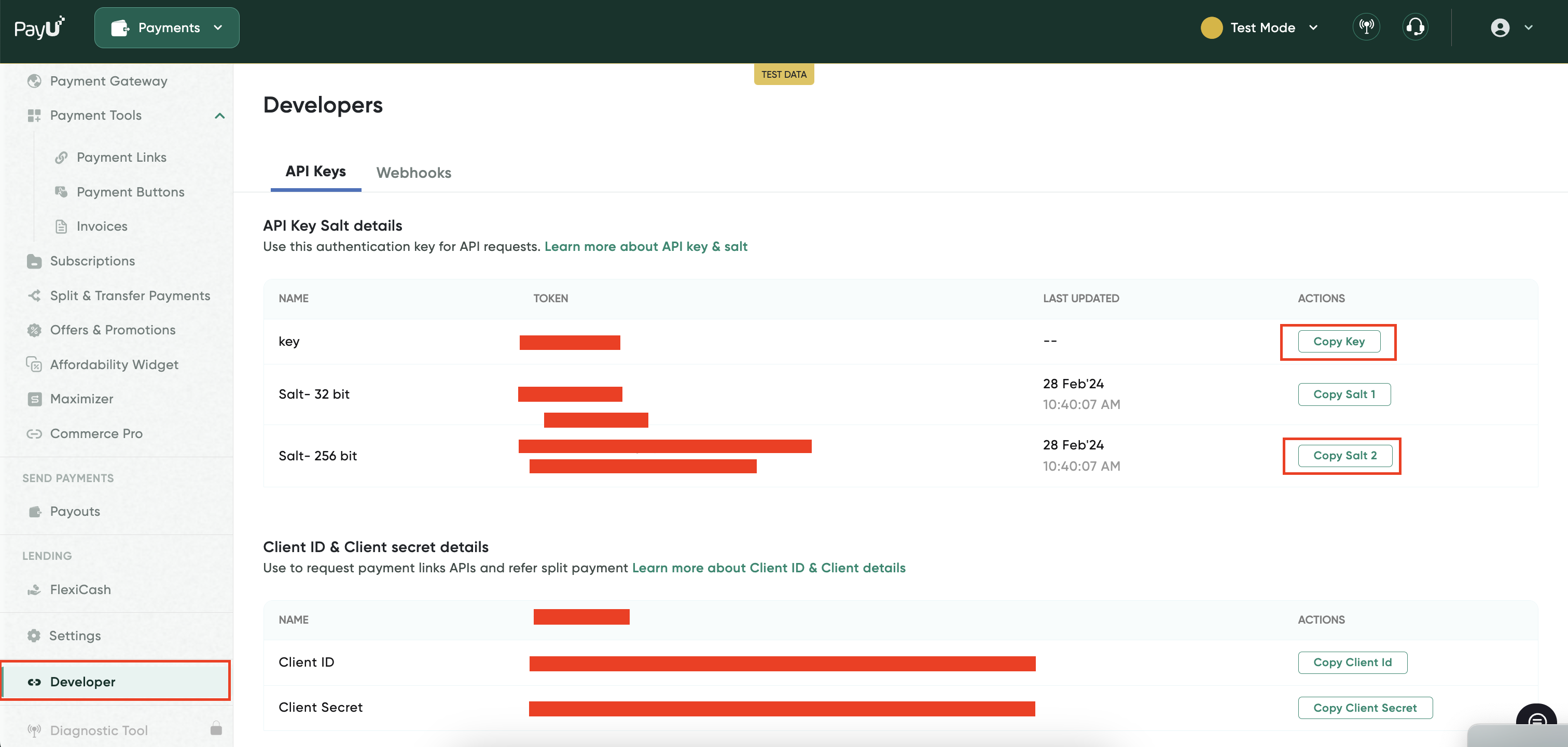
Note: These credentials are only valid in the test environment. They cannot be used in production.
Notes:
- Key → Unique identifier for your merchant account.
- Salt-32 bit: The Salt, v1 is the 32-character string that you must use to generate a hash and further post the hash along with parameters when posting a payment request with PayU.
- Salt-256 bit: The Salt, v2 that you must use to generate a hash and further post the hash along with parameters when posting a payment request with PayU.
- Each environment has separate Key–Salt pairs. Ensure you’re using the correct set for Test vs Production.
- If you regenerate credentials, update them immediately in your application to avoid integration failures.
Regenerate and Activate Key and Salt
To regenerate key and salt and then activate them:
- Log in to PayU Dashboard using the following log on page:
https://onboarding.payu.in/app/account/signin
- Switch to Live Mode or Test Mode from the toggle option on the menu bar based on the environment for which you wish to regenerate the key and Salt.
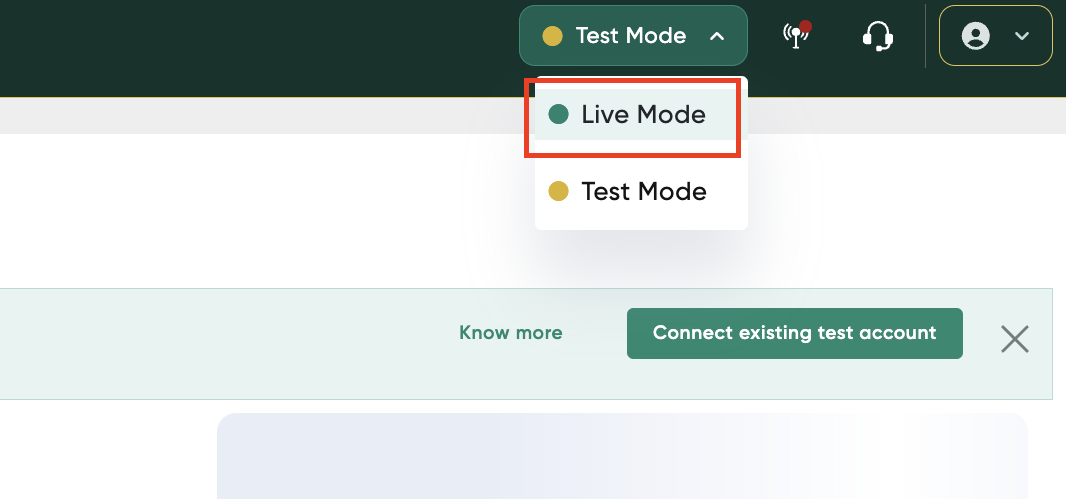
- Select Developer from the menu on the left-pane and select the API Detailstab if required.
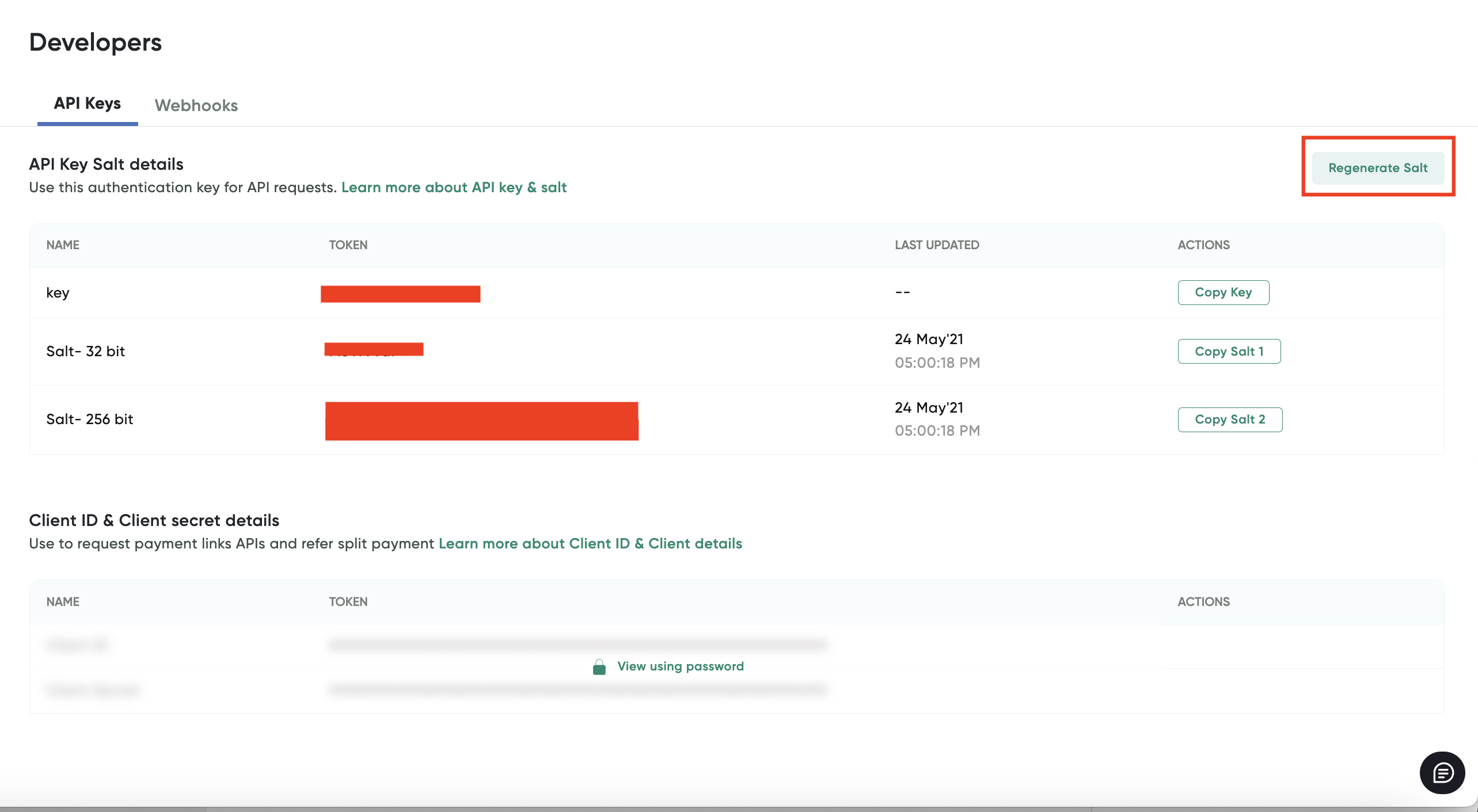
-
Click the Regenerate Salt button to generate new salt.
A confirmation pop-up message is displayed similar to the following screenshot:
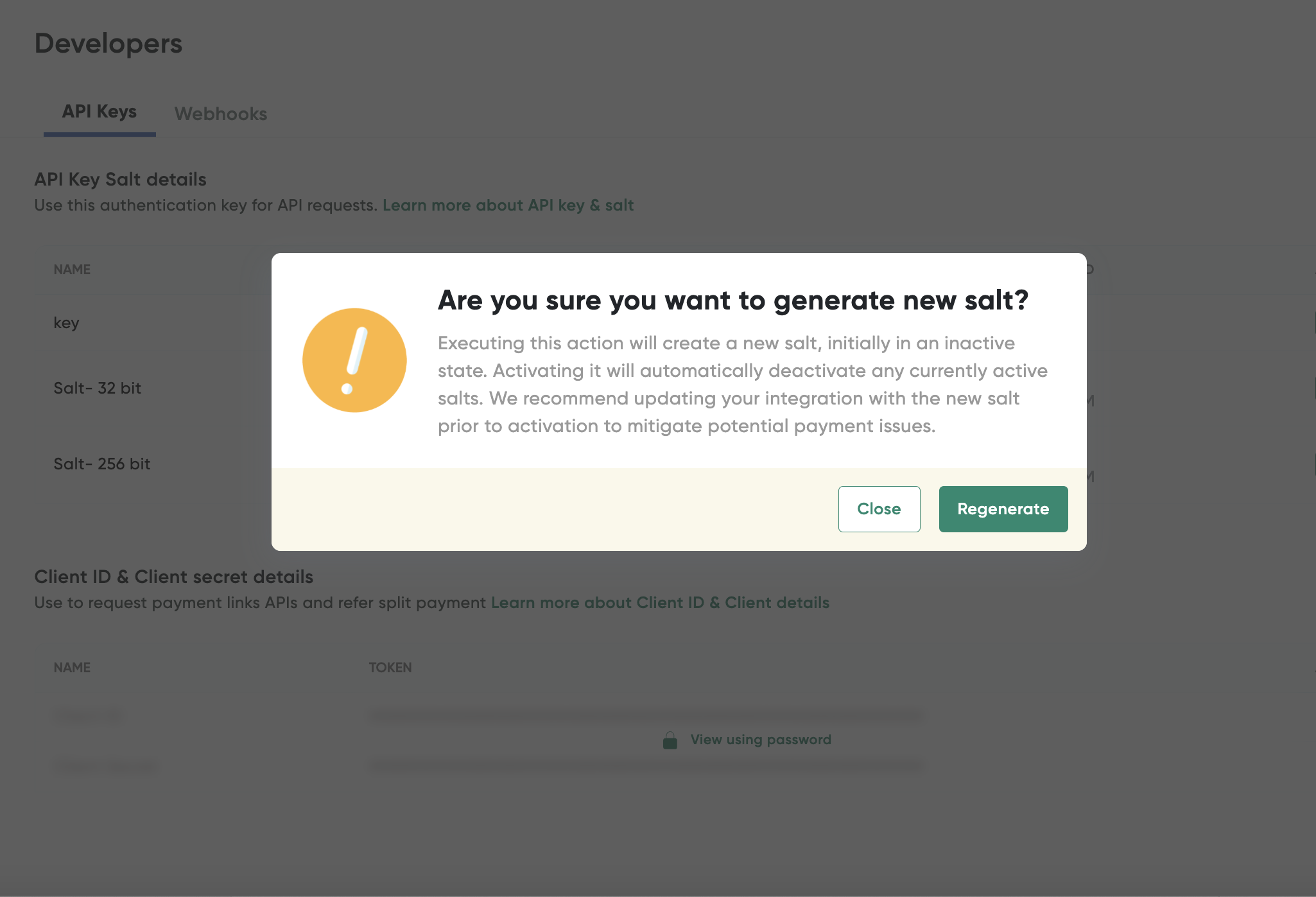
-
Click the Regenerate button.
The Success message is displayed at top-right corner similar to the following screenshot:
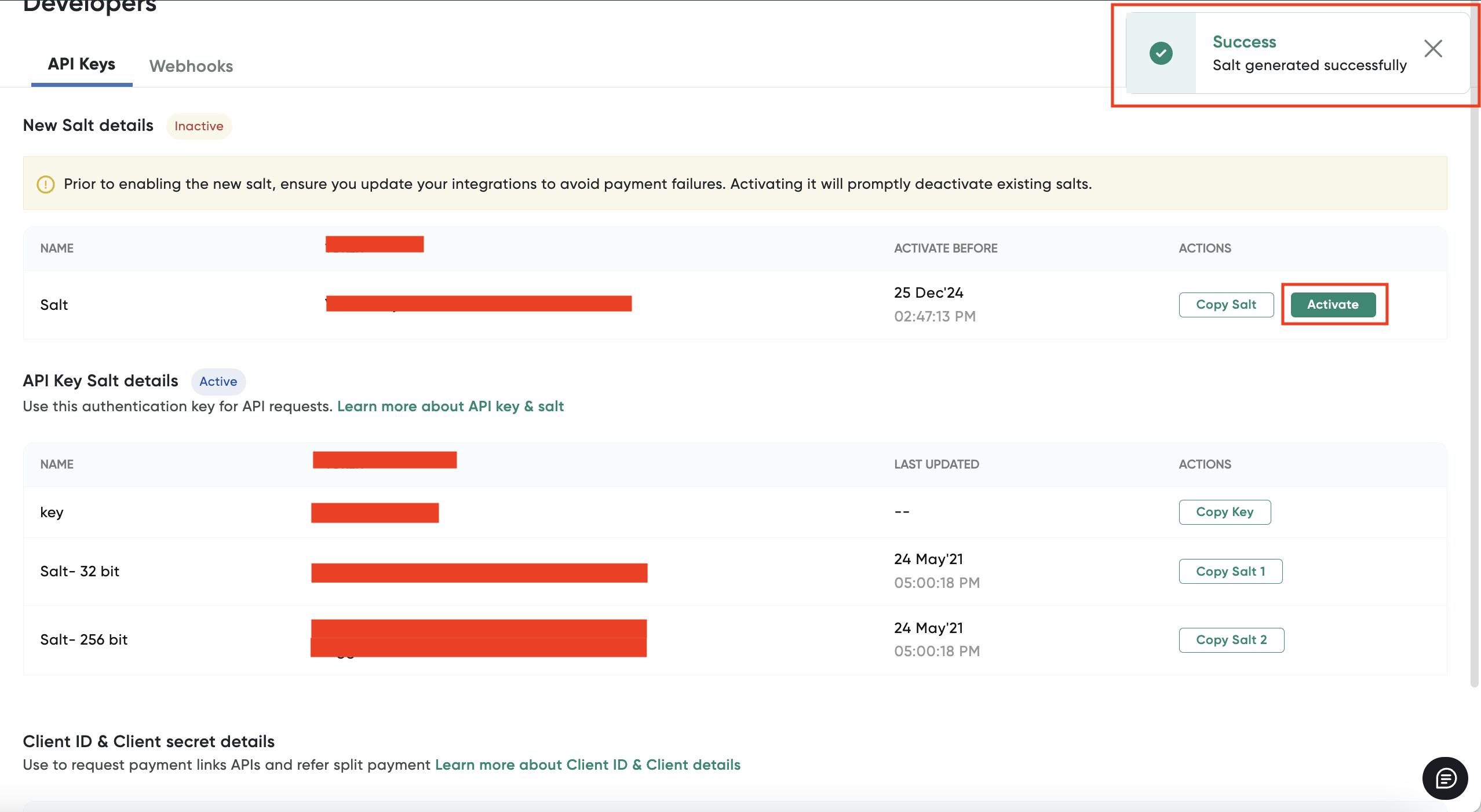
- Click the Activate button displayed for Salt under the Actions column.
Notes:
- New Salt expires in 15 days expiry if not activated.
- If the new Salt not activated within the 15 days, you will require to regenerate another salt.
- After the new Salt is activated, the new Salt will be updated to replace of Salt version 1.
- PayU recommends you to activate the regenerated Salt to avoid any payment or API call failures with your customers.
Updated 3 months ago
